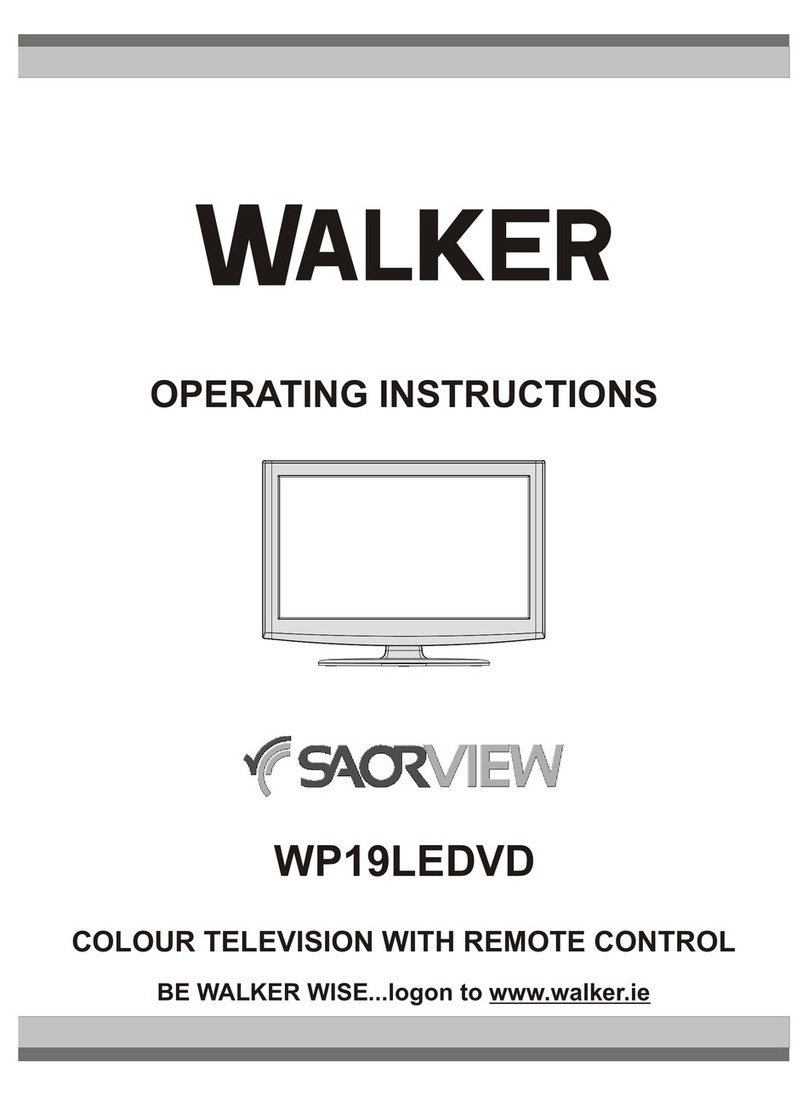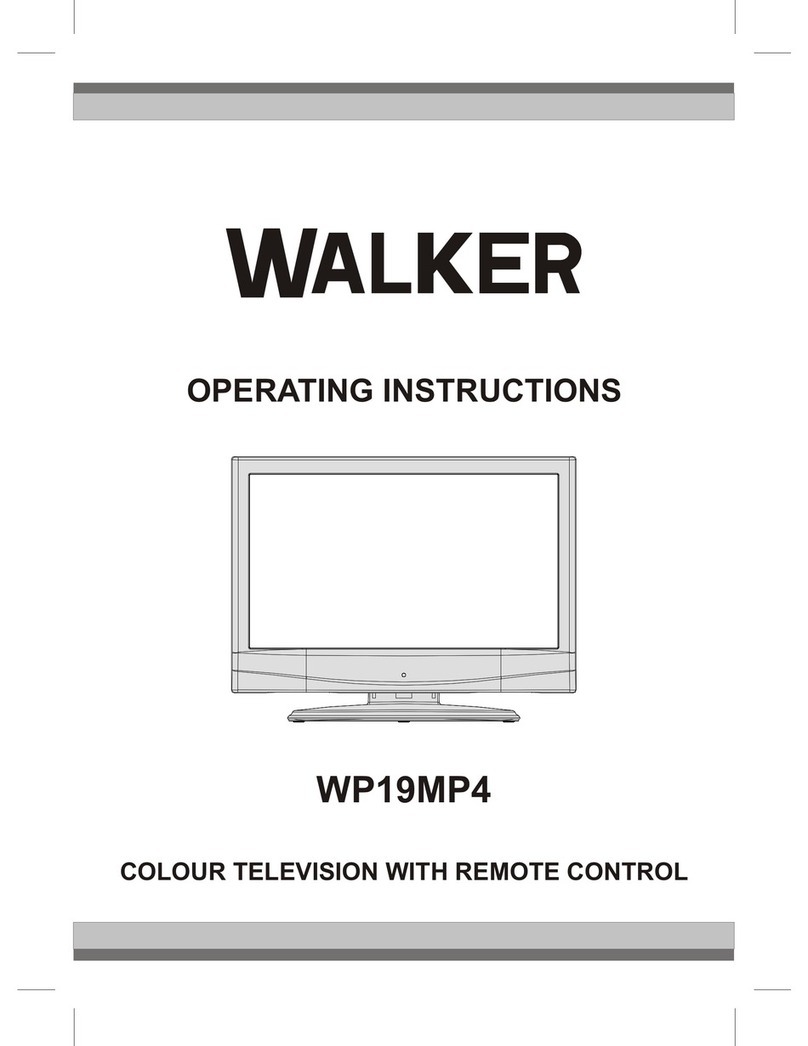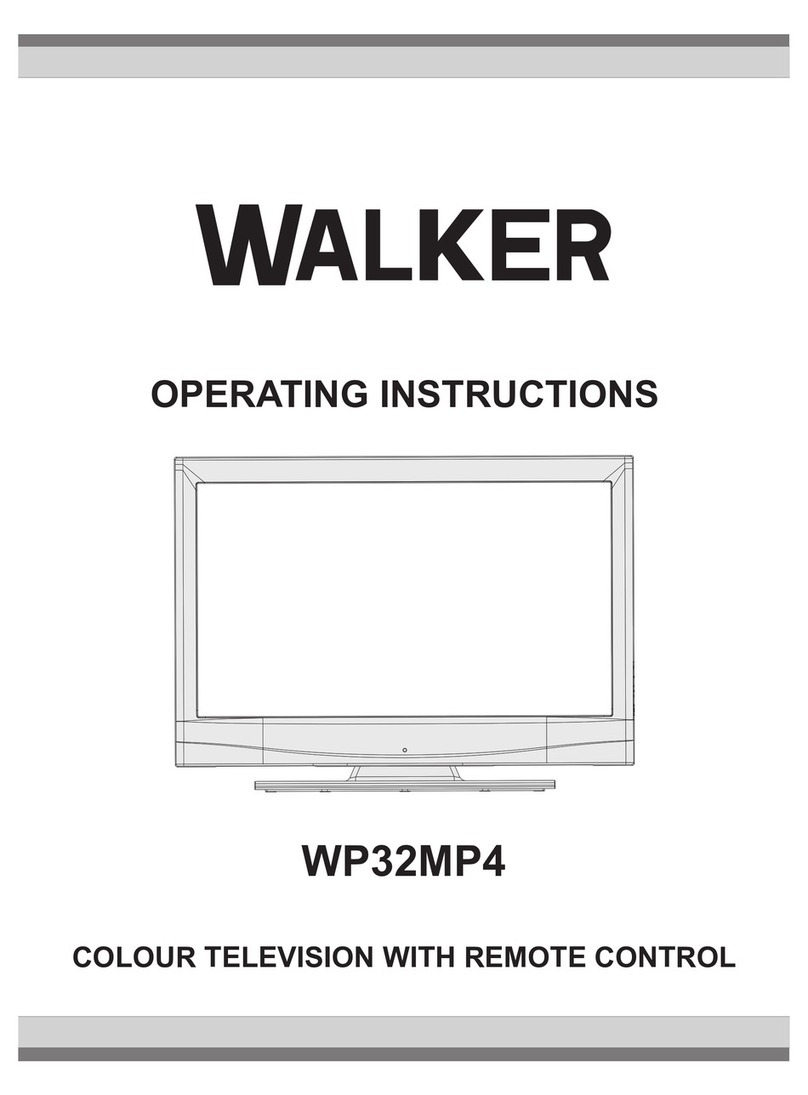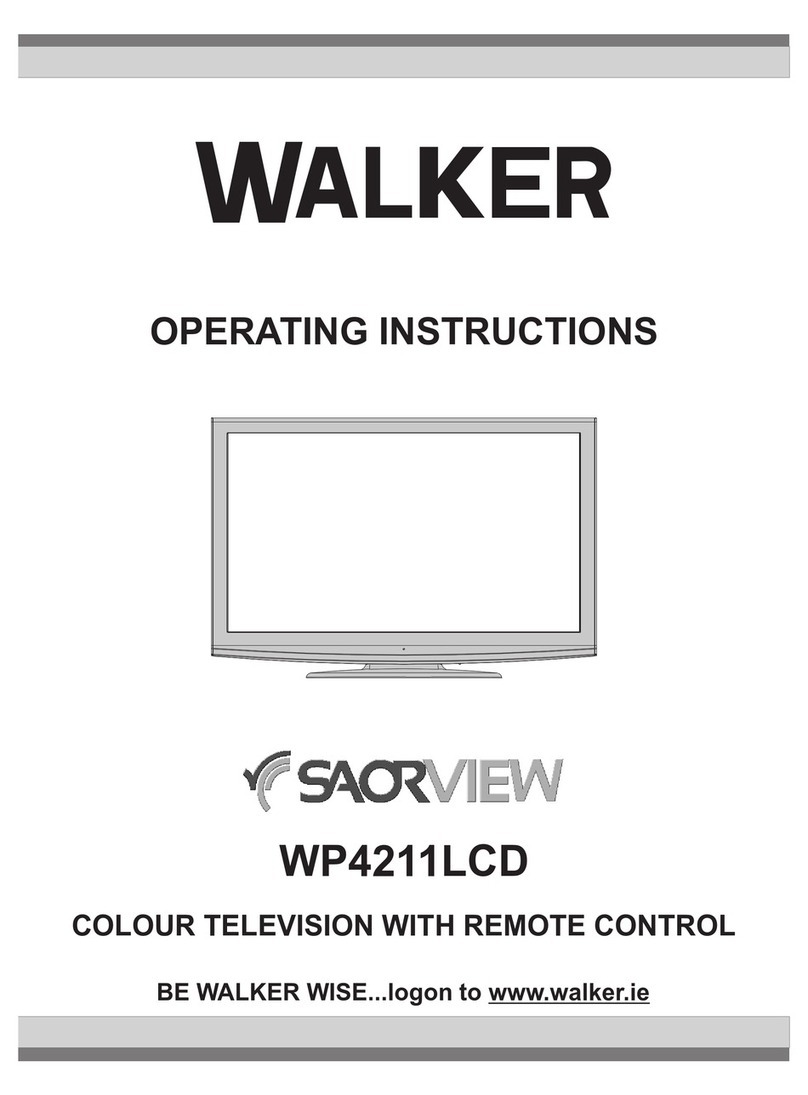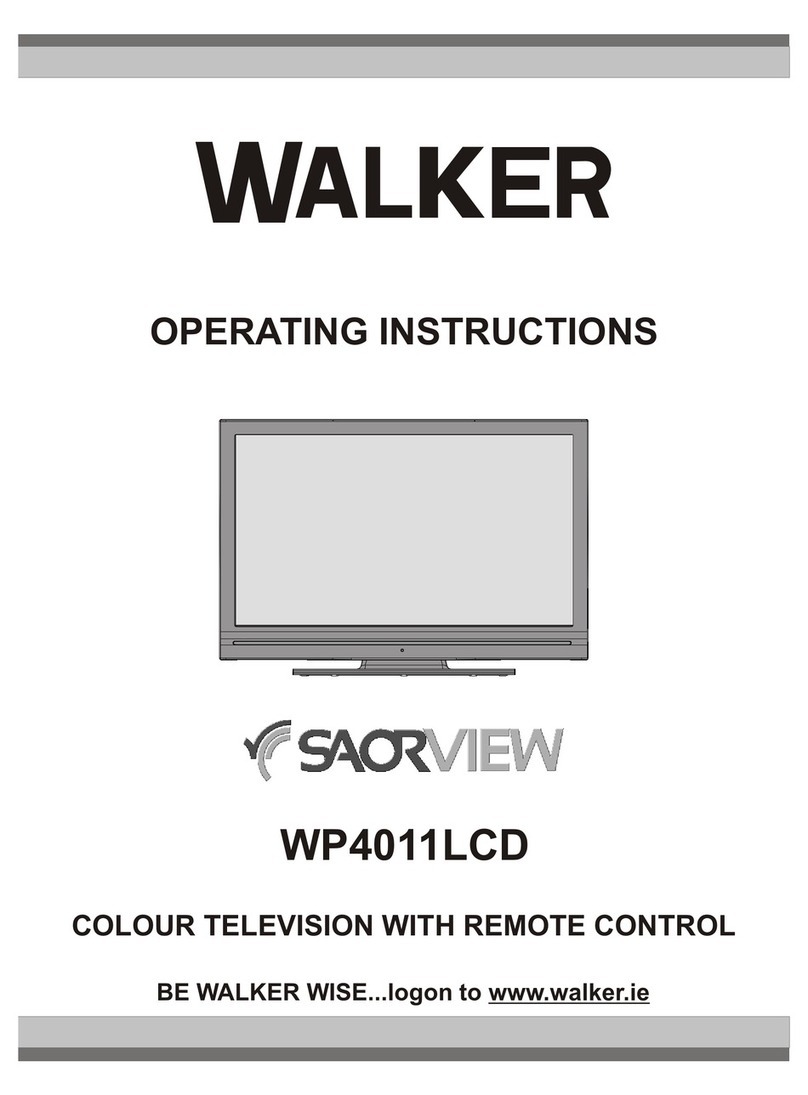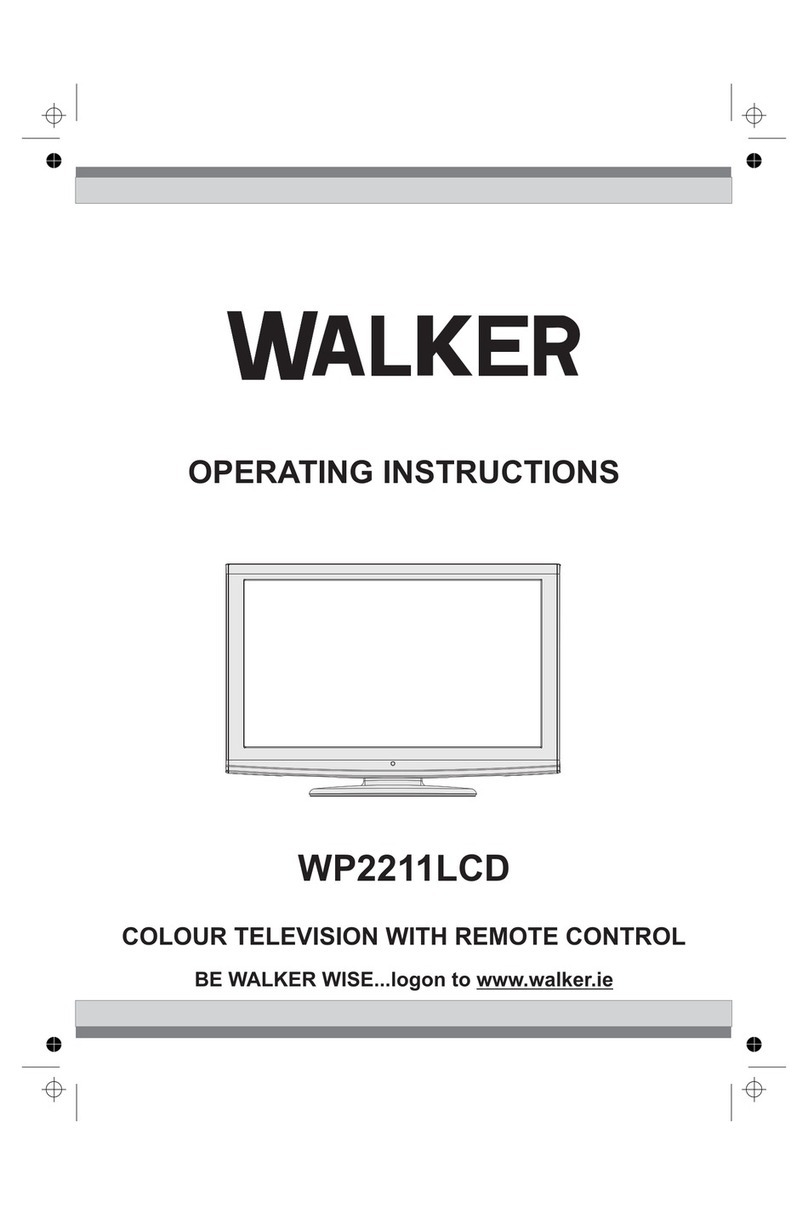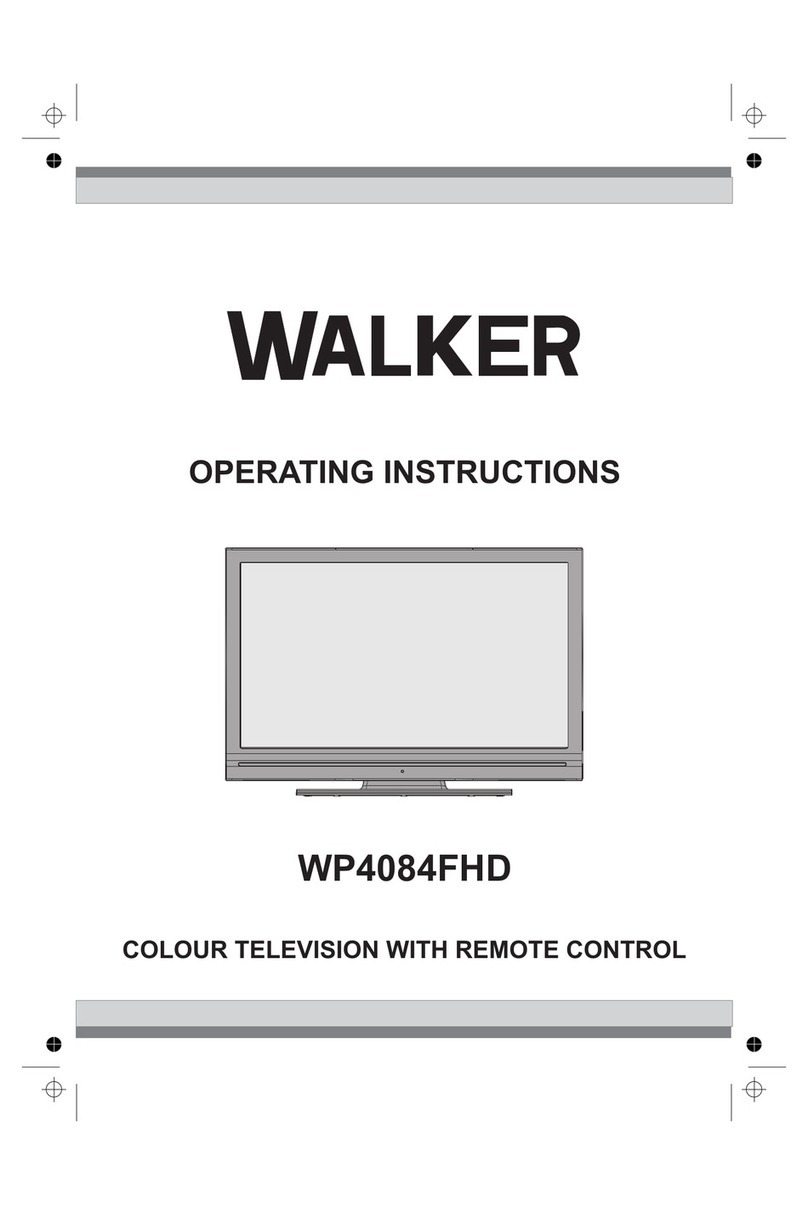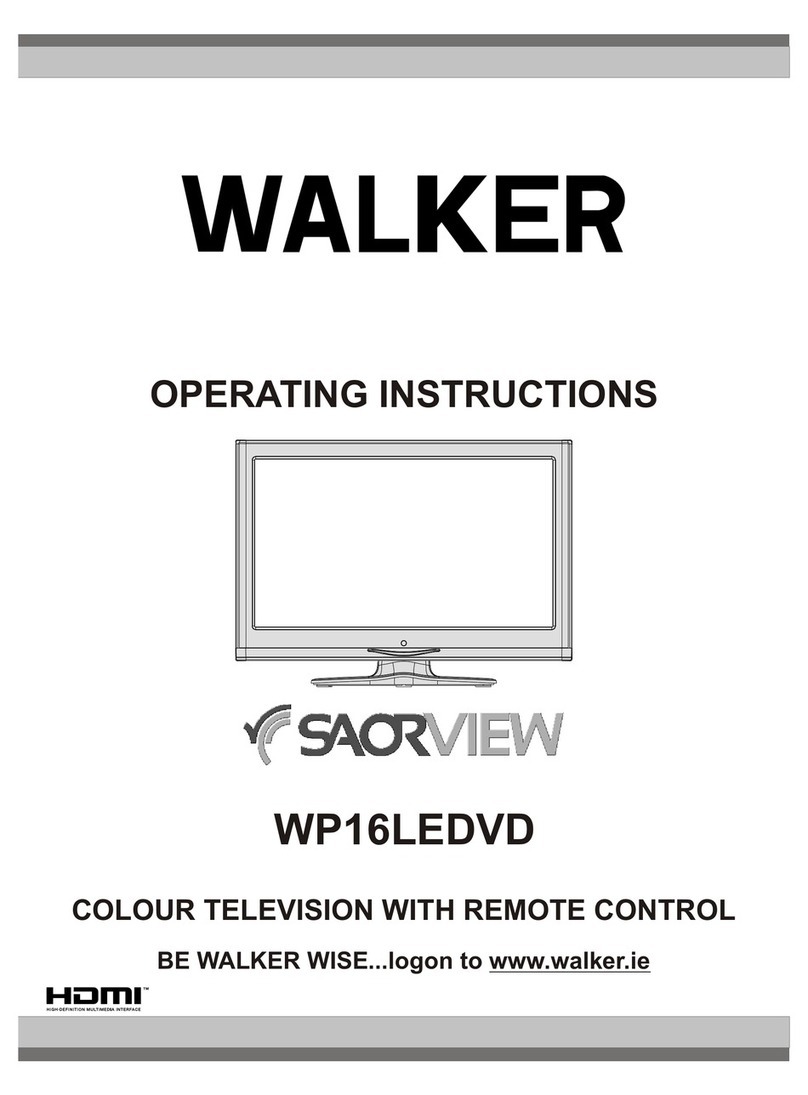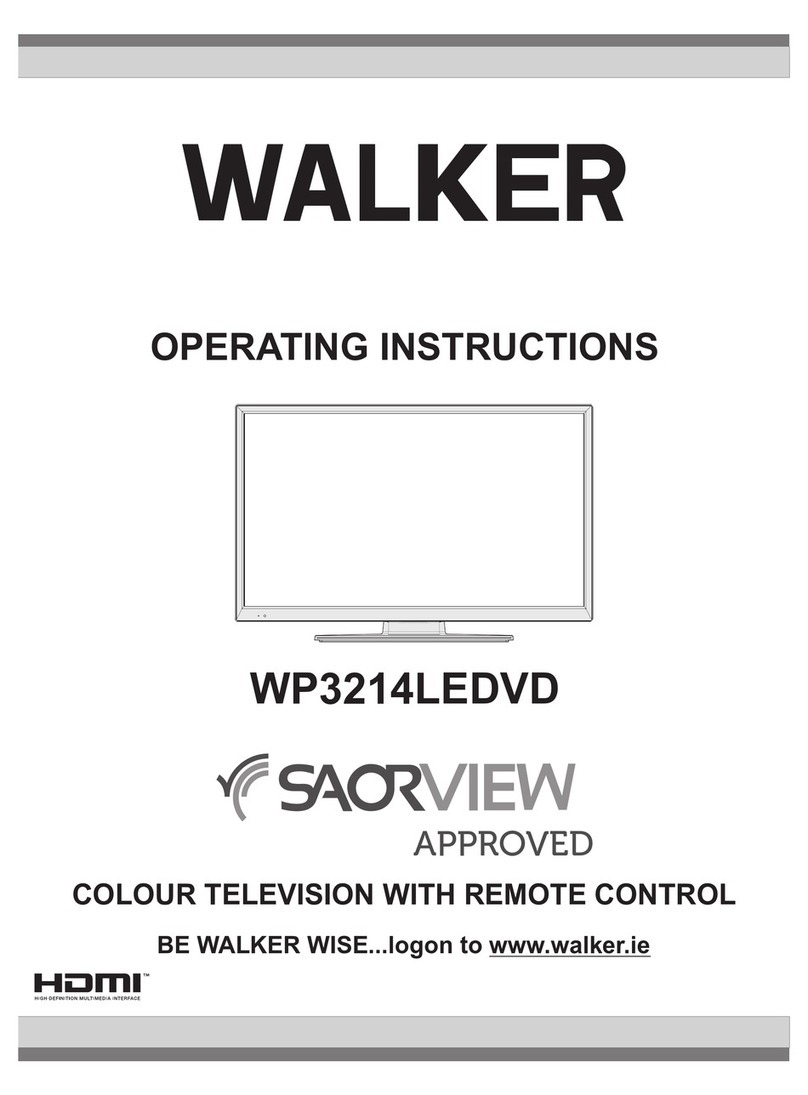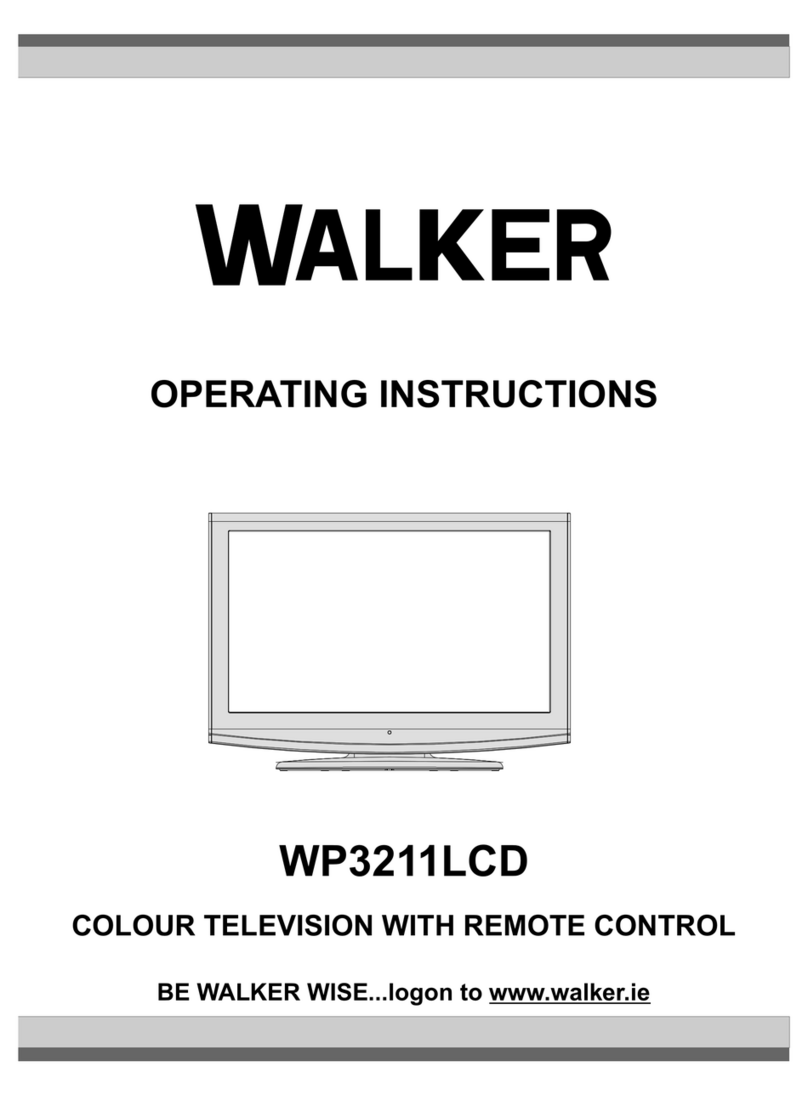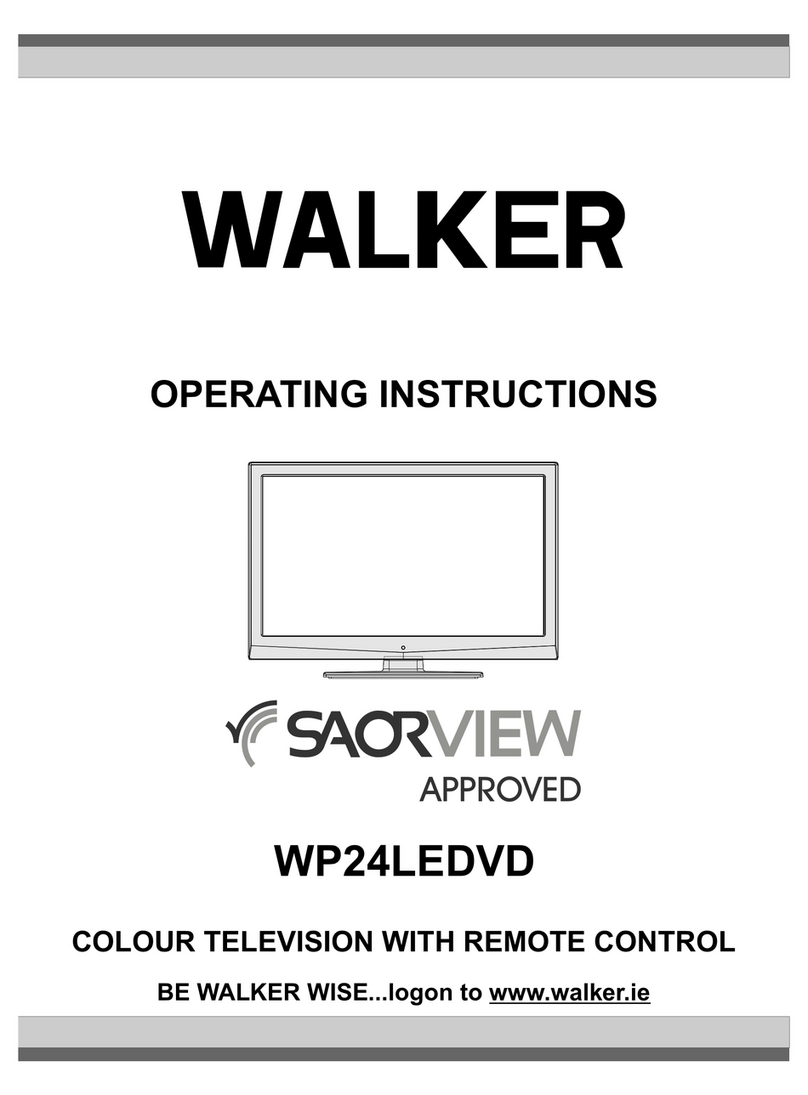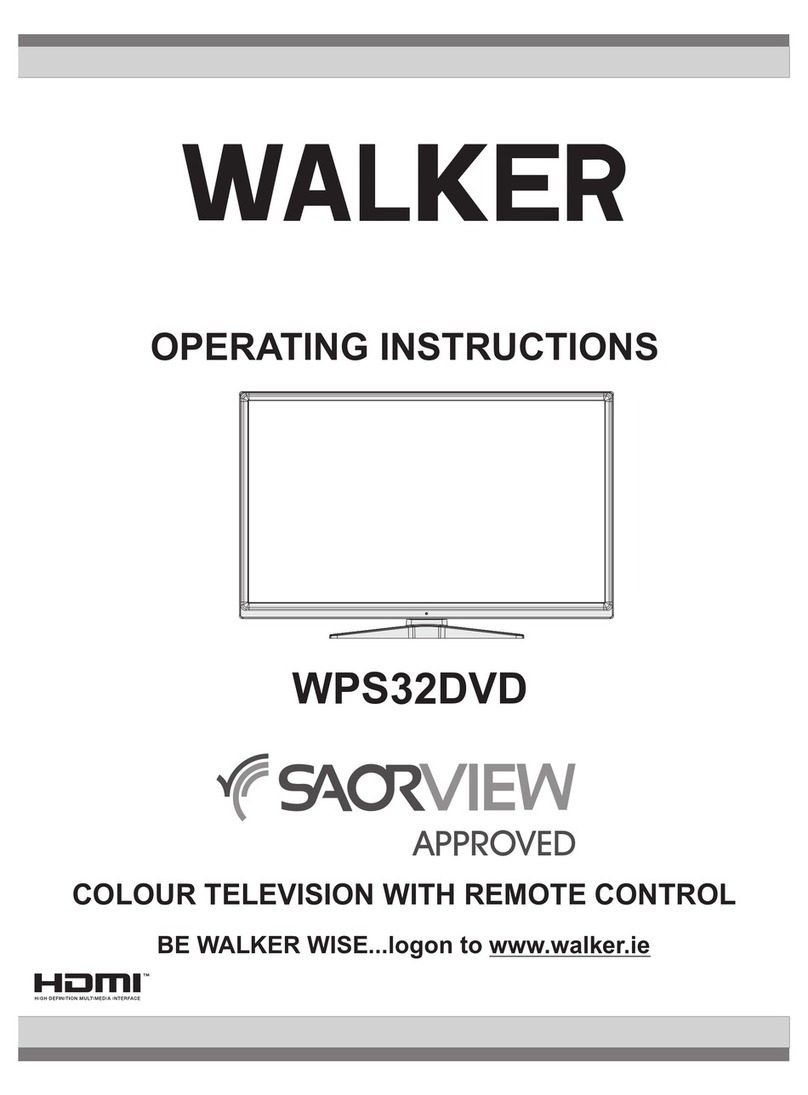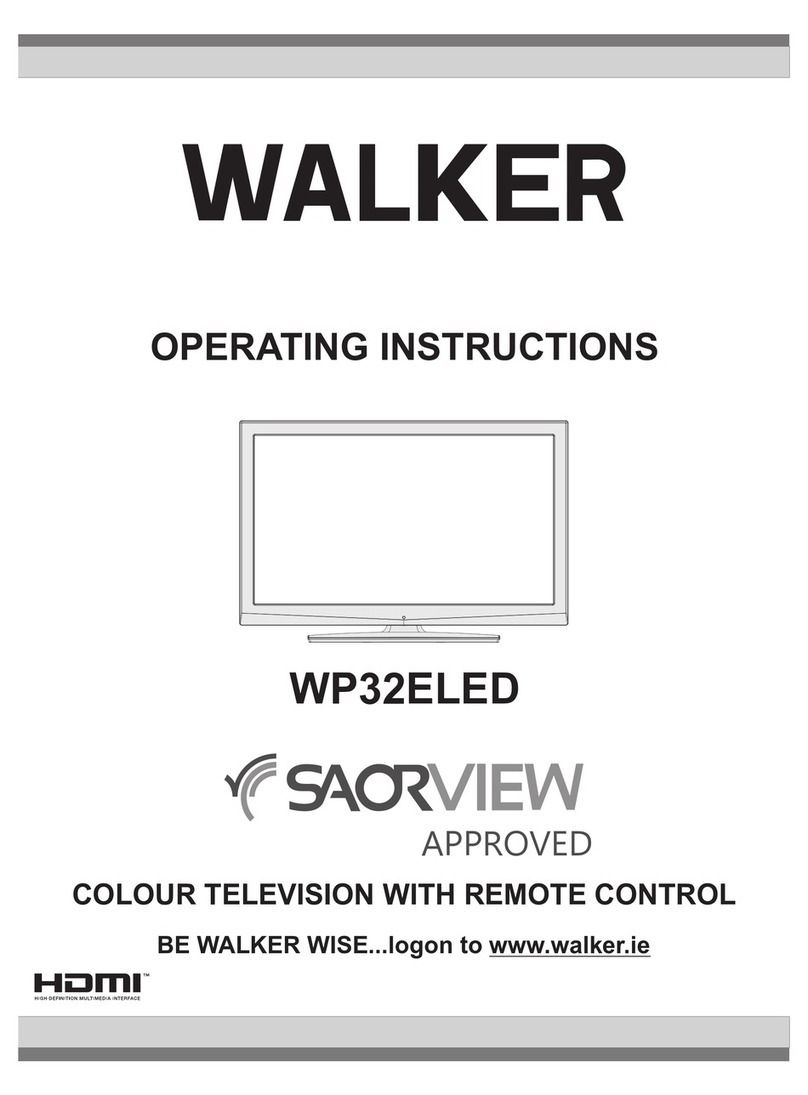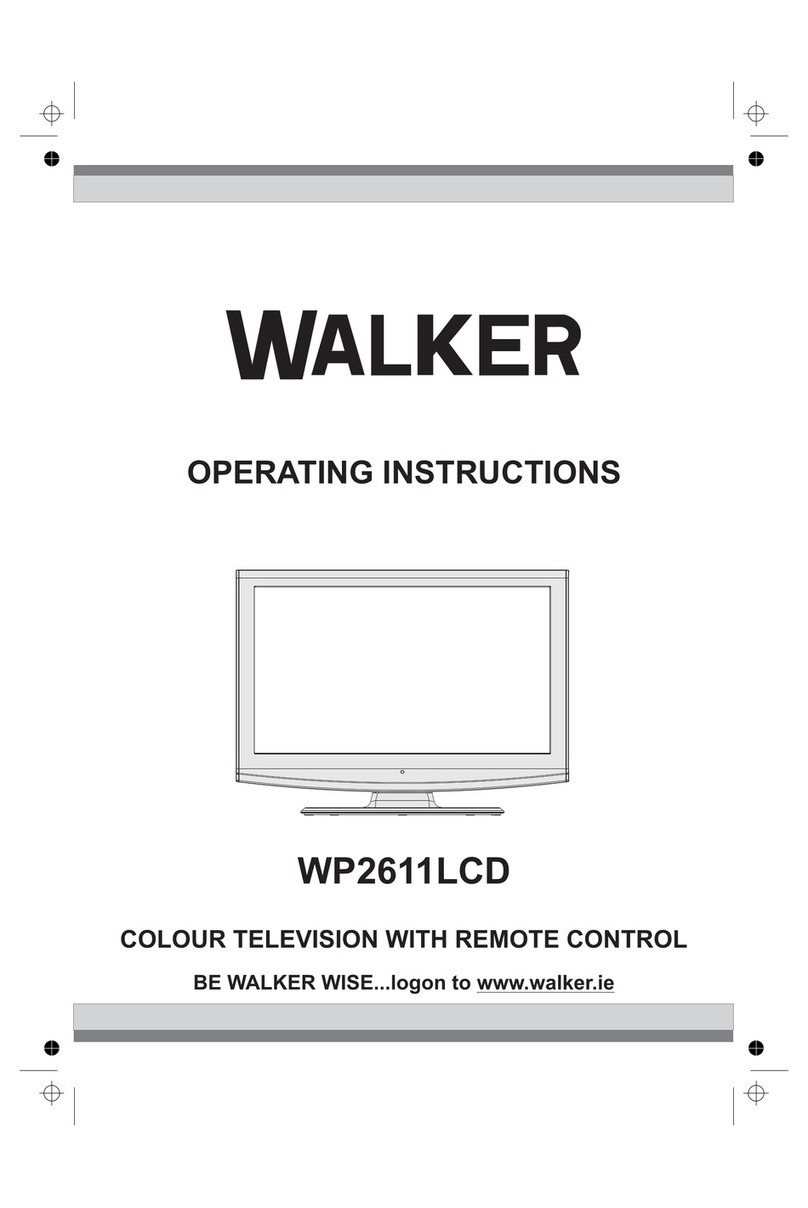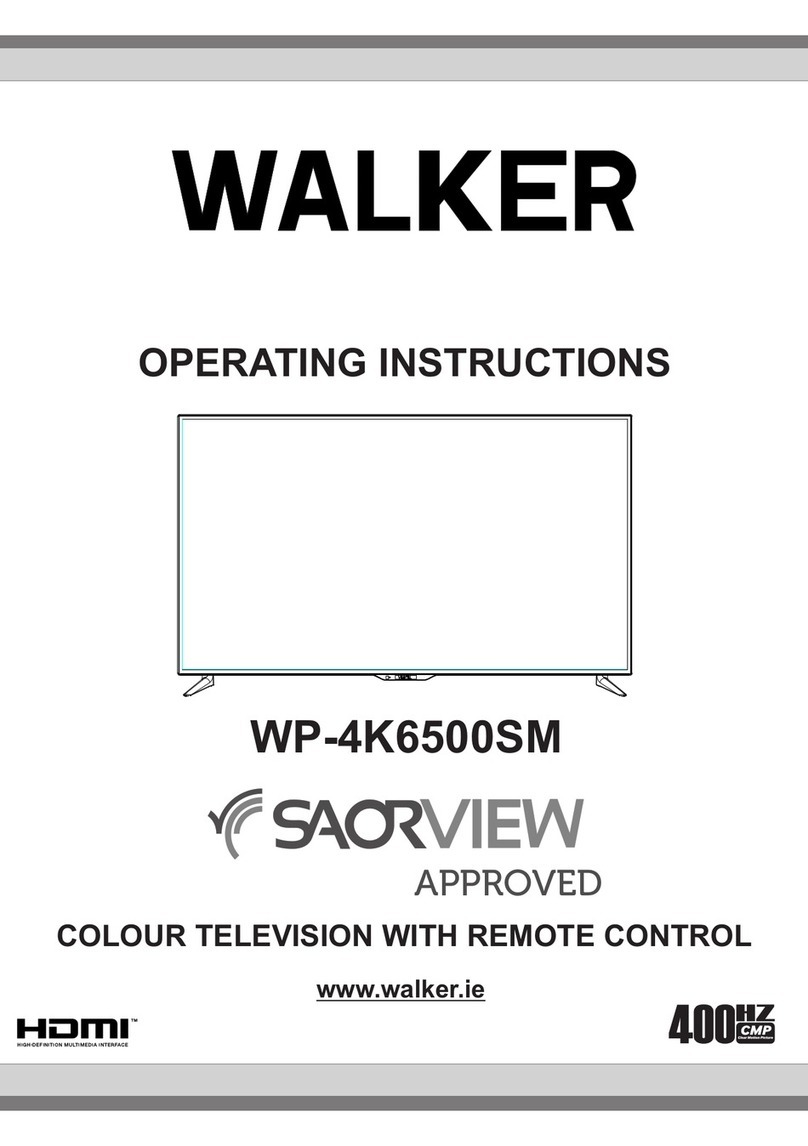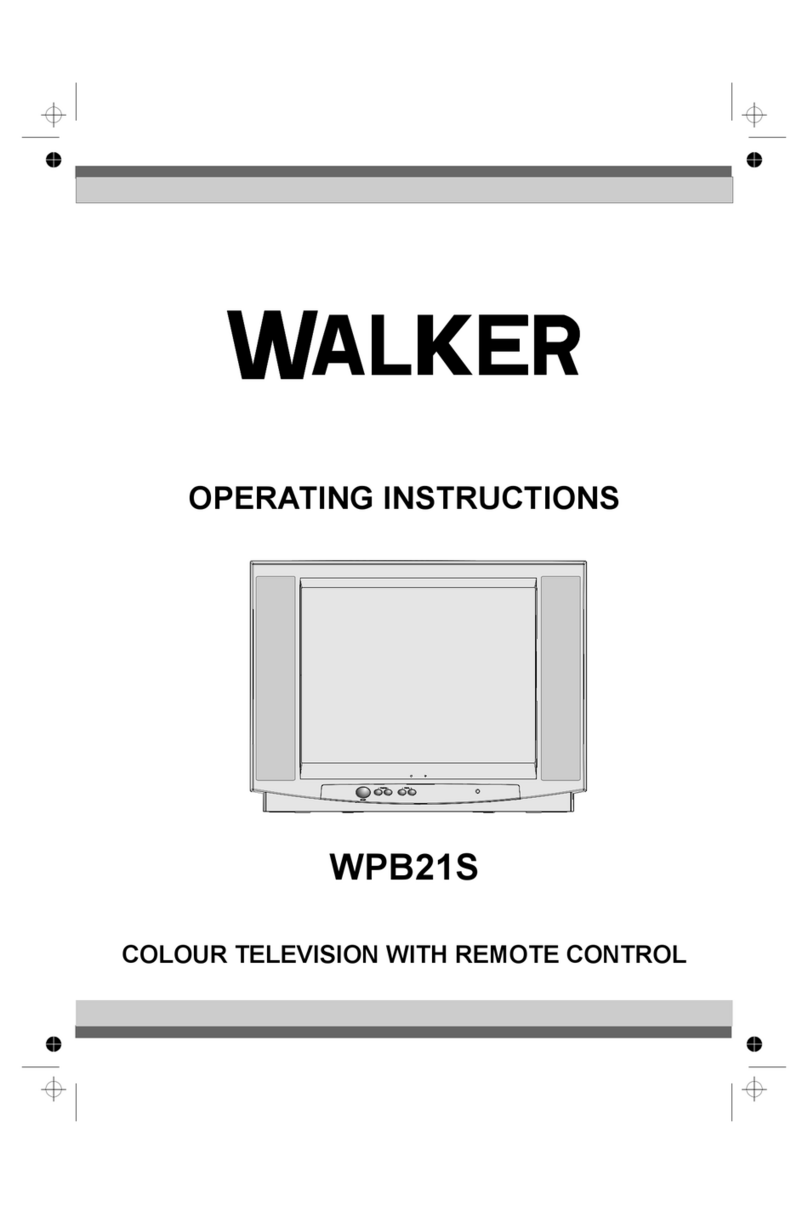English-13-
Whenfinished,highlightNextandpress OK button
tocontinue.
Note: Searching duration will change depending on the
selected Search Step.
Satellite:IfSatellitebroadcastsearchoptionisturned
on,theTVwillsearchfordigitalsatellitebroadcasts
after other initial settings are completed. Before
satellitesearchisperformedsomesettingsshouldbe
made.Antenna Typemenuwillbedisplayedfirst.You
canselectAntenna TypeasDirect,Single Satellite
CableorDiSEqC switch by using Left or Right
buttons.AfterselectingyourantennatypepressOKto
seetheoptionstoproceed.Continue,Transponder
listandConfigure LNBoptionswillbeavailable.You
canchangethetransponderandLNBsettingsusing
therelatedmenuoptions.
Direct: Ifyouhave a single receiveranda direct
satellitedish,selectthisantennatype.PressOKto
continue.Select an availablesatellite on the next
screenandpressOKtoscanforservices.
Single Satellite Cable: If you have multiple
receiversandasinglesatellitecablesystem,select
thisantennatype.PressOKtocontinue.Configure
settingsbyfollowinginstructionsonthenextscreen.
PressOKtoscanforservices.
DiSEqC switch:Ifyouhavemultiplesatellitedishes
andaDiSEqC switch,selectthisantennatype.Then
settheDiSEqCversionandpressOKtocontinue.
You can set up to four satellites (if available) for
versionv1.0andsixteensatellitesforversionv1.1
onthenextscreen.PressOKbuttontoscanthefirst
satelliteinthelist.
Analogue: If Analogue broadcast search optionis
turnedon,theTVwillsearchforanaloguebroadcasts
afterotherinitialsettingsarecompleted.
After the initial settings are completed TV will start
to search for available broadcasts of the selected
broadcasttypes.
Whilethe searchcontinuescurrent scanresultswill
bedisplayedatthebottomofthescreen.Afterallthe
availablestationsarestored,Channels menuwillbe
displayed.Youcaneditthechannellistaccordingto
yourpreferencesusingtheEdittaboptionsorpress
theMenubuttontoquitandwatchTV.
Whilethesearchcontinuesamessagemayappear,
askingwhetheryouwanttosortchannelsaccording
totheLCN(*).SelectYesandpressOK toconfirm.
(*) LCN is the Logical Channel Number system that organizes
available broadcasts in accordance with a recognizable
channel number sequence (if available).
Note: Do not turn off the TV while initializing first time
installation. Note that, some options may not be available
depending on the country selection.
Using Satellite Channel Table Feature
You can perform these operations using the Set-
tings>Installation>Satellite Settings>Satellite
Channel Tablemenu.Therearetwooptionsregarding
tothisfeature.
You can download orupload satellitechannel table
data.InordertoperformthesefunctionsaUSBdevice
mustbeconnectedtotheTV.
Youcanuploadcurrentservicesandrelatedsatellites
&transpondersinTV,toaUSBdevice.
Additionally you can download one of the satellite
channeltablefilesstoredinUSBdevice,totheTV.
Whenyouselectoneofthesefiles,allservicesand
related satellites and transponders in the selected
filewillbestoredintheTV.Ifthereareanyinstalled
terrestrial,cableand/oranalogueservices, they will
bekeptandonlysatelliteserviceswillberemoved.
Afterwards, check your antenna settings and make
changesifnecessary.Anerrormessagestating“No
Signal”maybedisplayediftheantennasettingsare
notconfiguredproperly.
Media Playback via USB Input
You can connect 2.5” and 3.5” inch (HDD with external power
supply) external hard disk drives or USB memory stick to your
TV by using the USB inputs of the TV.
IMPORTANT!Backupthefilesonyourstoragedevices
beforeconnectingthemtotheTV.Manufacturerwill
notberesponsibleforanyfiledamageordataloss.
Certain types of USB devices (e.g. MP3 Players)
orUSBharddiskdrives/memory sticks may not be
compatiblewiththisTV.TheTVsupportsFAT32and
NTFSdiskformattingbut recordingwillnotbeavailable
withNTFSformatteddisks.
While formatting USB hard drives which have
morethan1TB(Tera Byte) storage space you may
experiencesomeproblemsintheformattingprocess.
Waitalittlewhilebeforeeachpluggingandunplugging
astheplayermaystillbereadingfiles.Failuretodo
so may cause physical damage to the USB player
andtheUSBdeviceitself.Donotpulloutyourdrive
whileplayingafile.
You can use USB hubs with yourTV’sUSB inputs.
ExternalpowersuppliedUSBhubsarerecommended
insuchacase.
It is recommended to use the TV’s USB input(s)
directly,ifyouaregoingtoconnectaUSBharddisk.
Note: When viewing image files the Media Browser menu
can only display 1000 image files stored on the connected
USB device.
USB Recording
Recording a Programme
IMPORTANT: When using a new USB hard disk
drive, it is recommended that you first format the
English-14-
disk using your TV’s Format Disk option in the
TV>Recordings>Settingsmenu.
Torecordaprogramme,youshouldfirstconnectaUSB
disktoyourTVwhiletheTVisswitchedoff.Youshould
thenswitchontheTVtoenabletherecordingfeature.
TouserecordingyourUSBdriveshouldhave2GBfree
spaceandbeUSB2.0compatible.IftheUSBdrive
isnotcompatibleanerrormessagewillbedisplayed.
Torecordlongdurationprogrammessuchasmovies,it
isrecommendedtouseUSBHarddiskdrives(HDD’s).
Recordedprogrammesaresavedintotheconnected
USBdisk. Ifdesired,you canstore/copyrecordings
onto a computer; however, these files will not be
availabletobeplayed onacomputer.Youcanplay
therecordingsonlyviayourTV.
LipSyncdelaymayoccurduringthetimeshifting.Radio
recordissupported.TheTVcanrecordprogrammes
uptotenhours.
Recordedprogrammesaresplitinto4GBpartitions.
IfthewritingspeedoftheconnectedUSBdiskisnot
sufficient,therecordingmayfailandthetimeshifting
featuremaynotbeavailable.
Itisrecommendedtouse USB hard disk drives for
recordingHDprogrammes.
DonotpullouttheUSB/HDDduringarecording.This
mayharmtheconnectedUSB/HDD.
IftheACcordis unpluggedwhilethere isanactive
USB-recordingtimersetting,itwillbecancelled.
Multipartitionsupportisavailable.Amaximumoftwo
different partitions are supported. The first partition
of the USB disk is used for USB Recording ready
features. It also must be formatted as the primary
partition to be used for the USB Recording ready
features.
Somestreampacketsmaynotberecordedbecause
ofsignalproblems,asaresultsometimesvideosmay
freezeduringplayback.
Record,Play,Pause,Display(forplaylistdialogue)keys
cannotbeusedwhenteletextison.Ifarecordingstarts
fromtimerwhenteletextison,teletextisautomatically
turnedoff.Alsoteletextusageisdisabledwhenthere
isanongoingrecordingorplayback.
Whilerecordingaprogrammeinthebackgroundyou
canusemenuoptions,switchtoanothersourceoruse
Media Browser functions, such asviewingpictures,
playingvideoandmusicfiles,andevenplaybackthe
ongoingrecording.
Timeshift Recording
Press Pause button while watching a broadcast to
activatetimeshiftingmode.Intimeshiftingmode,the
programmeispausedandsimultaneouslyrecordedto
theconnectedUSBdisk.
Press Play button again to resume the paused
programmefromwhereyoustopped.PresstheStop
button to stop timeshift recording and return to the
livebroadcast.
Timeshiftcannotbeusedwhileinradiomode.
Youcanusethetimeshiftrewindfeatureafterresuming
normalplaybackorfastforwardoption.
Instant Recording
Press Record button to start recording an event
instantly while watching a programme. Press Stop
buttontocancelinstantrecording.
You can not switch broadcasts during the recording
mode. While recording a programme or during the
timeshifting,awarningmessageappearsonthescreen
ifyourUSBdevicespeedisnotsufficient.
Watching Recorded Programmes
Select Recordings from the TV menu. Select a
recorded item from the list (if previously recorded).
PresstheOKbuttontoviewtheOptions menu.Select
anoptionthenpressOKbutton.
Note: Viewing main menu and menu items will not be available
during the playback.
PresstheStopbuttontostopaplaybackandreturn
totheRecordings.
Slow Forward
Ifyou press Pause buttonwhile watchingrecorded
programmes,theslowforwardfeaturewillbeavailable.
You can use Fast Forward buttonto slowforward.
Pressing Fast Forward button consecutively will
changeslowforwardingspeed.
Recording Settings
Youcanconfigureyourrecordingpreferencesusing
the Settings tab in the TV>Recordings menu.
HighlightSettingstabbyusingLeftorRightbutton
andpressOK.Thenselectthedesired iteminthe
sub-menuandsetbyusingLeftorRightbutton.
Start early:Youcansetrecordingtimer’sstarting
timetostartearlierbyusingthissetting.
End late:Youcansetrecordingtimer’sendtimeto
endlaterbyusingthissetting.
Max Timeshift:Thissettingallowsyouto set the
maximum duration for the timeshift recording.
Available options are approximate and the actual
recordingtimemaychangeinpracticedependingon
thebroadcast.Thereservedandfreestoragespace
valueswillchangeaccordingtothissetting.Make
sure that you have enough free space otherwise
instantrecordingmaynotbepossible.
Auto discard: You can set the Discard type as
None, Oldest, LongestorShortest. If it is not
setto None,youcan settheUnplayedoption as
IncludedorExcluded. These options determine
thepreferencesfordeletingtherecordingsinorder
toobtainmorestoragespaceforongoingrecords.
Hard disk information: You can view detailed
informationabouttheUSBstoragedeviceconnected