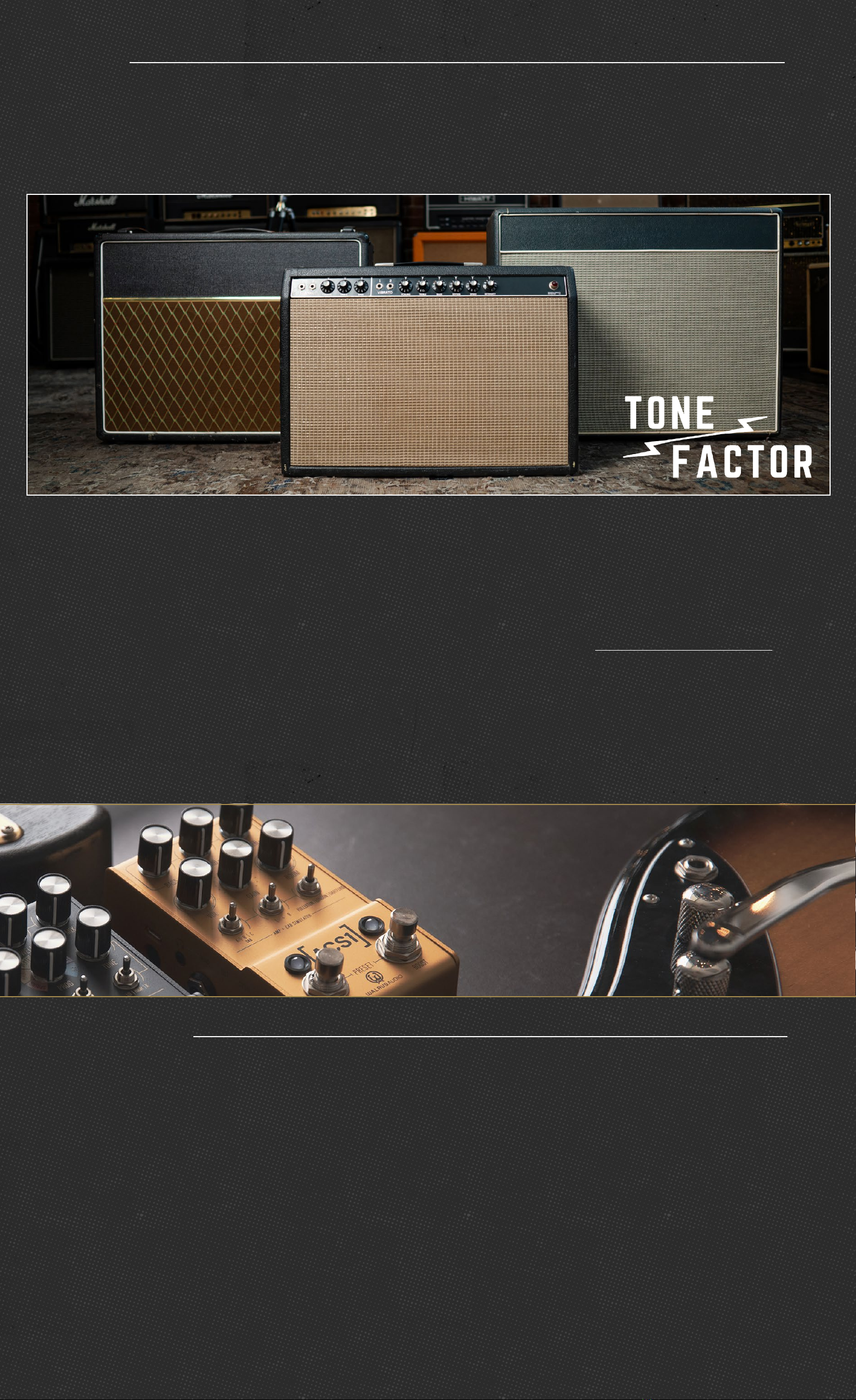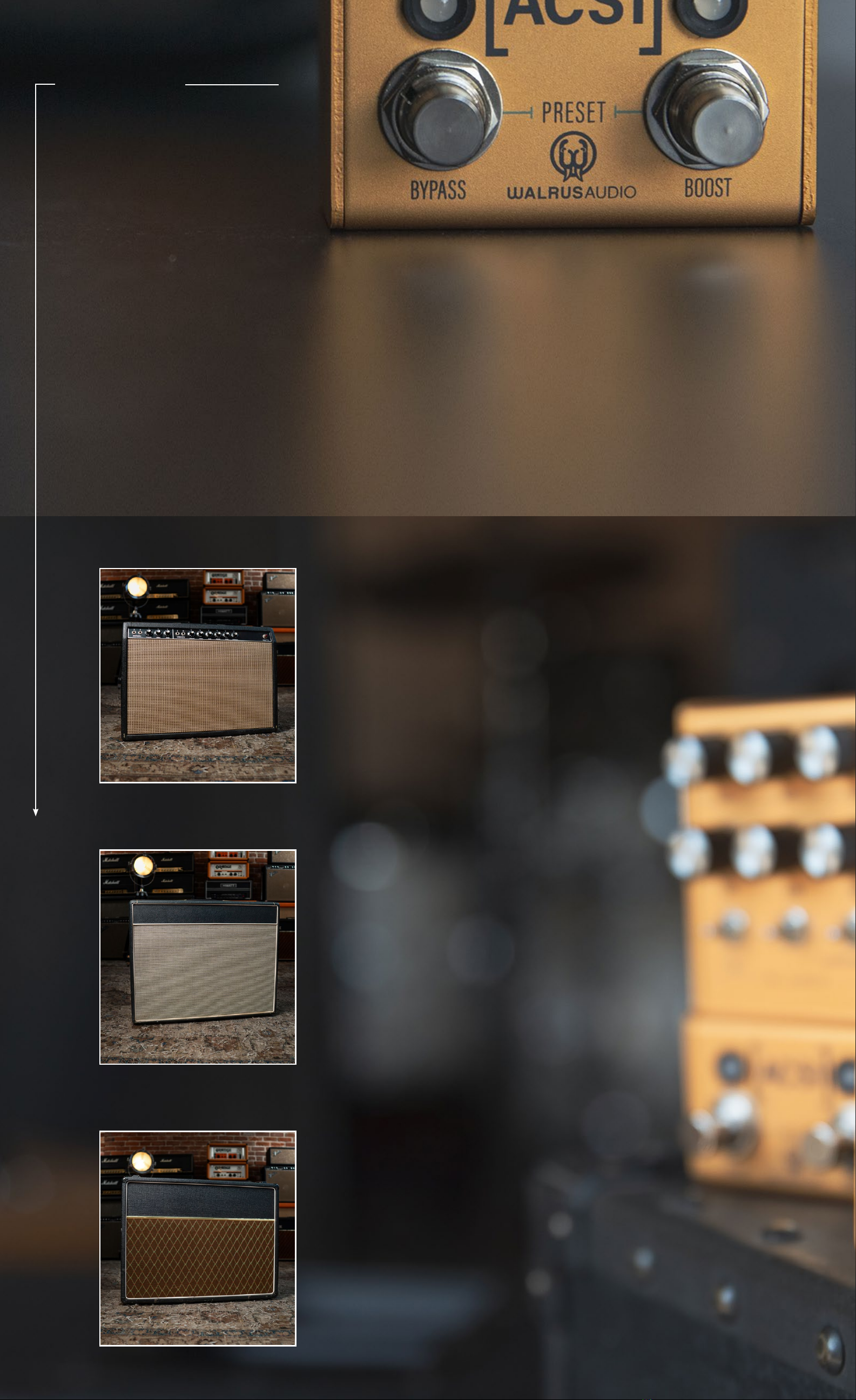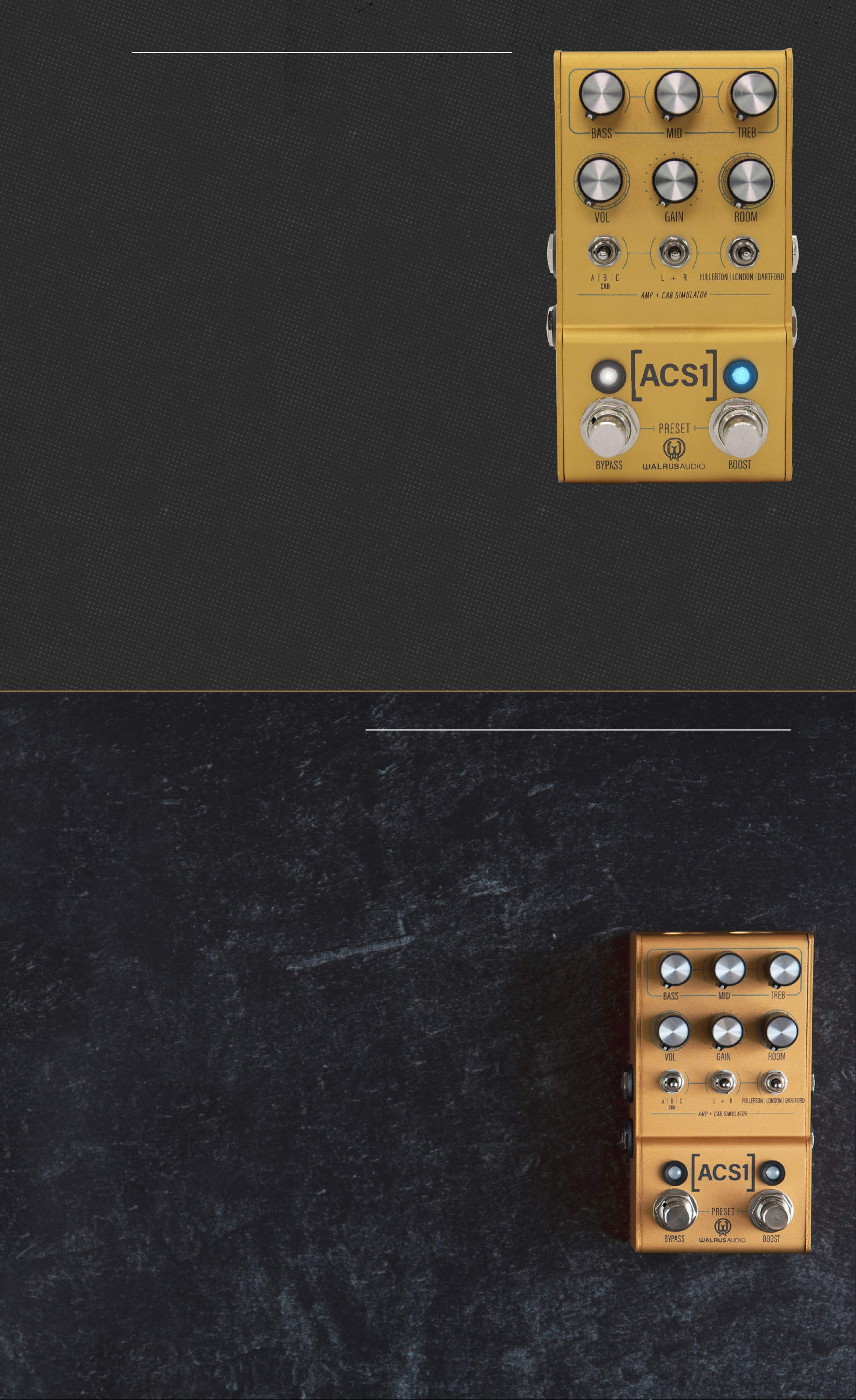CONTROLS
Bass - The Bass knob shapes the low-end tone stack of the
selected amp model. Turn up for a thicker sound and down
to help tame muddy pickups.
Mid - The Mid knob shapes the mid-range tone stack of the
selected amp model. Try this control above noon for punchy
raw mid-range tones and below noon for more classic scooped
sounds.
Treble - The Treble knob shapes the high-frequency section
of the tone stack on the selected amp model. Turn up for
adding sparkle and down for taming harsh pickups.
A good starting point for each knob is around noon. The tone
stack changes with each amp model and has been carefully
recreated to emulate an iconic tone.
Volume - The Volume knob controls the overall output
level of the pedal. It also controls the volume of the
headphone out.
Gain - The Gain knob controls the amount of gain
through the amp “circuit” within each model. The
amount gain and character changes with each amp.
The Gain knob also affects the overall volume just like a
real amp so you may want to increase the Volume knob
at lower gain settings.
Room- The Room knob engages a tight room reverb
meant to give the impression of your amp being mic’d
up in various size rooms. Turn it all the way down to
disengage and turn it up to add a sense of space to your
sound.
A | B | C Cab Switch - The Cab switch lets you select
one of six on-board cabinet impulse responses (IRs) to
accompany the selected amp model. The ACS1 ships
with six cab IRs carefully captured in collaboration
with Tone Factor to complement our amp models.
Users are also able to upload their own favorite IRs to
the ACS1 via walrusaudio.io.
BOOST
Boost Switch - The boosted gain control goes from the non-boosted gain value at minimum to the
maximum possible gain available with an additional +4db of of gain. The boosted volume control
provides a scaled operation over the entire range allowing for a matched output level between modes.
To set the boost amount, press the boost switch. The LED light will flash showing that the boost is on.
Turning the Gain knob to zero is now equal to where the unboosted level is set. Use the Volume and
Gain knobs to set boost levels to your liking. Note that the Volume knob can be set to lower the volume
amount if needed. While in Boost mode, setting the Volume knob to noon is the mid point. Turn left to
lower volume or right to increase volume. Once you have dialed in your boost amount, press the Boost
switch again to confirm the settings. To apply your new boost settings to your preset, press and hold
down Bypass and Boost until both LEDs flash to confirm your new settings are saved.
Preset/Boost LED - The Preset LED lights up the color of the selected preset – Red, Green, or Blue. When
a knob is turned, this LED turns purple to indicate the preset has been modified. When that knob crosses
its saved position, the LED changes back to the color of the currently selected preset to let you know its
last saved position. This is helpful when you want to tweak a parameter on a preset but cannot remember
where a knob was last saved.