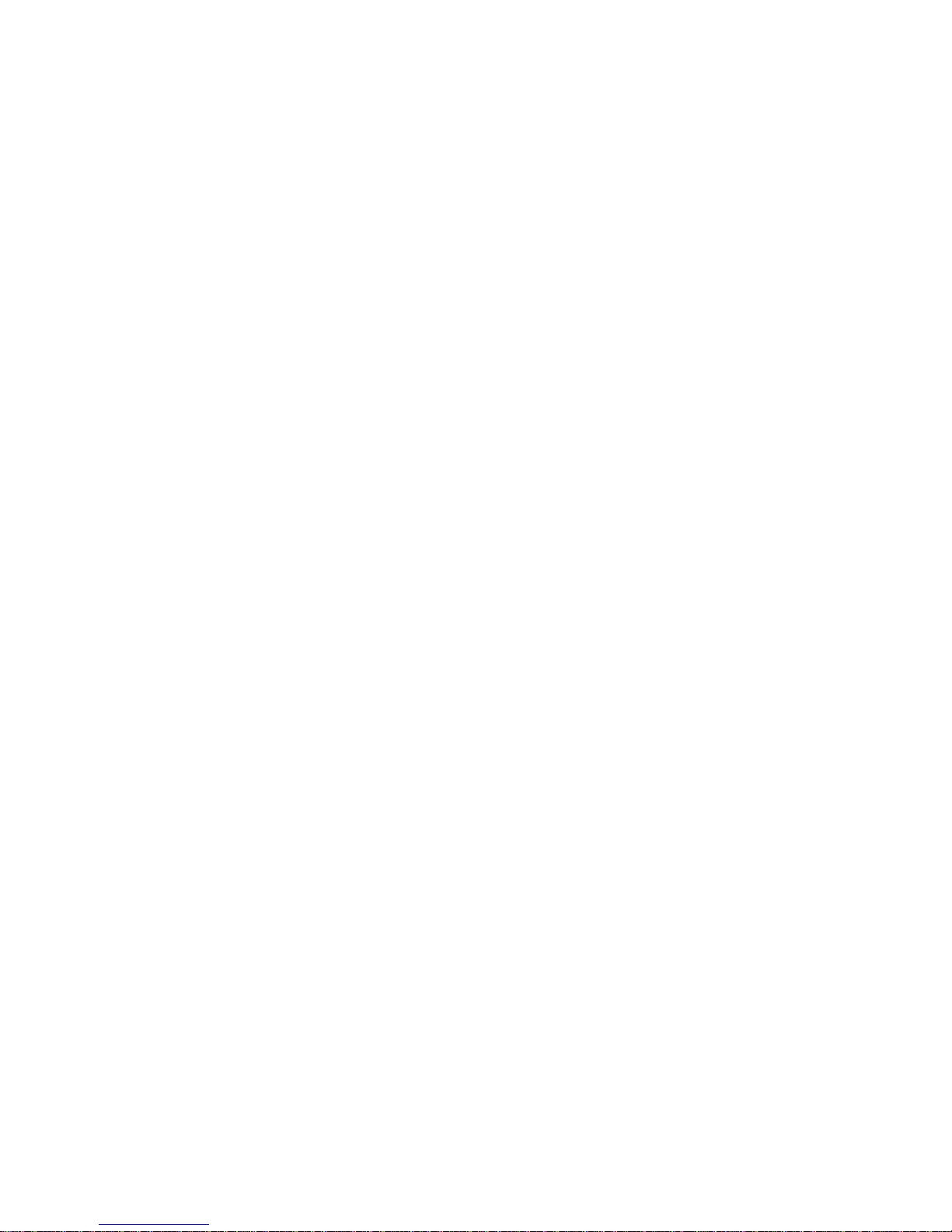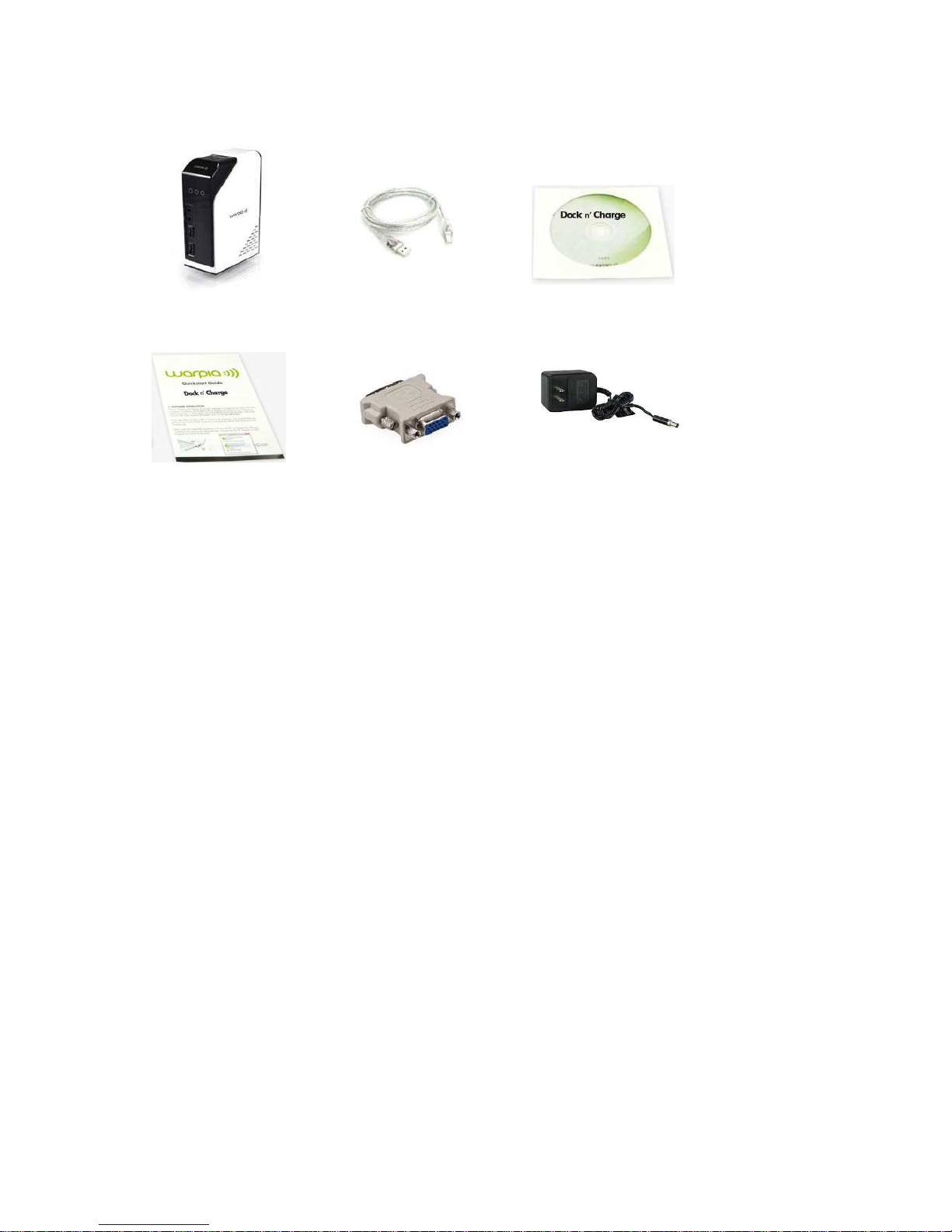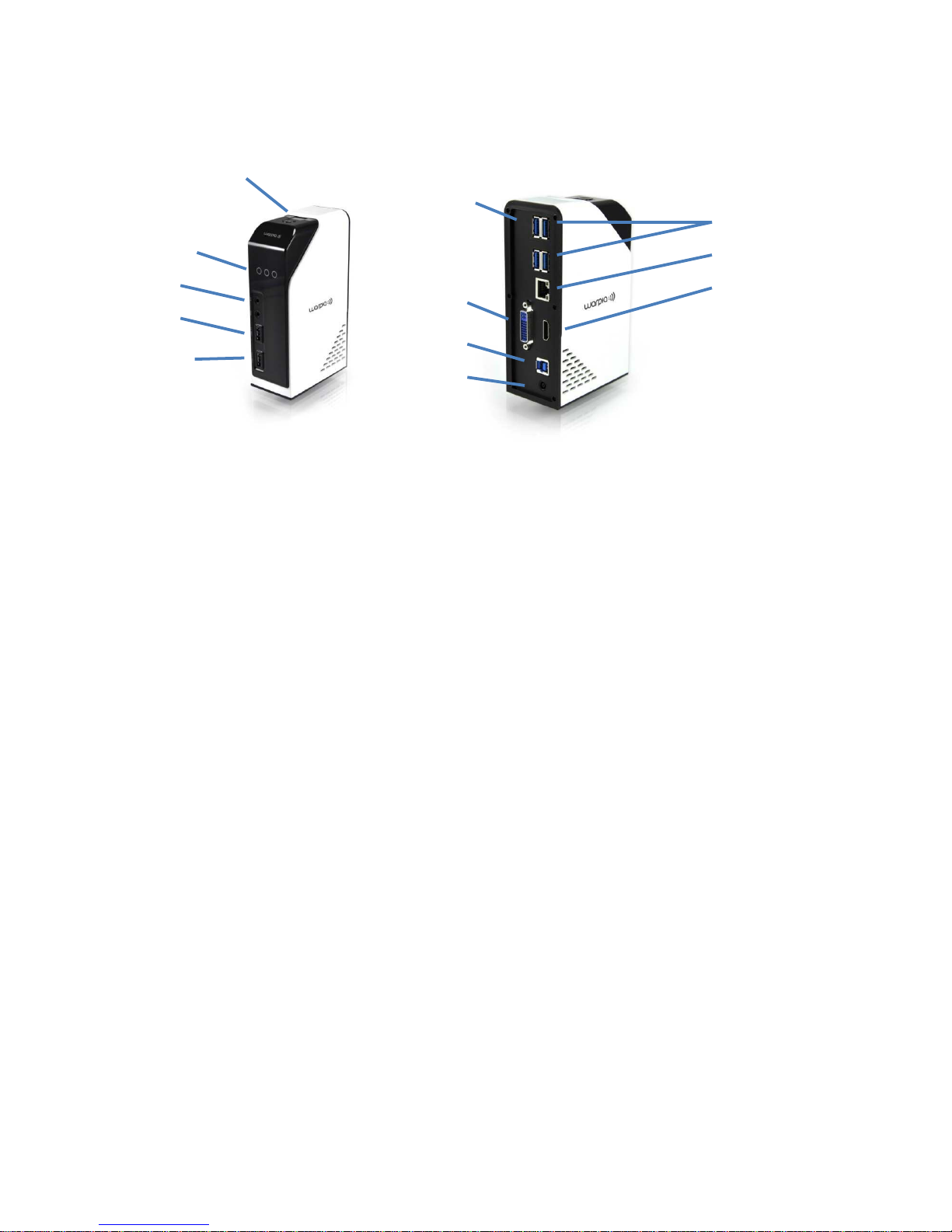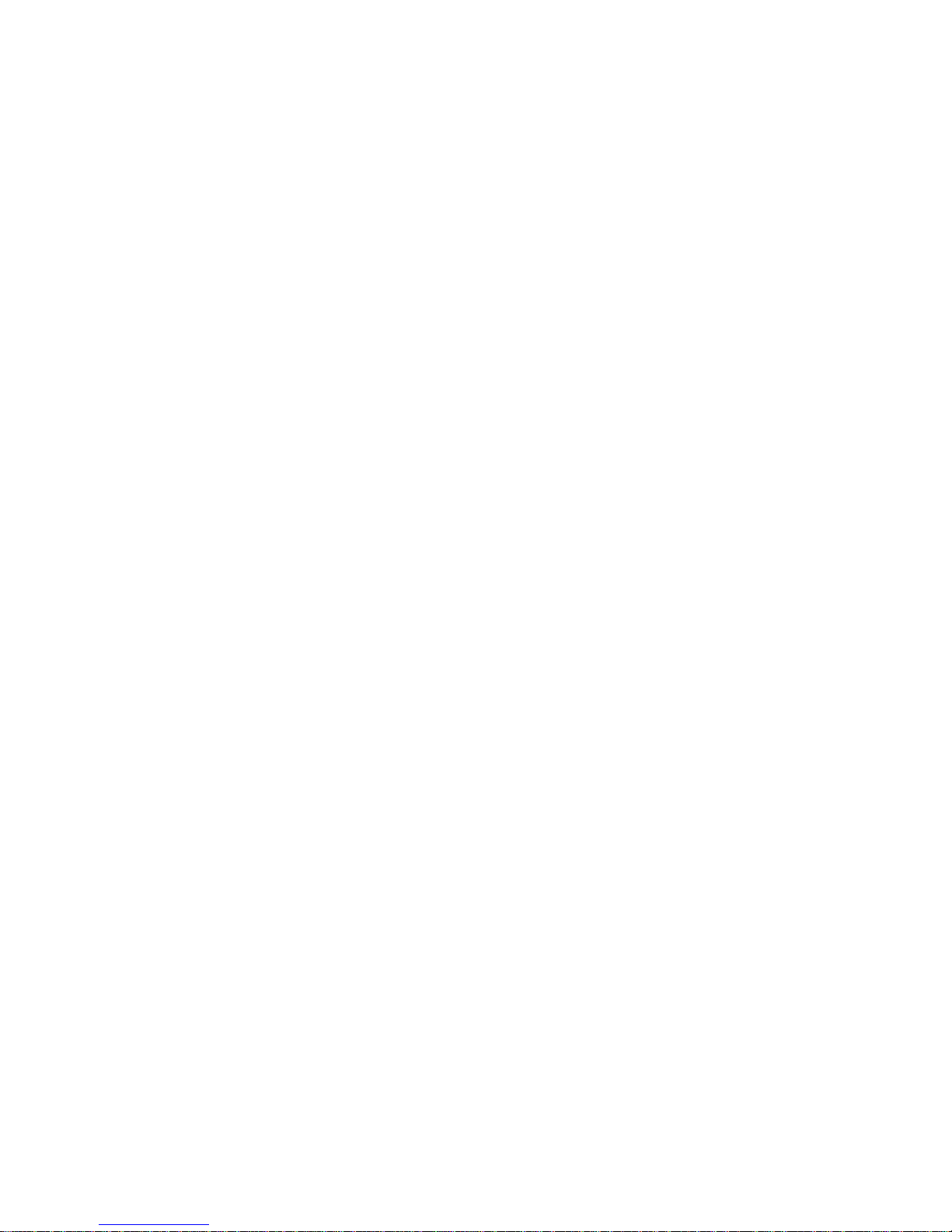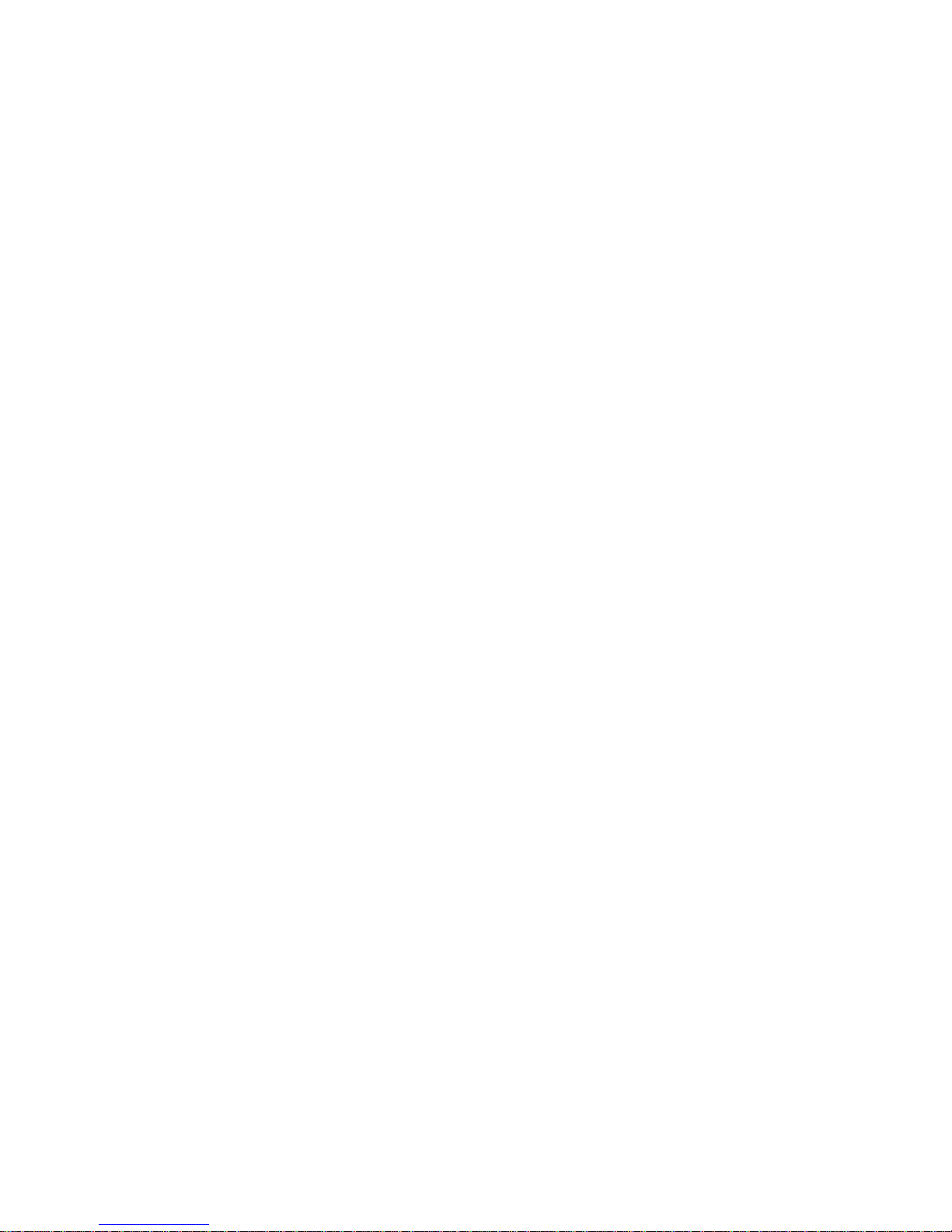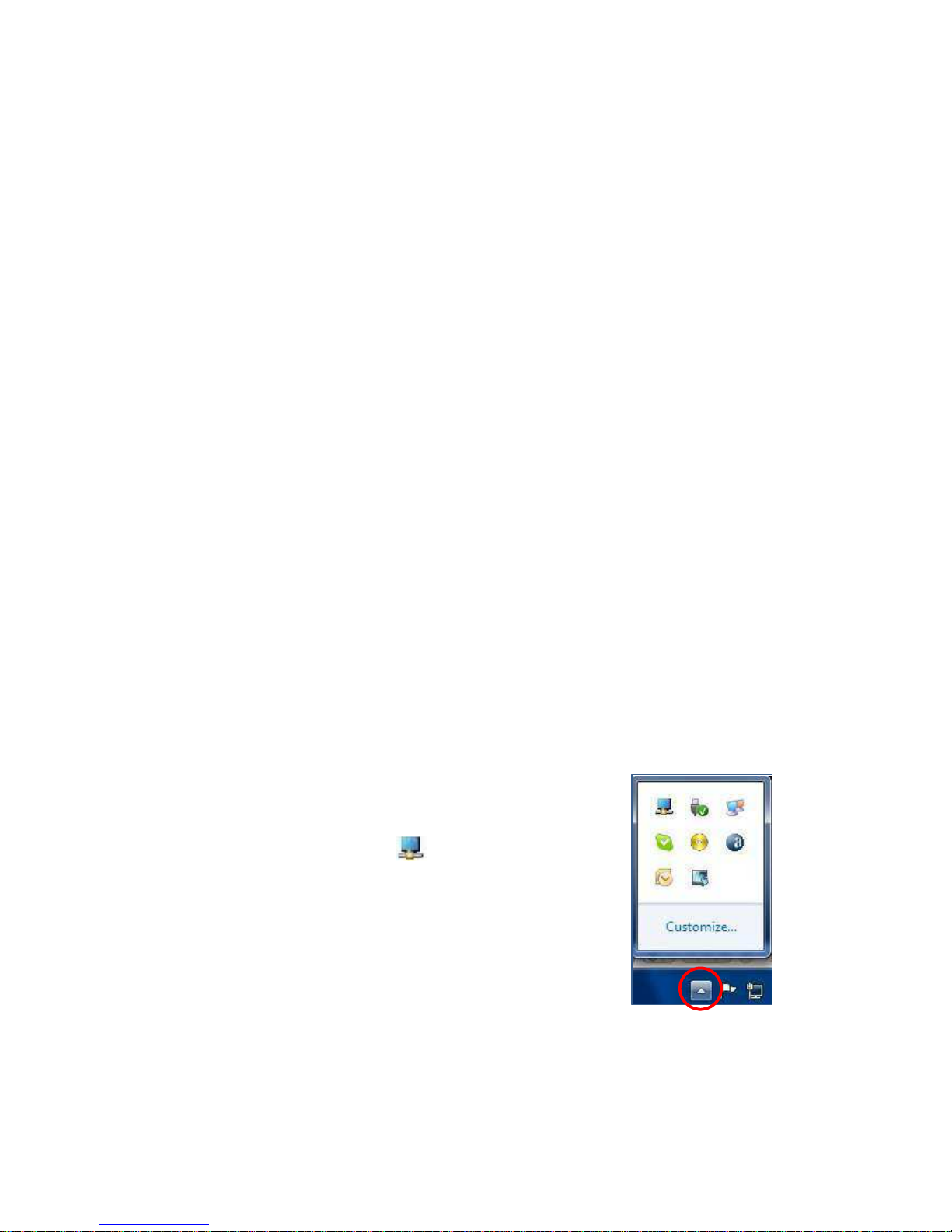5.
Using the Dock n’ Charge
This section provides information on how to use the headset and
microphone jacks, Gigabit Ethernet connector, USB connectors, and
video outputs on the Dock n’Charge.
Using the headset and microphone jacks:
The headset and microphone jacks are located in the front of the Dock n’Charge and
are both 3.5 mm in size.
To use the headset and microphone jacks simply, connect your headset, speaker or
microphone to the appropriate jack.
Note: The headset and microphone jacks on the docking station are automatically
enabled when you have successfully connected the docking station to your laptop or
tablet and installed the device driver. However, if you cannot hear anything from the
headset connected to the 3.5mm jack on the docking station, you can manually
enable the headset by right clicking on the volume icon in the taskbar
Using the Gigabit Ethernet connector
To use the Gigabit Ethernet connector on the docking station, connect the docking
station to a standard 10 Mbps, 100 Mbps, or 1000 Mbps network, and wait until the
docking station is fully configured by the Windows operating system.
Using the USB connectors
To use the USB connectors, connect a USB device to any of the six USB connectors on
the docking station with a USB cable. When the USB device is correctly connected to
a USB connector on the docking station , an information window will be displayed in
the Windows notification area, indicating that the USB device has been connected to
the computer.
Using the USB 3.0 connector with battery charging function
The USB 3.0 connector with battery charging function enables you to charge USB
devices even when the computer is in sleep or hibernation mode, or the docking
station is disconnected from the computer. 2 of the USB 3.0 ports enable battery
charging, 1 in the front and 1 in the back. They are clearly marked on the unit.
Notes:
•Most mobile devices can be charged by the USB 3.0 port with battery charging
function, but some devices with special configurations might not be charged.
•The charging time varies depending on the device configuration and the
environment.