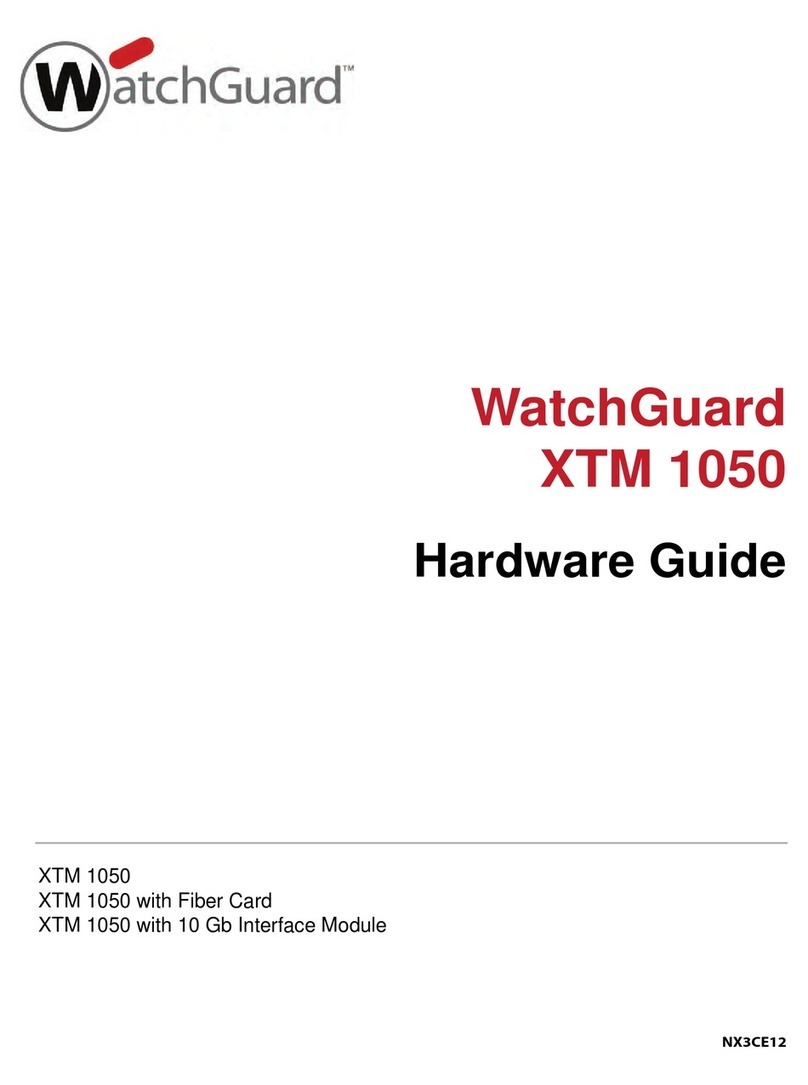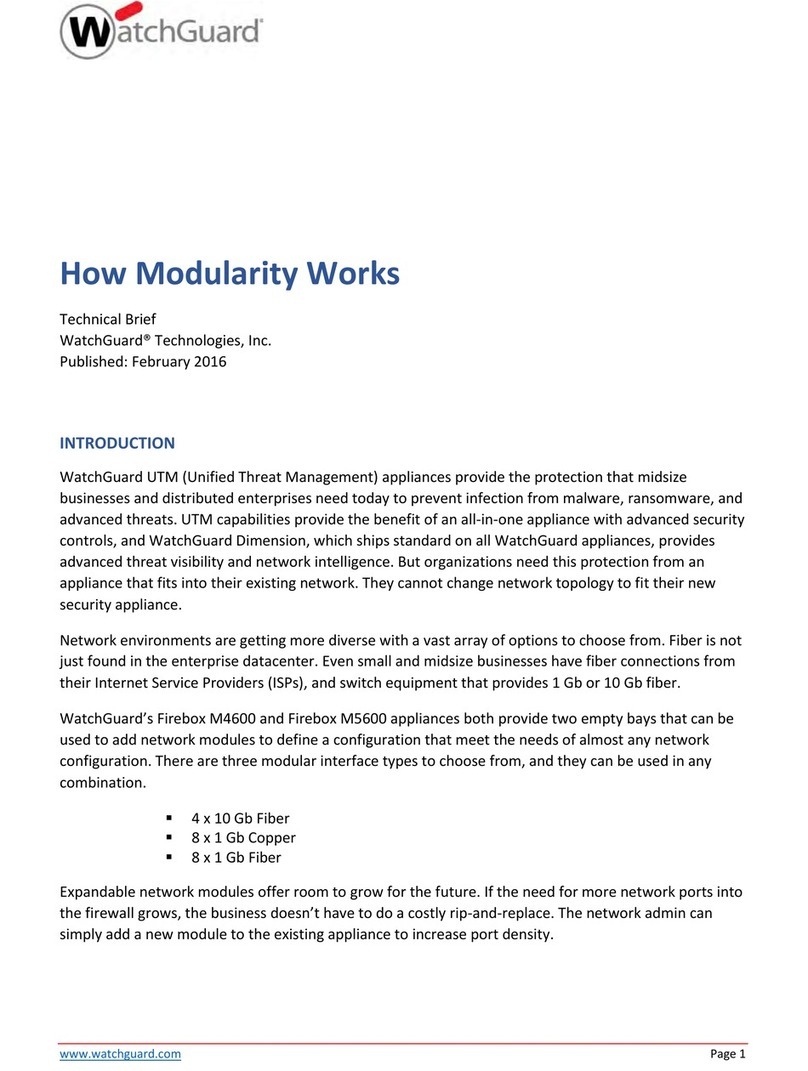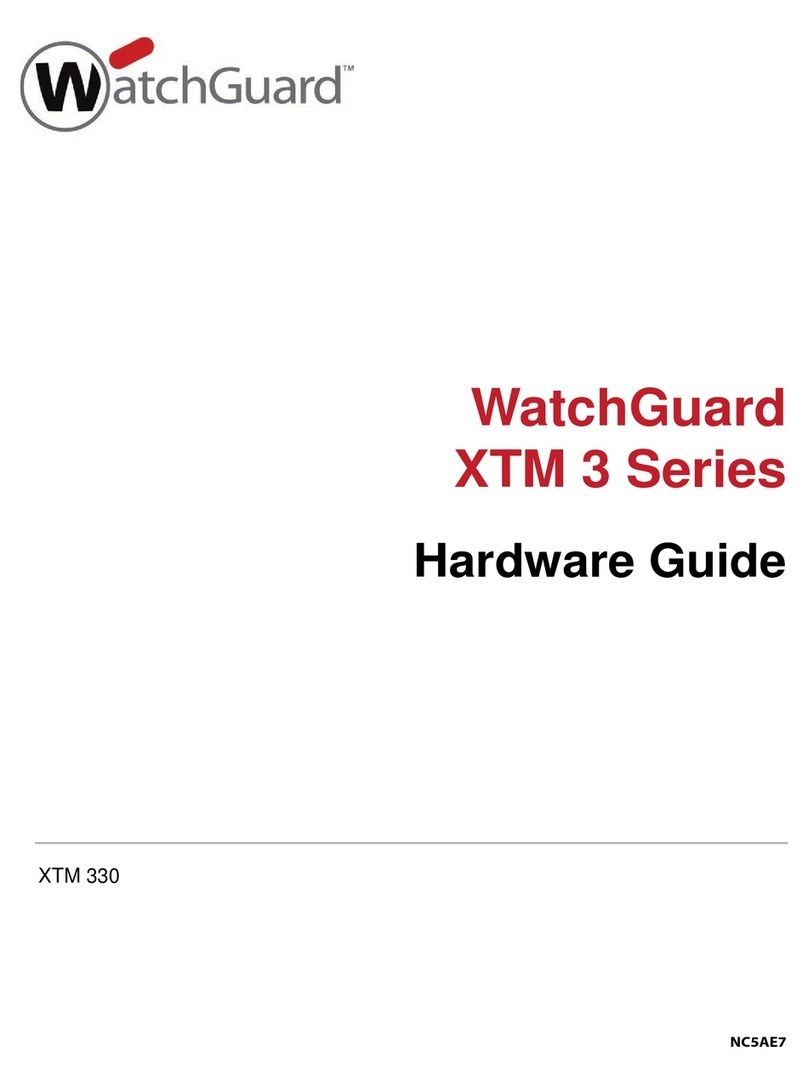Table of Contents
Foreword.............................................................................................................................................................. I
Important Safeguards and Warnings.............................................................................................................. IV
1 Introduction..................................................................................................................................................... 1
1.1 Overview.................................................................................................................................................1
1.2 Technical Specications........................................................................................................................ 1
1.3 Checklist................................................................................................................................................. 6
2 Design............................................................................................................................................................... 7
2.1 Appearance............................................................................................................................................ 7
2.2 Dimensions.............................................................................................................................................8
3 Startup.............................................................................................................................................................. 9
3.1 Users........................................................................................................................................................9
3.2 Operation Process................................................................................................................................10
4 Dolynk Care Operations for Installers..........................................................................................................12
4.1 Logging into Dolynk Care................................................................................................................... 12
4.2 Adding Devices.................................................................................................................................... 13
4.2.1 Adding the Hub......................................................................................................................... 13
4.2.2 Adding Peripherals................................................................................................................... 17
4.3 Managing Users................................................................................................................................... 17
4.3.1 Adding DMSS Admin Users.......................................................................................................18
4.3.2 Deleting Users........................................................................................................................... 21
4.4 Applying for DMSS Admin User's Permission....................................................................................23
4.5 Delivering Devices to DMSS Admin User...........................................................................................23
4.6 Operation and Device Health Maintenance...................................................................................... 24
4.6.1 Checking Device Health Status................................................................................................ 24
4.6.2 Device Basic Congurations.....................................................................................................24
4.6.3 Viewing Evaluations..................................................................................................................31
4.6.4 Fixing Errors...............................................................................................................................31
5 DMSS Operations for End Users................................................................................................................... 32
5.1 Logging in to DMSS............................................................................................................................. 32
5.2 Adding Devices.................................................................................................................................... 33
5.2.1 Adding the Hub......................................................................................................................... 33
5.2.2 Adding Peripheral..................................................................................................................... 34
5.2.3 Adding IPC................................................................................................................................. 35
5.3 Conguring Alarm Linkage Video......................................................................................................38
5.4 Hub General Settings.......................................................................................................................... 39
5.4.1 Viewing Hub Status...................................................................................................................40
5.4.2 Conguring the Hub..................................................................................................................41
User's Manual
V