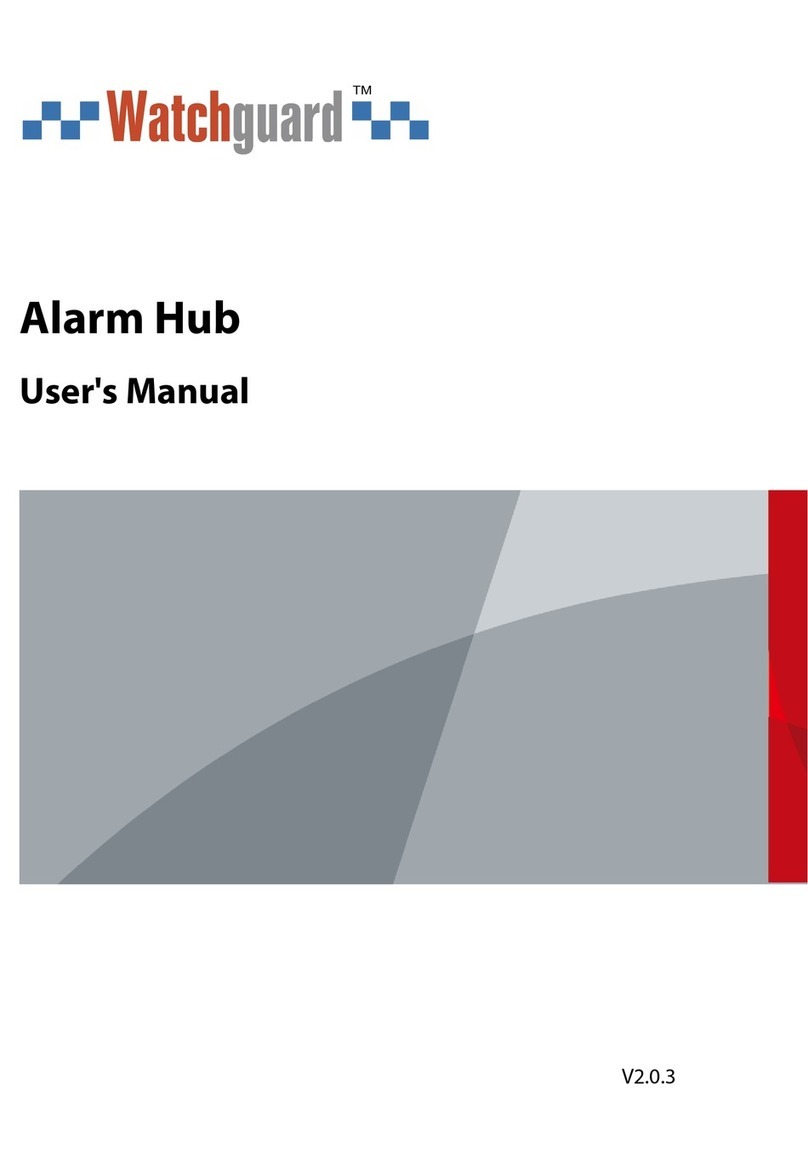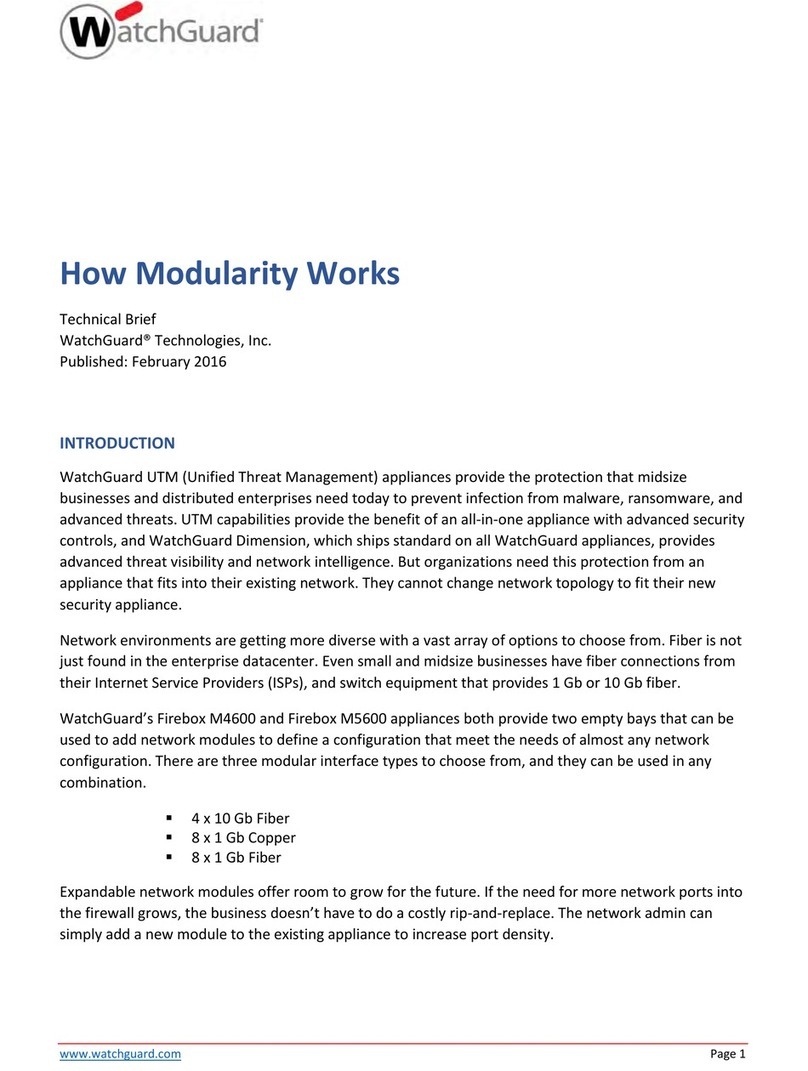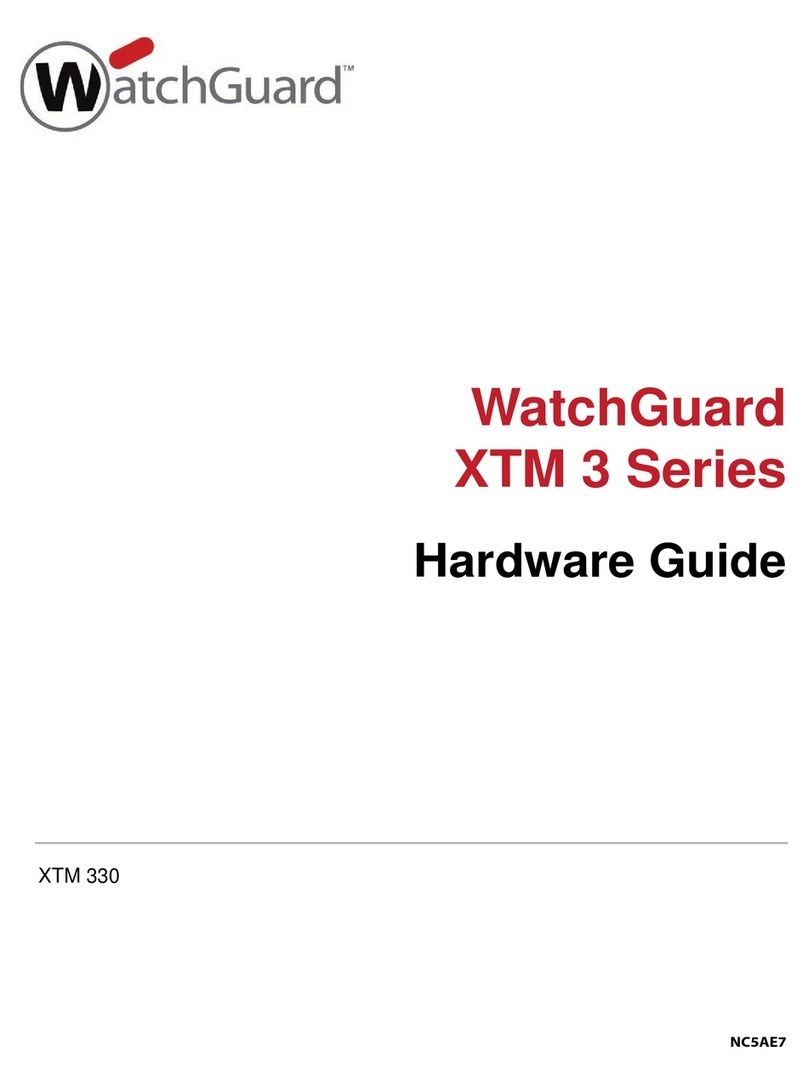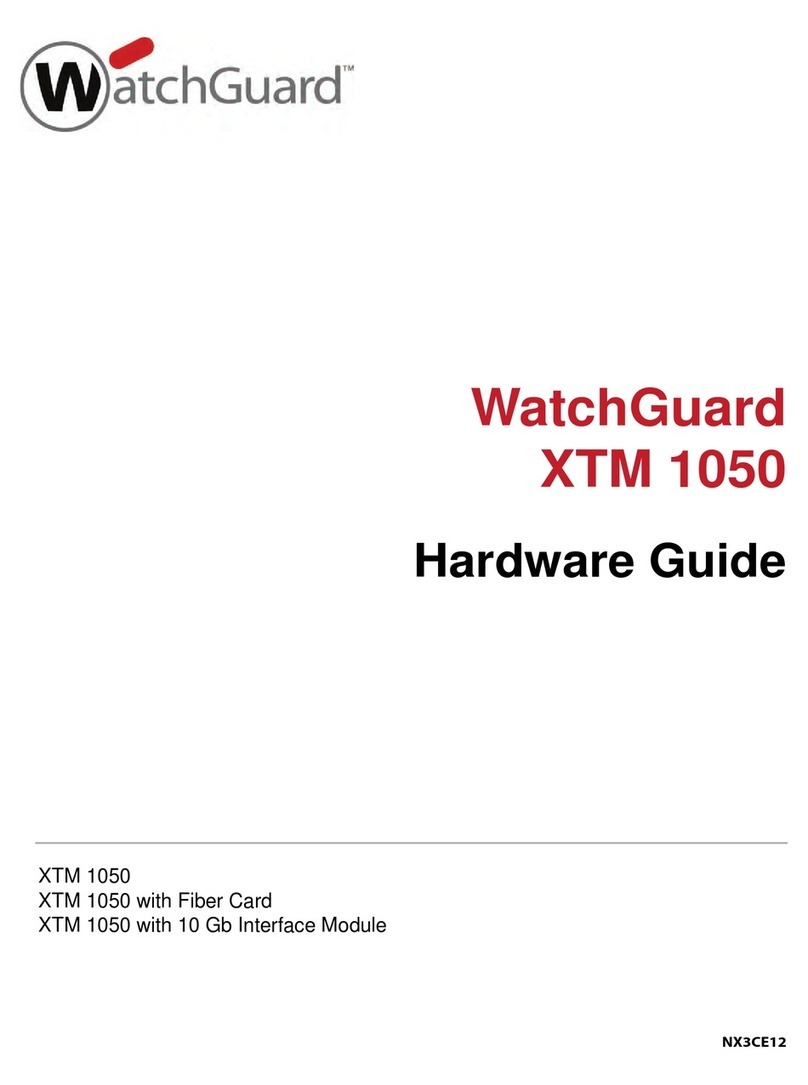16 17
Français
À propos des témoins d'état de Firebox
Indicateurs des interfacesRJ45: les interfaces0 à7 présentent deux indicateurs. Celui de droite
indique l'état de la connexion de l'interface. Celui de gauche indique l'activité de l'interface.
Indicateur Couleur de l'indicateur État de l'interface
Connexion (droit) Jaune Liaison à 1000Mbps
Vert Liaison à 100Mbps
Éteint Liaison à 10Mbps ou aucune liaison
Activité (gauche) Jaune, clignotant Sous tension, activité réseau
Éteint Hors tension, aucune connexion
Stockage ( ): lorsque la mémoire Flash ou le disque dur est actif, l'indicateur de stockage est jaune.
Activation/désactivation ( ): lorsque le Firebox est activé et prêt à transmettre du trac, cet
indicateur passe au vert. Lorsque le Firebox est sous tension mais qu'il n'est pas prêt à transmettre
du trac, cet indicateur est rouge.
Alimentation ( ): situé à l'avant gauche, l'indicateur d'alimentation est vert lorsque le Firebox
est sous tension.
Bouton d'alimentation ( ): ce bouton, situé à l'avant du Firebox, s'allume pour indiquer le statut
de l'alimentation. Il est vert lorsque le Firebox est sous tension, et rouge lorsque l'alimentation est
disponible, mais que le Firebox est hors tension. Lorsque ce bouton est rouge, appuyez dessus pour
mettre le Firebox sous tension. Lorsque ce bouton est vert, maintenez-le enfoncé pendant cinq
secondes pour mettre le Firebox hors tension.
Installation des modules d'interface
Vous pouvez installer les modules d'interface dans les emplacementsA etB an d'ajouter des
interfaces supplémentaires à votre Firebox. Les modules d'interface doivent être installés avant de
pouvoir activer les interfaces dans la conguration du Firebox. Le FireboxM4600 prend en charge
les modules d'interface suivants:
• Module en cuivre à 8ports (1Gb) du WatchGuard FireboxM
• Module en bre SFP à 8ports du WatchGuard FireboxM
• Module en bre SFP+ à 4ports (10Gb) du WatchGuard FireboxM
Important: Vous devez mettre le Firebox hors tension avant d'installer ou de retirer un module d'interface.
Pour plus d'informations concernant les modules d'interface disponibles et des instructions pour
l'installation de modules d'interface, reportez-vous au Firebox M4600 Hardware Guide (Guide du
matériel FireboxM4600) disponible à: www.watchguard.com/help/documentation/hardware.asp
Installation de votre Firebox
Votre Firebox comprend un kit de montage sur châssis. Pour obtenir des instructions sur l'installation
de votre Firebox dans une baie réseau, consultez la page6.
Rétablissement des paramètres d'usine du Firebox
En cas de besoin, vous pouvez réinitialiser votre Firebox sur ses paramètres d'usine. Par exemple,
vous pouvez réinitialiser votre Firebox si vous ne connaissez pas le mot de passe du compte
administrateur ou si vous souhaitez recommencer avec une nouvelle conguration. Assurez-vous
de sauvegarder la conguration de votre Firebox avant de procéder à la réinitialisation, an de
pouvoir la restaurer ultérieurement si nécessaire.
Pour plus d'informations sur la réinitialisation de votre Firebox, reportez-vous au
Firebox M4600 Hardware Guide (Guide du matériel FireboxM4600), disponible à:
www.watchguard.com/help/documentation/hardware.asp