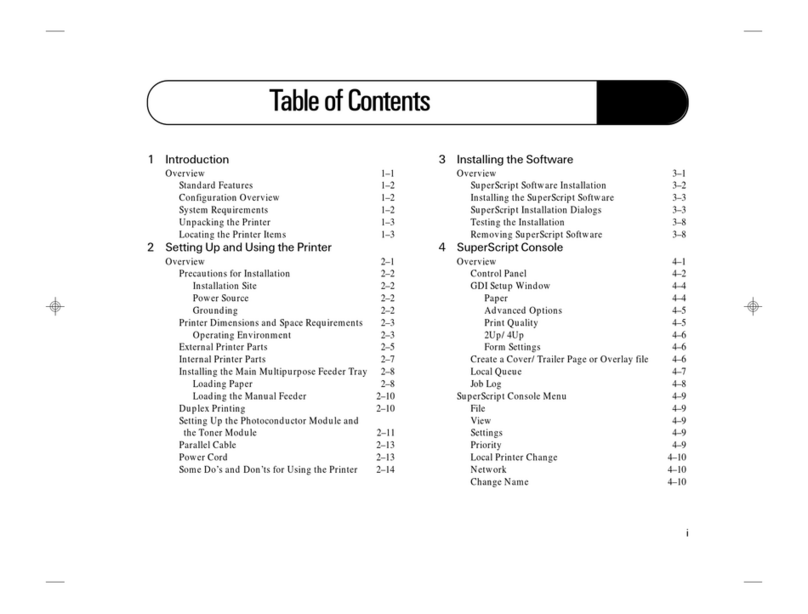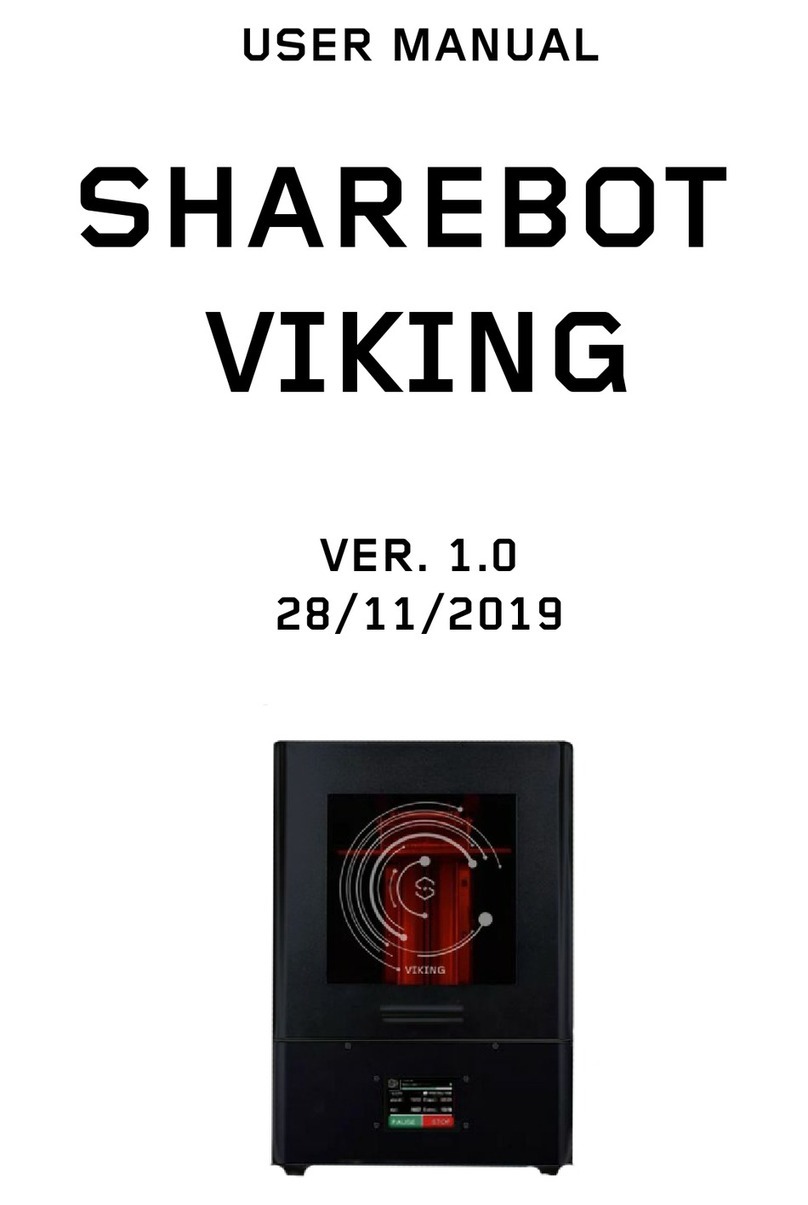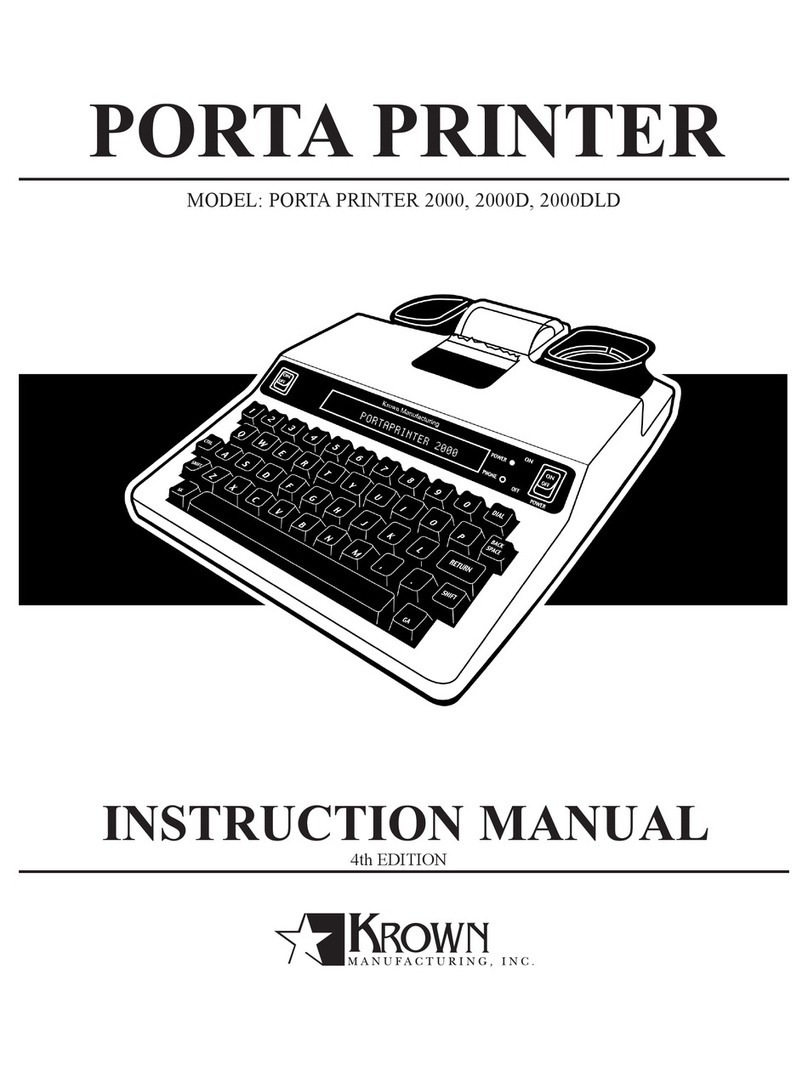Watkiss Automation OCE BLM500 User manual

Océ BLM500 User Manual
English, Issue 1d, July 2007

© Watkiss Automation Limited 2007
All Rights Reserved.
Reproduction, adaptation, or translation without prior written permission is prohibited, except as
allowed under the copyright laws.
Warranty
The information contained in this document is subject to change without notice. Watkiss Automa-
tion Limited makes no warranty of any kind with regard to this material, including, but not limited to,
the implied warranties of merchantability and fitness for a particular purpose.
Watkiss Automation Limited shall not be liable for errors contained herein or for incidental or con-
sequential damage in connection with the furnishing, performance or use of this material.

Océ BLM500 User Manual i
1. Introduction to the Océ BLM500 . . . . . . . . . . . . . . . . . . . 1
Description of the BLM500 . . . . . . . . . . . . . . . . . . . . . . . . . . . . 2
2. How to Run the BLM500 . . . . . . . . . . . . . . . . . . . . . . . . . . 5
Introduction . . . . . . . . . . . . . . . . . . . . . . . . . . . . . . . . . . . . . . . 5
Before You Begin . . . . . . . . . . . . . . . . . . . . . . . . . . . . . . . . . . . 6
Turn On the BLM500 . . . . . . . . . . . . . . . . . . . . . . . . . . . . . . . . 6
Enter the Job Settings . . . . . . . . . . . . . . . . . . . . . . . . . . . . . . . 6
Adjust the Stacker . . . . . . . . . . . . . . . . . . . . . . . . . . . . . . . . . . 8
Run the Job . . . . . . . . . . . . . . . . . . . . . . . . . . . . . . . . . . . . . . . 8
3. The User Interface . . . . . . . . . . . . . . . . . . . . . . . . . . . . . . 11
The Touch Screen . . . . . . . . . . . . . . . . . . . . . . . . . . . . . . . . . 11
The Job Mimic . . . . . . . . . . . . . . . . . . . . . . . . . . . . . . . . . . . . 14
The BASIC Window . . . . . . . . . . . . . . . . . . . . . . . . . . . . . . . . 15
The LOAD & SAVE Window . . . . . . . . . . . . . . . . . . . . . . . . . 17
The ADVANCED Window . . . . . . . . . . . . . . . . . . . . . . . . . . . 18
The MENU Window . . . . . . . . . . . . . . . . . . . . . . . . . . . . . . . . 19
4. Standard Tasks . . . . . . . . . . . . . . . . . . . . . . . . . . . . . . . . 21
Introduction . . . . . . . . . . . . . . . . . . . . . . . . . . . . . . . . . . . . . . 21
Load and Save the Job Settings . . . . . . . . . . . . . . . . . . . . . . 21
Open the Connecting Bridge Cover . . . . . . . . . . . . . . . . . . . . 22
Open the Folder Cover . . . . . . . . . . . . . . . . . . . . . . . . . . . . . . 22
Lift and Lower the Clincher Frame . . . . . . . . . . . . . . . . . . . . . 23
Open the Gathering Area Cover . . . . . . . . . . . . . . . . . . . . . . 24
Lift the BLM500 Main Deck . . . . . . . . . . . . . . . . . . . . . . . . . . 25
Empty the Trim Bin . . . . . . . . . . . . . . . . . . . . . . . . . . . . . . . . . 26
Open the Stitch-Wire Cabinet . . . . . . . . . . . . . . . . . . . . . . . . 26
Adjust the Stacker Collection Table . . . . . . . . . . . . . . . . . . . . 27
Operate the BLM500 offline . . . . . . . . . . . . . . . . . . . . . . . . . . 28
Table of Contents
continued . . .
Océ BLM500 User Manual.
English, Issue 1d, July 2007

ii Océ BLM500 User Manual
5. Error Conditions, Problems and Solutions . . . . . . . . . . 29
Printer Error . . . . . . . . . . . . . . . . . . . . . . . . . . . . . . . . . . . . . . 29
BLM500 Error . . . . . . . . . . . . . . . . . . . . . . . . . . . . . . . . . . . . . 29
General Problems . . . . . . . . . . . . . . . . . . . . . . . . . . . . . . . . . 30
Message List . . . . . . . . . . . . . . . . . . . . . . . . . . . . . . . . . . . . . 31
Book Quality . . . . . . . . . . . . . . . . . . . . . . . . . . . . . . . . . . . . . . 35
Paper Jams . . . . . . . . . . . . . . . . . . . . . . . . . . . . . . . . . . . 39
Stitch Head Problems . . . . . . . . . . . . . . . . . . . . . . . . . . . . . . 44
Clear a Stitch-wire Jam . . . . . . . . . . . . . . . . . . . . . . . . . . . . . 45
Calibrate the Touch Screen . . . . . . . . . . . . . . . . . . . . . . . . . . 46
Change the Fuses . . . . . . . . . . . . . . . . . . . . . . . . . . . . . . . . . 47
Manually park the Shuttle . . . . . . . . . . . . . . . . . . . . . . . . . . . . 47
6. Maintenance . . . . . . . . . . . . . . . . . . . . . . . . . . . . . . . . . . . 51
Service Interval . . . . . . . . . . . . . . . . . . . . . . . . . . . . . . . . . . . 51
Operator Maintenance . . . . . . . . . . . . . . . . . . . . . . . . . . . . . . 51
Clean the BLM500 . . . . . . . . . . . . . . . . . . . . . . . . . . . . . . . . . 52
Clean the Static Elimination Bars . . . . . . . . . . . . . . . . . . . . . . 52
Clean the Former Roller . . . . . . . . . . . . . . . . . . . . . . . . . . . . . 54
Clean the the Polyurethane Strips in the Form Clamp . . . . . . 55
Lubricate the Stitch Head . . . . . . . . . . . . . . . . . . . . . . . . . . . . 56
Install New Stitch-wire . . . . . . . . . . . . . . . . . . . . . . . . . . . . . . 58
7. Specifications . . . . . . . . . . . . . . . . . . . . . . . . . . . . . . . . . 63
8. Declaration of Conformity . . . . . . . . . . . . . . . . . . . . . . . 65

Océ BLM500 User Manual 1
CHAPTER 1 Introduction to the Océ
BLM500
Thank you for choosing the Océ BLM500.
Your Manual
The Océ BLM500 User Manual describes how to do these tasks.
• Operate the Océ BLM500
• Find and correct error conditions
• Do normal maintenance tasks
Operator training is given when the BLM500 is installed. To make sure you use
your BLM500 correctly, read your manual.
The Océ BLM500 User Manual does not describe the operation of the printer. If
needed, refer to your printer user manual.
In this manual the Océ BLM500 is referred to as the BLM500.
Safety Information
Safety information is included in the separate “Safety Information Manual”.
Read the safety information before you use your BLM500.
Warning and Caution Messages
The warning and caution messages used in this manual are shown below.
WARNING A WARNING message tells you that a procedure or operation can be danger-
ous. To prevent injury, you must follow the instructions.
CAUTION A CAUTION message tells you that a procedure or operation can damage the
machine or the product. To prevent damage, you must follow the instructions.

1 - Introduction to the Océ BLM500 - Description of the BLM500
2Océ BLM500 User Manual
Installation
Your BLM500 must be installed by a service engineer. Special knowledge is
needed to install the machine.
CAUTION Only connect the machine to a mains power supply of the correct voltage with a
good earth-connection. The correct machine-voltage is shown on the label at
the mains power supply input on the rear of the machine. If the machine is con-
nected to the wrong supply, the warranty is cancelled.
How to Get Help
If you have any questions or problems, refer to the problem solving section in
this manual (see “Error Conditions, Problems and Solutions” on page 29). Con-
tact your BLM500 supplier for further help.
Description of the BLM500
Introduction
The BLM500 operates online with digital printers to process sets of printed
pages into stitched books. The main parts are shown below.
Operator Side of the BLM500
FIGURE 1. Operator Side of the BLM500.
Stacker
Connecting Bridge
User Interface
BLM500

1 - Introduction to the Océ BLM500 - Description of the BLM500
Océ BLM500 User Manual 3
Component - Function Table
Right Hand Side of the BLM500
Component - Function Table
Component Function
The connecting bridge The connecting bridge moves the printed sheets
from the printer to the BLM500. If needed, the
sheets are rotated into the correct direction. Rota-
tion lets the printer operate at optimum print speed.
Adjustment for the size of the paper and sheet rota-
tion is automatic, according to the settings entered
on the touch screen.
The user interface The user interface has a colour touch screen, a start
button and a stop button .
The BLM500 The BLM500 stitches, folds, spine-forms and trims
the sheets to make a finished book.
The stacker The stacker collects the finished books.
Component Function
The stitch wire cabinet The stitch-wire cabinet holds the spool of stitch-wire.
The trim bin The trim bin collects the paper that is trimmed from
the edge of the book.
Stitch Wire Cabinet
Trim Bin
FIGURE 2. Right hand side of the BLM500.

1 - Introduction to the Océ BLM500 - Description of the BLM500
4Océ BLM500 User Manual
The Rear Panel of the BLM500
Component - Function Table
Component Function
Rating and serial label The rating label displays the type of machine, serial
number, power use and fuse information.
Mains power ON/OFF
switch
The mains power ON/OFF switch turns ON or turns
OFF the BLM500. When you turn OFF the BLM500,
the current settings are stored.
Voltage advisory label The voltage advisory label tells the installer to refer
to the installation instructions before the BLM500 is
connected to mains power. The BLM500 can be
adjusted for one of several different input voltages.
Fuses The fuses make sure the operator and the machine
are protected if there is an electrical problem or
short circuit.
Voltage label The voltage label is fitted to the BLM500 during the
installation procedure. The voltage label displays
the selected voltage.
Mains power input connec-
tor
The mains power input connector is used to con-
nect the BLM500 to mains electrical power.
FIGURE 3. The Rear Panel of the BLM500.
Rating and Serial Label
Mains Power ON/OFF Switch
Fuses
Mains Power Input Connector
Voltage Advisory Label
Voltage Label

Océ BLM500 User Manual 5
CHAPTER 2 How to Run the BLM500
Introduction
This chapter gives information on how to run a job on the BLM500. For informa-
tion on how to operate the printer, refer to the printer documentation.
Information about the user interface is included in “The User Interface” on
page 11.
Information about standard procedures, for example opening covers to clear a
paper jam, is included in “Standard Tasks” on page 21.

2 - How to Run the BLM500 - Before You Begin
6Océ BLM500 User Manual
Before You Begin
Paper and Book Quality Instructions
• The size of paper and the thickness of the set must be measured. These
measurements are entered into the touch screen before you begin a print
job.
• Measure the size of the printed paper. The paper dimension changes when
the paper is printed.
• Measure the set thickness as accurately as possible. Use the measuring tool
supplied with the machine.
• Enter accurate dimensions into the touch screen.
• If the book is made from several different types of paper, make sure the dif-
ferent paper types are all the same size.
See “Book Quality” on page 35 for further information.
Turn On the BLM500
Procedure
1. Connect the BLM500 to the mains power supply.
2. Use the mains ON/OFF switch to turn ON the BLM500.
Enter the Job Settings
Introduction
Make the settings for a new job in the BASIC window on the touch screen.
See “The User Interface” on page 11 for more information.
The PAPER SIZE and PAGE DIRECTION settings are entered on the touch screen.
These dimensions refer to the format of the paper when it enters the BLM500.
CAUTION: Do not operate the touch screen with a sharp object or with too much force.
These actions can damage the touch screen.
Before You Begin
1. Print a set to the stacker.
2. Measure the sheet size and the set thickness.
3. Use these dimensions for the job setting.
This set can be made into a book. See “Operate the BLM500 offline” on
page 28.

2 - How to Run the BLM500 - Enter the Job Settings
Océ BLM500 User Manual 7
Procedure
Job Setting for a Standard Paper Size
Job Setting for a Non-Standard Paper Size
The job setting is easier if you first select a standard paper size, then adjust the
settings as necessary.
If the Print Job is then follow this procedure
a standard paper size “Job Setting for a Standard Paper Size”
on page 7.
not a standard paper size “Job Setting for a Non-Standard Paper
Size” on page 7.
a saved job “Job Setting for a Saved Job” on page 8.
Step Action Information
1To u c h BASIC .
2 Enter the paper size and
page direction.
Touch PAPER SIZE > PRESETS > A3 or A4.
(USA: 11x17, 8.5x11 or 8.5x14)
The PAGE DIRECTION is PORTRAIT.
If needed, touch PAGE DIRECTION > LAND-
SCAPE.
3 Enter the set thickness. Touch THICKNESS. Enter the measured
value.
4 Enter the number of
stitches.
Touch STITCHES and enter the number of
stitches.
5To u c h CLOSE.
Step Action Information
1To u c h BASIC .
2 Enter the paper size. Touch PAPER SIZE. Enter the dimensions of
the paper.
3 Enter the page direction. Touch PAGE DIRECTION > LANDSCAPE or
PORTRAIT.
If the PAGE DIRECTION option is not availa-
ble, the PAGE DIRECTION cannot be
changed.

2 - How to Run the BLM500 - Adjust the Stacker
8Océ BLM500 User Manual
Job Setting for a Saved Job
1. Touch LOAD & SAVE .
2. Touch the job name or use the Up arrow and the Down arrow to select the
job.
3. Touch LOAD.
4. Wait until the BLM500 is ready.
Adjust the Stacker
Adjust the collection table on the stacker according to the size of the finished
book. See “Adjust the Stacker Collection Table” on page 27.
Run the Job
Procedure
1. Make sure the adjustments on the BLM500 are complete before you release
the print job from the print queue.
2. Start the print job. The BLM500 starts automatically.
3. Check the quality of the first book.
4. If the quality is not acceptable, make adjustments. See “Book Quality” on
page 35 for further information.
4 Enter the page rotation set-
ting.
For A4 paper size, the normal setting for
ROTATE is ON. Rotation lets the printer oper-
ate at optimum speed.
Touch ROTATE to turn the sheet rotation ON
or OFF. Always select the page direction
before you change the rotate setting.
5 Enter the set thickness. Touch THICKNESS. Enter the measured
value.
6 Enter the number of
stitches.
Touch STITCHES and enter the number of
stitches.
7 Enter the spine form set-
ting.
The spine form setting is automatic, accord-
ing to the THICKNESS setting. If needed, the
setting can be changed. See “FORM” on
page 15
8 Enter the trim setting. The trim setting is automatic, according to
the PAGE SIZE and THICKNESS settings. To
change the setting, touch TRIM. See “TRIM”
on page 16
9To u c h CLOSE.
Step Action Information

2 - How to Run the BLM500 - Run the Job
Océ BLM500 User Manual 9
During the job
• Unload books from the stacker before the stacker is full. The BLM500 stops
and displays a message if the stacker is full.
• Empty the trim bin from time to time. The BLM500 displays a message if the
trim bin is full. See “Empty the Trim Bin” on page 26.

2 - How to Run the BLM500 - Run the Job
10 Océ BLM500 User Manual

Océ BLM500 User Manual 11
CHAPTER 3 The User Interface
The user interface includes a colour touch screen and ON/OFF buttons.
The Touch Screen
Introduction
Operate the touch screen with a fingertip. You can touch the screen with a blunt
item, for example a palm-top ‘wand’ or the blunt end of a pen. Do not use too
much force. A light touch is all that is needed.
CAUTION: Do not operate the touch screen with a sharp object or with too much force.
These actions can damage the touch screen.
Power save
The touch screen has a power-save function. After several minutes without use,
the brightness of the touch screen decreases. After several hours, the touch
screen turns off.
FIGURE 4. The User Interface
ON Button
Touch Screen
OFF Button

3 - The User Interface - The Touch Screen
12 Océ BLM500 User Manual
Touch the screen to restore the normal brightness. The touch screen takes two
or three minutes to reach full brightness.
Illustration
FIGURE 5. The Touch Screen

3 - The User Interface - The Touch Screen
Océ BLM500 User Manual 13
Component - Function Table
No. Component Function
1 Window Tabs The touch screen buttons are divided into groups that
have connected functions. Each group of buttons has
a separate window. Touch the correct tab to select the
window.
LOAD & SAVE
BASIC
ADVANCED
MENU
2 Window Buttons Each window contains a group of buttons. Touch the
button to select the function.
3 Message List Information and error messages are shown in the
MESSAGE LIST. To display the information about a
message, touch HELP then touch the message list.
4 Job Mimic The job mimic shows the current machine settings.
5 Status The
STATUS line shows the machine status.
- GREEN The BLM500 is READY or RUNNING.
- ORANGE PLEASE WAIT - wait until the BLM500 is ready.
ATTENTION - the BLM500 needs an action by the
operator.
- RED The BLM500 is in an ERROR condition.
6 Help Help text is available on the touch screen.
•Touch
HELP then touch any button or tab on the
screen. Information about that button or tab is dis-
played.
• Use the Up arrow and the Down arrow to scroll-up
and scroll-down the screen.
• Some text has more than one screen. Use the
right-arrow and left-arrow to see the other screens.
To leave the help-text, touch HELP or touch X.
7 Sheet Counter The sheet counter shows the number of sheets in the
gathering area. The counter starts again with each
book.
8 Book Counter The book counter shows the number of books made.
The counter is reset to zero when the BLM500 is
turned off.

3 - The User Interface - The Job Mimic
14 Océ BLM500 User Manual
The Job Mimic
The job mimic shows the current machine status.
FIGURE 6. The Job Mimic
No. Icon Information
1 Paper Size The following items are shown
• the size of paper
• the format of the paper in the gathering area
• the broken line shows the fold line
• the small thick lines show the stitches
• the arrow shows the original feed edge in the
printer
2 Set Thickness The set thickness, in mm, is shown.
3 Form The number of forms is shown.
If the pressure is adjusted, the setting is shown in
brackets.
A red X shows that the form function is not active.
4 Trim The trim setting is displayed.
A red X shows that the trim function is not active.

3 - The User Interface - The BASIC Window
Océ BLM500 User Manual 15
The BASIC Window
The BASIC window gives you access to frequently-changed machine set-
tings.
The BASIC Window Buttons
Button Information
PAPER SIZE Touch PAPER SIZE to enter the paper size.
When the machine is in operation, you can adjust the PAPER
SIZE by a maximum of +/- 1mm.
- PAGE
DIRECTION
Touch PAGE DIRECTION to change the direction of the paper to
Landscape or Portrait.
- ROTATE Touch ROTATE to set the sheet rotation ON or OFF.
If you select A4 portrait (USA: 8.5x11), ROTATE is set to ON
automatically.
- PRESETS Touch PRESET to select a standard paper size.
SET THICKNESS Use the SET THICKNESS window to define the thickness of the
set.
- THICKNESS Measure the thickness of the set before you make a book.
Touch THICKNESS and enter the value.
STITCHES Touch STITCHES to select the number of stitches. Available
options are 1- 6. The machine automatically calculates the
position of the stitches according to the size of the paper.
Select 0to turn off the stitch function.
FORM To make the square spine of the book, pressure is applied to
the spine. This process is called forming.
Touch FORM to specify the amount of spine form.
To make a good spine on heavy or coated paper, the amount
of spine form can be increased.
To increase the amount of spine form
• Touch NUMBER to repeat the process
• Touch PRESSURE to increase the pressure
- AUTO Touch AUTO to select the optimum amount of spine form,
according to the set thickness.
- NUMBER Touch NUMBER to select how many times the form roller proc-
esses the spine. The available options are 1, 2, 3 or 4. The
form function can be turned off.
An increase in NUMBER increases the time taken to form the
spine and can decrease the production rate for thin books.
Alternatively, increase the PRESSURE.

3 - The User Interface - The BASIC Window
16 Océ BLM500 User Manual
- PRESSURE Touch PRESSURE to increase or decrease the pressure used
to form the spine.
Touch +to increase the amount of spine form. Touch -to
decrease the amount of spine form. The range is -9 to +9. The
default setting is 0.
- THRESHOLD The square spine is formed only on sets thicker than 0.8mm.
To change this value, touch THRESHOLD and enter the value
you need. The maximum value is 1.5mm.
TRIM The trim dimension is calculated automatically according to
the PAPER SIZE and SET THICKNESS.
If needed, the trim dimension can be changed. Touch TRIM to
adjust the size of the finished book after the fore-edge is
trimmed. The maximum trim is 30 mm.
The trim function can be turned off.
Button Information
Table of contents
Other Watkiss Automation Printer manuals