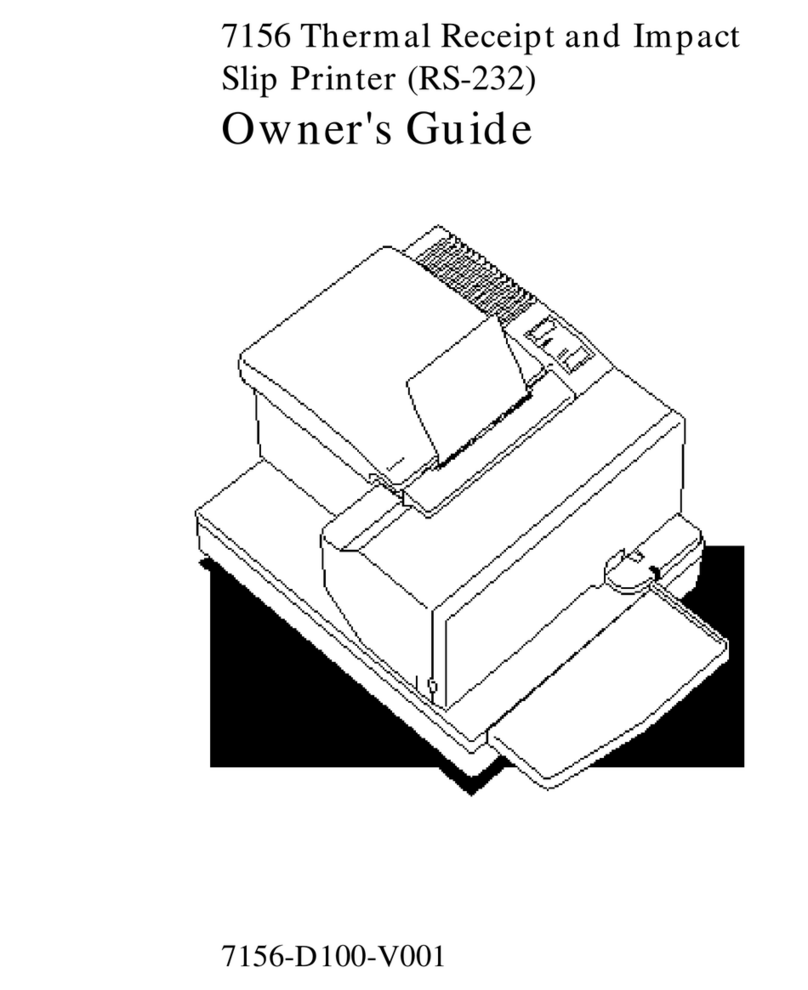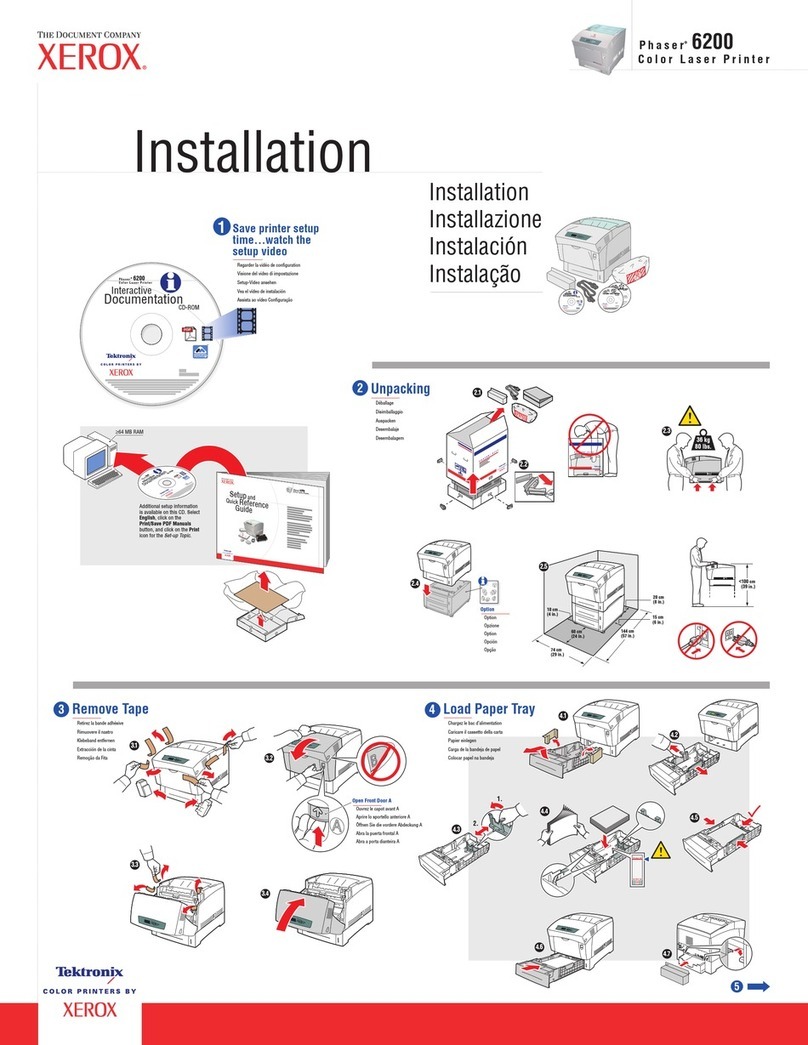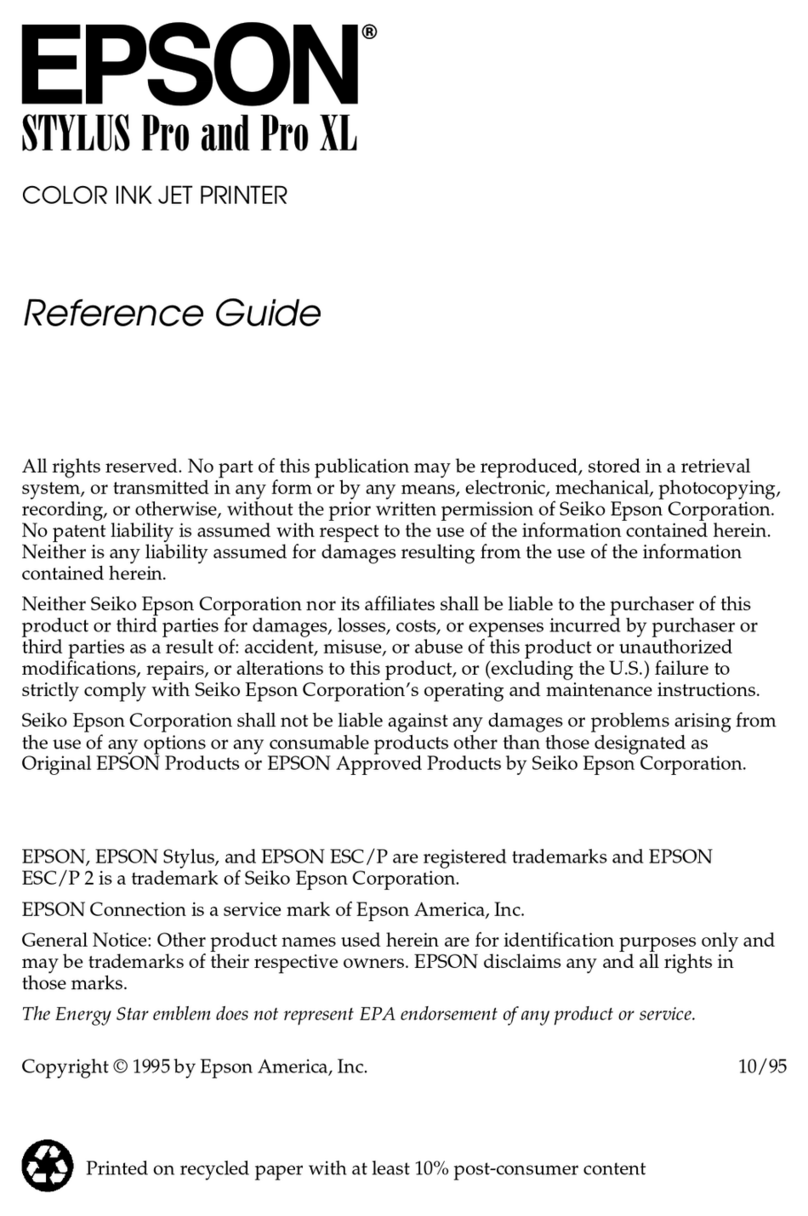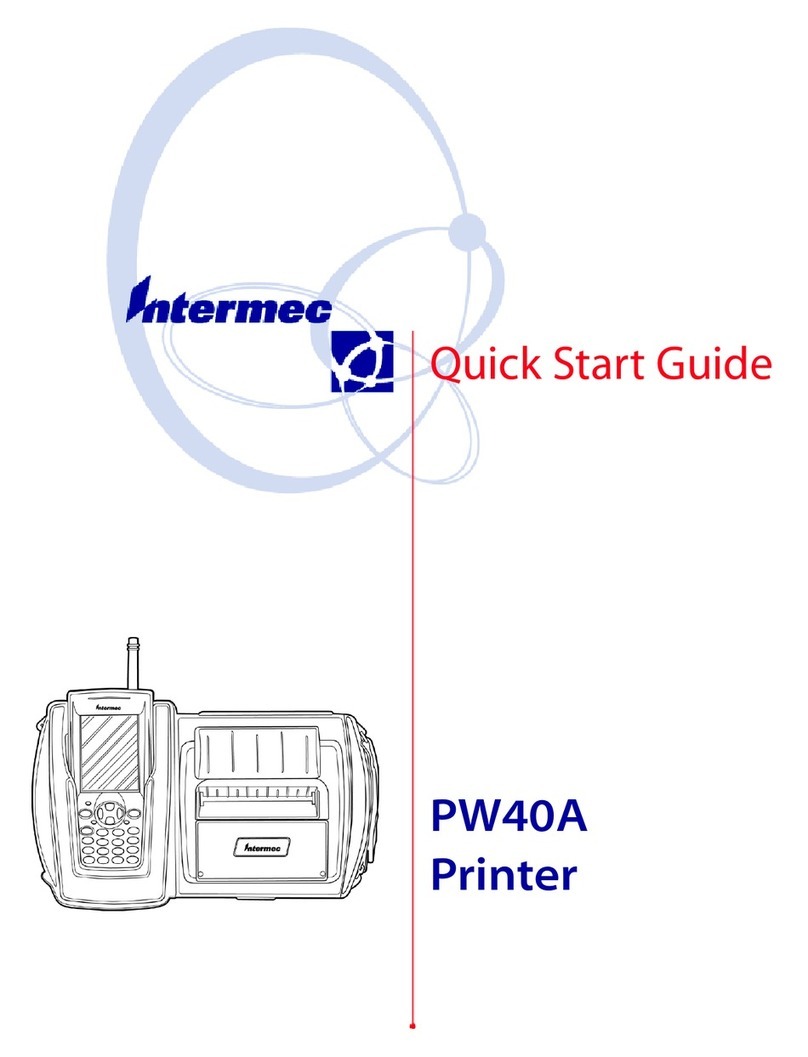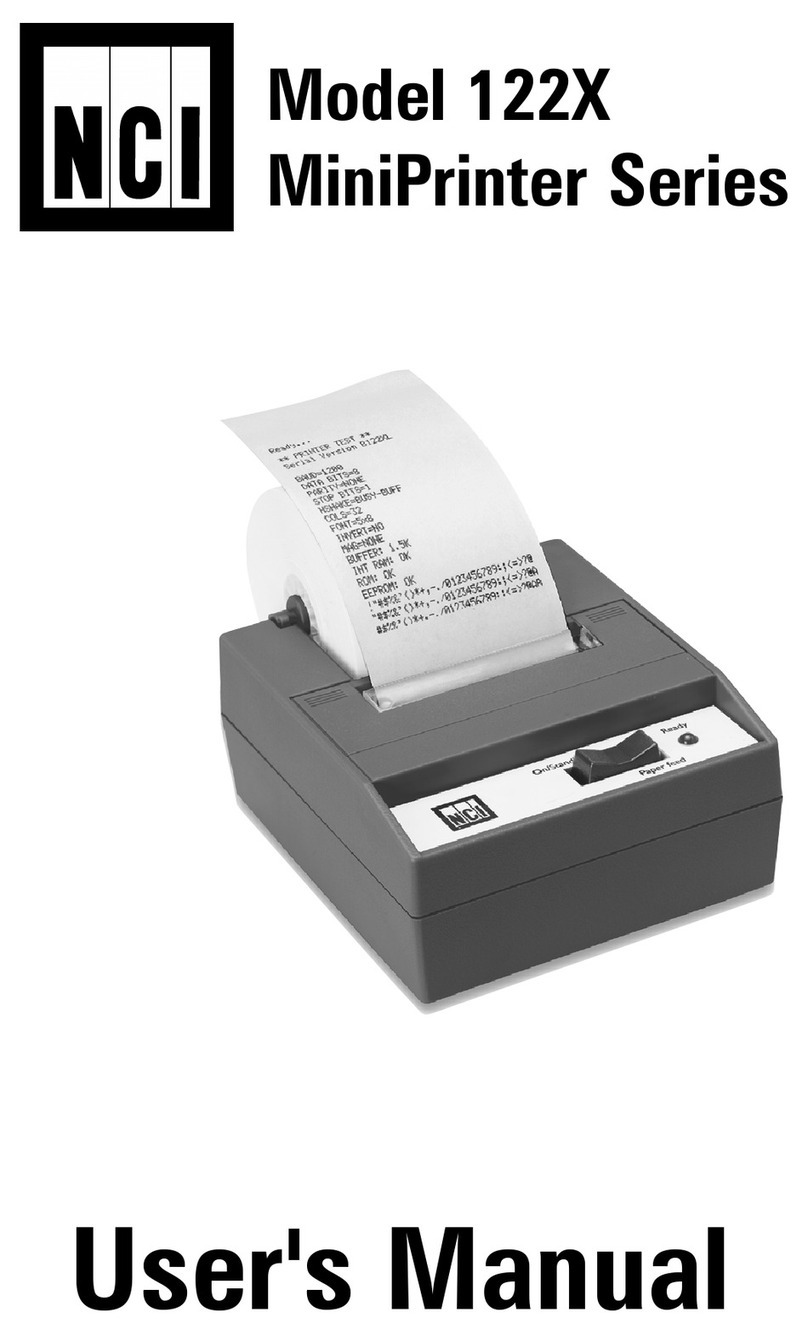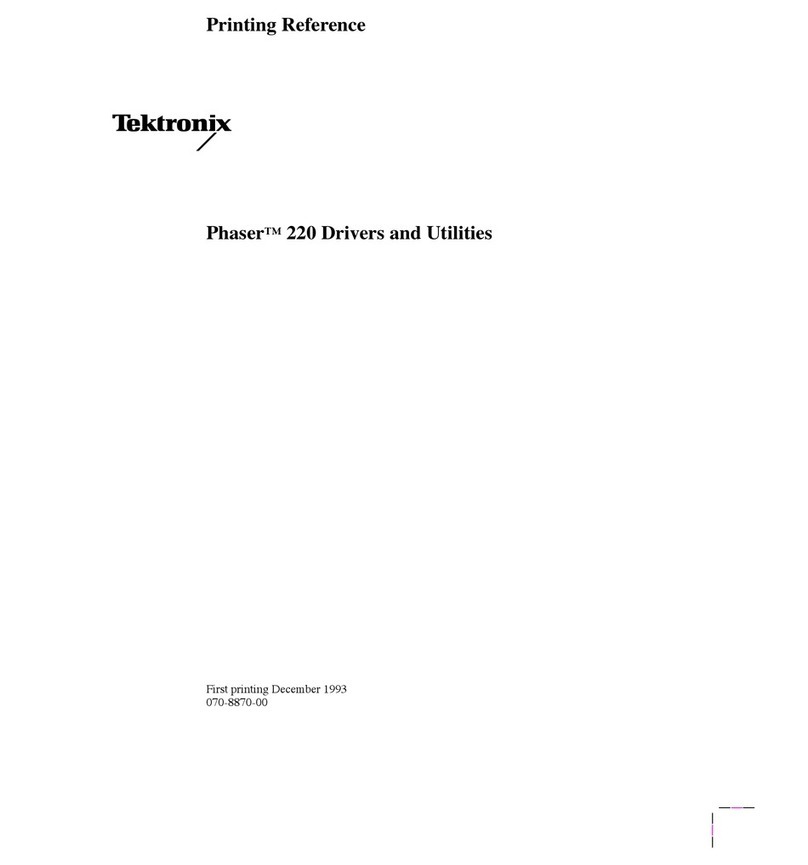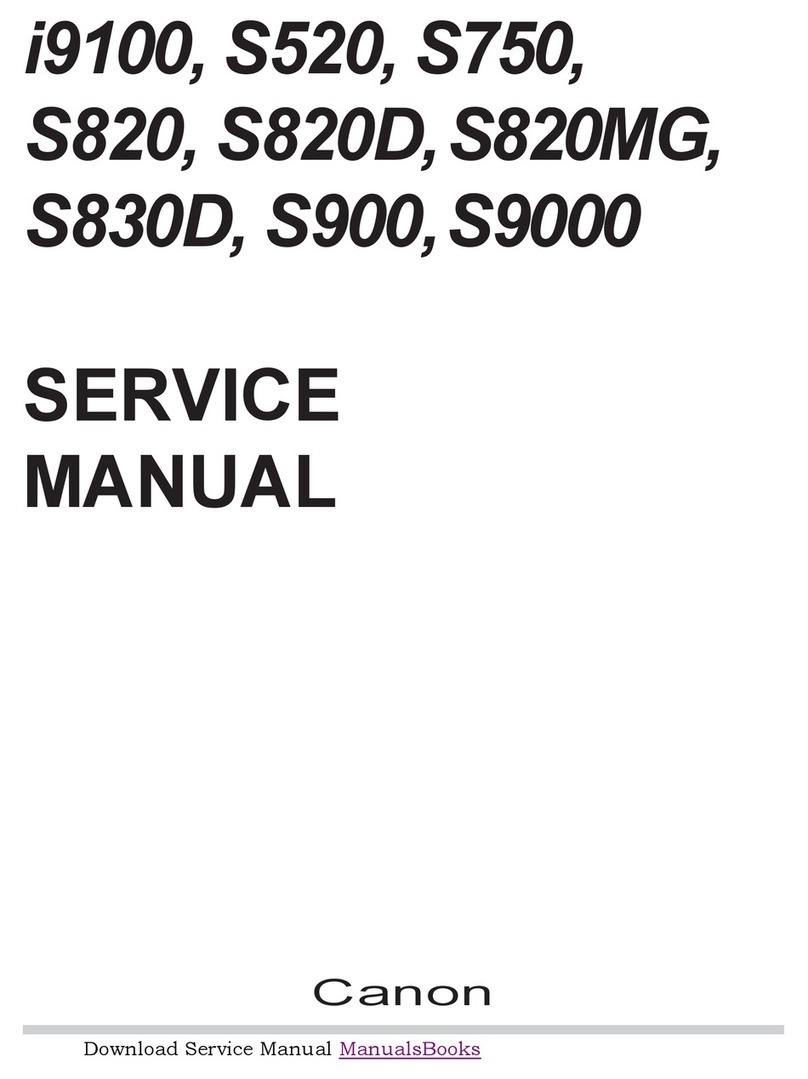Watkiss Automation Plockmatic PowerSquare 224 Operation instructions

Plockmatic PowerSquare™ 224
Service Training Workbook
Right to Left Version
Issue 1, November 2014, edited January 2017
Doc. No.x05082
Name: ............................................................................

© Watkiss Automation Limited 2019
All Rights Reserved.
Reproduction, adaptation, or translation without prior written permission is prohibited, except as
allowed under the copyright laws.
Warranty
The information contained in this document is subject to change without notice. Watkiss Automation
Limited makes no warranty of any kind with regard to this material, including, but not limited to, the
implied warranties of merchantability and fitness for a particular purpose.
Watkiss Automation Limited shall not be liable for errors contained herein or for incidental or conse-
quential damage in connection with the furnishing, performance or use of this material.

iPlockmatic PowerSquare™ 224 - Service Training Workbook
CONTENTS
1 Introduction . . . . . . . . . . . . . . . . . . . . . . . . . . . . . . . . . . . . 1
1.1 Conventions in this workbook . . . . . . . . . . . . . . . . . . . . . . . . . . . . 1
1.2 Adobe Reader and Adobe Acrobat Instructions . . . . . . . . . . . . . . 2
1.3 Illustrated Parts Catalogues . . . . . . . . . . . . . . . . . . . . . . . . . . . . . 3
2 Product Overview . . . . . . . . . . . . . . . . . . . . . . . . . . . . . . . 5
2.1 Paper Path. . . . . . . . . . . . . . . . . . . . . . . . . . . . . . . . . . . . . . . . . . . 5
3 Description of Operation . . . . . . . . . . . . . . . . . . . . . . . . . 7
3.1 Paper Enters the System via the Connecting Bridge . . . . . . . . . . 7
3.2 The Gathering Area . . . . . . . . . . . . . . . . . . . . . . . . . . . . . . . . . . . . 8
3.3 The Shuttle . . . . . . . . . . . . . . . . . . . . . . . . . . . . . . . . . . . . . . . . . . 8
3.4 The Stitch Head and Clincher . . . . . . . . . . . . . . . . . . . . . . . . . . . . 9
3.5 The Stitch Process . . . . . . . . . . . . . . . . . . . . . . . . . . . . . . . . . . . . 9
3.6 Fold and Form . . . . . . . . . . . . . . . . . . . . . . . . . . . . . . . . . . . . . . . 10
3.7 Trim . . . . . . . . . . . . . . . . . . . . . . . . . . . . . . . . . . . . . . . . . . . . . . . 10
3.8 Outfeed and Stacker . . . . . . . . . . . . . . . . . . . . . . . . . . . . . . . . . . 11
4 User Interface (GUI) - Operator Menu . . . . . . . . . . . . . . 12
4.1 Introduction . . . . . . . . . . . . . . . . . . . . . . . . . . . . . . . . . . . . . . . . . 12
4.2 Power save . . . . . . . . . . . . . . . . . . . . . . . . . . . . . . . . . . . . . . . . . 12
4.3 The Touch Screen . . . . . . . . . . . . . . . . . . . . . . . . . . . . . . . . . . . 13
4.4 GUI buttons and options . . . . . . . . . . . . . . . . . . . . . . . . . . . . . . . 14
5 Advanced Operation . . . . . . . . . . . . . . . . . . . . . . . . . . . . 16
5.1 Paper quality and machine performance. . . . . . . . . . . . . . . . . . . 16
5.2 Paper Path. . . . . . . . . . . . . . . . . . . . . . . . . . . . . . . . . . . . . . . . . . 16
5.3 Clear paper jams . . . . . . . . . . . . . . . . . . . . . . . . . . . . . . . . . . . . . 16
5.4 Book Quality and Machine Specifications . . . . . . . . . . . . . . . . . . 17
6 User Interface - Service Overview . . . . . . . . . . . . . . . . . 18
7 Installation . . . . . . . . . . . . . . . . . . . . . . . . . . . . . . . . . . . . 18
continued . . .
Plockmatic PowerSquare™ 224, Service Training Workbook.
R2L. Issue 1, Nov 2014 edited Jan 2017.

ii Plockmatic PowerSquare™ 224 - Service Training Workbook
8 Machine Areas . . . . . . . . . . . . . . . . . . . . . . . . . . . . . . . . 19
8.1 Introduction . . . . . . . . . . . . . . . . . . . . . . . . . . . . . . . . . . . . . . . . . 19
8.2 Connecting Bridge . . . . . . . . . . . . . . . . . . . . . . . . . . . . . . . . . . . . 19
8.3 Gathering Area Module . . . . . . . . . . . . . . . . . . . . . . . . . . . . . . . . 20
8.4 Shuttle - Book Gathering and Pick-up . . . . . . . . . . . . . . . . . . . . . 21
8.5 Shuttle - Book Transport . . . . . . . . . . . . . . . . . . . . . . . . . . . . . . . 22
8.6 Stitcher . . . . . . . . . . . . . . . . . . . . . . . . . . . . . . . . . . . . . . . . . . . . 23
8.7 Fold and Form . . . . . . . . . . . . . . . . . . . . . . . . . . . . . . . . . . . . . . . 25
8.8 Trim . . . . . . . . . . . . . . . . . . . . . . . . . . . . . . . . . . . . . . . . . . . . . . . 27
8.9 Outfeed and Stacker . . . . . . . . . . . . . . . . . . . . . . . . . . . . . . . . . . 28
8.10 Machine Cycle Control . . . . . . . . . . . . . . . . . . . . . . . . . . . . . . . . 29
9 Routine Maintenance . . . . . . . . . . . . . . . . . . . . . . . . . . . 30
9.1 Operator Maintenance. . . . . . . . . . . . . . . . . . . . . . . . . . . . . . . . . 30
9.2 Technical Maintenance . . . . . . . . . . . . . . . . . . . . . . . . . . . . . . . . 30
9.3 Care Pack . . . . . . . . . . . . . . . . . . . . . . . . . . . . . . . . . . . . . . . . . . 30
10 Power and Control . . . . . . . . . . . . . . . . . . . . . . . . . . . . . 31
10.1 Power . . . . . . . . . . . . . . . . . . . . . . . . . . . . . . . . . . . . . . . . . . . . . 31
10.2 Control . . . . . . . . . . . . . . . . . . . . . . . . . . . . . . . . . . . . . . . . . . . . . 32
10.3 Component Locations . . . . . . . . . . . . . . . . . . . . . . . . . . . . . . . . . 33
10.4 DFA . . . . . . . . . . . . . . . . . . . . . . . . . . . . . . . . . . . . . . . . . . . . . . . 35
11 Software . . . . . . . . . . . . . . . . . . . . . . . . . . . . . . . . . . . . . . 36
11.1 Software System Description . . . . . . . . . . . . . . . . . . . . . . . . . . . 36
11.2 Software download . . . . . . . . . . . . . . . . . . . . . . . . . . . . . . . . . . . 36
11.3 Web-browser Based Diagnostics . . . . . . . . . . . . . . . . . . . . . . . . 36
12 Replace Trimmer Blade (optional - time permitting) . . 37
13 PSQ Accessories . . . . . . . . . . . . . . . . . . . . . . . . . . . . . . 37
14 Product Updates and Technical Bulletins . . . . . . . . . . 37
15 Product Specifications . . . . . . . . . . . . . . . . . . . . . . . . . . 38
16 Quality Tolerances . . . . . . . . . . . . . . . . . . . . . . . . . . . . . 41
17 PSQ Site Requirements . . . . . . . . . . . . . . . . . . . . . . . . . 43
18 Glossary of booklet making terms . . . . . . . . . . . . . . . . 49

Introduction
Plockmatic PowerSquare™ 224 - Service Training Workbook 1
1. Introduction
The Plockmatic PowerSquare™ 224 is an innovative, complete book making
system for digital print applications. In a single machine it combines the four
processes of stitching, folding, spine forming and trimming to produce
SquareBack™ books up to 224 pages thick. It features fully automatic setting
for different book size and pagination, including variable stitch leg length for
varying book thickness.
The maximum book thickness, of 10.4mm (208 pages/80gsm, 224 pages/
70gsm), is double that of alternative conventional booklet-making machines, so
it is ideally suited to higher paginations or to thicker stocks. This makes the
PowerSquare 224 a fast and cost effective alternative to perfect binding or tape
binding. Since it will also produce books from only a few sheets, it provides a
single book-making solution for documents from 8 through to 224 pages.
Digital print applications frequently use heavier stocks and need the flexibility to
produce a wider range of finished books from a single process, with little or no
operator intervention - the new PowerSquare 224 is a perfect match.
1.1 Conventions in this workbook
The PowerSquare 224 is referred to by its 3-letter code of PSQ.
this is an instruction or task that the trainer will do
this is a task that the student will do
This workbook refers to the following PowerSquare 224 Service Manual:
• Issue 1b, October 2016, Part No. 969-292
Offline PowerSquare
Online PowerSquare

Introduction
2Plockmatic PowerSquare™ 224 - Service Training Workbook
1.2 Adobe Reader and Adobe Acrobat Instructions
If you use Adobe Reader or Adobe Acrobat to read this manual, we recommend
you follow these instructions:
Make sure all the navigation buttons are visible
Adobe Reader and Adobe Acrobat include navigation buttons to help you move
around the file. When certain versions of Adobe Reader and Adobe Acrobat are
first installed, some of the navigation buttons are hidden.
Make sure all buttons are visible, as shown below:
Procedure:
1. Right-click on one of the arrows on the Navigation Toolbar.
2. Click on ‘Show page navigation tools’.
3. From the list, select the buttons you want to display.
Button Function
Click to go to first page in the document
Click to go to the previous page in the document
Click to go to the next page in the document
Click to go to last page in the document
Shows the current page number. To move to a certain
page, type the page number and press Enter.
Click to go to the previous view or the next view.
You can use these buttons to re-trace your steps.
FIGURE 1. The Navigation Toolbar, Adobe Acrobat Reader DC

Introduction
Plockmatic PowerSquare™ 224 - Service Training Workbook 3
1.3 Illustrated Parts Catalogues
The Plockmatic PowerSquare™ 224 is made from these modules:
The Illustrated Parts Catalogues for the PSQ are separate documents available
in electronic form.
Part-number information for these modules is found in the related Illustrated
Parts Catalogues (IPC). The modules are split into assemblies. Each assembly
is shown as an exploded diagram. See FIGURE 2.
PSQK - Complete M/C
- PBCK - Connecting Bridge
- - PBR5 - Rotator
- PRTP - Base Machine
- - PBRG - Gathering Module
- - PRSH - Shuttle
- - PSTI - Stitcher
- - PRFD - Folder
- - PFRM - Spine Former
--PSTP - Trim Stop
- - PTRM - Trimmer
- - POFD - Outfeed
- - PSTK - Stacker
PBS - PowerSquare Book Stacker (optional)
P2TK - PowerSquare 2-Knife Trimmer (optional)
Oct 2009 PSHU - FIG 16 - TAMPER GATE FRAME
10
2b
∗
2a
∗
REL 2.3 PSQ/0300 ONWARDS (Mod 39c)
1a 1b 1c 1d 1e 1f 1d
5d
5c
5b
6
7
2d 31g
4
9
13
8
11
12
order kit 940-127.
2c
5a
Prior to PSQ/0300, when
replacing these parts,
∗
∗
891-460
891-461
FIGURE 2. Extract from PSHU, Issue 3. Fig.16 - tamper gate frame
Additional information
Exploded diagram

Introduction
4Plockmatic PowerSquare™ 224 - Service Training Workbook
Every exploded diagram is followed by the related part number information. The
part number information is given for the top level assembly, sub-assemblies and
components where available. See FIGURE 3.
Part No.Item Description Qty. Fig.
FIG.16 - TAMPER GATE FRAME PSQ SHUTTLE -PSHU LAST EDIT:18 AUG 09
Fig16 891-648 P.ASSY, (PSQ) TAMPER-GATE FRAME 1
1 891-688 • P.ASSY, (PSQ) TAMPER-GATE TIE BAR 1
1a 180-418 • • SPRING, E-CLIP FOR 4mm GROOVE 6
1b 190-575 • • OILITE, 5ID x 8OD x12LG + MOS2 2
1c 180-078 • • SPRING, 18mm x 9mm Ext., Extra strong 2
1d 266-086 • • SHAFT,(PSQ) ACTIVE-GATE TOP HAT SPACER 2
1e 190-370 • • BEARING, ROLLER 12mmODx8mmIDx3.5mm LG 2
1f 266-087 • • SPACER, (PSQ) GATE 10.50ODX8IDX3LG 1
1g 266-095 • • SHAFT, (PSQ) ACTIVE-GATE TIE BAR 1
•
2 891-647 • P.ASSY, (PSQ) TAMPER PIVOT DRIVE SIDE 1
2a 100-334 • • SCREW, SKT HD CAP, M2.5x10mm STAINLESS 1
2b 160-202 • • WASHER, M2.5 FORM A BZP 1
2c 257-833 • • ST ST, (PSQ) PIVOT LOCATION PLATE 1
2d 266-088 • • SHAFT,(PSQ) ACTIVE-GATE PIVOT PIN 1
•
3 315-775 • PLASTIC,(PSQ) ACTIVE-GATE PIVOT BLOCK 1
4 891-645 • P.ASSY, (PSQ) TAMPER GATE BRACKET 1
5 891-646 • P.ASSY, (PSQ) TAMPER PIVOT PLATE 1
5a 266-088 • • SHAFT,(PSQ) ACTIVE-GATE PIVOT PIN 1
5b 257-833 • • ST ST, (PSQ) PIVOT LOCATION PLATE 1
5c 160-202 • • WASHER, M2.5 FORM A BZP 1
5d 100-334 • • SCREW, SKT HD CAP, M2.5x10mm STAINLESS 1
•
6 160-002 • WASHER, M3 FORM A BZP 2
7 100-326 • SCREW, SKT HD CAP, M3 x 10mm STAINLESS 2
8 165-001 • SHAKEPROOF WASHER, M4 INTERNAL BZP 2
FIGURE 3. Extract from PSHU, Issue 3. Fig.16. Part number information.
Top-level assembly
Sub assembly
Component level

Product Overview
Plockmatic PowerSquare™ 224 - Service Training Workbook 5
2. Product Overview
2.1 Paper Path
Stage Description Service Manual Reference
The sheets of paper leave the printer and
enter the infeed of the connecting bridge.
See Section 1.7.1.
The paper is rotated in the connecting
bridge if necessary.
See Section 1.7.1.
The sheets of paper are gathered into a set
in the gathering area. When a set is
complete it is collected by the shuttle.
See Section 1.7.2.
See Section 1.7.3.
The set is moved to the stitch head where
the set is stitched
See Section 1.7.4.
See Section 1.7.5.
The set is moved to the fold position where
the fold blade pushes the set into the spine
form clamp.
See Section 1.7.6.
FIGURE 4. Plan view of the Plockmatic PowerSquare 224 showing

Product Overview
6Plockmatic PowerSquare™ 224 - Service Training Workbook
Stage Description Service Manual Reference
The fold blade lifts and the form clamp
closes. The form roller creates the
SquareBack spine on the book.
See Section 1.7.6.
The book is moved to the trim stop and
clamped in position. The fore-edge of the
book is trimmed by the trimmer blade that
moves horizontally.
See Section 1.7.7.
The book is released and conveyed by the
outfeed mechanism to the stacker.
See Section 1.7.8.
The finished books are stacked neatly,
ready for the operator to remove.
See Section 1.7.8.
Figure 2:1. End view of the Plockmatic PowerSquare 224 showing

Description of Operation
Plockmatic PowerSquare™ 224 - Service Training Workbook 7
3. Description of Operation
After the PSQ is turned on, the operator configures the paper size and direction,
the set-thickness and the number of stitches. The PSQ is controlled by the
printer and by a system of internal sensors.
The PSQ includes these modules
• PSQK - Complete M/C
• PBCK - Bridge Covers
• PRTP - Base Machine
• PBR5 - Rotator
• PBRG - Gathering Area
• PRSH - Shuttle
• PSTI - Stitcher
• PRFD - Folder
• PFRM - Spine Former
• PSTP - Trim Stop
• PTRM - Trimmer
• POFD - Outfeed
• PSTK - Stacker
• PBS - PowerSquare Book Stacker (optional)
• P2T - PowerSquare 2-Knife Trimmer (optional)
Part-number information for these modules is found in the related Illustrated
Parts Catalogues (see Section 1.3).
3.1 Paper Enters the System via the Connecting Bridge
For additional information, see Section 1.7 in the PSQ Service Manual.
When the print job starts, the printer sends a start signal to the PSQ. Paper
leaves the printer and enters the connecting bridge infeed. The paper is moved
through the connecting bridge by belts into the gathering area. When the page
is in portrait format, the paper can be rotated through 90° by the rotator in the
connecting bridge if necessary.
A3 (17 x 11") and A4 (11 x 8½") Landscape jobs move straight through the
bridge without rotation. The turning ball and sidelay are not in the paper path.
The bridge drive belt is parallel to the sidelay.
A4 (8½ x 11") Portrait jobs are rotated around the turning ball. The paper is
driven against the sidelay by the angled, bridge drive-belt. The sidelay makes
sure the paper aligns to the centre reference line of the bridge.
The bridge drive belts are driven by a brushless 3-phase electric motor via a
dedicated controller box in the connecting bridge.
The rotate axis in the connecting bridge is adjusted by a 24V DC electric motor.

Description of Operation
8Plockmatic PowerSquare™ 224 - Service Training Workbook
The PBR5 bridge does not have static elimination bars. Blue, non-conductive
belts and additional anti-static brushes remove the static charge on the paper.
An optical sensor in the bridge infeed sees that a piece of paper has entered the
system. Another optical sensor at the entry to the gathering area sees that the
paper has left the bridge. If the time between the operation of the sensors is
more than a calculated period, a paper jam is indicated. The PSQ sends an
error message to the printer. The print job and the PSQ stop.
3.2 The Gathering Area
When the paper is fed into the gathering area, the paper falls between the
endlays and sidelays. The endlays and sidelays are adjusted by the PSQ
according to the paper size selected. This adjustment is important and
necessary to the quality of the finished book. Adjustments to the sidelays and
endlays are made with two 24V DC electric motors.
The tamper fingers guide smaller sheets of paper to help them drop between
the sidelays and the endlays. The tamper fingers are positioned and operated
by a stepper motor. The lowest position for the tamper fingers is for the smallest
size of paper. The highest position for the tamper fingers is for A3-size (11 x 17")
paper.
An active gate in the sidelay closest to the stitch head jogs the incoming sheets
into a tidy set. When the set is complete, the active gate lifts away to let the set
move to the stitch position.
When a set is printed the printer sends an ‘end of set’ signal to the PSQ, which
starts the PSQ cycle of operation.
The tamper fingers drop and apply pressure to the top of the set, which
removes the air from between the pages. After a standard interval, the tamper
fingers lift and leave the set ready for collection by the shuttle. A rear tamper in
the gathering area prevents sheets from riding-up over the rear pick-up fingers.
3.3 The Shuttle
The set is collected by the shuttle and moved to the 1st stitch position. A cam
mechanism tightens the shuttle pick-up fingers on the set when the shuttle
moves towards the 1st stitch position. The increased hold makes sure the
pages remain in alignment when the set is stitched. The rear or large shuttle
pick-up fingers incorporate rollers to prevent toner deposition that could mark
the covers of the books.
The set is stitched, then moved by the shuttle to the next stitch position. This
process is repeated as necessary to a maximum of 6 stitches. When set to
AUTO, the PSQ automatically calculates the stitch positions. The user can
change the stitch pitch within certain limits. This function can be used to give a
clearance between the stitches and the print on the spine of the book.

Description of Operation
Plockmatic PowerSquare™ 224 - Service Training Workbook 9
The set is moved to the folding area when the set is stitched. When the shuttle
moves to the folding area, the pick-up fingers loosen on the book. The shuttle is
operated by a 230V AC electric motor through a linear transmission.
3.4 The Stitch Head and Clincher
The single stitch head is a custom version of the Deluxe G8 stitch head. The
stitch head is installed vertically and upside down. The stitch-wire is fed from a
15kg (33-lb) spool in the stitch-wire cabinet. The stitch-wire spool can supply a
maximum of 291,500 stitches. The stitch head and clincher are aligned to the
centre reference line of the PSQ. The book is moved to each stitch position by
the shuttle.
The size of stitch or ‘wire draw’ setting is calculated from the set-thickness input
by the operator. Adjustment is made to the ‘wire draw’ by the PSQ. This
automatic adjustment makes sure the correct size of stitch is formed for every
thickness of book. The operator does not need to adjust the stitch head.
The clincher is held in a frame above the stitch head. The PSQ uses a clincher
with moving points. The clincher forms a high quality stitch that lies flat against
the book.
Drive for the stitch head and clincher operation is transferred from the main
motor by a system of chains, shafts and clutches.
The stitch head vertical-axis adjustment is made by a stepper motor. The set
thickness can also be automatically calculated from the thickness of the paper
and the number of sheets in a set. The stepper motor allows wire-draw and
stitch-head compression to change dynamically to match varying thickness jobs
without operator intervention.
3.5 The Stitch Process
The shuttle collects the set between the pick-up fingers and moves to the first
stitch position. When the book is stitched and moved to the next stitch-position,
the previous stitch moves across a stitch sensor. The stitch sensor detects the
steel of the stitch wire. If this sensor does not detect a stitch, a ‘missing stitch’
fault is indicated and production is stopped.
When the book is stitched correctly, the book is moved by the shuttle to the fold
position. If a book remains over the optical sensor next to the stitch head, a jam
is indicated and the PSQ is stopped.
If the stitch head jams, a stitch head jam sensor stops the machine. The stitch
head jam sensor is fitted next to the clincher cam and is connected to a PCB on
the stitcher PCB bracket.

Description of Operation
10 Plockmatic PowerSquare™ 224 - Service Training Workbook
3.6 Fold and Form
When the shuttle stops in the park position, the folder blade is operated. The
folder blade pushes against the centre line of the book - located by the stitches
- and folds the book in half. The folder blade pushes the book to a calculated
depth between a pair of feed-rollers and into the form clamp. On each face of
the form clamp there is a horizontal, polyurethane strip that gives a cushioned
grip. The polyurethane strip is important for thin books because the soft surface
prevents the stitch cutting through the front and back covers of the book.
Drive for the fold blade is transferred from the main motor by chain and clutch.
The drive is changed from rotary to linear movement by a crank and connecting
rod. Drive for the spine form clamp is provided by the main motor and
transferred to a drive shaft by a chain and clutch. Adjustment of the fold blade
position for sets of different thickness is made with a 24V DC motor.
The fold blade retracts and the clamp closes on the book. The form roller rolls
along the spine of the book to create the SquareBack book. The number of
spine forms and the pressure applied is calculated by the PSQ or can be
overridden on the touch screen by the operator.
The form roller is transported on a carriage that runs along the carriage guide.
The carriage drive is from the main electric motor by a clutch and chain system.
When the carriage reaches the end of the carriage guide, either the LH or RH
limit sensor is operated. If the carriage stops before either of the limit sensors is
reached, a jam is indicated. The form roller is turned by a gear wheel that
engages with a rack.
While the book is in the form clamp, a pair of lifters either side of the book, raise
the book clear of the shuttle. The shuttle can then return to the pick-up area to
collect the next book to be stitched.
When the spine is formed, the carriage stops at one end of the carriage guide
and the spine form clamp is released. A solenoid is operated that moves the
eject rollers into contact with the book. The eject rollers rotate and move the
book towards the trimmer infeed.
3.7 Trim
The book passes between two facing sets of conveyors in the trimmer infeed.
These conveyors move the book to the trim stop. The distance of the trim stop
from the trimmer blade is calculated by the PSQ according to the size of the job.
The PSQ applies an amount of trim according to the size of the paper. The
operator can change the amount of trim from the touch screen if necessary. The
trim clamp and trimmer blade move forwards in one action to hold and trim the
book. The trim clamp and trimmer blade then return to their start position.
Offcuts are pushed into the trim bin by flexible fingers on one of the trimmer
infeed conveyor shafts.
The trimmer uses a chevron blade to apply balanced cutting pressure across
the width of the book. The chevron blade decreases to the minimum any shear
forces. Drive for the trimmer blade and the trim clamp is transferred from the

Description of Operation
Plockmatic PowerSquare™ 224 - Service Training Workbook 11
main electric motor by a chain and clutch system. Rotary movement is changed
to linear movement with a crank mechanism.
3.8 Outfeed and Stacker
When the trim clamp is released, two solenoids move the trim stop from below
the book. The book is moved out of the trimmer by the book eject belt.
A conveyor moves the books from the PSQ and drops them on the catch tray.
An adjustable collection-table makes sure the finished books stack correctly.
There is an optical sensor in the outfeed to detect jams. This sensor prevents
the books on a full stacker from backing-up into the outfeed.

User Interface (GUI) - Operator Menu
12 Plockmatic PowerSquare™ 224 - Service Training Workbook
4. User Interface (GUI) - Operator Menu
The user interface includes a colour touch screen and START/STOP buttons.
4.1 Introduction
Operate the touch screen with a fingertip. You can touch the screen with a blunt
item, for example a palm-top ‘wand’ or the blunt end of a pen. Do not use too
much force. A light touch is all that is needed.
CAUTION: Do not operate the touch screen with a sharp object or with too
much force. These actions can damage the touch screen.
If you hear a ‘beep’ when you operate the touch screen, the selected function is
not available. Some functions are not available when the machine is in
operation.
Some functions and buttons are only available at certain access levels.
4.2 Power save
The touch screen has a power-save function. After several minutes without use,
the brightness of the touch screen decreases. After several hours, the touch
screen turns off.
Touch the screen to restore the normal brightness. The touch screen takes two
or three minutes to reach full brightness.
FIGURE 3. The User Interface
START Button
STOP Button
Touch Screen

User Interface (GUI) - Operator Menu
Plockmatic PowerSquare™ 224 - Service Training Workbook 13
The Touch Screen
Window Tabs:
LOAD & SAVE
BASIC
ADVANCED
CONFIGURE
MENU
The MESSAGE LIST
shows errors and other
information.
The HELP button gives you
more information.
• Touch HELP, then touch
any button.
• Touch HELP, then touch
the message list.
STATUS
•GREEN = Ready or running.
• ORANGE - PLEASE WAIT
•ORANGE - ATTENTION = operator action needed.
•RED = Error condition.
JOB MIMIC
• paper size
• stitch pitch
• set thickness
•form
•trim
• side trim
Window Buttons
• Each Window tab
has its own group
of window buttons.

User Interface (GUI) - Operator Menu
14 Plockmatic PowerSquare™ 224 - Service Training Workbook
4.3 GUI buttons and options
Window Buttons
BASIC PAPER SIZE
PAGE DIRECTION
PRESETS
ROTATE
Enter the paper size
Portrait or Landscape
Standard paper sizes
On or Off
SET THICKNESS
AUTO
SHEET
THICKNESS
Either input the measured set thick-
ness or use AUTO
Auto calculates the set thickness
from the sheet thickness and sheet
count.
Use SHEET THICKNESS to enter
the measured thickness of one sheet
of paper.
STITCHES
STITCH PITCH
AUTO
Number of stitches
Distance between stitches
Automatic stitch pitch setting
FORM
AUTO
NUMBER
PRESSURE
THRESHOLD
Automatic, according to thickness
Number of form roller actions
Pressure to make spine -9 to +9
Minimum thickness for square spine
TRIM
AUTO
Trimmed dimension of the book
Automatic, according to thickness
SIDE TRIM (where fitted)
AUTO
TRIM SIZE
TRIM OFFSET
Trimmed dimension of the book
Automatic, according to PAGE SIZE
Side-trim dimension can be changed
Trim can be biased to top or bottom
LOAD & SAVE SAVE
REPLACE
CANCEL
SAVE NEW
Save the job
Overwrite the existing job
Cancel the save
Save as a new job
JOB DETAILS List of the job settings
LOAD Load a job from memory
PADLOCK SYMBOL Supervisor use to lock/unlock a job
DELETE Delete a job
VIEW OF JOB LIST View A-Z, by use, by index
ADVANCED RE-REF Re-calibrate the machine axes
STITCHER UP Lift the stitch head for maintenance
PURGE SET
MAKE BOOK
Clear the set from the machine

User Interface (GUI) - Operator Menu
Plockmatic PowerSquare™ 224 - Service Training Workbook 15
Perform the following tasks:
Set the PSQ to make a preset size book:
A3 input size
Measure the paper from the ream
Enter the measured size into the touch screen
40 sheets (4mm thick)
2 stitches
Save as “A3 Test”
Set the PSQ to make a non-standard book:
A4 input size
Measure the paper from the ream
Enter the measured size into the touch screen
35 sheets (3.5mm thick)
3 stitches, with custom stitch pitch
4 forms, with +5 pressure
Trim to 130mm
Save as “A4 Test”
Re-reference all axes. Observe what happens on the message list.
Open the gathering area, then use HELP to find out about the error
message on the GUI message list.
CONFIGURE MACHINE OPTIONS
MEASUREMENT
STITCH SENSOR
PRESET PAPER
SIZES
SIDE TRIM (P2T)
PBS INSTALLED
Select mm or inches as units
Turn stitch sensor on or off
ISO ‘A’ sizes or US sizes
Touch to turn off communication to
the Side-Trimmer. Only do this if the
Side-Trimmer is disconnected.
Touch to turn off communication to
the Book Stacker. Only do this if the
Book Stacker is disconnected.
NETWORK SETTINGS (service function)
FORM SETUP (service function)
SHUTTLE (service function)
MENU ACCESS LEVEL Operator, Supervisor, Service
(Distributor & Factory)
CURRENT LANGUAGE
AXES Re-reference individual axes
BRIDGE Reference individual axes
COUNTERS
RESET
Book / Sheet / Stitch
Resets the operator count
Window Buttons

Advanced Operation
16 Plockmatic PowerSquare™ 224 - Service Training Workbook
5. Advanced Operation
5.1 Paper quality and machine performance
Careful measurement of the paper size and set thickness is important in order
to produce good quality books.
• To make an accurate book you must enter accurate paper dimensions into
the touch screen.
• Measure the size of the printed paper. The paper dimensions change due to
shrinkage when the paper is printed.
• If the book is made from several different types of paper, make sure the
different paper types are all the same size. If the size of the paper is different,
an accurate book cannot be made.
• The paper must be cut accurately. If the sheets are not cut squarely, an
accurate book cannot be made.
Perform the following tasks:
Load the saved “A3 Test” job.
A3 input size
Measure the paper from the stacker
Make the book
Delete the saved job.
Load the saved “A4 Test” job.
A3 input size
Measure the paper from the stacker
Make the book
Delete the saved job.
5.2 Paper Path
It is important that the alignment of the PSQ and the printer is correct. This can
change if either the PSQ or the printer is moved accidentally.
Curly paper can sometimes cause the set to remain in the stitch area, causing a
jam. Paper curl problems must be resolved at the printer by changing or turning
the paper or making adjustment to the printer.
5.3 Clear paper jams
The operator can clear most paper or book jams. These procedures are
described in the User Manual and include paper jams in the
• connecting bridge
• gathering area
• stitch area
• fold and form area
• trim area
Table of contents
Other Watkiss Automation Printer manuals