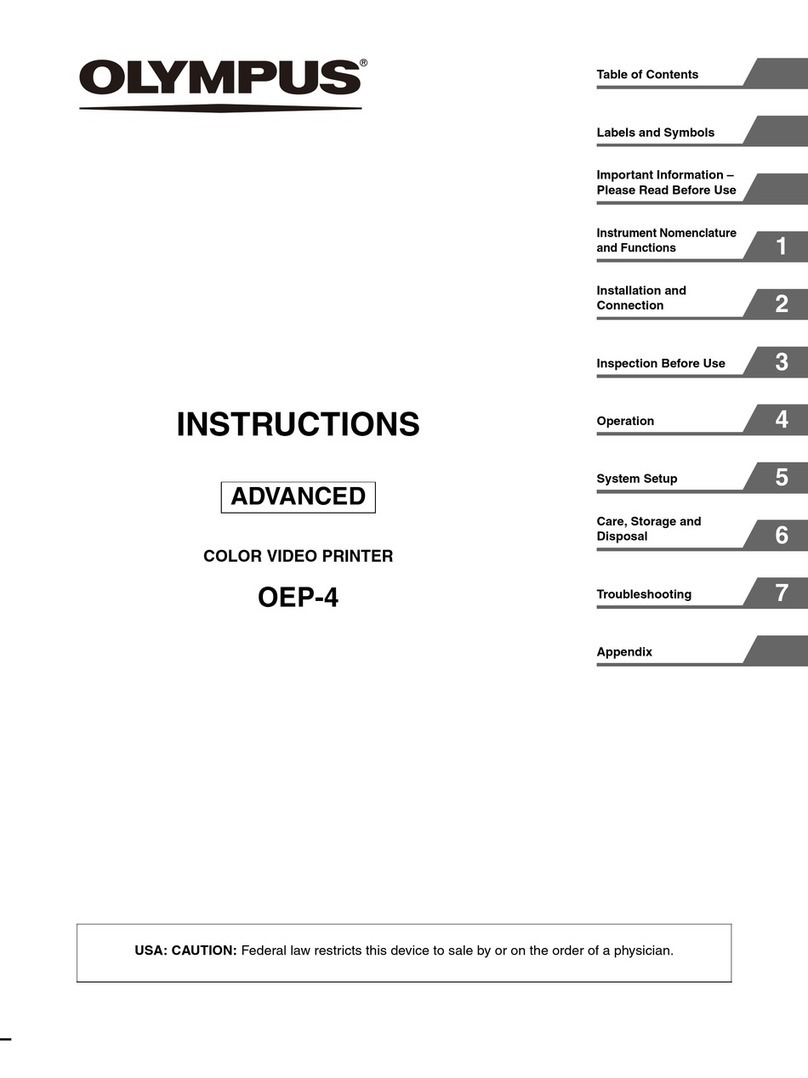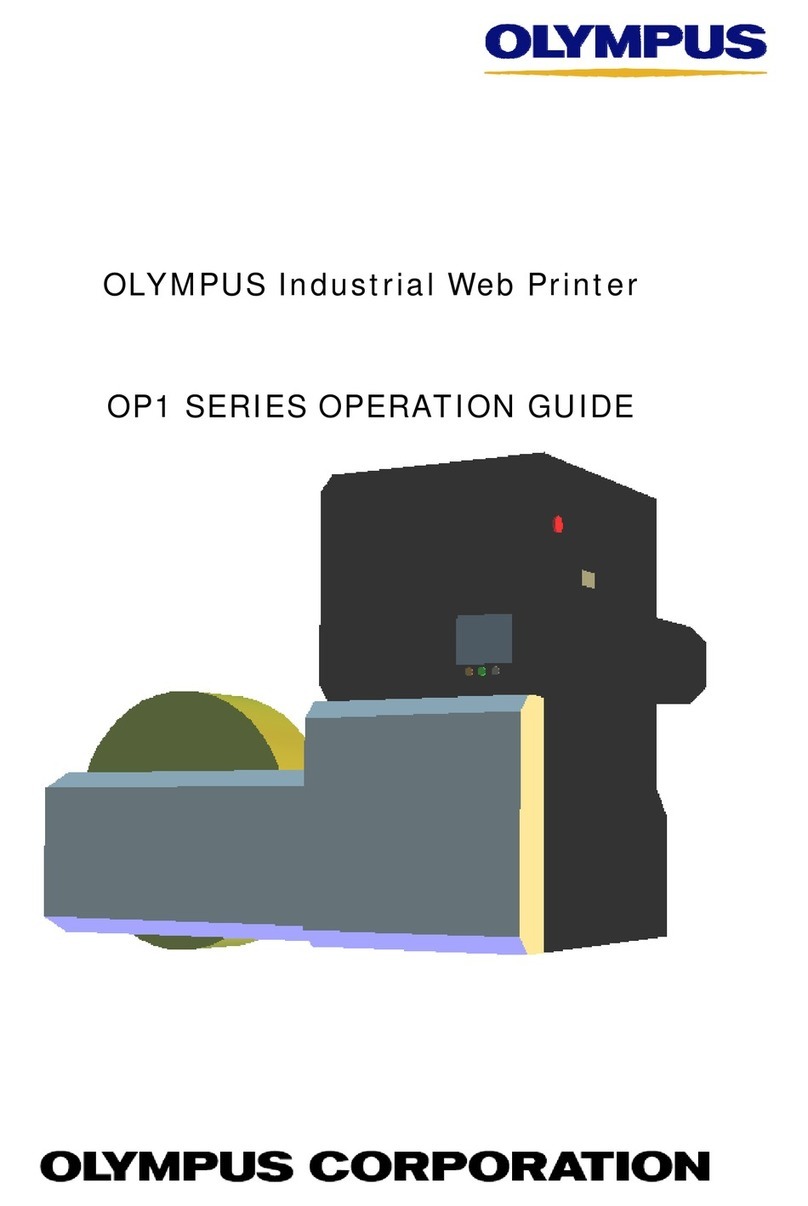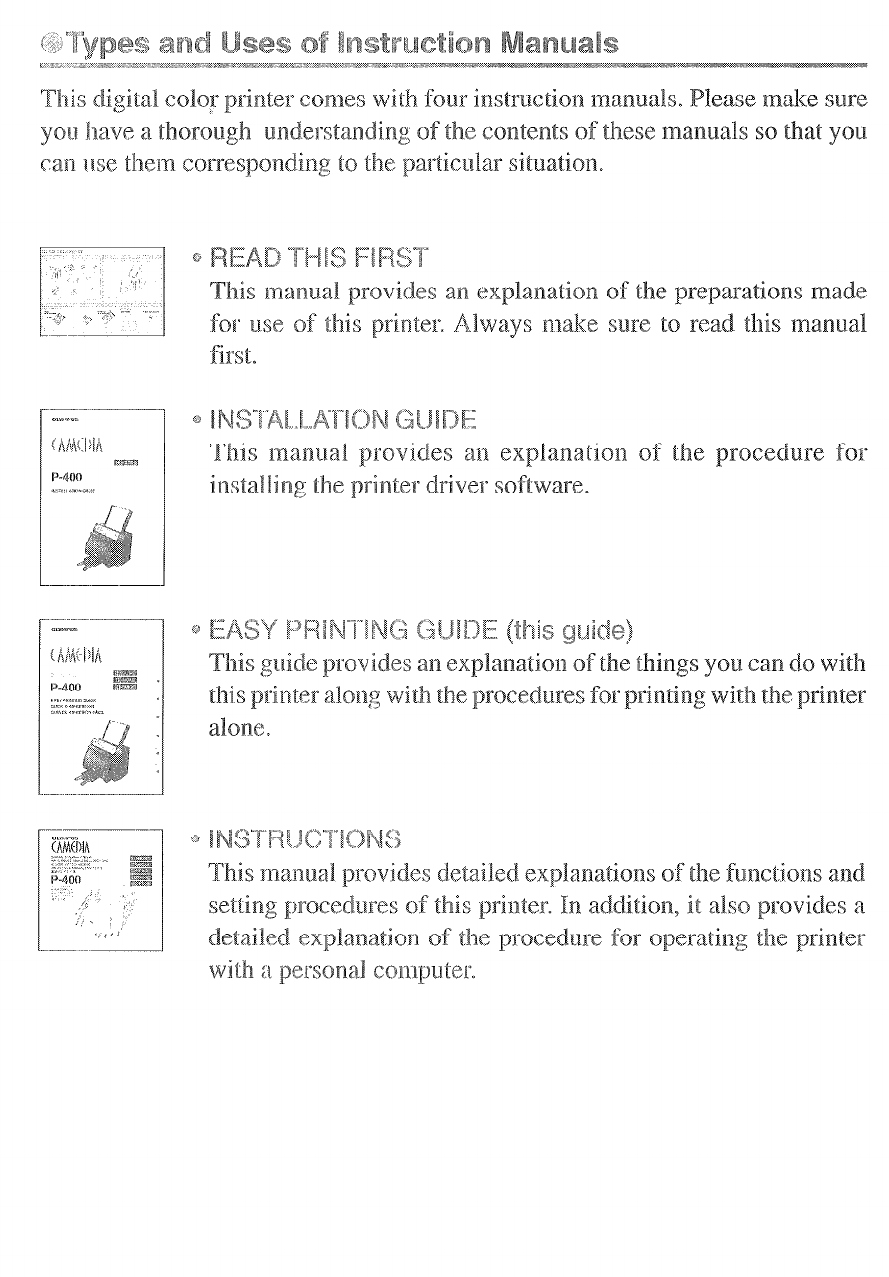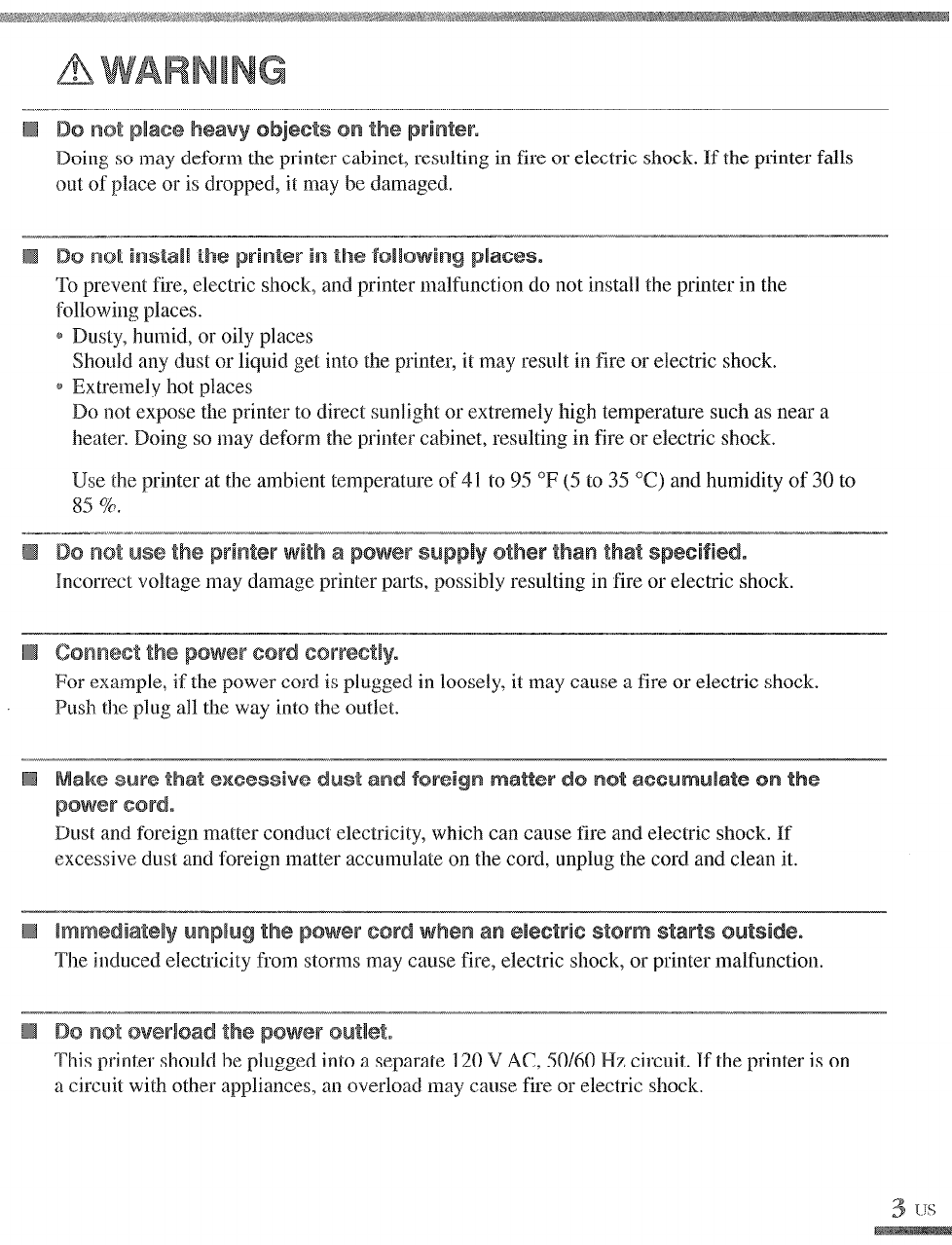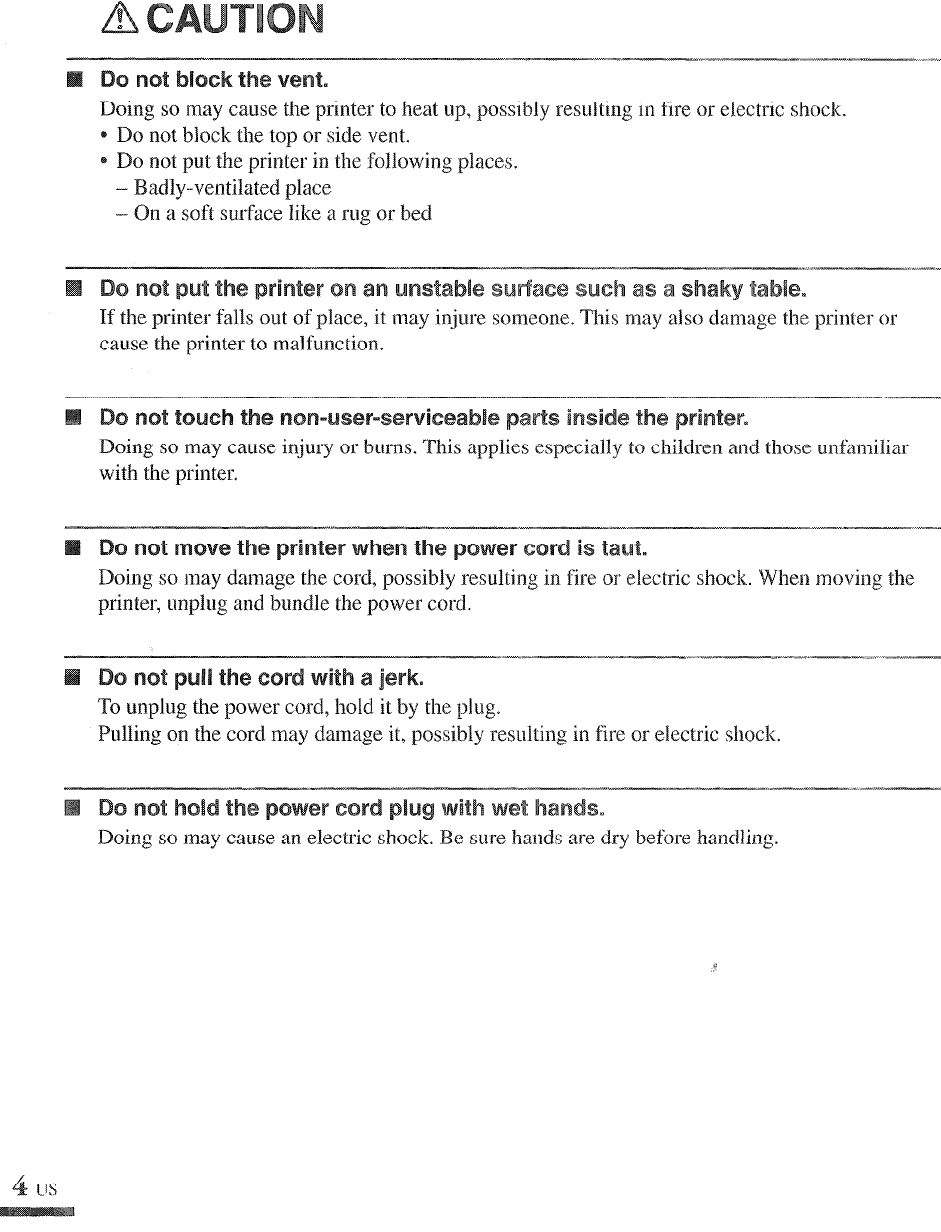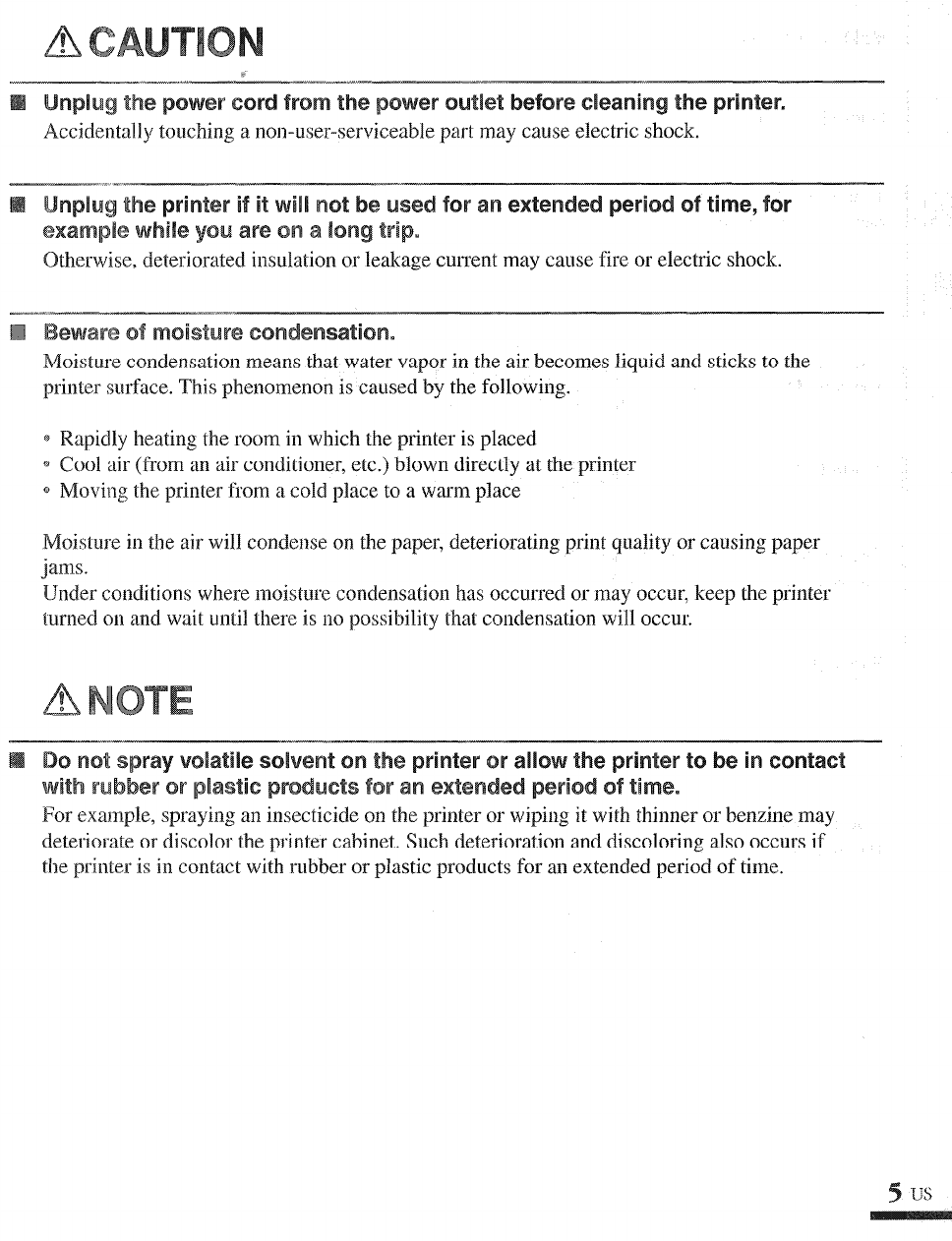Thank you for purchasing this -400
digital color
printer. eadthis lna~~~a~
mrefully prior to useto ensurecorrect useof this product.
h,swmmTY- 7_,j w*va ,xL”, m”Tx..jl_ ~,~~-~~~~.. .., T.7T---- “,^._ - -a-‘ x.__- ,_-. I-
---- x_ ....i. “.,_?_-~_jii”llL.,. ,
This eqlliprne~~thasbeentestedandfo~~ndto ~o~~pIywith the limits for aClass
device, pursuant to part 15 of the FCC ules. These limits are designed to provide
reasonable protection against har~~lfuli~terf~rei~~ein a residential instaIlatio~~.This
equipment generates,usesand can radiate radio frequency energy pif not i~lsta~Ied
and usedin accordance with the instructions~ may causel~armfl~li ference to radio
communications. er, there is no gllaralltee that interference will not occur in a
particular installa f this ~qL~iplnentdoes cause har~nful i~t~rf~rel~~~to radio or
television reception, which canbe deterlnill~d by turning the equipl~e~ltoff and on, the
user is encouraged to try to correct the iilterfere~ce by one or more of the following
measures:
B eorient or relocate the receiving a~~tenna.
* Increasethe separation between the equipment and receijier.
e Connect the equipment into an outlet on a circuit differe~~tfrom that to which the
receiver is connected.
@Consult the dealer or an experienced radio/TV technician for help.
mUnauthorized copying or reprodL~~tionof any portion of tbis manual by any means
is strictly prohibited.
All contents of this manual are subject to change withoL~tnotice.
e Please be aware that the manufacturer does not assume responsibility for
cir~umastan~esin any from that occur asa result useof this product.
* Pleasebe aware that the manL~factL~rerdoes not assLlrneresponsibility for damage
andsoforth causedby improper useof the product by thecustomer,handIi~g of the
product not in accordancewith the contents of this ~na~lL~a1,or repairs or aIterations
madeon the product b party other than a representative of US or
personsdesignated b
Pleasebe awarethat t turer doesnot assumeresponsibility for ~oilditions
lation of options or ~olls~~rnablesother thangen~~i~~e
IWS quality certified prodL~~ts~