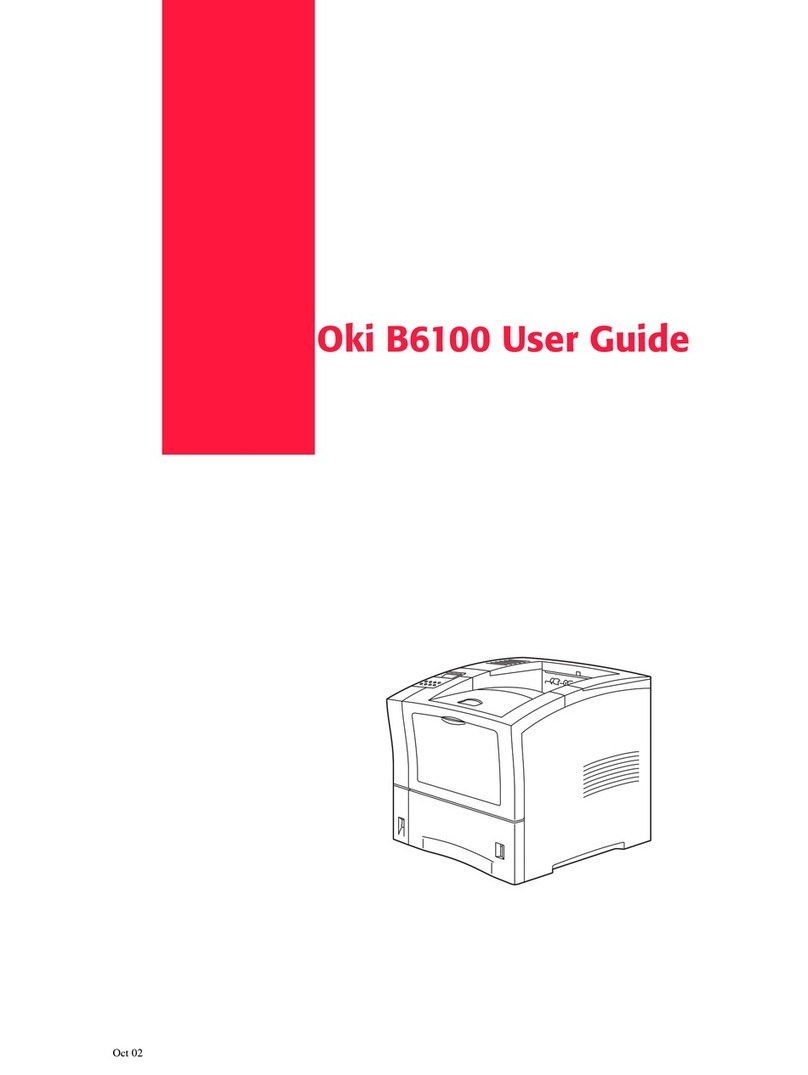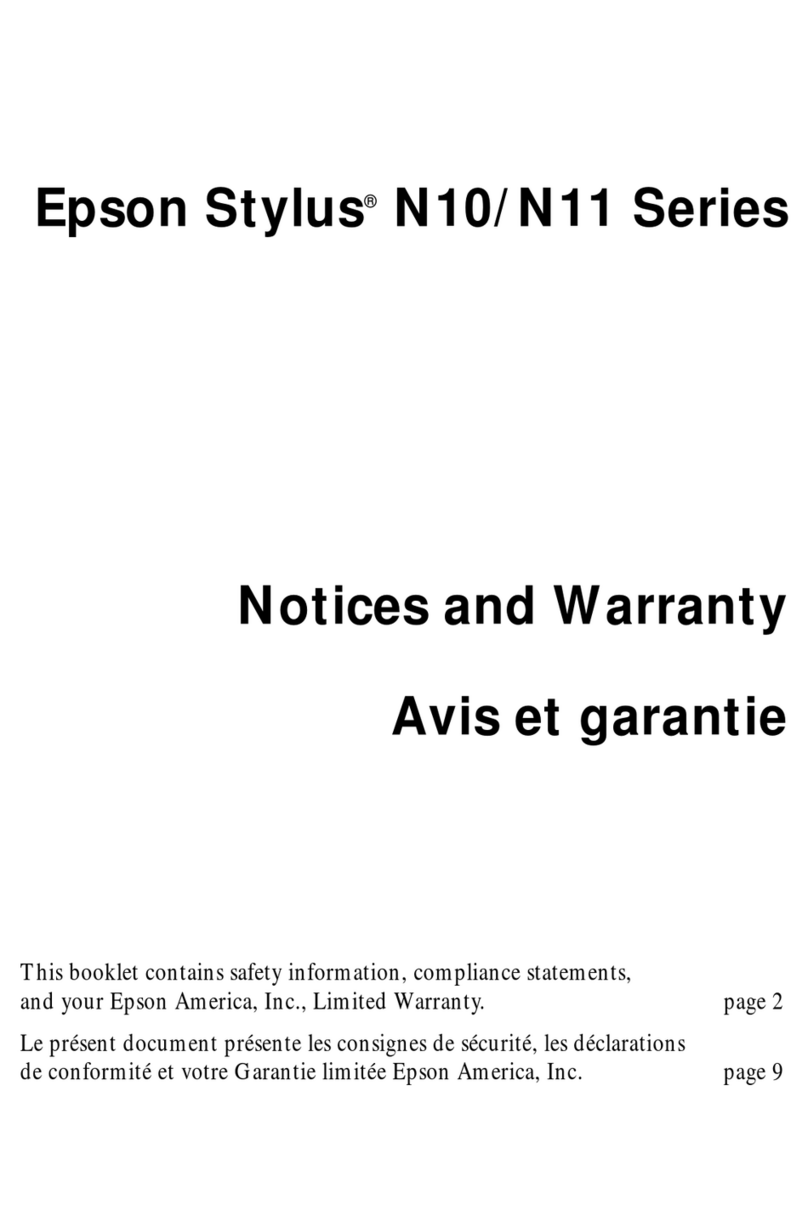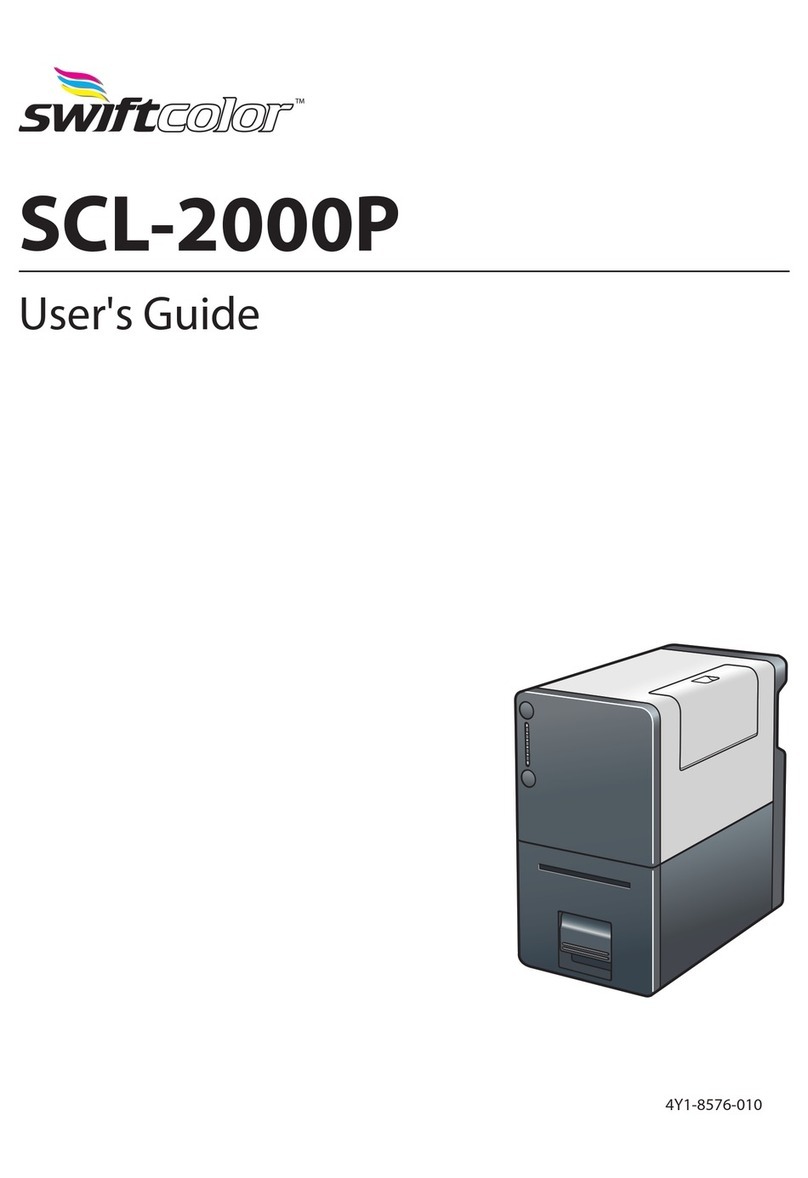Vision Tech XT890H Series User manual

1
Service Manual for
XT890HW Desktop POS
Printer

2
Record of Changes
Version
Date
Content of Change
Made by
Reviewed
by
Approved
by

3
Table of Contents
Notes for Maintenance ............................................................................................................................
5
1. Characteristics of the Printer .................................................................................................................
6
1.1
Overview...........................................................................................................................................
6
1.2
Main Characteristics..........................................................................................................................
6
1.3
Technical Parameters .......................................................................................................................
7
2. Appearance and Components ..................................................................................................................
9
2.1
Outer Appearance of the Product ......................................................................................................
9
2.2
Connecting Diagram for Components of Control Panel....................................................................
10
2.3
Interfaces of the Printer......................................................................................................................
11
2.3.1
Interface for power supply.........................................................................................................
11
2.3.2
Interface for Cash drawer ...........................................................................................................
11
2.3.3
USB interface..............................................................................................................................
12
2.3.4
Serial interface................................................................................................................................
12
2.3.5
Ethernet interface............................................................................................................................
13
3. Keys, Buttons, Indicators and Functions.....................................................................................................
14
3.1
Paper Feed Key .................................................................................................................................
14
3.2
Power Key..........................................................................................................................................
14
3.3
Power Indicator.......................................................................................................................................
14
3.4
Status Indicator.......................................................................................................................................
14
3.5
Paper Lacking Indicator.........................................................................................................................
14
3.6
Description of the Printer's Status..........................................................................................................
15
4. Installation and Use....................................................................................................................................
15
4.1
Connection of Interfaces....................................................................................................................
15
4.1.1
Connecting to power adaptor...................................................................................................
15
4.1.2
Connecting to cable.................................................................................................................
16
4.1.3
Connecting to Cash drawer ....................................................................................................
16
4.2
Load of Paper Roll ...........................................................................................................................
16
5.Guide on Trouble-shooting............................................................................................................................
18
5.1
Power Supply......................................................................................................................................
18

4
5.2
Printing...................................................................................................................................................
18
5.3
Paper Feed..............................................................................................................................................
19
5.4
Cash drawer ...........................................................................................................................................
19
5.5
Indicator/Buzzer......................................................................................................................................
20
5.6
Communication......................................................................................................................................
20
5.7
Paper Cutting..........................................................................................................................................
21
6.Dismantlement and Assembly of Main Parts ..................................................................................................
22
6.1
Dismantlement of the Printer..................................................................................................................
22
6.1.1
Dismantlement of the base of the printer........................................................................................
22
6.1.2
Removing the rear cover and main body of the printer......................................................................
23
6.1.3
Remove the blade, light board, and button stickers on the main body...............................................
25
6.1.4
Remove the printer interface iron plate, main board and interface board...........................................
26
6.1.5
Remove the cover button, flip cover..................................................................................................
27
6.2
Assembly of the Printer..........................................................................................................................
29
7.Cleaning of the Printer.....................................................................................................................................
30
7.1
Cleaning of Printing Head...................................................................................................................
30
7.2
Cleaning of Sensor, Rubber Roller and Paper Path ..............................................................................
30
Appendix: Exploded View of the Printer..........................................................................................................
31
1.
List of Parts of the Printer..........................................................................................................................
31
2.
Exploded View of the Whole Unit of the Printer.......................................................................................
32
3.
Exploded View of the Cartridge of the Printer...........................................................................................
33

5
Notes for Maintenance
Prior to operation and use of the printer, read the following notes carefully:
1. Safety warning
Warning: The printing head is a heating part, do not touch it or parts neighboring it while printing
or when printing is just over.
Warning: Do not touch the printing head and the connecting parts lest the printing head be
damaged by static electricity.
2. Notes for attention
1) The steps narrated in the manual shall be followed in trouble-shooting.
2) Pull and plug of the communication cable, change of the printing head and maintenance of the printer is
prohibited with power on before the printer and the computer is turned off;
3) Take care to prevent from static electricity in processing the printing head or other electronic parts and
elements;
4) The time interval between power on and power off of the printer shall not be less than 20 seconds;
5) The printer shall not run when there's no paper in it, otherwise the rubber roller for printing and the
printing head will be damaged seriously;
6) While printing effect meets use requirements, the user is recommended set printing concentration of
lower grade so as to improve service life of the printing head.

6
1、Characteristics of the Printer
1.1 Overview
This printer is a thermal note printer equipped with automatic cutter, it has the characteristics of high
printing quality, high speed and high stability and it can be applied in commercial POS system and catering
industry and so on widely where on-site real-time printing of notes is required. It can be connected to other
devices through serial, USB, Ethernet, Bluetooth and WIFI interfaces, and the drivers for Windows
XP/Windows 7/Windows 8/Windows 10/Linux are provided for it.
1.2 Main Characteristics
Automatic paper cutting
Low-noise and high-speed printing
Design of easy-drop-in-paper-load structure is adopted
Over-heated protection of the printing head is supported
Printing of marking paper and continuous paper is supported
Compatible for paper of several width
Cash drawer control is supported
Communication interface is optional
Over-heated protection of the printing head and prevention of cutter jam are supported
Online upgrade of IAP is supported

7
1.3 Technical Parameters
Model
T890H
Color
White
Printing mode
Direct row-type thermal printing
Printing speed
300mm/s
Width of paper roll
58mm(57.5±0.5mm),80mm(79.5±0.5mm),83mm(82.5±0.5mm)
Paper roll
ID MinФ13mm, OD Max Ф83mm
Thickness of paper
0.06-0.08mm
Printing width
52/72/80±0.5mm (can be adjusted through command)
Paper-out mode
Front paper out
Printing density
576 dots/line or 510 dots/line
Space of rows
3.75mm (adjusted through command)
Printing command
Compatible with ESC/POS command
Type of interface
serial port+USB+network port
Size of character:
ANK character, Font A:1.5mm×3.0mm (12×24 dots)
Font B:1.1mm×2.1mm (9×17 dots)
Simplified/traditional:3.0mm×3.0mm (24×24 dots)
Graph
Mono-color BMP image files and so on can be downloaded to FLASH
Type of bar code:
UPC-A/UPC-E/JAN13(EAN13)/JAN8(EAN8)/CODE39/ITF/CODABAR/
CODE93/CODE128
QR code:
QR Code,PDF417
The Number of column
Font A - 42 columns or 48 columns/Font B - 56 columns or 64 columns /
Simplified/traditional - 21 columns or 24 columns
Extended character table
PC437(Std.Europe), (Katakana)\n\, PC850(Multilingual), PC860(Portugal), PC863
(Canadian), PC865(Nordic), (West Europe), (Greek), (Hebrew), (East Europe),
(Iran), (WPC1252), PC866(Cyrillic#2), PC852(Latin2), (PC858), (IranII),
(Latvian), (Arabic), (PT1511251)

8
Reliability
Service life of the cartridge is 150 kilometers and that of the cutter is 2 million times
Paper-cutting mode
Semi-cutting
Paper detection
Photoelectric sensor
Black-label positioning
Supported
Input buffer
2048Kbytes
NV Flash
256Kbytes
Voltage input of adaptor
AC 100-240V/50~60Hz
Voltage output of adaptor
DC 24V/2.5A
Control of Cash drawer
DC 24V/1A
Working environment
Temperature:0~45℃, Humidity:10~80% (non-condensing)
Storage environment
Temperature: -10~60℃, Humidity:10~90%
Operating system
Win 2000 /Win 2003 /Win XP /Win Vista/Win 7 /Win 8/ Win 10 /Linux
Physical dimension
130*140*133mm (W*D*H)
Net weight
1.1kg
2、Appearance and Components

9
2.1 Appearance of the Product
2.2 Connecting Diagram for Components of the Control Panel
1--Power light
2--Status indicator light
3-- Low paper indicator
4--Fixed knife assembly
5--Partition board
6--Rubber roller
7--Cutter and moving knife set
8--Cover-opening button
9--Flip cover
10--Base
11--Gear of rubber roller
12--Black mark sensor
13--Back cover
14--Main body
15--Paper feed button
16--Power button
17--USB Interface
18--Serial interface
19--Network Interface
20--Cash drawer interface
21--Power interface

10
The printer composed of main control board, printing cartridge, cutter, keys and buttons is connected to the
mainboard via connectors or pinboard, Below is the connection diagram for the control board components:
Fig 2.2.1 Connection Diagram of USB+ Network Interface Control Panel
Fig 2.2.2 Position Diagram for USB+ Network Interface Control Panel
2.3 Interfaces of the Printer

11
2.3.1 Power interface
2.3.2
Interface of Cash drawer
Cashier-box control: 6-line RJ-11 socket, output DC 24V/1A power signals to drive actions of Cash drawer.
2.3.3
USB interface
PIN
SIGNAL NAME
1
+24V
2
GND
3
N.C
SHELL
F.G
PIN
SIGNAL NAME
1
FGND
2
Drawer 1
3
SW
4
CASH
5
Drawer 2
6
GND
654321

12
2.3.4
Serial interface
2.3.5
Network interface
PIN
SIGNAL NAME
1
VBUS
2
D- (DATA-)
3
D+ (DATA+)
4
GND
PIN
SIGNAL NAME
1
-
2
TXD
3
RXD
4
-
5
GND
6
DSR
7
-
8
CTS
9
-

13
3、Keys, Buttons, Indicators and Functions
PIN
SIGNAL NAME
1
TD+
2
TD-
3
RD+
4
TXC
5
RCT
6
RD-
7,8
-
9
GREEN+
10
GREEN -
11
YELLOW+
12
YELLOW-

14
3.1 Paper-feed key ( )
When the printer does not alarm, press the key to feed paper, and hold it to feed paper continuously.
3.2 Power key ( )
Press this key 1-2 seconds to turn on/off the printer.
3.3 Power indicator ( )
The indicator light is blue in color. When it is on, the power of the printer is turned on, and when it is off, the
power of the printer is turned off.
3.4 Status indicator ( )
The indicator light is red in color.
3.5 Paper-lacking indicator ( )
The indicator light is red in color.
3.6 Description of the printer's status
Status of errors

15
Including overheating of the printing head, cover opening, paper lacking, cutter jam and paper jam, etc.
Standby status
No error, no printing, no paper feed, waiting for printing task of the printer.
Printing status
The process from start to end of printing the contents after the printing contents are received.
Paper-out status
The process from paper out to paper cutting after printing is over.
4、Installation and Use
4.1 Connection of Interfaces
1.USB cable 2. Serial cable 3.network cable 4. Cash drawer cable 5. Power adaptor 6. Power cable
4.1.1 Connecting to power adaptor
1)Confirm that the power switch of the printer is in off state;
2)Insert the cable plug of the power adaptor into the power interface at the rear of the printer with the flat
and straight facing upwards;
3)Turn on the input power of the power adaptor;
4)Be cautious in inserting and pulling the power adaptor, or it is easily damaged.
Cautions:
1) Use the dedicated power adaptor or an equivalent product;

16
2) While inserting or pulling the plug of the power adaptor, be sure to hold the connector's housing of the plug,
and avoid pulling the cable with force;
3) Avoid dragging the cable of the power adaptor, or the cable may be damaged and a fire or electrical shock
may be caused;
4) Avoid putting the power adaptor around any over-heated device, or the surface of the cable may be melted
and a fire or electrical shock may be caused.
5) Cut off the power source of the printer’s power adaptor if the printer is not used for a long time.
4.1.2 Connecting to interface cable
1) Confirm that the power switch of the printer is in off state;
2) Insert the interface cable into a matching interface, and fix it with the screw or snap spring on the plug;
3) Connect the other end of the interface cable to the main engine.
4.1.3 Connecting to Cash drawer
1) Confirm that the power switch of the printer is in off state;
2) Insert the connecting cable of the Cash drawer into the interface for the Cash drawer at the rear of the printer.
Warning: The interface of the Cash drawer can only be connected to a Cash drawer device with voltage
of 24V/1A (and telephone line shall not be connected).
4.2 Load of Paper Roll
After the power adaptor is connected to the interface cable, media can be loaded for printing, and confirm the
specification of the paper used by the printer before printing. Choose the partition board as per the specification
of the paper to be used.
1
2
3

17
1.Card slot 1 2. Card slot 2 3. Partition board
Choose a suitable position according to the width of the paper, and insert the partition board downward vertically (Note:
the partition board is mounted at the position of card slot 1 by default)
Notes: The partition board is in card slot 1: The paper roll with width of 80mm(79.5±0.5mm) is supported.
The partition board is in card slot 2: The paper roll with width of 58mm(57.5±0.5mm) is supported.
Partition board is not mounted: The paper roll with width of 83mm(82.5±0.5mm) is supported.
Paper roll installation
1)Turn off the power of the printer;
2)Turn on the cover-opening button, and open the flip cover of the printer;
3)Place the paper roll into the printer, minding the laying direction of the paper roll.
4)Close the flip cover of the printer.
5、Guide on Trouble-shooting
In case any fault occurs for the printer, it can be handled in accordance with this chapter, If the fault
cannot be solved in this way, contact the dealer or the manufacturer.
5.1 Power Supply
Fault
Possible cause
Solution
AC/DC power adaptor is not
Connect the power adaptor again

18
5.2 Printing
5.3 Paper Feed
Power indicator
is not on
connected properly
AC/DC power adaptor is in fault
Change the power adaptor
Power supply circuit on the
mainboard is in fault
Repair or change the mainboard
Lamp panel is in fault
Repair or change the lamp panel
Fault
Possible cause
Solution
Print out empty
paper
Printing paper is not loaded correctly
Load printing paper as per the requirements in the
manual
Paper type is not correct
Use thermal paper for printing
Printing head is damaged
Change the printing head
The mainboard is damaged
Repair or change the mainboard
Printing paper is not loaded correctly
Load printing paper as per the requirements in the
manual
Printing quality is
poor/dim
Paper quality is poor
Use paper with equivalent quality
Setting is not correct
Improve printing concentration
The printing head is damaged
Change printing head
Printing dirt
Paper is dirty or paper quality is poor
Check or change printing paper
The printing head is dirty
Use alcohol to clean printing head
Fault
Possible cause
Solution
Paper does not
enter or paper feed
The printer is jammed with paper
Remove the jammed paper and load the printing
paper as per the requirement in the manual
The gear is damaged
Change the gear
The mainboard is damaged
Repair or change the mainboard

19
5.4 Cash drawer
5.5 Indicator/Buzzer
is not normal
Motor of the printing head is in fault
Change the printing head
Foreign matter in the gear
Clean the gear
Fault
Possible cause
Solution
Cash drawer cannot
be opened
Cable for Cash drawer does not meet
the specification
Replace cable with corresponding specification
Driving cable for the Cash drawer is
damaged
Change the cable
Driving circuit of the Cash drawer is
damaged
Repair or change the mainboard
Cash drawer cannot
be closed
Driving circuit of the Cash drawer is
damaged
Repair or change the mainboard
Fault
Possible cause
Solution
Key or indicator
does not work
The cable for key indicator is not
connected reliably
Connect the cable again
The cable or connector is damaged
Change the cable or connector

20
5.6 Communication
5.7 Paper Cutting
The key or indicator is damaged
Change the key or indicator
Status display circuit is damaged
Change or repair the mainboard
Buzzer does not
work
The Buzzer is damaged
Change the buzzer
Control circuit of the buzzer is nor
normal
Change or repair the mainboard
The setting is not correct
Set as per the requirements in the user manual
Fault
Possible cause
Solution
Status of the
printer is normal,
but it does not
print
Connection between communication
cable and the printer is not reliable
Connect to the communication cable again
The communication cable used does
not meet the specification
Use the communication cable matching with the
printer
The communication cable or
connector is damaged
Change the communication cable or connector
The communication pinboard is
damaged
Change the communication pinboard
The circuit for extended interface on
the mainboard is in fault
Repair or change the mainboard
Fault
Possible cause
Solution
Knife is jammed
The blade is distorted
Change the cutter
The motor is burned
Change the cutter
This manual suits for next models
1
Table of contents