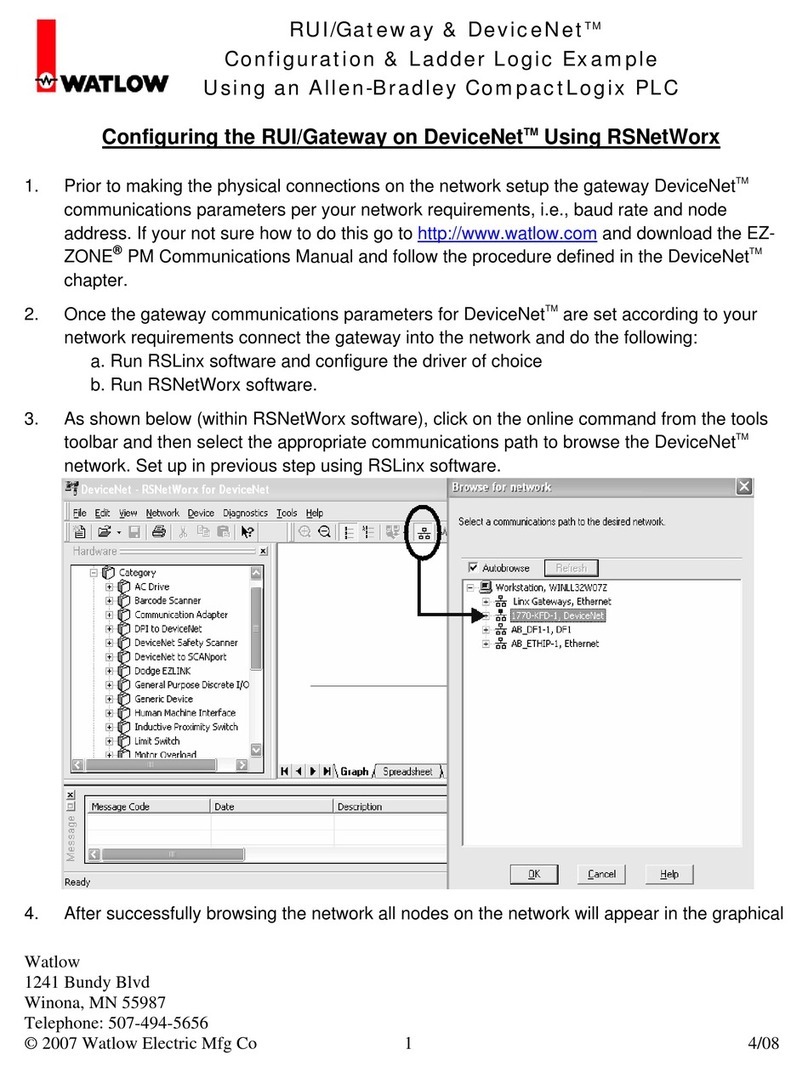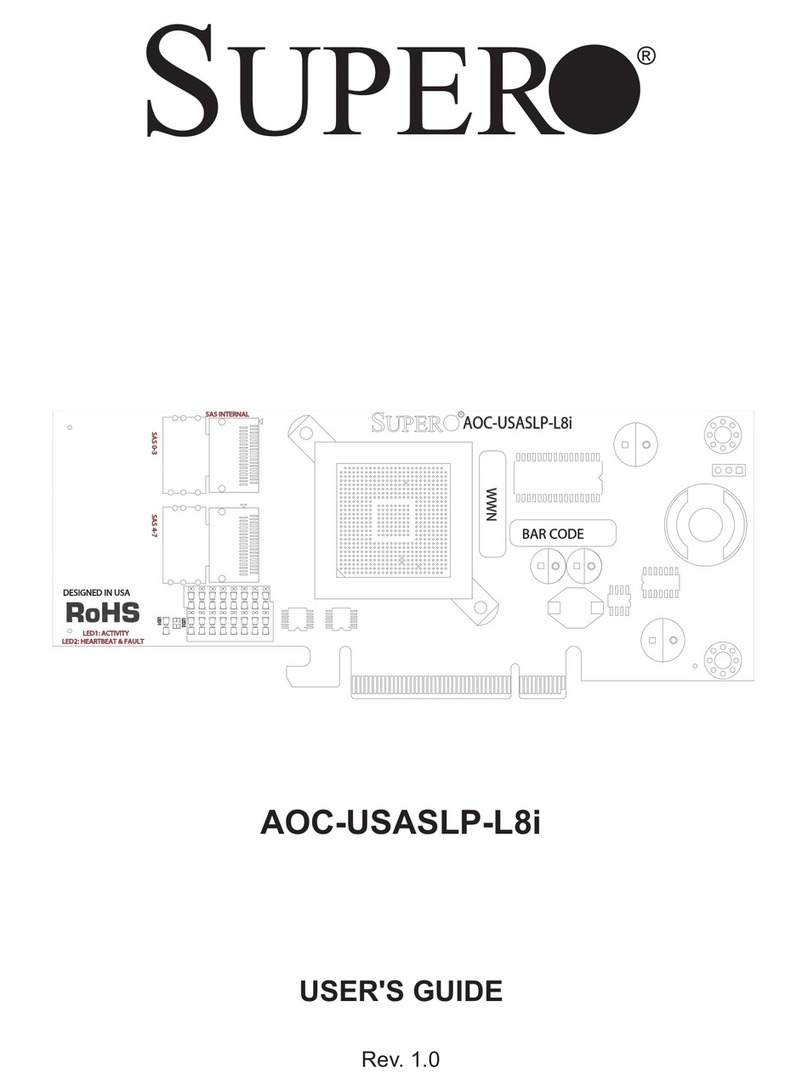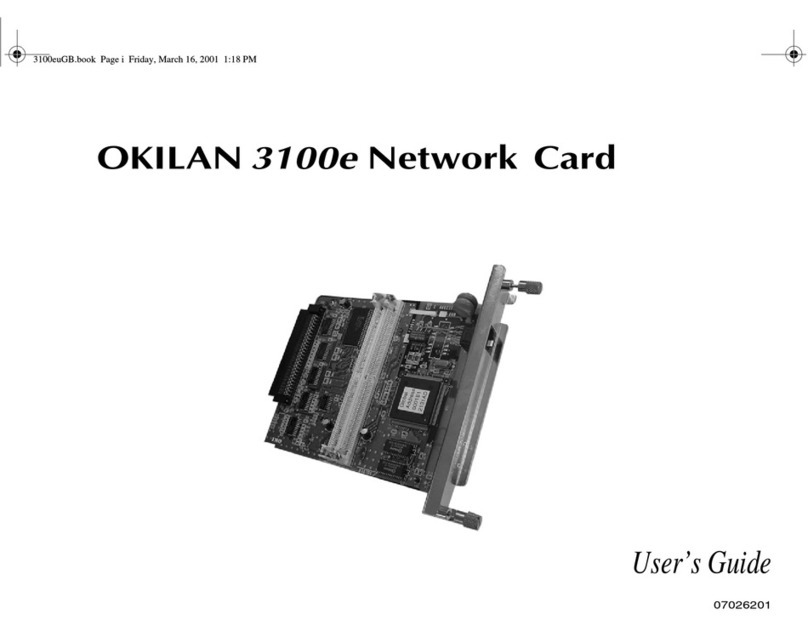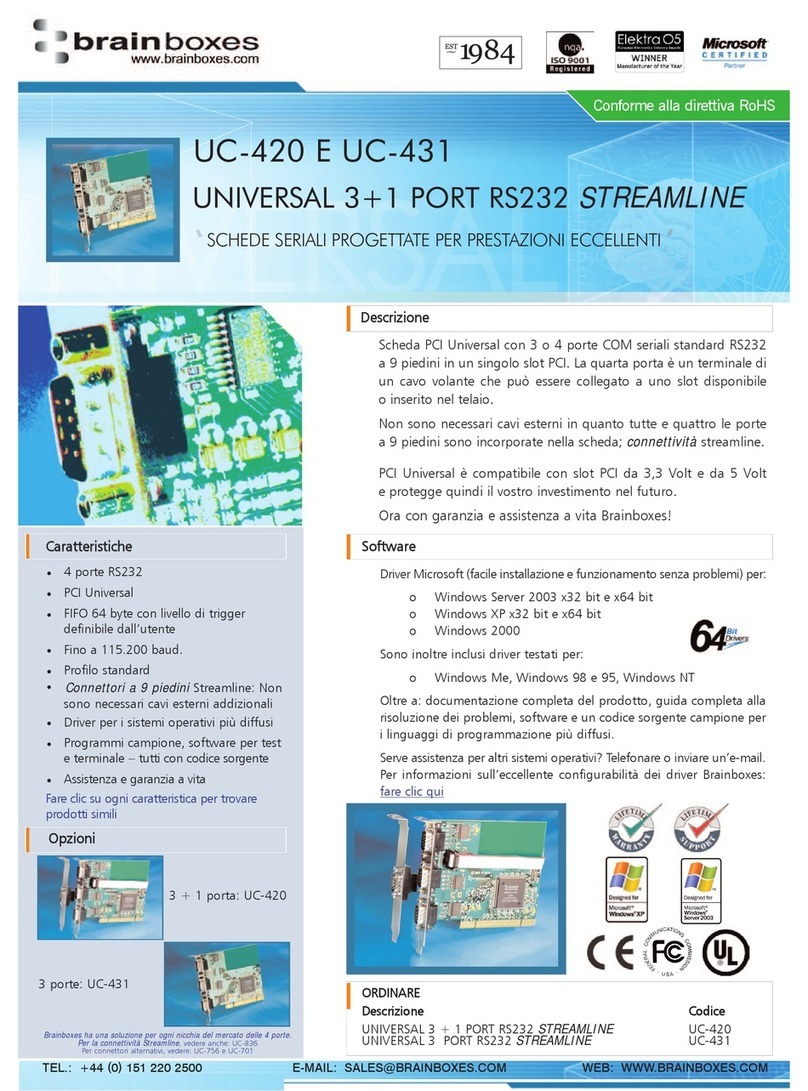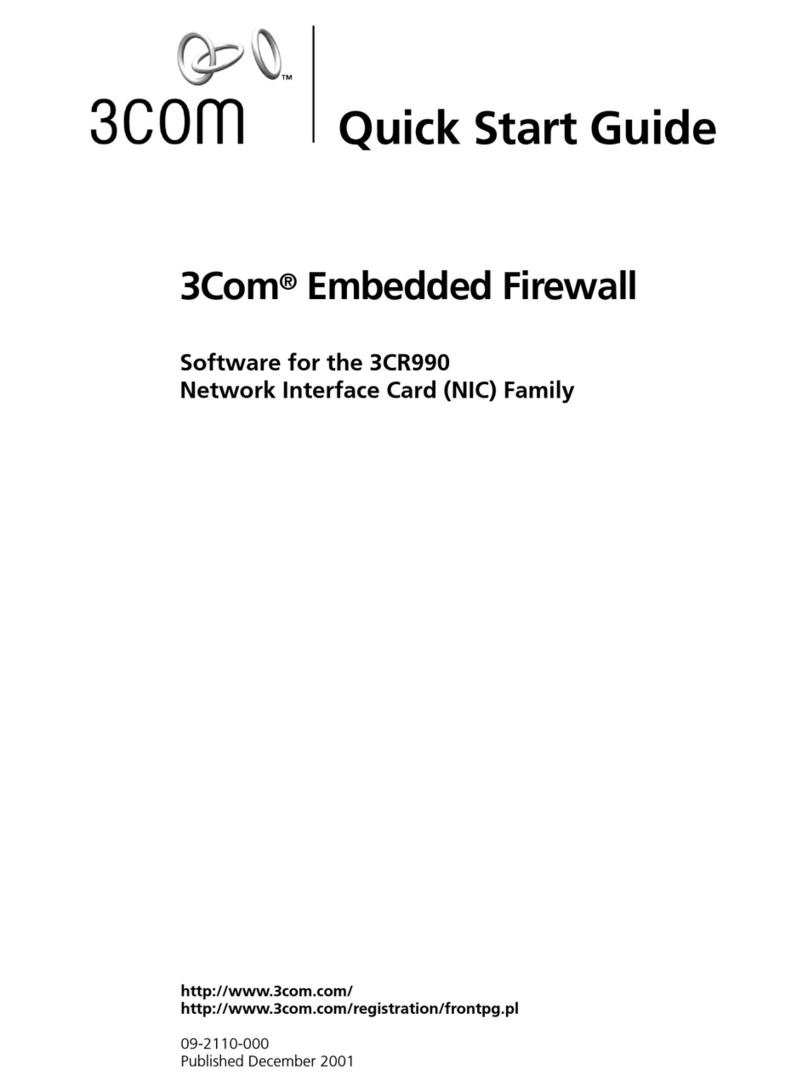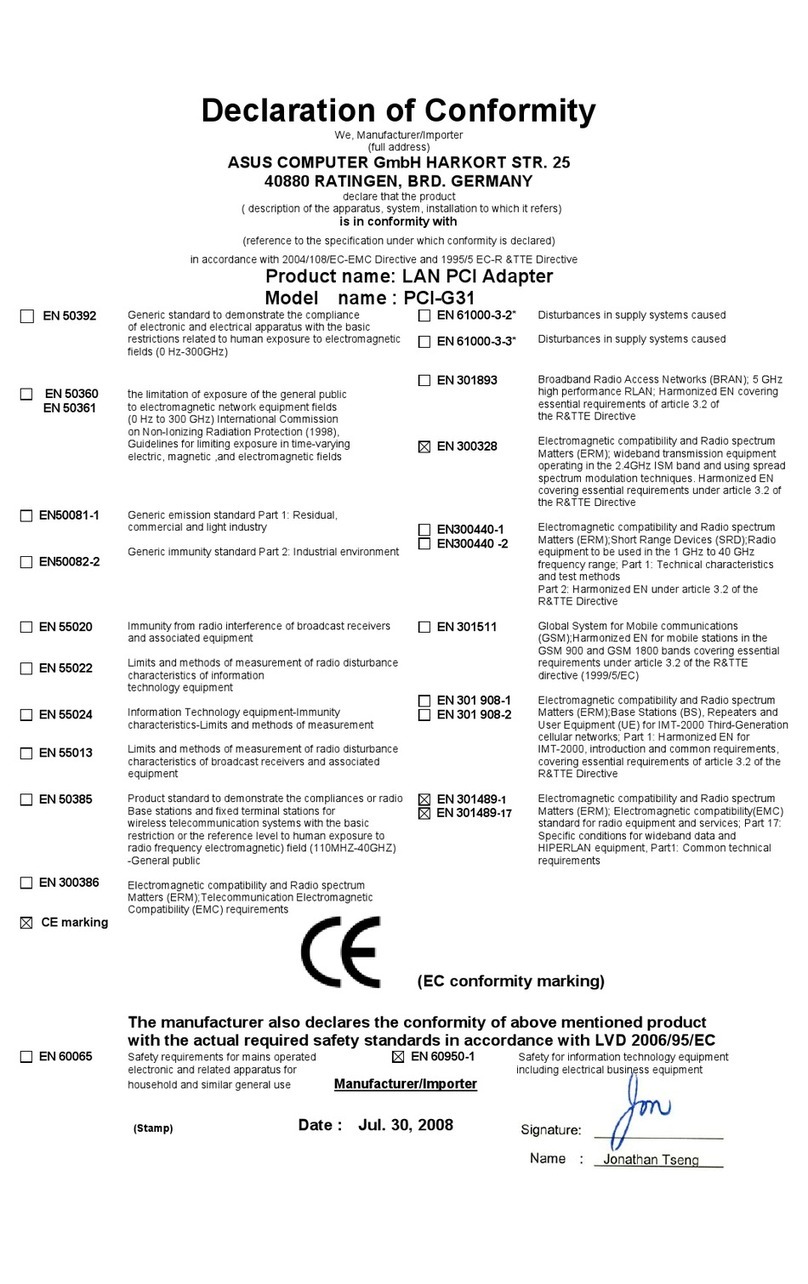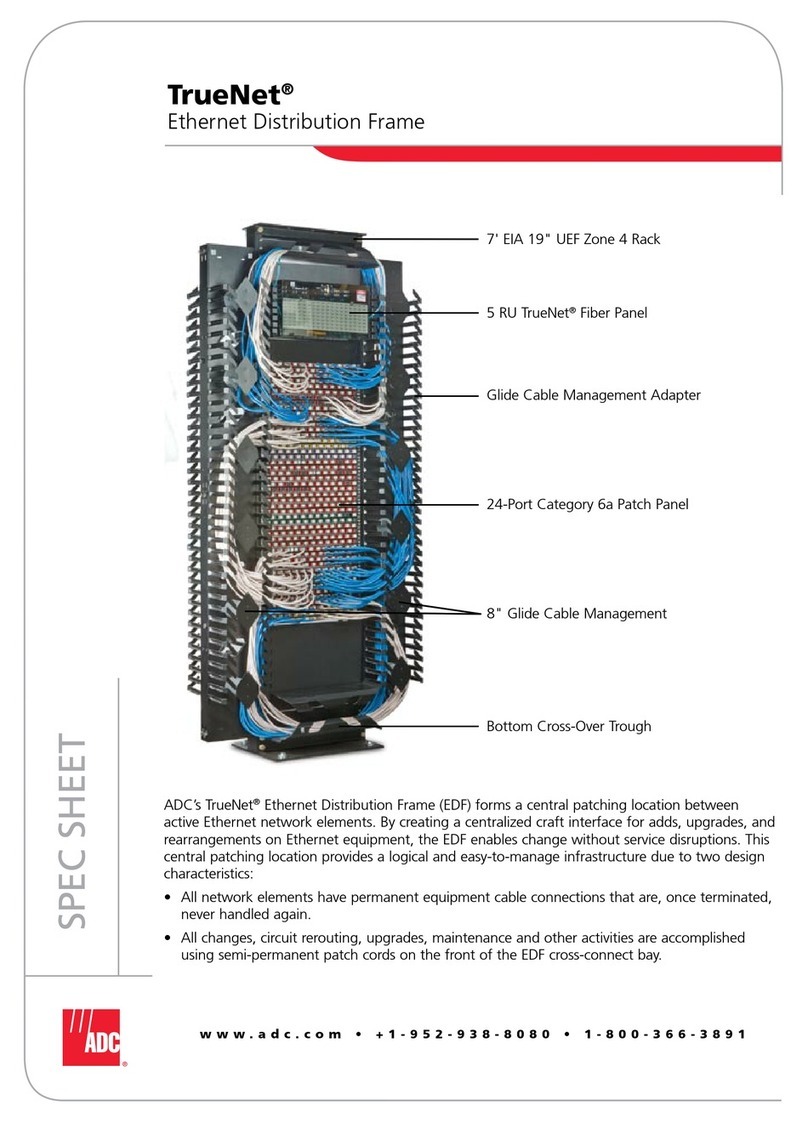Watlow Electric RUI/Gateway User manual

RUI/Gateway & Modbus®TCP
Configuration & Programming Example
Using KEPServerEX 4.0
Watlow
1241 Bundy Blvd
Winona, MN 55987
Telephone: 507-494-5656
© 2008 Watlow Electric Mfg Co 1 FM 4/08
Configuring the EZ-ZONE®RUI/Gateway
1. This White Paper is not meant to be an exhaustive step-by-step discussion in configuring the
RUI/Gateway, for this work has already been done in two other published EZ-ZONE®user
manuals. For instance, if needing assistance in setting the RUI/Gateway IP (Internet Protocol)
address or if you are simply looking for general information pertaining to Modbus®TCP as it is
used with EZ-ZONE®controls point your internet browser to the Watlow website
(http://www.watlow.com) and download the EZ-ZONE®PM Communications user manual and
or the EZ-ZONE®RUI/Gateway user manual.
2. Prior to looking closer at the RUI/Gateway configuration prompts let’s first take a look at the
network in use.

RUI/Gateway & Modbus®TCP
Configuration & Programming Example
Using KEPServerEX 4.0
Watlow
1241 Bundy Blvd
Winona, MN 55987
Telephone: 507-494-5656
© 2008 Watlow Electric Mfg Co 2 FM 4/08
3. Some notables regarding the graphic above. In the steps that follow we are going to focus on
four of the prompts shown: a. Modbus®Enable (Mb;E) b. Gateway instance (GTW)
c. Gateway enable (du;En) d. Modbus®offset (M;oF)
4. Notice in the graphic in step 2 that the RUI/Gateway has 2 “Com” instances. Com instance 1
will always be Standard Bus and Com instance 2 will always be the user protocol of choice, in
this case, Modbus®TCP. This protocol when ordered also comes standard with EtherNet/IPTM
(Industrial Protocol) as well. When setting the prompts for Com instance 2 you must first
enable Modbus®TCP, EtherNet/IPTM or both. For the purpose of this paper the prompt
displayed as Mb;E will be set to yes (Modbus®TCP enabled). If a step-by-step example is
needed to fully configure the RUI/Gateway refer to step one and download the appropriate
user manual.
5. To implement the network shown in step two the following settings will need to be entered:
Further explanation of these prompts and their associated enumerated values will follow.
6. After completing the configuration as shown above as well as your Com 1 settings for the
Standard Bus side this will complete the RUI/Gateway configuration.
7. Note that KEPServerEX is one of many software packages on the market today that include
the Modbus®TCP driver; this procedure is for KEPServerEX.
8. The following screen shots capture a step-by-step procedure to successfully establish
Communications between the computer (PC) running KEPServerEX and the EZ-ZONE®
RUI/Gateway (Com instance 2) over Modbus®TCP. Once communications are established
over Com instance 2 we will then look further at the KEPServerEX configuration that will
enable communications through the RUI/Gateway to Com instance 1 and the EZ-ZONE®PM
controls (1 - 4) over Standard Bus; thereby establishing a live and active communications link
between dissimilar networks.
Gateway
Instance
Enable
Gateway
Instance
Modbus®
Offset
GTW = 1 Du;En = Yes M;oF = 0
GTW = 2 Du;En = Yes M;oF = 5000
GTW = 3 Du;En = Yes M;oF = *10000
GTW = 4 Du;En = Yes M;oF = *15000
* The RUI allows for a maximum entry of 9999 due to the limitations of the 7 segment display. To enter
an offset > 9999 EZ-ZONE®configurator software must be used.

RUI/Gateway & Modbus®TCP
Configuration & Programming Example
Using KEPServerEX 4.0
Watlow
1241 Bundy Blvd
Winona, MN 55987
Telephone: 507-494-5656
© 2008 Watlow Electric Mfg Co 3 FM 4/08
9. Provide a name for the channel.
10. In this example the device driver selected will be “Modbus Ethernet”.

RUI/Gateway & Modbus®TCP
Configuration & Programming Example
Using KEPServerEX 4.0
Watlow
1241 Bundy Blvd
Winona, MN 55987
Telephone: 507-494-5656
© 2008 Watlow Electric Mfg Co 4 FM 4/08
11. Select the appropriate hardware (network adapter) used on the network.
12. Next, select the appropriate write optimization method.

RUI/Gateway & Modbus®TCP
Configuration & Programming Example
Using KEPServerEX 4.0
Watlow
1241 Bundy Blvd
Winona, MN 55987
Telephone: 507-494-5656
© 2008 Watlow Electric Mfg Co 5 FM 4/08
13. The next selection allows for multiple masters on the network. When multiple masters exist on
a network talking (reading & writing) to the same slaves, possible conflicts between masters
can exist when performing a write operation.
14. Click finish to complete this part of the configuration.

RUI/Gateway & Modbus®TCP
Configuration & Programming Example
Using KEPServerEX 4.0
Watlow
1241 Bundy Blvd
Winona, MN 55987
Telephone: 507-494-5656
© 2008 Watlow Electric Mfg Co 6 FM 4/08
15. Once the channel configuration is complete it is now time to configure a device
(RUI/Gateway).
16. Select the Modbus®driver.

RUI/Gateway & Modbus®TCP
Configuration & Programming Example
Using KEPServerEX 4.0
Watlow
1241 Bundy Blvd
Winona, MN 55987
Telephone: 507-494-5656
© 2008 Watlow Electric Mfg Co 7 FM 4/08
17. Recall that in steps 1-3 it was said that there are other configuration steps that need to be
addressed that are not covered in this paper. As an example of those parameters that need to
be set on the RUI/Gateway we see the IP address coming into focus. Enter the Modbus®
TCP/IP address of the RUI/Gateway.
18. Set timing according to your network requirements.

RUI/Gateway & Modbus®TCP
Configuration & Programming Example
Using KEPServerEX 4.0
Watlow
1241 Bundy Blvd
Winona, MN 55987
Telephone: 507-494-5656
© 2008 Watlow Electric Mfg Co 8 FM 4/08
19. If communications fail between KEPServerEX and RUI/Gateway stop polling device.
20. Generate unique input / output (I/O) tags for the RUI/Gateway.

RUI/Gateway & Modbus®TCP
Configuration & Programming Example
Using KEPServerEX 4.0
Watlow
1241 Bundy Blvd
Winona, MN 55987
Telephone: 507-494-5656
© 2008 Watlow Electric Mfg Co 9 FM 4/08
21. Use the defaults for port number and IP protocol.
22. Use the defaults as shown.

RUI/Gateway & Modbus®TCP
Configuration & Programming Example
Using KEPServerEX 4.0
Watlow
1241 Bundy Blvd
Winona, MN 55987
Telephone: 507-494-5656
© 2008 Watlow Electric Mfg Co 10 FM 4/08
23. The graphic below shows the default Modbus®word order which also represents the default
Modbus® word order for the RUI/Gateway (Low/High).
24. Coil access is not used with the RUI/Gateway. The number of registers shown limits
KEPServerEX in the maximum number of registers which can be read at a time.

RUI/Gateway & Modbus®TCP
Configuration & Programming Example
Using KEPServerEX 4.0
Watlow
1241 Bundy Blvd
Winona, MN 55987
Telephone: 507-494-5656
© 2008 Watlow Electric Mfg Co 11 FM 4/08
25. KEPServerEX allows for imported tags via a text file.
26. Any tag returning an exception error will no longer be polled.

RUI/Gateway & Modbus®TCP
Configuration & Programming Example
Using KEPServerEX 4.0
Watlow
1241 Bundy Blvd
Winona, MN 55987
Telephone: 507-494-5656
© 2008 Watlow Electric Mfg Co 12 FM 4/08
27. This concludes the device (RUI/Gateway) configuration.
28. Tag creation. In step 5 some prompts were shown indicating further explanation would follow,
well, here we are.
The Gateway Instance and the Gateway Enable prompts must be set as shown in step 5 for
this particular network. The Gateway Instance corresponds to the address given to the PM
control and the Gateway Enable simply requires a “Yes” or “No” response.
When trying to read or write to any given member in a destination PM control it is important to
keep in mind that there is a unique Modbus®address set aside for that member. As an
example, note that as found in the EZ-ZONE®PM Communications user manual under the
“Operations Page” Process Value 1 (PV1) is given a Modbus® address of 360 with a data type
of floating point. As shown in the graphic in step two of this document there are four PM
controls on the Standard Bus side of the network where each has the same address for PV1.
As read through the RUI/Gateway, if it is desired to read PV1 of PM3 the Modbus®offset
(M;oF) must be observed and used. So, in this particular case, the appropriate address to
be read would be 410361 not 400361 where the offset as shown in step 5 for PM3 is 10000.
Based on this network configuration, if it is desired to read PV1 from each of the four PM
controls on the Standard Bus side of the network the following addresses would correlate to

RUI/Gateway & Modbus®TCP
Configuration & Programming Example
Using KEPServerEX 4.0
Watlow
1241 Bundy Blvd
Winona, MN 55987
Telephone: 507-494-5656
© 2008 Watlow Electric Mfg Co 13 FM 4/08
each:
PV1 of PM1 = 400361 (offset = 0)
PV1 of PM2 = 405361 (offset = 5000)
PV1 of PM3 = 410361 (offset = 10000)
PV1 of PM4 = 415361 (offset = 15000)
29. Now that we know the finer details of the Modbus® offset prompts lets go back to
KEPServerEX and look closer at the tag configuration and properties.
As can be seen above the “Tag Properties” dialogue box will open after clicking on the blue
link identified as (“Click to add…”). The name and description are user defined where the
Modbus® address will be specific as it relates to the member being read or written to.

RUI/Gateway & Modbus®TCP
Configuration & Programming Example
Using KEPServerEX 4.0
Watlow
1241 Bundy Blvd
Winona, MN 55987
Telephone: 507-494-5656
© 2008 Watlow Electric Mfg Co 14 FM 4/08
30. To create similar tags for PV2 - PV4 simply click on the duplicate icon (circle) and change the
fields accordingly (squares).
31. Once each of the Process Variables are configured and made available to KEPServerEX a
similar screen as shown below should be displayed.
32. The above examples represent tags for inputs where a similar procedure beginning at step 29
can be used to create output tags. In this case, tags were created for the Closed Loop Set
Points (CLSP) for each control (PM1 - PM4). As was the case for the inputs (PV1), the new
Modbus®register in focus (2160) can be found in the EZ-ZONE®PM Communications User
Manual, starting at the “Operations Page” and then under the “Loop Menu”. With this being

RUI/Gateway & Modbus®TCP
Configuration & Programming Example
Using KEPServerEX 4.0
Watlow
1241 Bundy Blvd
Winona, MN 55987
Telephone: 507-494-5656
© 2008 Watlow Electric Mfg Co 15 FM 4/08
said, look closely at the addresses given in defining the CLSP for each of the four PM
controls.
33. In the screen shot above we now see a series of inputs and outputs that have been
configured within KEPServerEX. To test the live and active connection using this software,
simply click on the OPC quick client icon where the “Value” column shown below allows for
active reading and writing to each of the PM controls on Standard Bus.

RUI/Gateway & Modbus®TCP
Configuration & Programming Example
Using KEPServerEX 4.0
Watlow
1241 Bundy Blvd
Winona, MN 55987
Telephone: 507-494-5656
© 2008 Watlow Electric Mfg Co 16 FM 4/08
34. To better understand the following discussion and examples download and read the section
entitled “User Programmable Memory Blocks” found in the EZ-ZONE®PM Communications
user manual.
When using the RUI/Gateway equipped with Modbus® TCP or Modbus®RTU and while
communicating with EZ-ZONE®*PM controls a block of 40 pointers or 80 words has been
created to serve as the “Assembly Definition Addresses” and another group of 40 elements or
80 words has been defined as the “Assembly Working Addresses”. The Assembly Definition
Addresses are user configurable. Once configured with the Modbus®registers of choice, the
corresponding Assembly Working Addresses assume that particular parameter as
programmed, and will then reflect that parameters actual value. What this means then is that
the user can configure a contiguous block of 40 elements or 80 words to any available
parameter of their liking. It is recommended that when doing this configuration that the
parameters data type be considered. It is much easier to set up a contiguous block of words
of the same data type.
Note:
If the user sets any of the EZ-ZONE®PM controls back to factory defaults this assembly for
that control will set to the factory defaults as well.
35. In step 24 we defined the maximum number of words that can be read as 32. The maximum
number of words Modbus® allows to be read at one time is 120 or 240 bytes, so all 80 words
could be read and or written to if so desired. Due to this previous entry (step 24) in order to
read the low order 40 words there were two read tags configured, 20 words each defining
them as “Low order Assembly 1 & Low order assembly2”. Likewise, the same was done for
the upper 40 words where they are defined as “High order Assembly 1 & High order
Assembly2”. The screen shot below was duplicated 3 more times simply changing the names
and addresses to create the tags mentioned above.
* The EZ-ZONE
®
ST does not support programmable memory blocks. However, any
ST parameter that is available over Modbus®can be accessed in a similar manner
as was described in step 29.

RUI/Gateway & Modbus®TCP
Configuration & Programming Example
Using KEPServerEX 4.0
Watlow
1241 Bundy Blvd
Winona, MN 55987
Telephone: 507-494-5656
© 2008 Watlow Electric Mfg Co 17 FM 4/08
36. In the screen shot that follows one can see the factory defaults for the Assembly Definition
Addresses (block of 80 words) as they are being read through the RUI/Gateway. As explained
in the EZ-ZONE®PM Communications user manual and above as well, the enumerated
values shown in each of these Modbus®registers represents the actual Modbus®registers for
each of the 80 corresponding Assembly Working Addresses. To find what these Modbus®
registers actually represent (as in which parameter is actually defined), check out the
Operations & Setup pages of the EZ-ZONE®PM Communications user manual.
37. Registers 80 & 81 (circled below) are shown as “Analog Input 1 Process Value” represented
by the enumerated values of 360 and 361 respectively. If reading the associated Assembly
Working Address registers 240 & 241, one would find the current Analog Input 1 Process
Value.

RUI/Gateway & Modbus®TCP
Configuration & Programming Example
Using KEPServerEX 4.0
Watlow
1241 Bundy Blvd
Winona, MN 55987
Telephone: 507-494-5656
© 2008 Watlow Electric Mfg Co 18 FM 4/08
38. Changing an element in the assembly is EZ. A new tag was created as shown below. Notice
the address identified as well as the data type.

RUI/Gateway & Modbus®TCP
Configuration & Programming Example
Using KEPServerEX 4.0
Watlow
1241 Bundy Blvd
Winona, MN 55987
Telephone: 507-494-5656
© 2008 Watlow Electric Mfg Co 19 FM 4/08
39. The address shown above represents pointer 12 as shown in the EZ-ZONE®PM
Communications user manual under the sub-heading of “User Programmable Memory
Blocks”.
Again, focus on the address below. This particular address represents the Assembly Working
Address for pointer 12.
40. Now that the tags are created execute the OPC quick client as illustrated in step 33. Once
running, click on the tag created to modify the assembly. In this case, “New Assembly -
Pointer 12”. Based on the “Description” field in the screen shot in step 38 and 39 pointer 12
will become the Idle Set Point of PM1 once changed. The value to be written below reflects
this.

RUI/Gateway & Modbus®TCP
Configuration & Programming Example
Using KEPServerEX 4.0
Watlow
1241 Bundy Blvd
Winona, MN 55987
Telephone: 507-494-5656
© 2008 Watlow Electric Mfg Co 20 FM 4/08
42. Lastly, in the screen shot below, notice that the 12th pointer has indeed been changed to Idle
Set Point (circle) and the tag created to reflect this (arrow) shows the current Idle Set Point for
PM1. Compare this to the default assembly found in step 37 above.
Other Watlow Electric Network Card manuals