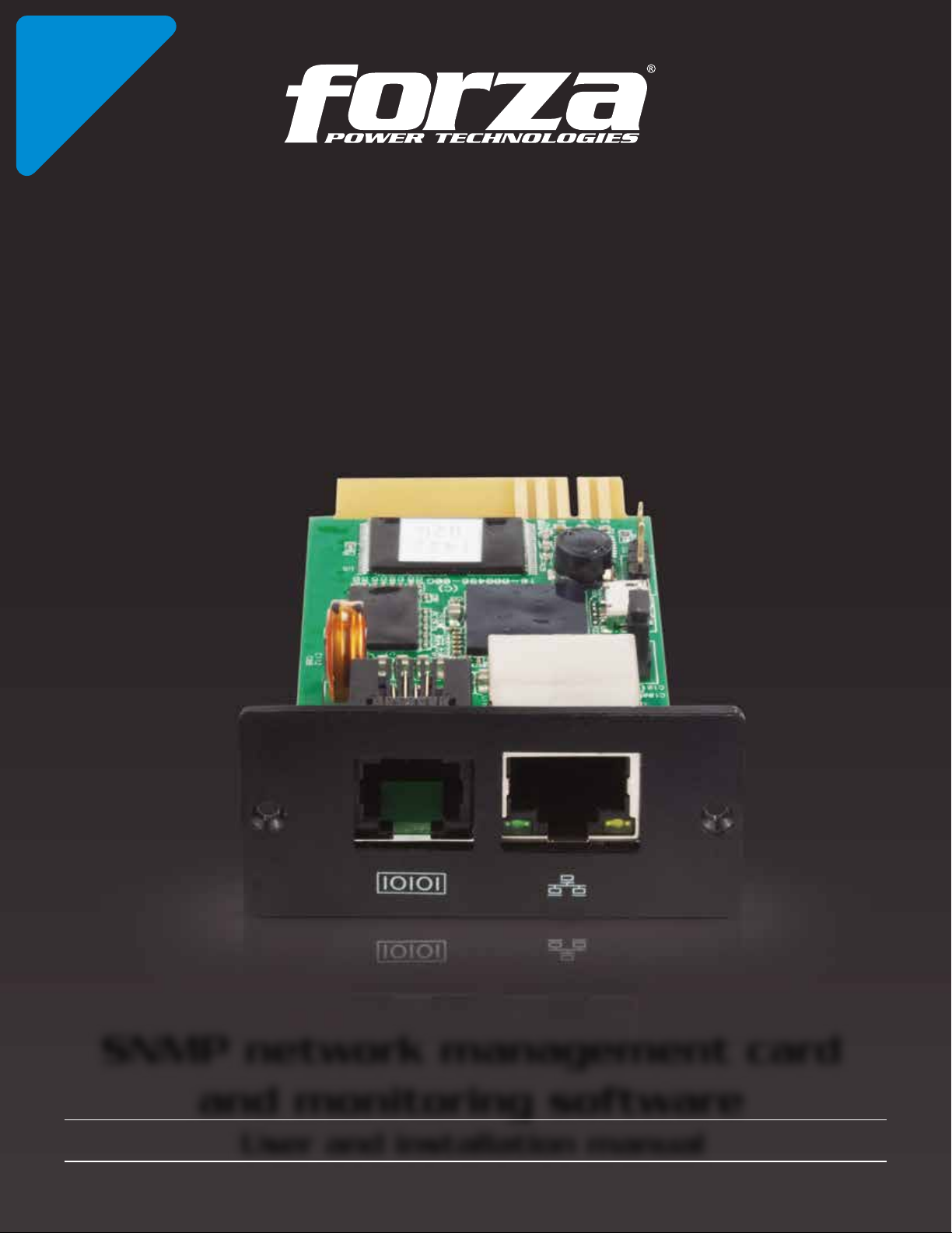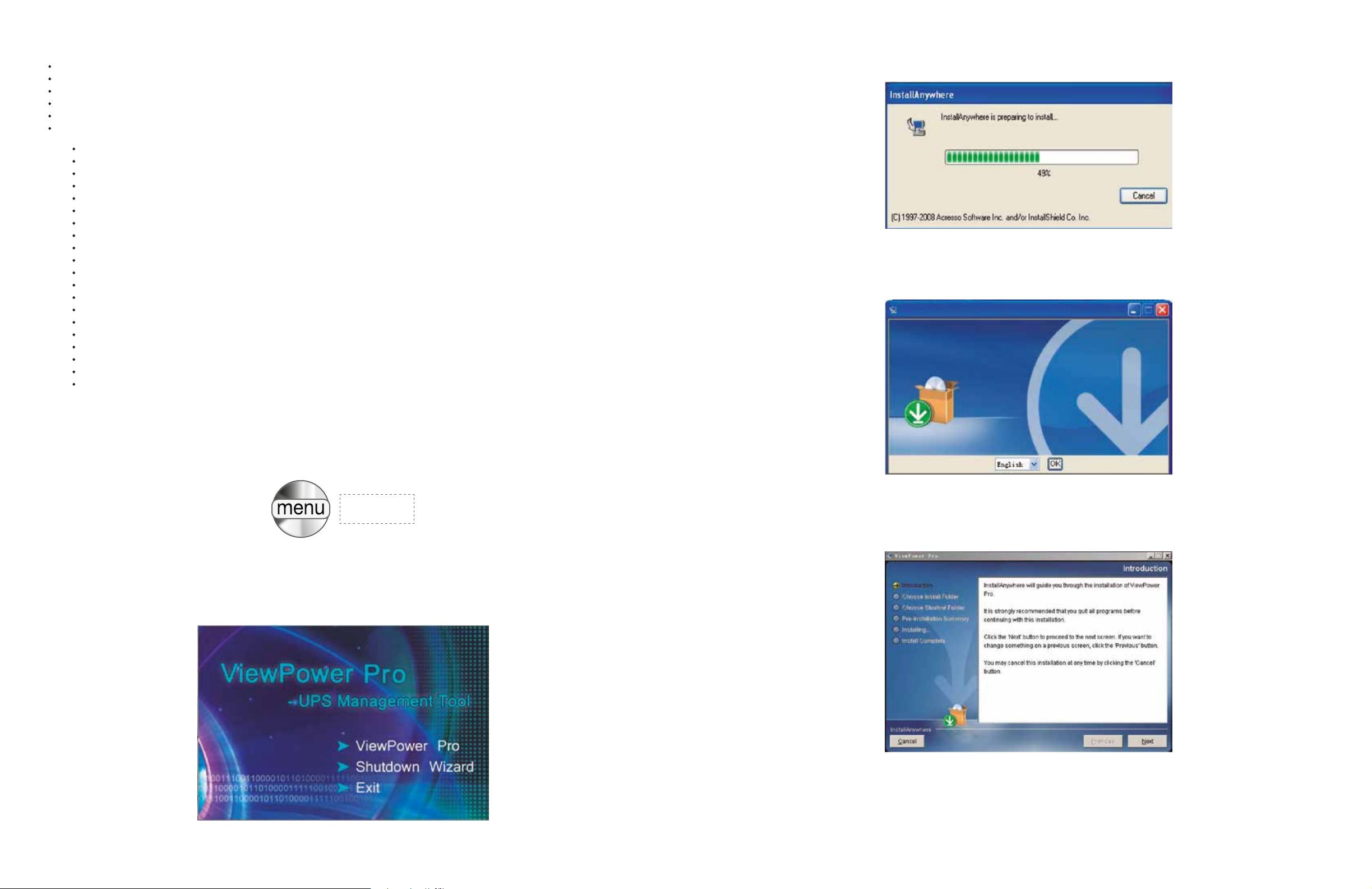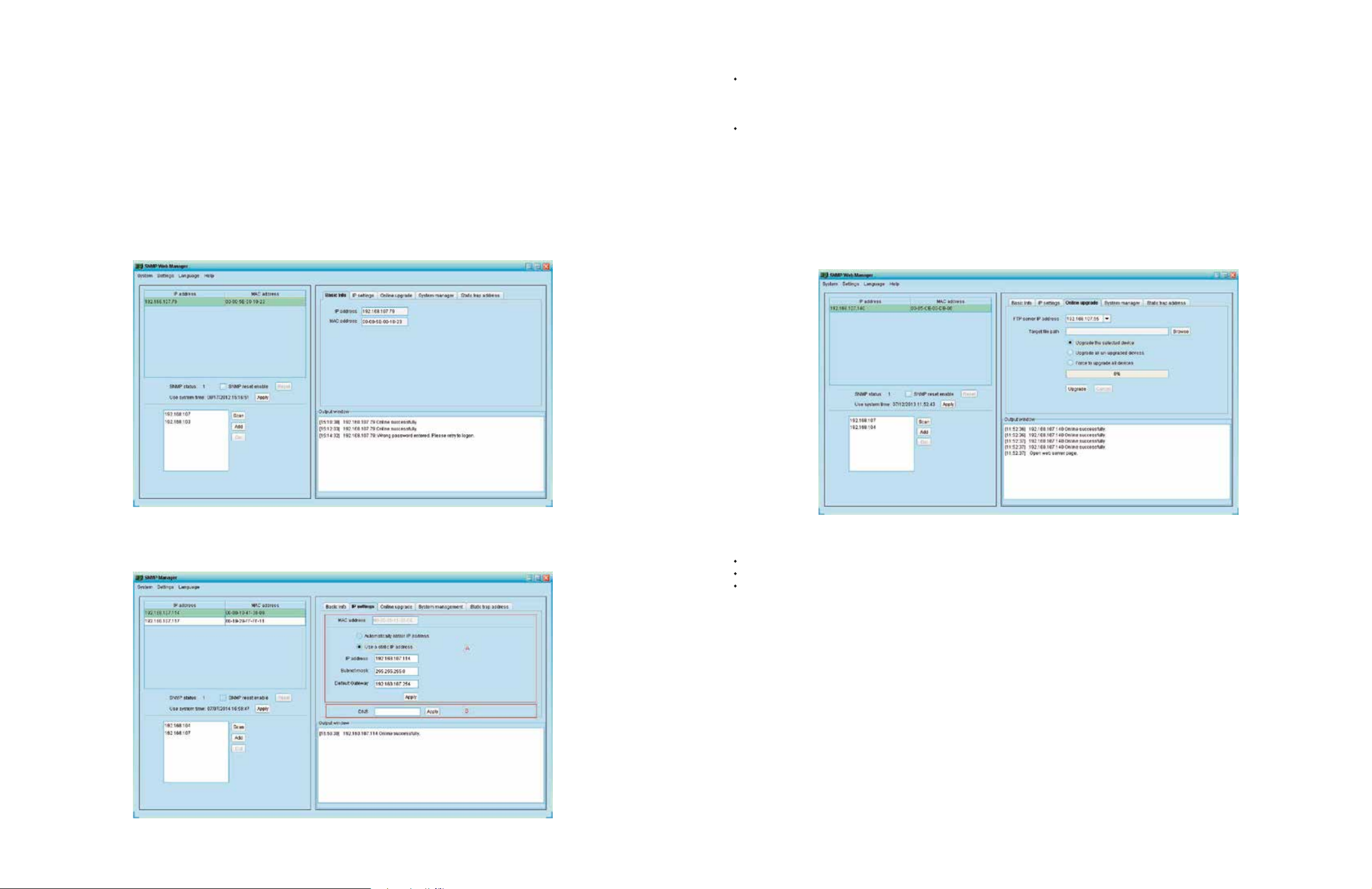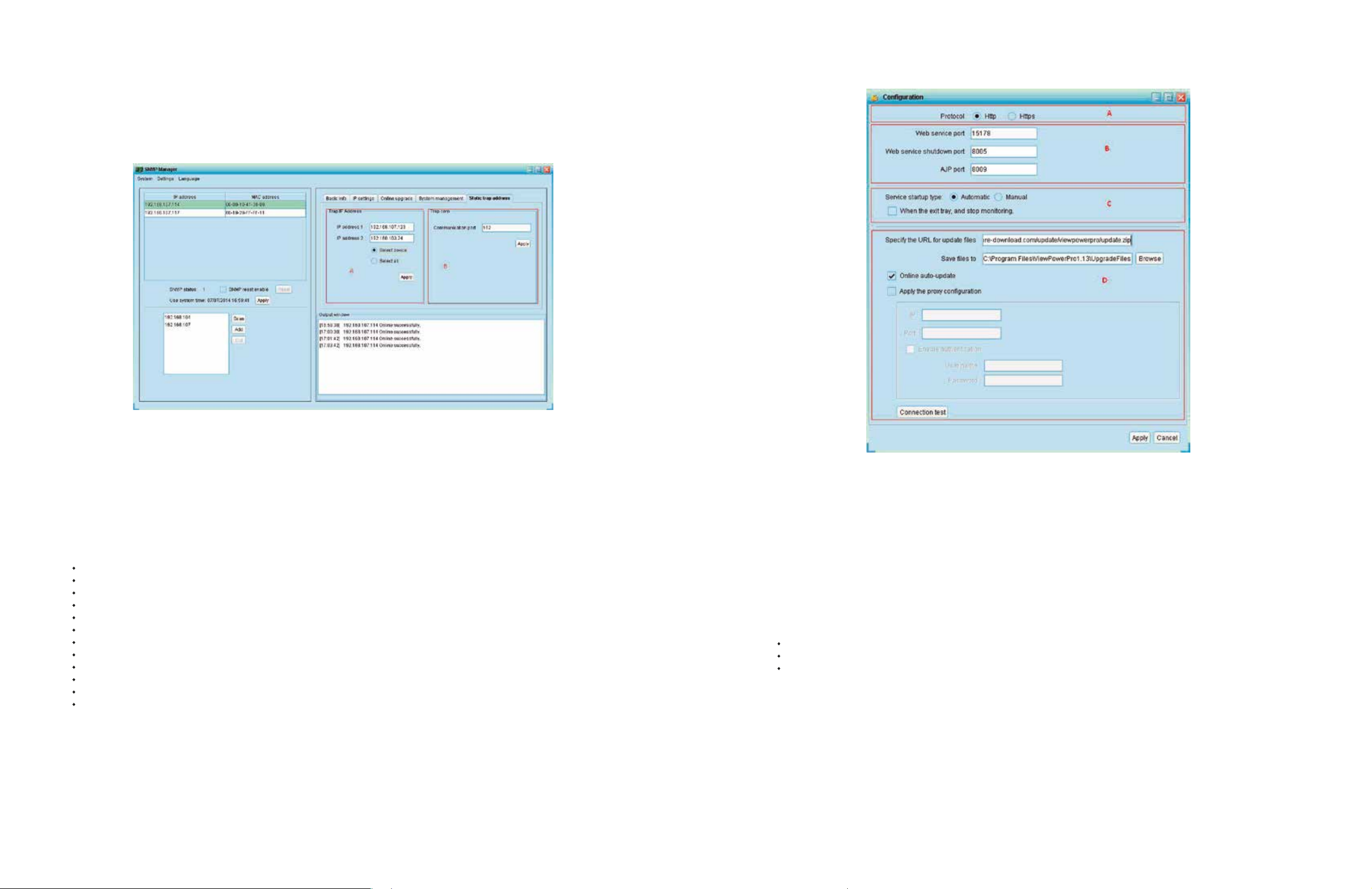This SNMP web card from Forza allows the web server to monitor and manage multiple UPS units in a networked environment,
including LAN and INTERNET. By connecting the card to an EMD (Environmental Monitoring Device), this can also detect ambient
temperature and humidity.
The integrated Shutdown Wizard does not only prevent data loss from power outages by safely shutting down UPS units, but also
stores programming data and scheduled power off times. All UPS warnings and fault event records can be kept in the SNMP web
card, which also comes with an integrated ViewPower Pro software to monitor and to access remotely all distributed SNMP web
cards in a LAN or INTERNET.
SNMP web management card
Management software CD
Quick installation guide
User manual (digital copy)
1.2 Package content
Follow the instructions below to install the web card inside the SNMP slot of the UPS.
As this is a hot-swappable web card, the UPS does not need to be unplugged or powered down to install it.
Step 1: Locate the intelligent slot on the back panel of UPS. Using a screwdriver, remove the cover protecting the slot.
1.4 Preliminary installation
1.3 Product overview
∙ Allows remote management of the UPS from any workstation through Internet or Intranet
∙ Open monitor via web browser
∙ SNMP MIB to monitor UPS status
∙ Automatic detection and exchange 10Mbps/100Mbps fast ethernet.
∙Supports the Wake-On-LAN function.
∙Main protocols supported: TCP/IP, UDP, SNMP, SMTP, SNTP, HTTP, HTTPS, SSL, SSH, IPV4/IPV6 and DHCP
∙ An integrated shutdown wizard designed to prevent data loss from power outage and to safely shut down systems
∙Event log storage and export capability of over 200,000 threads, including UPS warnings, faults and EMD events from web
and ViewPower Pro users
∙Event recording and data log export capability.
∙Event daily reports and data log
∙Scheduled UPS on/off and battery test
∙ Supports EMD monitoring and SMS sending
∙Equipped with real-time clock to record log with date and keep running up to 7 days without power connected
1. Introduction
Ethernet port status LEDs:
Features
1. Port for environment sensor
2. Ethernet port with status LEDs
3. Golden contacts: for connection of the card to the UPS slot
4. Jumper
100M LED (green)
Link status LED (yellow)
On
Off
Blinking
Off
The port is operating at 100Mbit/s
The current web bandwidth is 10Mbit/s
The link is active
The card is not connected to the network
Jumper pin assignment:
Pin #
Pin 1 & Pin 2
Pin 2 & Pin 3
Status
Closed
Closed
Description
Normal operation
After reconnecting to utility power, the IP address
of the SNMP web card and password will be
restored to their default settings.
Default static IP address: (192.168.102.230)
Default password: 12345678
NOTICE: After settings are restored to default, make sure to return Pin 1 and Pin 2 of the jumper to their
original position to resume normal operation.
4
3
1 2
2 3