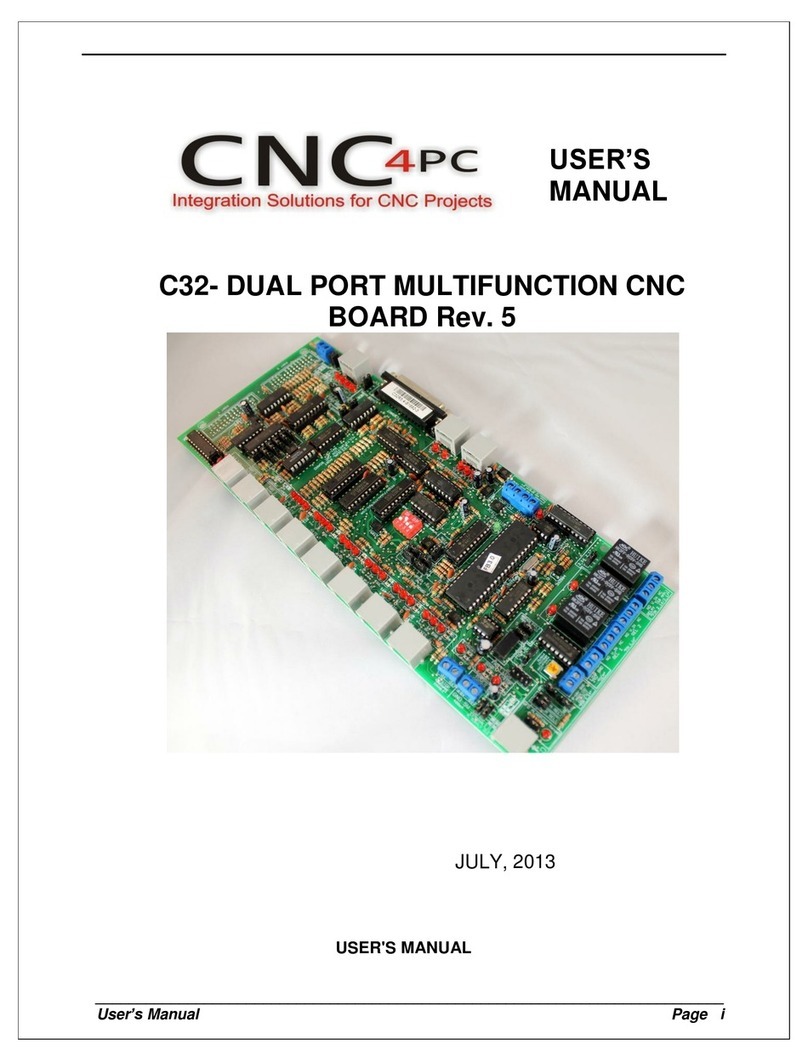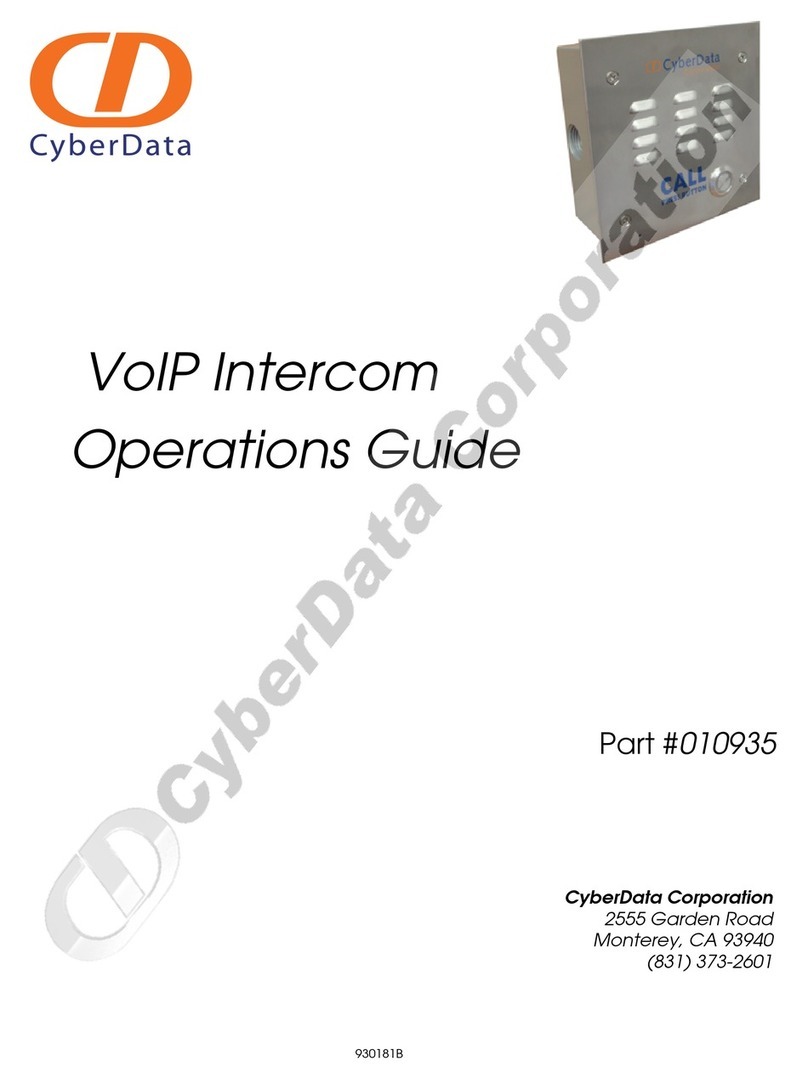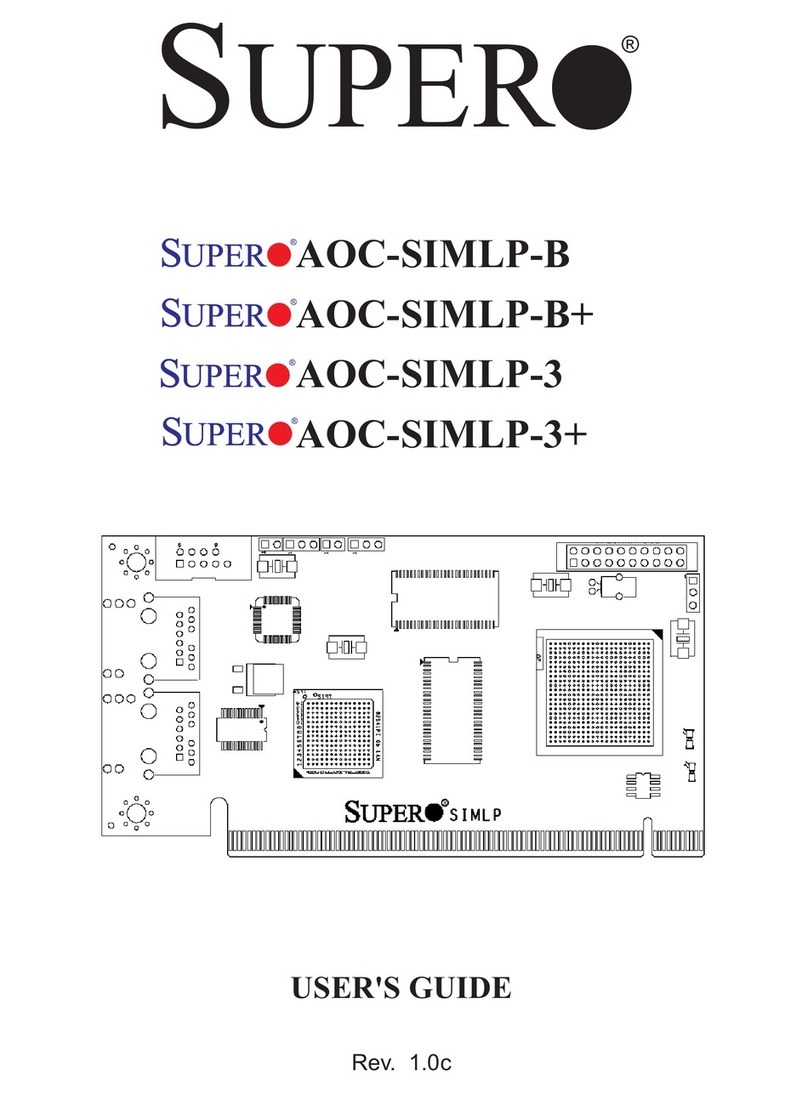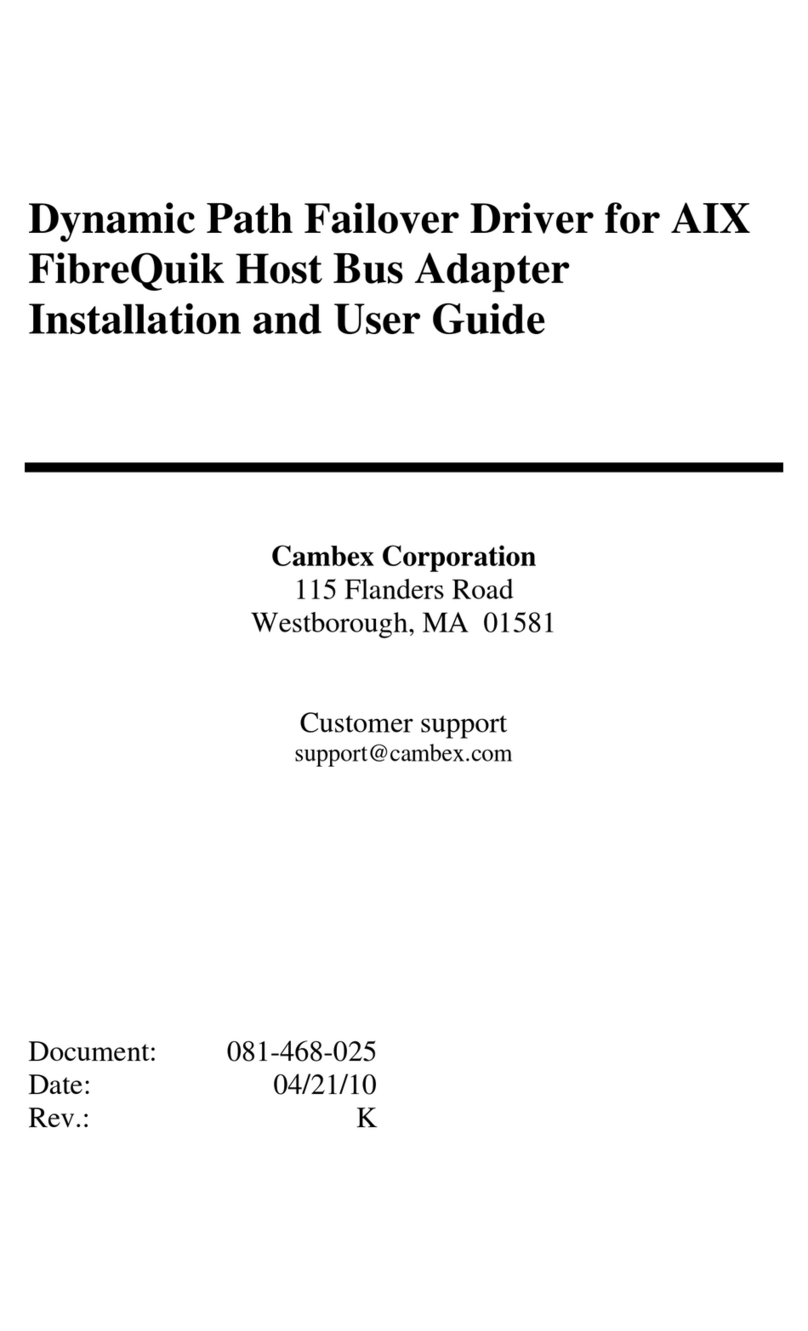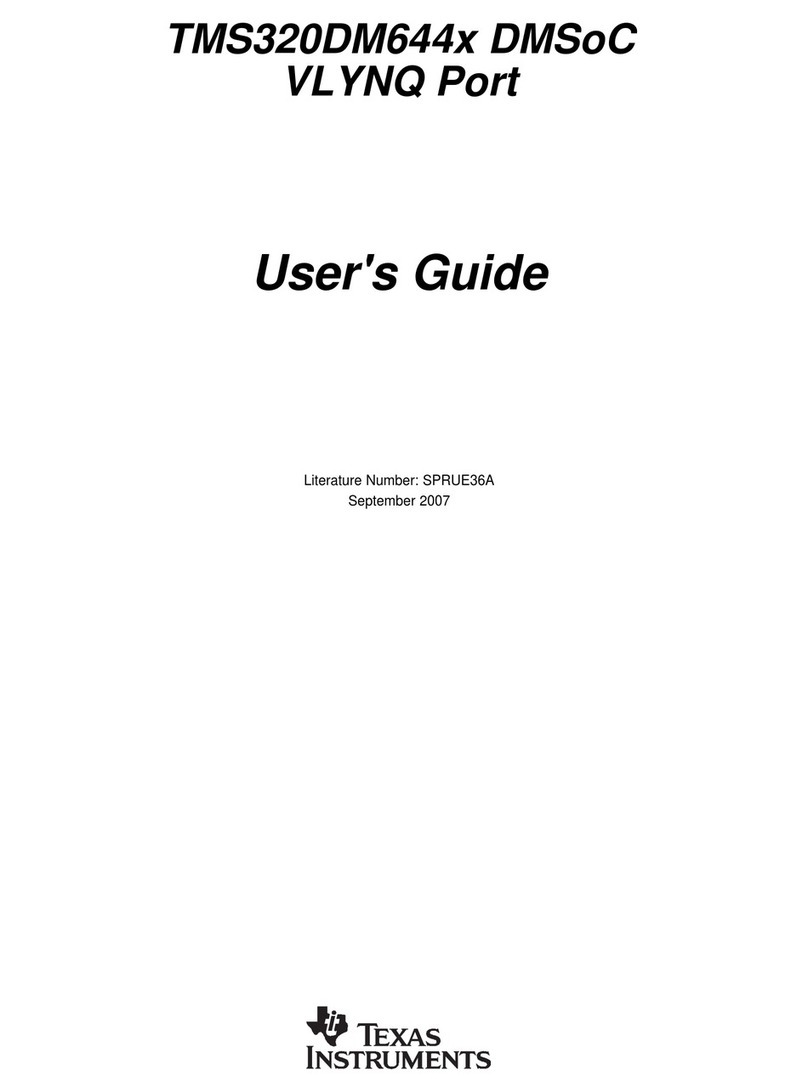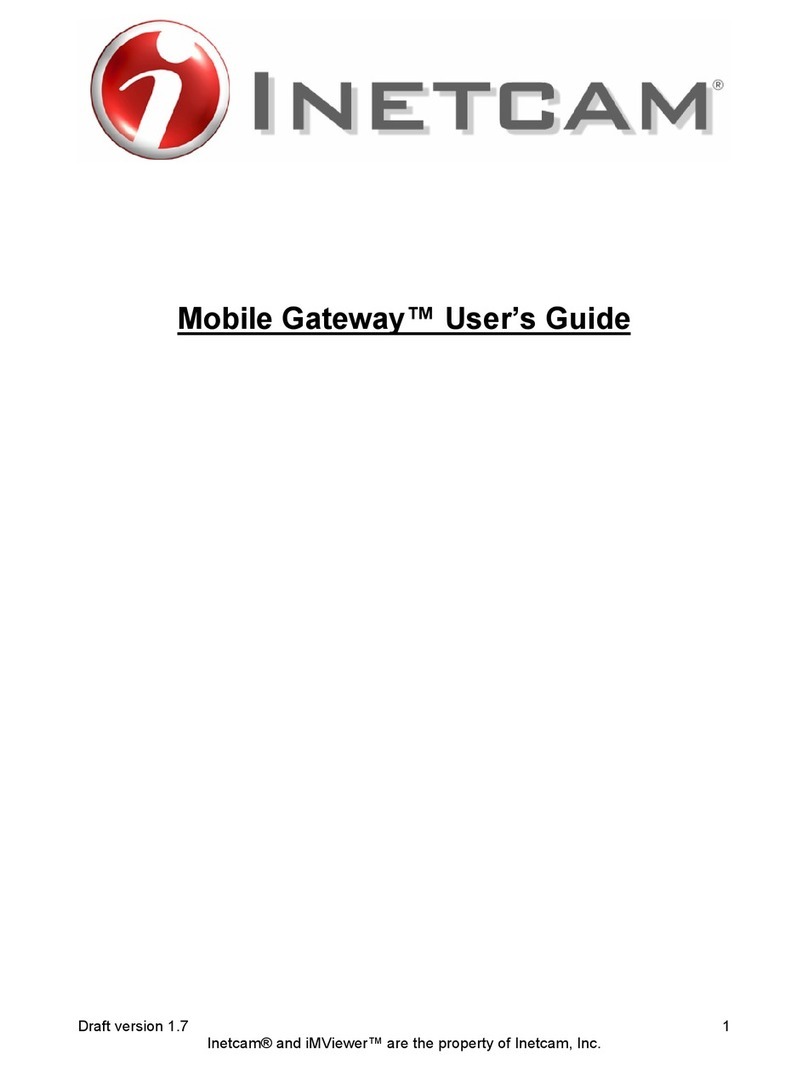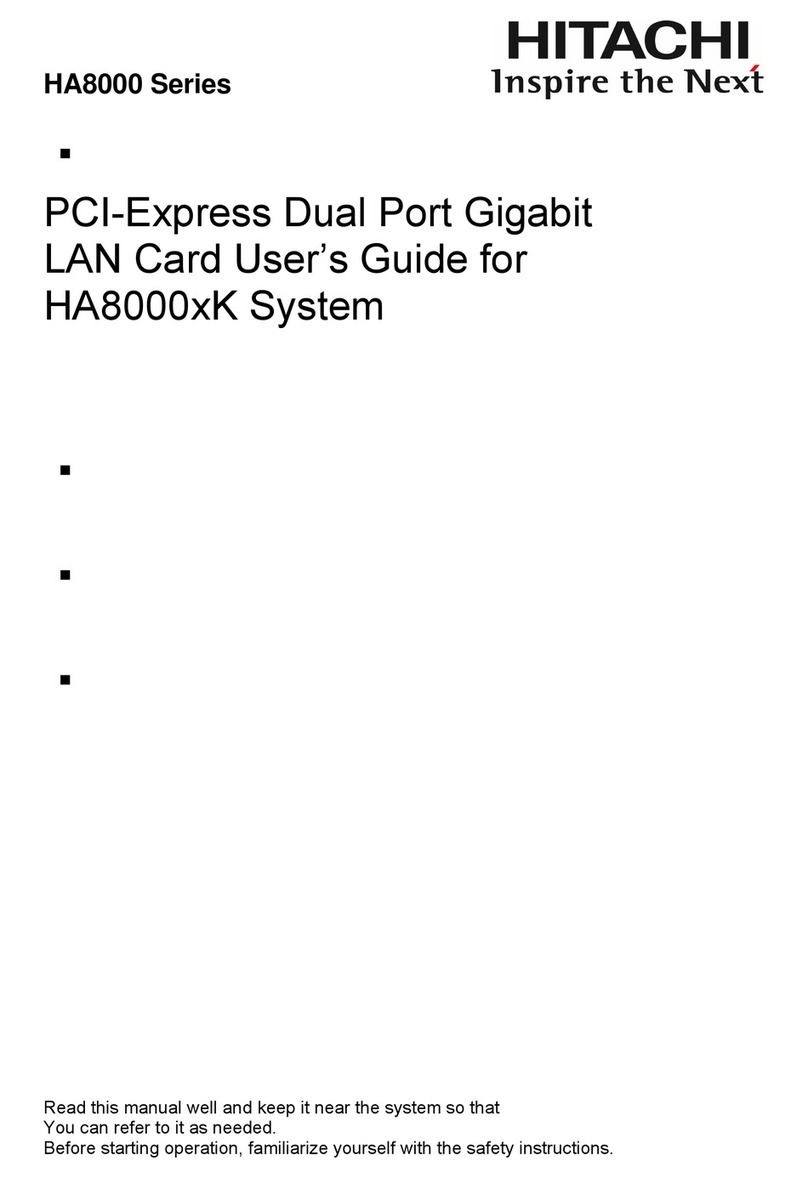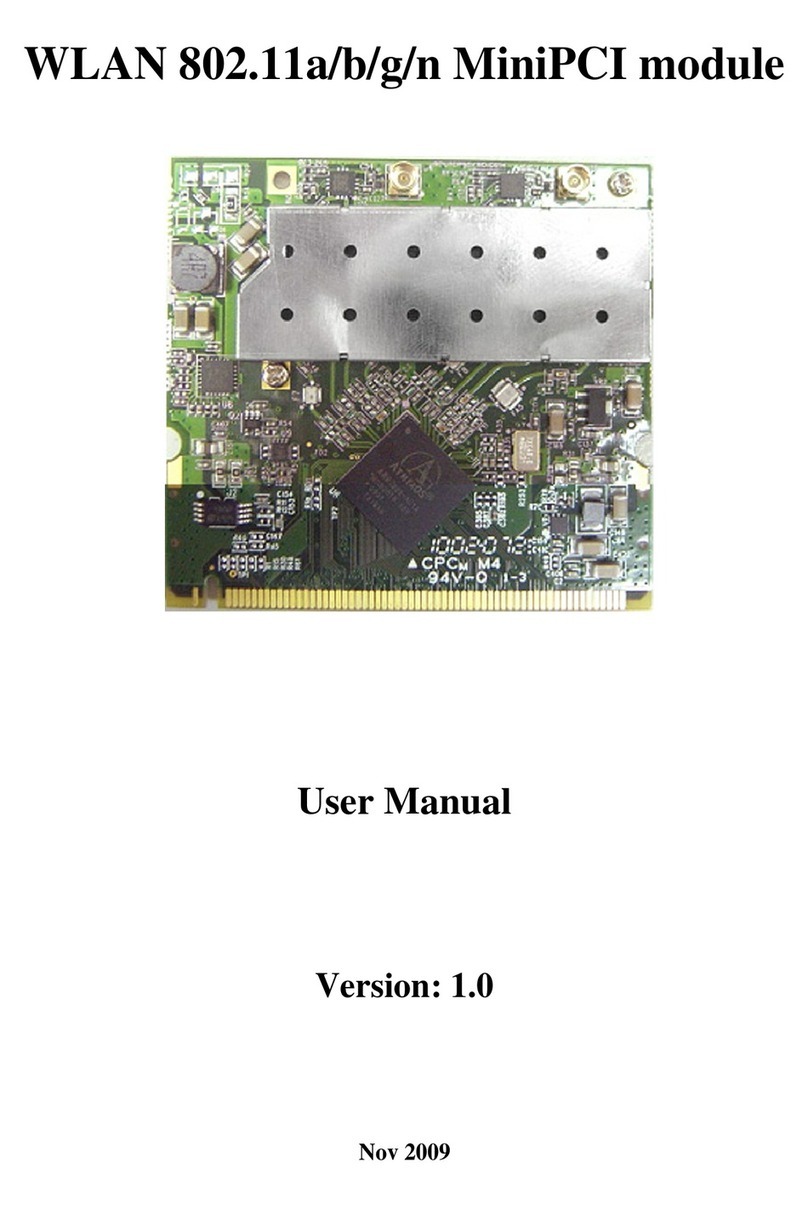Aureal VCom V90 PCI User manual

Installation Guide
July 1999
V90™PCI
Data/Fax Modem

Document Number: DO3000-071399
Disclaimer
This document may not, in whole or part, be copied, reproduced, reduced, or translated by any means, either
mechanical or electronic, without prior consent in writing from Aureal Inc. The information in this manual has been
carefully checked and is believed to be accurate. However, Aureal Inc. assumes no responsibility for any inaccura-
cies that may be contained in this manual. In no event will Aureal Inc. be liable for direct, indirect, special, inci-
dental, or consequential damages resulting from any defect or omission in this manual, even if advised of the
possibility of such damages. Aureal Inc. reserves the right to make improvements in this manual and the products it
describes at any time, without notice or obligation.
Copyright
© 1999 Aureal Inc. ALL RIGHTS RESERVED.
Trademark
Aureal Inc., Aureal, Vcom V90, Aureal Reliability, and the Aureal logo are trademarks of Aureal Inc.
All other trademarks belong to their respective owners and are used for identification purposes only.
Technical Support
For technical support, please contact your PC system vendor for support. Aureal does not provide phone or e-mail
support; however, you may refer to the Aureal website (http://www.aureal.com) for the latest support FAQs and
drivers for Aureal-based product.
Warranty
Your Vcom V90 PCI modem card comes with a one-year hardware warranty. Aureal Inc. (Aureal) warrants the Vcom
V90 PCI modem card against defects in material and workmanship for a period of one year from the date of pur-
chase from Aureal or an authorized Aureal agent. This warranty applies only to the original purchaser of the Vcom
V90 PCI modem card and is not transferable. This warranty does not cover any incompatibilities due to the user's
computer, hardware, software or any other related system configuration with which Vcom V90 PCI modem card
interfaces. Proof of purchase will be required before any warranty consideration by Aureal occurs.
This warranty does not cover any damage caused by negligence, non-authorized modifications, or parts installed
without prior written permission from Aureal. This warranty does not apply if the product has been damaged by
accident, abuse, misuse, or misapplication, nor as a result of service to the product by anyone other than by Aureal.
This product is intended for sale with a computer system through a system integrator. Retail distribution of this
product voids the hardware warranty.
AUREAL IS NOT RESPONSIBLE FOR ANY LOST PROFITS, LOST SAVINGS OR OTHER INCIDENTAL OR CONSEQUENTIAL DAM-
AGES ARISING OUT OF THE USE OF, OR INABILITY TO USE, THIS PRODUCT. THIS INCLUDES DAMAGE TO PROPERTY AND,
TO THE EXTENT PERMITTED BY LAW, DAMAGES FOR PERSONAL INJURY. THIS WARRANTY IS IN LIEU OF ALL OTHER WAR-
RANTIES INCLUDING IMPLIED WARRANTIES OF MERCHANTABILITY AND FITNESS FOR A PARTICULAR PURPOSE.
Some states do not allow limitation of implied warranties, or exclusion or limitation of incidental or consequential damages,
so the above limitations may not apply to you. This warranty gives you specific legal rights. You may have other rights which
may vary from state to state. This warranty applies only to this product, and is governed by the laws of the State of California.

Aureal Inc. Vcom V90 PCI Modem Installation Guide
i
Regulatory Information
Statement of Compliance to FCC Part 15
This equipment has been tested and found to comply with the limits for a class B digital device, pursuant to Part
15 of the FCC Rules. These limits are designed to provide reasonable protection against harmful interference in a
residential or business installation. This equipment generates, uses and can radiate radio frequency energy and, if
not installed and used in accordance with the instructions, may cause harmful interference to radio communica-
tions. However, there is no guarantee that interference won’t occur in a particular installation. If this equipment
does cause harmful interference to radio or television reception, which can be determined by turning the equip-
ment off and on, you can try to correct the interference by one or more of the following measures:
• Reorient or relocate the receiving antenna.
• Increase the separation between the equipment and receiver.
• Connect the equipment into an outlet on a circuit different from that which the receiver is connected.
• Consult the dealer or an experienced TV/radio technician for help.
Any changes or modifications to this equipment not expressly approved by the manufacturer could void you
authority to operate this equipment. Operation is subject to the following two (2) conditions:
1 This device may not cause harmful interference.
2 This device must accept any interference received, including interference that may cause undesired oper-
ation.
Statement of Compliance to FCC Part 68
The Vcom V90 software modem card complies with Part 68 of the FCC rules. On the lower left, backside of the PCB
is a label that contains, among other information, the FCC registration number and the ringer equivalence number
(REN) for this equipment. If requested, you must provide this information to your telephone service provider.
List of USOCs, Plug, and Jack Compliance
The Vcom V90 software modem card uses an RJ11C for connection to the telephone network. Please note that all
plugs and jacks used to connect this device to a telephone network must comply with FCC Part 68 rules.
REN Statement
The Vcom V90 software modem card is assigned a ringer equivalence number (REN). This number is used to deter-
mine how many devices may be connected to the telephone line. Excessive RENs on the telephone line may result
in the devices not ringing in response to an incoming call. In most, but not all areas, the sum of all the RENs con-
nected to a single line should not exceed five (5.0). Contact your telephone service provider to determine (by the
total RENs) the number of devices that may be connected to a line.

ii
Vcom V90 PCI Modem Installation Guide Aureal Inc.
Telco Harm Statement
If the Vcom V90 software modem card causes harm to the telephone network, your telephone service provider will
notify you in advance that temporary discontinuance of service may be required. But if advanced notice isn't prac-
tical, your telephone service provider will notify you as soon as possible. Also, you will be advised of your right to
file a complaint with the FCC if you believe it is necessary.
Telco Change Notice
Your telephone service provider may make changes in it's facilities, equipment, operations, or procedures that could
effect the operation of this equipment. If this happens your telephone service provider will provide advance notice
in order for you to make the necessary modifications to maintain uninterrupted service
Warranty and Repair Information
If you experience problems with the Vcom V90 Data/Fax software modem and require repair or warranty informa-
tion, please contact Aureal Inc. at (510) 252-4332.
If the modem is causing harm to the telephone network, your telephone service provider may request that you dis-
connect the modem until the problem is resolved.
User Repairs
The Vcom V90 software modem card has no user-serviceable parts.
Public Coin Service Notice
FCC prohibits the use of this modem on any public coin phone service provided by your telephone service provider.
Connection to party line service is subject to tariffs (Contact your state's public utility commission, public service
commission, or corporate commission for information).
Electrical Safety Advisory
It is strongly advised that you install an AC surge arrestor between the AC power outlet (wall) and the PC in which
this device is installed. Telephone companies report that electrical surges, typically lightning transients, are very
destructive to customer terminal equipment (such as the Vcom V90 software modem card).
Fax Branding
The Telephone Consumer Protection Act of 1991 makes it unlawful for any person to use a computer or other elec-
tronic device, including fax machines, to send any message unless such message clearly contains in a margin at the
top or bottom of each transmitted page or on the first page of the transmission, the date and time it is sent and an
identification of the business or other entity, or other individual sending the message and the telephone number of
the sending machine or such business, other entity or individual. (The telephone number provided may not be a
900 number or any other number for which charges exceed local or long distance transmission charges.)

Aureal Inc. Vcom V90 PCI Modem Installation Guide
iii
This product contains provisions for fax branding. It is up to the end user to ensure that any fax software used with
this modem complies to, and is properly configured for, fax branding.
Statement of Compliance to Canadian Regulations
NOTICE:
The Industry Canada (IC) label identifies Certified Equipment. This certification means that the equipment meets
certain telecommunications network protective, operational, and safety requirements as prescribed in the appropri-
ate Terminal Equipment Technical Requirements documents. The Department does not guarantee the equipment will
operate to the user's satisfaction.
Before installing this equipment, users should ensure that it is permissible to be connected to the facilities of the
local telecommunications company. The equipment must also be installed using an acceptable method of connec-
tion.
Users should be aware that compliance with the above conditions might not prevent degradation of service in some
situations.
A representative designated by the supplier should coordinate repairs to Certified Equipment. Any repairs or alter-
ations made by the user to this equipment, or equipment malfunctions, may give the telecommunications company
cause to request the user to disconnect the equipment.
Users should ensure, for their own protection, that the electrical ground connections of the power utility, tele-
phone lines, and internal metallic water pipe system, if present, are all connected together. This precaution may be
particularly important in rural areas.
CAUTION:
Users should not attempt to make such connections themselves, but should contact the appropriate electric inspec-
tion authority, or an electrician, as appropriate.
Ringer Equivalent (REN):
The ringer equivalence number (REN) assigned to each terminal device provides an indication of the maximum num-
ber of terminals allowed to be connected to a telephone interface. The termination of an interface may consist of
any combination of devices subject only to the requirement that the sum of the ringer equivalence numbers of all
the devices does not exceed five (5.0).
On the lower left, backside of the PCB is a label that contains, among other information, the FCC registration num-
ber and the ringer equivalence number (REN) for this equipment.
For warranty repair, please see the above section: Warranty.

iv
Vcom V90 PCI Modem Installation Guide Aureal Inc.
Contents
Contents
System Requirements ................................................................................... 1
Installing the Hardware ................................................................................ 2
Before Installing . . . . . . . . . . . . . . . . . . . . . . . . . . . . . . . . . . . . . . . . . . 2
Installing the Vcom V90 PCI Modem Hardware . . . . . . . . . . . . . . . . . . . . . . 3
Installing the Drivers ................................................................................... 5
Windows 95 (version 4.00.950) Driver Installation . . . . . . . . . . . . . . . . . . . 5
Windows 95 OSR2.x (version 4.00.950 B or 4.00.950 C) Driver Installation . . . 6
Windows 98 Driver Installation . . . . . . . . . . . . . . . . . . . . . . . . . . . . . . . . 7
Verifying Your Modem Installation ................................................................ 8
Uninstalling the Vcom V90 PCI Modem .......................................................... 9
Removing the Drivers . . . . . . . . . . . . . . . . . . . . . . . . . . . . . . . . . . . . . . . 9
Uninstalling Vcom V90 PCI Modem Drivers . . . . . . . . . . . . . . . . . . . . 9
Removing the Modem Hardware . . . . . . . . . . . . . . . . . . . . . . . . . . . . . . . 10
Troubleshooting ......................................................................................... 11
There is a conflict with my modem. . . . . . . . . . . . . . . . . . . . . . . . . . . . . 12
My modem isn’t working. . . . . . . . . . . . . . . . . . . . . . . . . . . . . . . . . . . . 13
Accessing the Online Help .......................................................................... 14
Customer Support ...................................................................................... 14

System Requirements
Aureal Inc. Vcom V90 PCI Modem Installation Guide
1
System Requirements
•300 MHz Pentium®-class processor (or equivalent)
•8 megabytes (MB) of hard disk space
•An empty PCI expansion slot
•Microsoft Windows®95 or Windows 98®operating system
•16 MB of RAM
An electronic version of this manual may be located on the Vcom V90 driver CD.
1. Install the Adobe®Acrobat®Reader
Double-click the ar40eng.exe file in the \Acrobat directory and follow
the on-screen instructions.
2. Use the Acrobat Reader to open the Acrobat file (.pdf).
The file may be located in the \Manual directory of the Vcom V90 driver
CD. For example:
\Manual\English.pdf

2
Vcom V90 PCI Modem Installation Guide Aureal Inc.
Installing the Hardware
Installing the Hardware
Before Installing
•Be sure that your operating system is installed and functioning properly.
•Determine which operating system you are running (Windows 98 or Window s95)
and which version.
Windows 95 has three versions.To determine which version you are running,
right-click on the My Computer icon on your desktop and select Properties from
the popup menu. Under System, your current operating system and version are
displayed.
•Uninstall the drivers for any previously installed modems.
Consult the documentation that came with the modem for instructions on how to
remove the drivers from your system.
•Handle plug-in cards by their edges and do not directly touch exposed compo-
nents or connector contacts.
•Please read the readme file on the installation CD. It contains the latest informa-
tion about your Vcom V90 PCI modem card.

Installing the Hardware
Aureal Inc. Vcom V90 PCI Modem Installation Guide
3
Installing the Vcom V90 PCI Modem Hardware
IMPORTANT: Static charges can damage electronic components.
Ground yourself by touching the computer's metal case
or back bracket before handling any card.
1. Shut down, turn off, and unplug
your computer.
2. Unplug the power cable from the
computer.
3. Remove the computer cover and
any ISA or PCI modem cards.
Be sure to save any mounting
screws.
4. Insert the Vcom V90 PCI modem
card firmly into an empty PCI slot.
Carefully press it evenly and snugly
into the slot. Secure it with a
mounting screw
5. Replace the computer cover and
plug the computer power cable
back in.
PCI slot
Back plate
Mounting screw
Vcom V90 Card Internal Connections

4
Vcom V90 PCI Modem Installation Guide Aureal Inc.
Installing the Hardware
6. Connect the phone line from the wall jack to the jack with the symbol
on the back plate of the card.
Use the line you currently use to connect from the wall to your phone now.
7. Connect the jack with the symbol on the back plate of the card to
your telephone.
Use the telephone cable provided with your modem card.
8. Turn on your computer.
Back Plate Connectors

Installing the Drivers
Aureal Inc. Vcom V90 PCI Modem Installation Guide
5
Installing the Drivers
This section describes the driver installation procedure for your Vcom V90 PCI modem
card. Review the following procedures carefully and choose the procedure for the oper-
ating system you are using on your computer. If you are unsure of which operating
system you are using, see “Before Installing” on page 2.
Windows 95 (version 4.00.950) Driver Installation
After starting your computer,the New Hardware Found dialog box appears.
1. Insert the Vcom V90 PCI installation CD into your CD-ROM drive.
2. Select the option “Driver from disk provided by hardware manufacturer”
and click OK.
3. In the space “Copy manufacturers files from”, type the letter of your
CD-ROM drive and the directory name “:\win9x\english” and click OK.
For example: D:\win9x\english
4. Restart your computer if Windows requests it.

6
Vcom V90 PCI Modem Installation Guide Aureal Inc.
Installing the Drivers
Windows 95 OSR2.x (version 4.00.950 B or 4.00.950 C) Driver Installatio
After starting your computer, Windows starts the Update Device Driver Wizard.
1. Insert the Vcom V90 PCI modem installation CD into your CD-ROM drive
and click Next.
Windows now searches for the location of the driver files. Wait a few
moments until you see the Other Locations button before continuing.
2. Click Other Locations.
3. Type the letter of your CD-ROM drive and the directory name
“:\win9x\english” and click OK.
For example: D:\win9x\english
4. Click Finish.
At this point an error message “Insert Disk” may appear. This is an error with some
versions of the Windows 95 operating system. Click OK and enter the same drive let-
ter and directory you entered in step 3 in the space labeled “Copy files from:”.
The driver files are copied to their destination directories. Windows now copies the
Aureal Software Modem driver files to your hard disk
5. Restart your computer if Windows requests it.

Installing the Drivers
Aureal Inc. Vcom V90 PCI Modem Installation Guide
7
Windows 98 Driver Installation
After starting your computer, Windows starts the Add New Hardware wizard.
1. Insert the Vcom V90 PCI modem installation CD into your CD-ROM drive
and click Next.
Windows prompts you with two options for finding the drivers.
2. Select “Search for the best driver for your device” and click Next.
You are offered several search options.
3. Select the “Specify a location” option.
4. Type the letter of your CD-ROM drive and the directory name
“:\win9x\english” and click OK.
For example: D:\win9x\english
5. Click Next.
Windows confirms it has located the drivers for the Aureal Software Modem.
IMPORTANT: If the drivers could not be located, click Back and verify that
the correct path to the Vcom V90 PCI modem installation CD
has been entered.
6. Click Next.
Windows 98 now copies the Aureal Software Modem driver files to your hard
disk, and informs you when this task is completed.
7. Click Finish.
8. Restart your computer if Windows requests it.

8
Vcom V90 PCI Modem Installation Guide Aureal Inc.
Verifying Your Modem Installation
Verifying Your Modem Installation
After installing your Vcom V90 PCI modem you should verify that it has been installed
properly
1. Open the Control Panel window.
To open the Control Panel window, click Start | Settings | Control Panel on the
taskbar.
2. Double-click the Aureal Software Modem icon.
This opens the Aureal PCI Software Modem dialog box.
3. Click Properties.
This opens the Modems Properties dia-
log box.
4. Click the Diagnostics tab.
This shows your computer’s current COM
port configuration.
5. Select the COM port to which the
Aureal software modem was installed.
6. Click More Info …
This starts the modem diagnostics. Windows
informs you that the diagnostic may take a
few minutes to run. If successful the More
Info … dialog box may appear similar to what’s shown here.
If the diagnostic fails see “Troubleshooting” on page 11.

Uninstalling the Vcom V90 PCI Modem
Aureal Inc. Vcom V90 PCI Modem Installation Guide
9
Uninstalling the Vcom V90 PCI Modem
If you want to install another modem card or if there is a problem with the installa-
tion, you may need to uninstall the Vcom V90 PCI software modem. This is a two part
process. First you remove the modem drivers, then remove the modem hardware.
Removing the Drivers
To uninstall the Vcom V90 modem software, choose the uninstall procedure appropri-
ate to your computer’s operating system.
IMPORTANT: Do not use the Windows Device Manager to remove the drivers.
Uninstalling Vcom V90 PCI Modem Drivers
1. Open the Control Panel window.
Click Start | Settings | Control Panel on the task bar.
2. Double-click the Add/Remove Programs icon.
3. Select Aureal Software Modem Uninstall.
4. Click Add/Remove…
The uninstall program prompts you to OK uninstalling the modem.
5. Click OK.
The software is removed from the system. Windows prompts you to restart
your computer.
6. Click Cancel and shutdown your computer.

10
Vcom V90 PCI Modem Installation Guide Aureal Inc.
Uninstalling the Vcom V90 PCI Modem
Removing the Modem Hardware
After removing the modem drivers and shutting down your computer,you can safely
remove the modem hardware.
1. Shut down, turn off, and unplug your computer.
2. Unplug the power cable from your computer.
3. Remove the computer cover.
4. Remove the Vcom V90 PCI software modem card.
You can now put your computer back together and restart your computer.

Troubleshooting
Aureal Inc. Vcom V90 PCI Modem Installation Guide
11
Troubleshooting
Please read the readme file located on your Vcom V90 PCI modem installation CD. It
contains the latest information and known issues regarding your Vcom V90 PCI modem
card.
Before checking anything else, check the following:
•All your connections are good (cables, card, etc.)
•No other modem cards are installed in your computer
•No conflicts with your modem.
You might also try uninstalling and reinstalling your modem.
If the solutions provided here don’t answer your questions consult the online help for
more information. See Accessing the Online Help” on page 14.

12
Vcom V90 PCI Modem Installation Guide Aureal Inc.
Troubleshooting
There is a conflict with my modem.
•Another device may be conflicting with your modem. Use the Windows Device Manager
to check for a conflict.
To open the Device Manager, right-click the My Computer icon on your desktop
and select Properties from the popup menu. Click the Device Manager tab.
An exclamation icon next to your modem device indicates a problem. Double-
click the device to open the device properties. The Device status box indicates
the source of the problem.
You may have to manually adjust the resources. Click the resources tab and dese-
lect the Use automatic settings tab. This enables the Change Setting… button.
Select the resource type that is causing the conflict and click Change Setting.
Change the value until no devices are conflicting. If you can’t change the modem
device setting, try changing the settings of the device that is conflicting with
the modem.

Troubleshooting
Aureal Inc. Vcom V90 PCI Modem Installation Guide
13
My modem isn’t working.
•Are the telephone cables connected correctly?
•Is there a resource conflict with another device? See “There is a conflict with my
modem.” on page 12.
•Check the settings for your PCI BIOS.
Make sure that the PCI slot used by Vcom V90 PCI modem is properly configured
and enabled. If you have an older PCI BIOS you may need to obtain an upgrade
from you system or BIOS manufacturer.
•Make sure PCI bus mastering is enabled.

14
Vcom V90 PCI Modem Installation Guide Aureal Inc.
Accessing the Online Help
Accessing the Online Help
Online help is installed with the modem drivers. Use it as an additional resource to
answer questions not answered in this manual.
1. Open the Control Panel window.
To open the Control Panel window, click Start | Settings | Control Panel on the
taskbar.
2. Double-click the Aureal Software Modem icon.
This opens the Aureal PCI Software Modem dialog box.
3. Click User’s Guide.
The online help opens.
Customer Support
For customer support, please contact your computer vendor for support. Aureal does
not provide phone or e-mail support; however, you may refer to the Aureal website for
the latest support FAQs and drivers for Aureal-based products.
World Wide Web: www.aureal.com
Table of contents
Popular Network Card manuals by other brands

PROLiNK
PROLiNK PPL1500P Quick installation guide
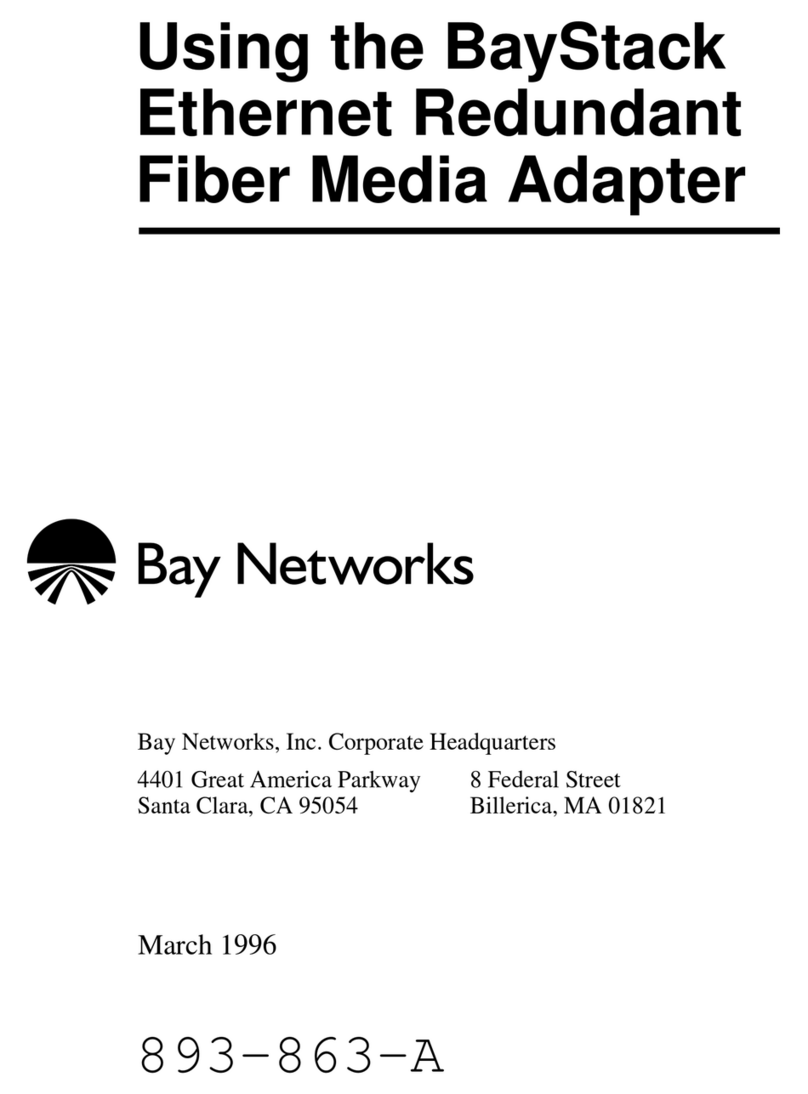
Bay Networks
Bay Networks BayStack Fiber Media Adapter Using

Extron electronics
Extron electronics IP Link IPL T S Series Specification sheet
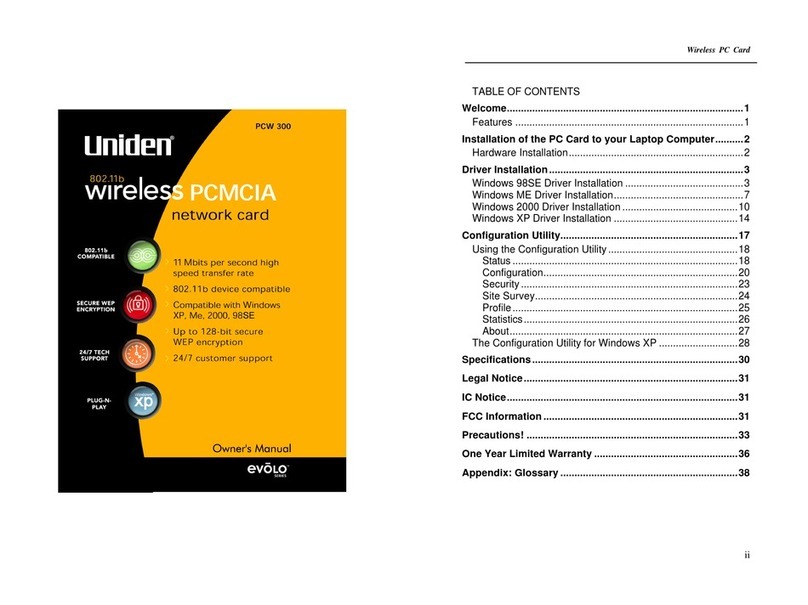
Uniden
Uniden PCW300 owner's manual

National Instruments
National Instruments NI 9426 operating instructions

Steren
Steren COM-803 instruction manual