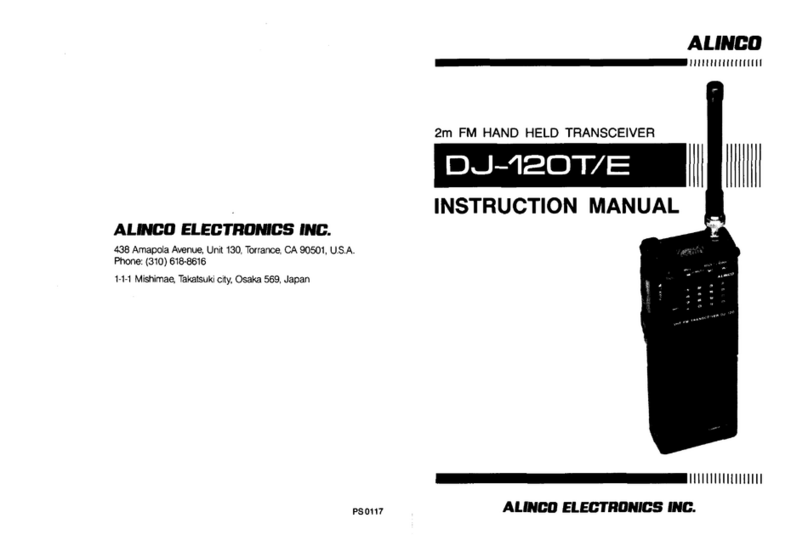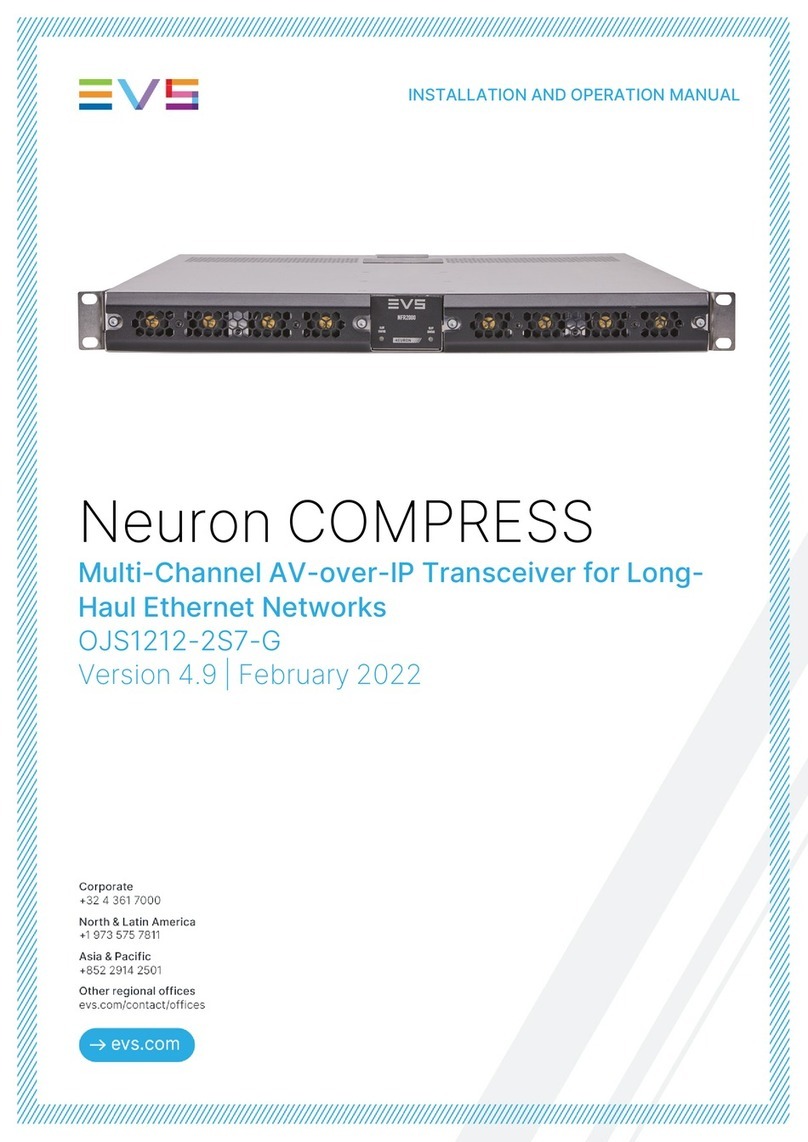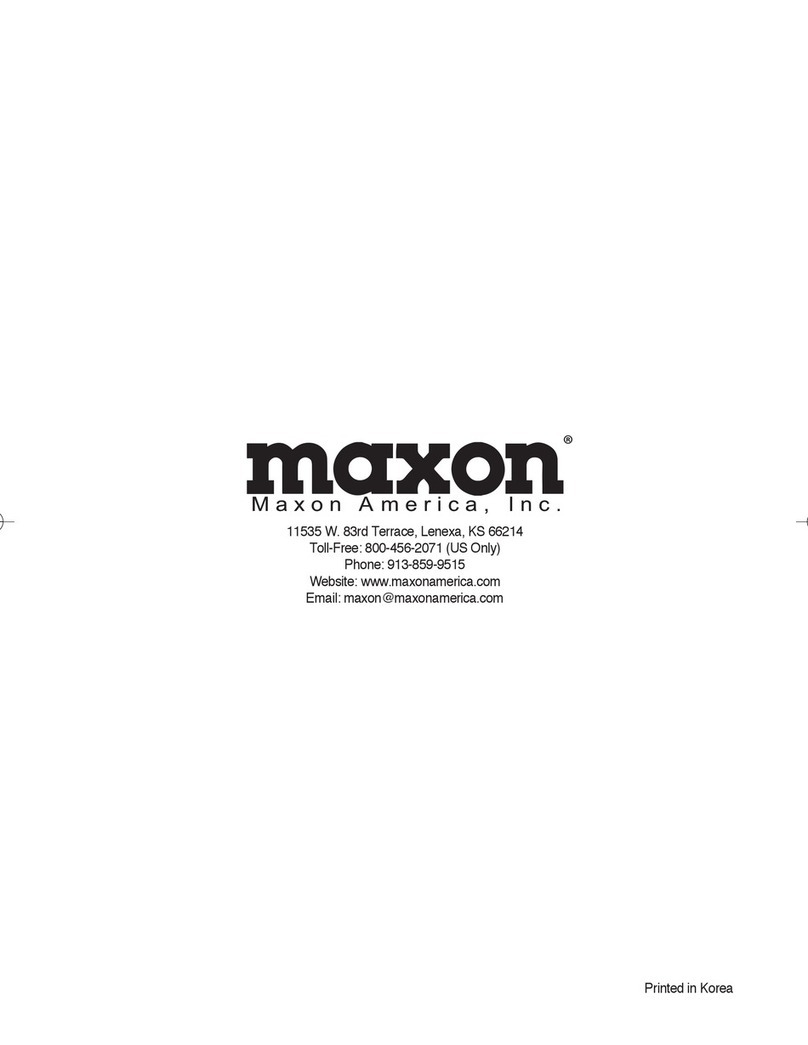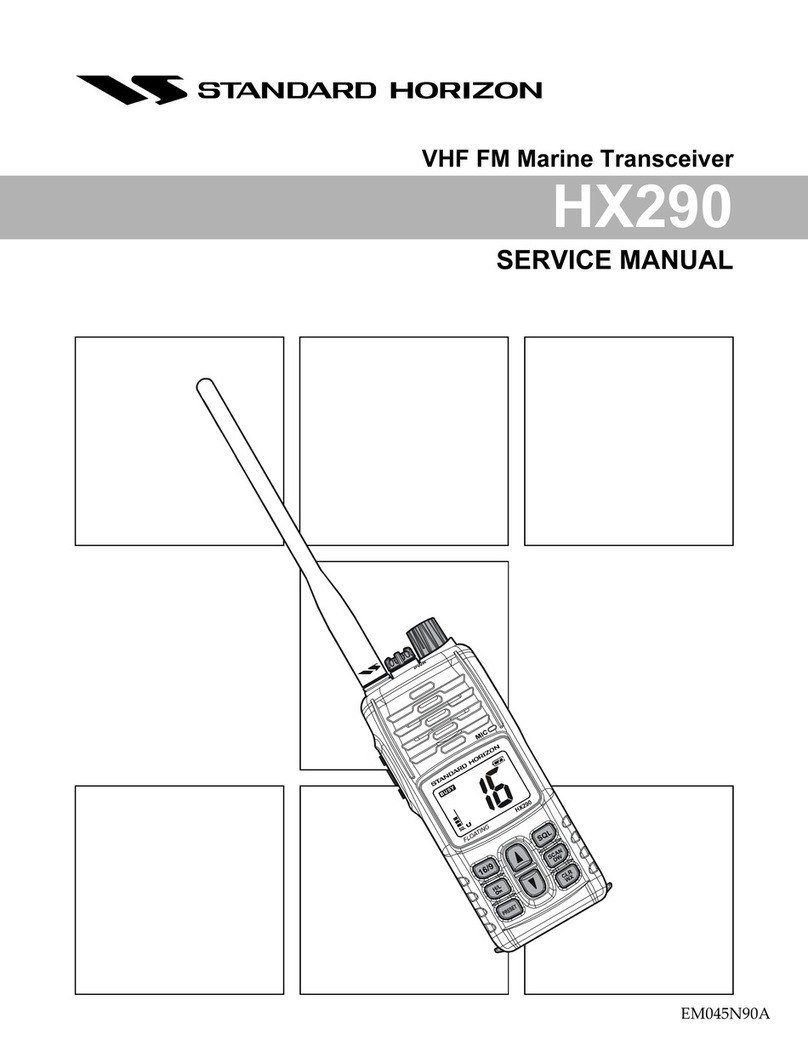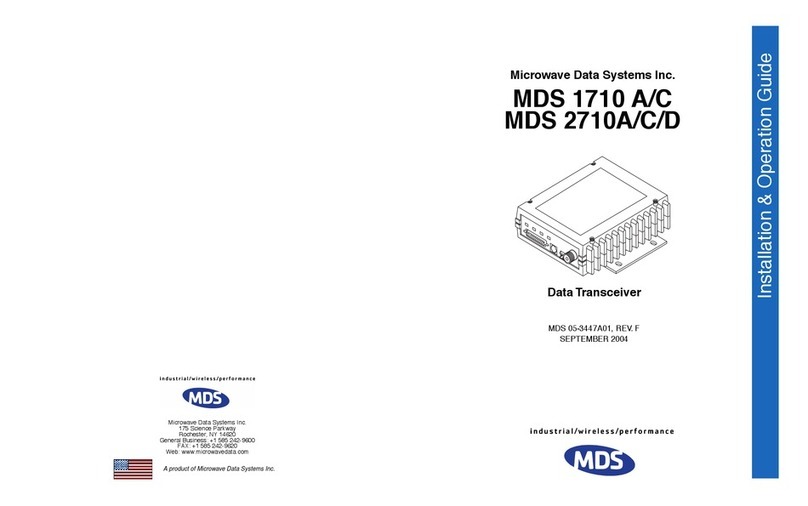WattMaster CommLink IV Quick start guide

CommLink IV
Technical Guide
www.wattmaster.com
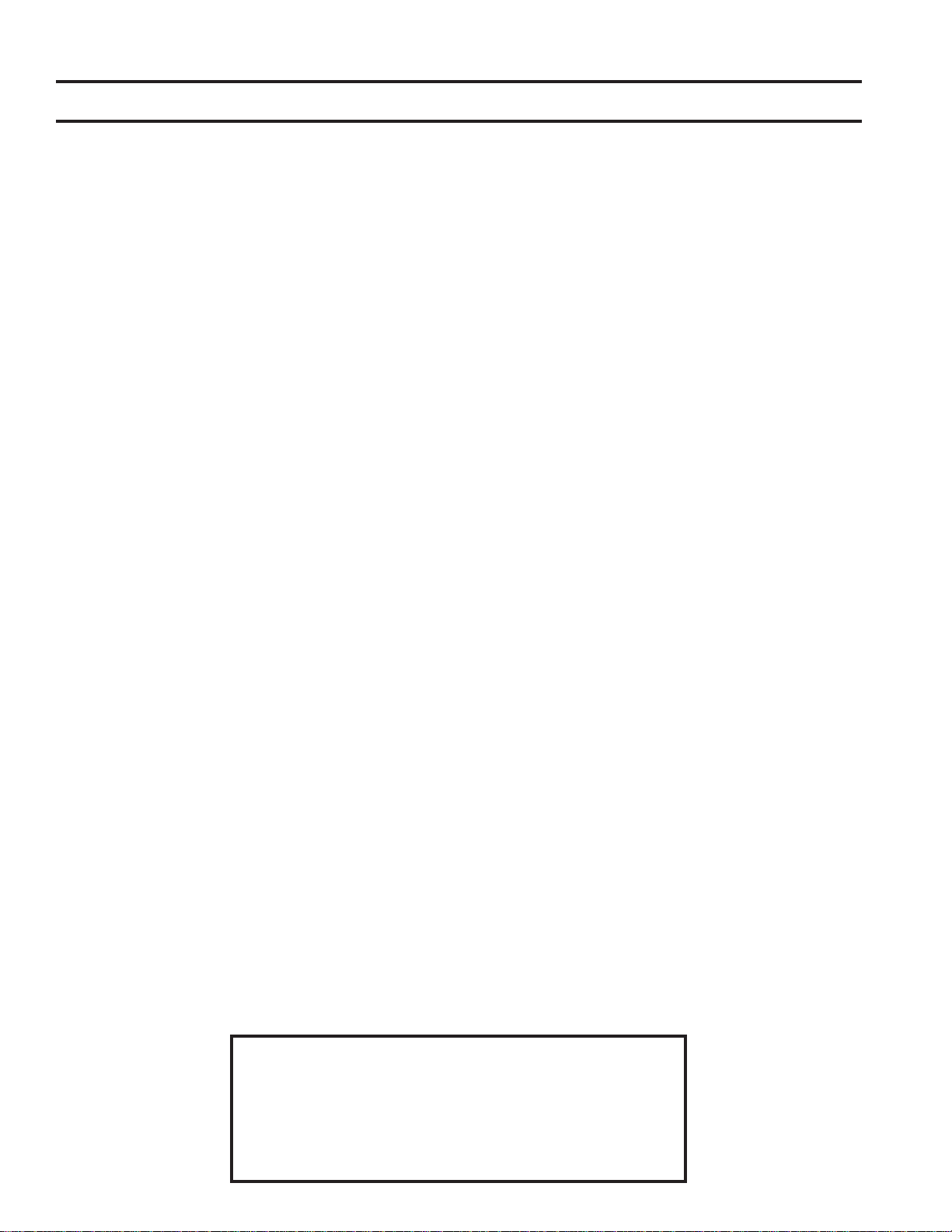
Table of Contents
WattMaster Controls, Inc.
8500 NW River Park Drive · Parkville, MO 64152
Toll Free Phone: 866-918-1100
PH: (816) 505-1100 · FAX: (816) 505-1101 · E-mail: mail@wattmaster.com
Visit our web site at www.wattmaster.com
Form: WM-CLIV-TGD-01D © 2011 WattMaster Controls, Inc.
Windows®XP, Vista & 7 are registered trademarks of Microsoft Corporation.
WattMaster Controls, Inc. assumes no responsibility for errors or omissions.
This document is subject to change without notice.
General Information......................................................................................................................................... 3
CommLink IV Overview................................................................................................................................................................3
Optional IP Module Kit..................................................................................................................................................................3
Optional Remote Link II................................................................................................................................................................3
Installing CommLink IV ONLY......................................................................................................................................................3
System Requirements..................................................................................................................................................................3
Quick Guide...................................................................................................................................................... 4
Connections and Wiring................................................................................................................................... 5
Communication Settings ................................................................................................................................. 6
USB Driver Installation Instructions for Windows XP ................................................................................... 7
USB Driver Installation Instructions for Windows Vista & 7 ......................................................................... 9
Finding the COM Port Number....................................................................................................................... 10
Prism Setup Instructions............................................................................................................................... 11
Prism II Setup Instructions ........................................................................................................................... 12
CommLink IV LED Descriptions .................................................................................................................... 14
Connecting the Network ............................................................................................................................... 15
Proxy and Firewall Compatibility................................................................................................................................................15
Troubleshooting............................................................................................................................................. 16
Troubleshooting Tips..................................................................................................................................................................16
Troubleshooting the USB Drivers for Windows XP....................................................................................................................17
Changing the USB Serial COM Port Number.............................................................................................................................18

CommLink IV Technical Guide
3
Operator Interface
CommLink IV Overview
The CommLink IV is used to transfer communications between control-
lers on your control system loops. It can also be used as an interface for
connection of a computer to your system.
The CommLink IV provides communication with the control system
through any computer that is running Prism software. For remote com-
munications, an IP Module Kit can be installed for LAN and Internet
connections or a Remote Link II can be connected for dial-up connec-
tions.
Optional IP Module Kit
The OE415-02 IP Module Kit, when installed and configured in the
CommLink IV communication interface, provides TCP IP Internet and/
or intranet connection for Ethernet networked computer systems allow-
ing them to communicate with your control system. The OE415-02 IP
Module Kit consists of the IP Module and a 10 ft. long CAT5 Ethernet
crossover cable.
Using standard TCP/IP Protocol, with WattMaster’s Prism software,
you are able to monitor and configure your controllers without a modem
or a direct connection from a PC. Utilizing existing routers, proxies,
or firewalls allows a PC running Prism to connect to a controller in a
remote accessible location or building. Several IP connection profiles
can be created to facilitate monitoring several CommLink IVs with IP
Module Kits installed on individual sites.
Optional Remote Link II
The OE419-06 Remote Link II is a 14,400 baud modem that can be
used with a CommLink IV or a computer. It is used to provide remote
dial-up communications with the CommLink IV. When it is used as a
computer modem (at the remote computer location), it connects to the
remote computer.
NOTE: WattMaster will not support any other internal or external
modems by other manufacturers.
The Remote Link connects to the CommLink IV communications inter-
face at the control system location via a DB9 serial cable. A telephone
line connects the Remote Link to the local phone service. Using another
Remote Link modem connected to a computer and phone service at
a remote location, you can monitor and control the system using the
Prism computer front end software. Connection is made by dialing the
telephone number of the job site where the Remote Link is located.
Installing CommLink IV ONLY
When you are using the CommLink IV in an application without a
computer, Remote Link II, or IP Module, follow Steps 1 & 2 in the
Quick Guide on page 4.
System Requirements
To program the CommLink IV to work with Prism, you will need:
Standard Items (Required)
• CommLink IV with USB cable and power adapter
• A PC with an Ethernet communications port or USB
port (supplied by others)
• USB drivers on CD-ROM (supplied and also downloadable
from any of our websites)
• Microsoft Windows®XP, Vista or 7
(must be installed on the PC you are going to use)
• Prism software (can be downloaded from any of our
websites)
Optional Items
• CommLink IP Module that comes with Ethernet RJ-45
Crossover CAT 5, 10 ft. long cable for LAN, and Internet
remote communications
• Remote Link II that comes with connection cables for
dial up remote communications
General Information
Revised 1/24/11

CommLink IV Technical Guide
4Operator Interface
Quick Guide
Quick Guide
Follow the five steps below to get your CommLink up and running in
no time.
NOTE: If you are using the CommLink IV without utilizing
Prism, you need only perform Steps 1 & 2.
Step 1: Set your CommLink’s communication switch to Multiple
or Single. See Figure 2 on page 6.
Step 2: Wire your CommLink to the appropriate controller on your
system, and plug the CommLink into a power supply. See
Figure 1 on page 5.
Step 3: Windows XP users, attach one end of the USB cable to the
back of your CommLink and the other end into your com-
puter’s USB port. Then follow the instructions that appear
on your screen to install the USB drivers located on the
included CD-ROM.
Windows Vista and 7 users, install the USB drivers located
on the included CD-ROM. Then attach one end of the
USB cable to the back of your CommLink and the other
end into your computer’s USB port.
Step 4: Install Prism software on your computer.
NOTE: For remote communications, follow the instructions
included in your IP Module Technical Guide or Remote
Link II Technical Guide.
IMPORTANT NOTES:
Make sure you follow the appropriate directions for
your Windows version - Windows XP directions are
different from Windows Vista & 7.
For Windows XP, first plug in your CommLink device,
then follow the instructions to install the USB drivers.
For Windows Vista or 7, first install the USB drivers,
then follow the included CommLink IV connection and
wiring instructions sheet (Figure 1 on page 5) to connect
and configure the CommLink IV.
Make sure you follow the appropriate directions for
your Prism version - Prism directions are different
from Prism II.
Familiarize yourself with all system components and
review all documentation. Pay special attention to
“Cautions,” “Notes,” and “Warnings” since these may
keep you from experiencing unnecessary problems.
If you encounter any problems, please refer to the
Troubleshooting section of this guide first. If you
can’t resolve the problem, please call WattMaster
Technical Support at our toll free number—
1-866-918-1100.
Revised 1/24/11

CommLink IV Technical Guide
5
Operator Interface
Connections and Wiring
Figure 1: CommLink IV Connection & Wiring
24 VAC Power
If Desired A 24 VAC Transformer
Rated At 12 VA Minimum May Be
Used Instead Of The Supplied Power Pack.
Use 18 Gauge Minimum 2 Conductor Wire
Between The Transformer & CommLink IV
Terminals
(Not
Included)
120 to 24 VAC Power Pack
(Included) Connect To 120/1/60 Duplex
Receptacle (By Others)
USB Cable (Included). Connect
This Cable To Your Computer USB
Port For Directly Connecting To
CommLink IV. Also Used For
Advanced Configuration of
CommLink IV.
CommLink IV
Communications Interface
CommLink IV Connections & Wiring
Notes:
1) Use 18 Gauge Minimum 2 Conductor Twisted Pair With Shield Cable Belden #82760 Or Equivalent
(Not Included) To Connect The CommLink IV To A MiniLink or MiniLink PD.
2) For Direct Connection Via USB, Your Computer Must Have An Unused USB Port Available. Drivers
For Your USB Port Are Provided On A CD Supplied With The CommLink IV. Please Follow The
Directions In The CommLink IV USB Driver Installation Section (Included) To Install And Configure
The USB Drivers.
3) The CommLink IV Cannot Communicate With The Control System Through Its Ethernet Port And
USB Port At The Same Time.
4) All Wiring Must Conform To Applicable Federal, State & Local Electrical Wiring Codes.
18 Gauge 2 Conductor
With Shield (Not Included)
See Note 1
Connect To A
MiniLink PD, MiniLink
Or Other Controller As
Required By Your
Specific System
Wiring Instructions.
See Note 1
MODEM
RS-232
Serial #
COMPUTER
USB
10/100
ETHERNET
DIAG
24V
TGR
GND
485 LOOP POWER
ACT LNK USB
Config
Normal
Optional - Prefabricated Ft. Long CAT5
Ethernet Cable (Included With Optional OE415-
02 IP Module Kit).
If A Longer
Ethernet Cable Is Required, You Will Need To
Obtain (From Others) And Install An Ethernet
Cable Of The Required Length For Your
Installation.
10
Connect To A 10/100 Base-T
Ethernet Router On Your LAN.
When An Optional Remote
Link Is Used, Connect This
Cable To CommLink IV And
Remote Link As Shown. Cable
Is Included With Remote Link.
Molded Modem Cable.
Part #HZ000098
Supplied With RemoteLink II
9 Pin
Female
25 Pin
Male
WARNING! If You Are Using The IP Module
With Your CommLink, Do Not Have Your
Ethernet Connection And USB Connection
Connected At The Same Time. This Could
Cause Unreliable Communications.
Optional Items Not Required
For CommLink-Only Installations.
USB Switch
Should Be Set
To Normal
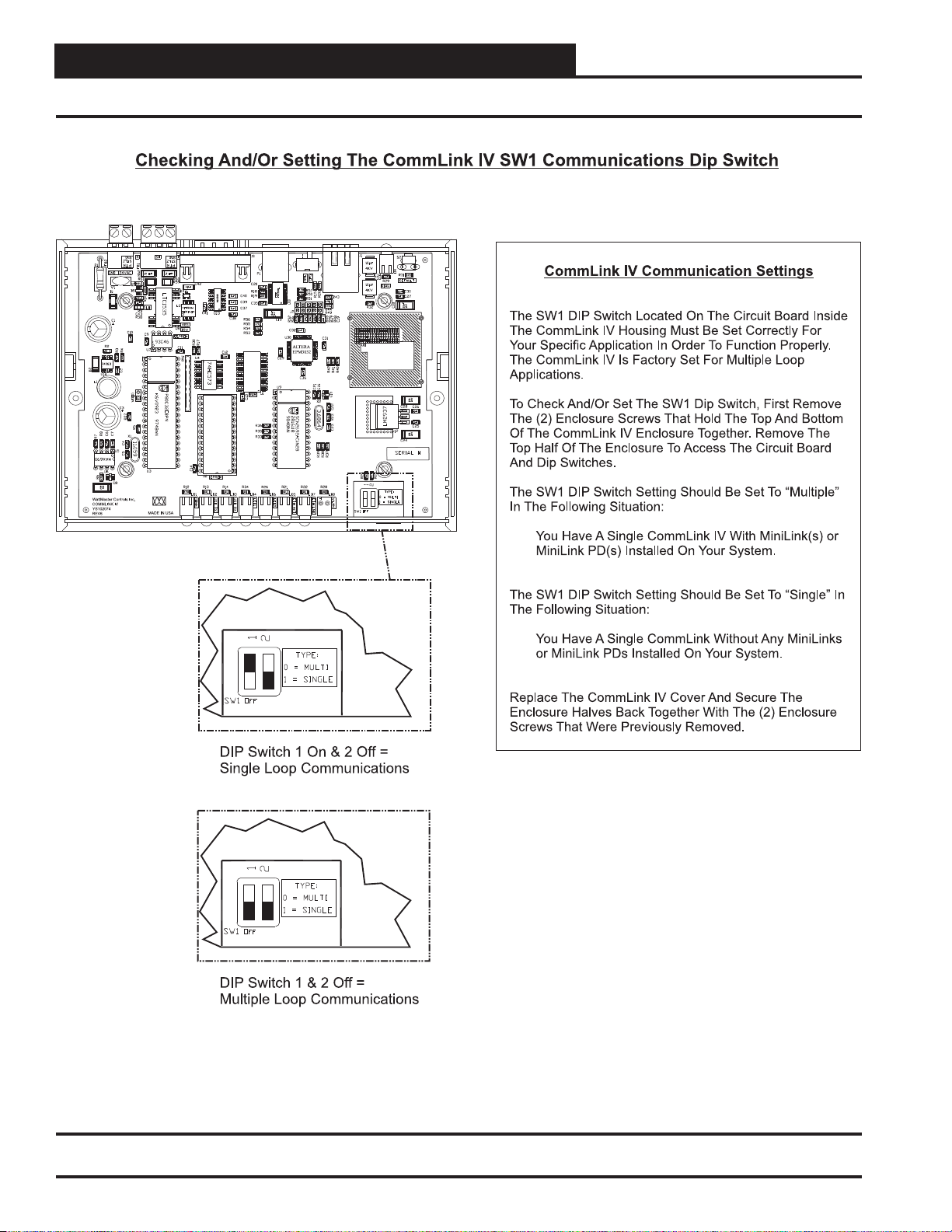
CommLink IV Technical Guide
6Operator Interface
Communication Settings
Figure 2: CommLink IV Communication Settings

CommLink IV Technical Guide
7
Operator Interface
USB Driver Installation for Windows®XP
5. The next window that appears will ask, “What do you want
the wizard to do?” Select “Install from a list or specific loca-
tion (Advanced)” as shown below and click <Next>.
6. In the next window that appears, select the radio
button in front of the option “Search for the best driver
in these locations.” Uncheck the box that reads, “Search
removable media” and instead check the box “Include this
location in the search:”
7. Click <Browse> and locate the drive that your
CD-ROM is located on. Click <Next>.
USB Serial Converter Driver
Installation for Windows®XP
CAUTION: You must use the drivers on the CD-ROM supplied
with the CommLink IV. DO NOT download
drivers from the FTDI website, because they will
not work for the CommLink IV Interface!
NOTE: If for any reason you cancel out of the New Hardware
Wizard before installing the USB drivers or if you
receive an error message during installation, the driv-
ers will not be installed. You must then install the
drivers using the directions in the XP Troubleshooting
Section on page 17.
1. Plug the USB cable attached to your CommLink into your
computer’s USB port.
2. Insert the USB Drivers CD-ROM into your CD-ROM
drive.
3. A message should pop up from the toolbar that reads,
“Found New Hardware.” Click on the Found New
Hardware Wizard application from the toolbar.
4. The window that appears will ask the question, “Can
Windows connect to Windows Update to search for soft-
ware?” as shown below. Select “No, not this time”
and click <Next>.

CommLink IV Technical Guide
8Operator Interface
USB Driver Installation for Windows®XP
8. Highlight the Windows98_XP_2000 directory by clicking
on it and then click <OK>.
9. The screen will now state, “Please wait while the wizard
installs the software...”
10. While the files are downloading, a Hardware
Installation Window might pop up as shown below. Click
<Continue Anyway>.
11. The wizard will then finish installing the software.
12. Once the wizard is done, click <Finish>.
USB Serial Port Driver Installation for
Windows®XP
1. Once the USB Serial Converter software is installed, the
Found New Hardware Wizard will appear again to down-
load the USB Serial Port software.
2. Follow steps 1 though 7 of the previously described USB
Serial Converter Installation instructions.
3. Click <Finish> when the wizard is done
downloading the software.
4. Windows®XP requires you to restart your computer before
the new settings will take effect.
5. Continue with the next section “Finding What COM Port
Number the CommLink IV is Using” on page 10.

CommLink IV Technical Guide
9
Operator Interface
USB Serial Converter and Serial Port
Driver Installation for Windows Vista
& 7
1. Insert the USB Drivers CD-ROM into your CD-ROM
drive or download the USB Drivers file from www.orion-
controls.com/software-new.html. If using the CD-ROM, go
to Step 4. If downloading the file, you will need to click on
the USB Driver Setup.zip file to unzip the file.
2. Once you unzip the file, the WattMaster USB Driver
Installation Window will appear.
3. If you wish to change the Destination Folder, click
<Browse> and change the location. Click <Install> to
install the software. Then, open the WattMaster USB Driver
folder in the temp directory on your hard drive or the new
location if you changed the destination folder.
4. Double-click on USBInstaller.exe.
5. The following window will pop up:
6. Click <Begin Install> and the installation program will
walk you through the rest of the steps. The program might
prompt you to remove old USB drivers from your computer.
Click <Yes> if so. Once installation is complete, you will
need to reboot your computer to have the new settings take
effect.
7. With successful USB driver installation, you can now con-
nect your USB device.
8. Follow the procedures on the next page to verify the Comm
Port.
USB Driver Installation For Windows Vista & 7
Revised 1/24/11
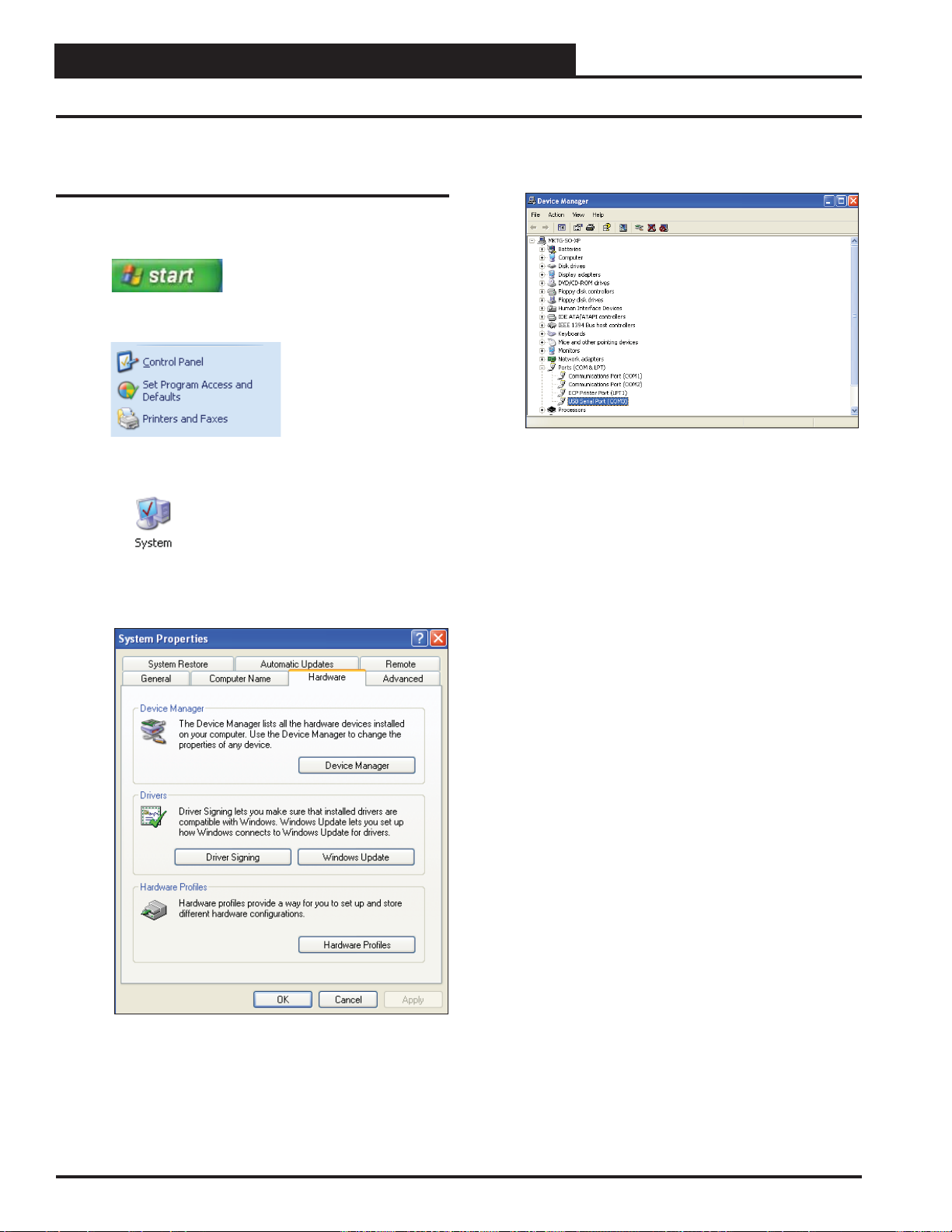
CommLink IV Technical Guide
10 Operator Interface
Finding What COM Port Number the
CommLink IV is Using
1. Left-click on <Start>, located on the bottom left of the
Windows Tool Bar.
2. Select <Control Panel>.
3. Double-click the System Icon.
4. Click the <Hardware> tab.
5. Click the <Device Manager> button.
6. Click on the plus sign next to Ports to see all of the common
ports.
7. Locate the USB Serial Port (COM#). The COM# in pa-
rentheses is the port it is located on. Write this COM port
number down. You will need to know this when setting up
the Prism software.
8. If the COM port number is 10 or greater, go to “Chang-
ing the USB COM Port Number” in the Troubleshooting
section on page 18; otherwise, continue with the section
“Prism Setup” on page 11 or “Prism II Setup” on page 12.
Finding the COM Port Number
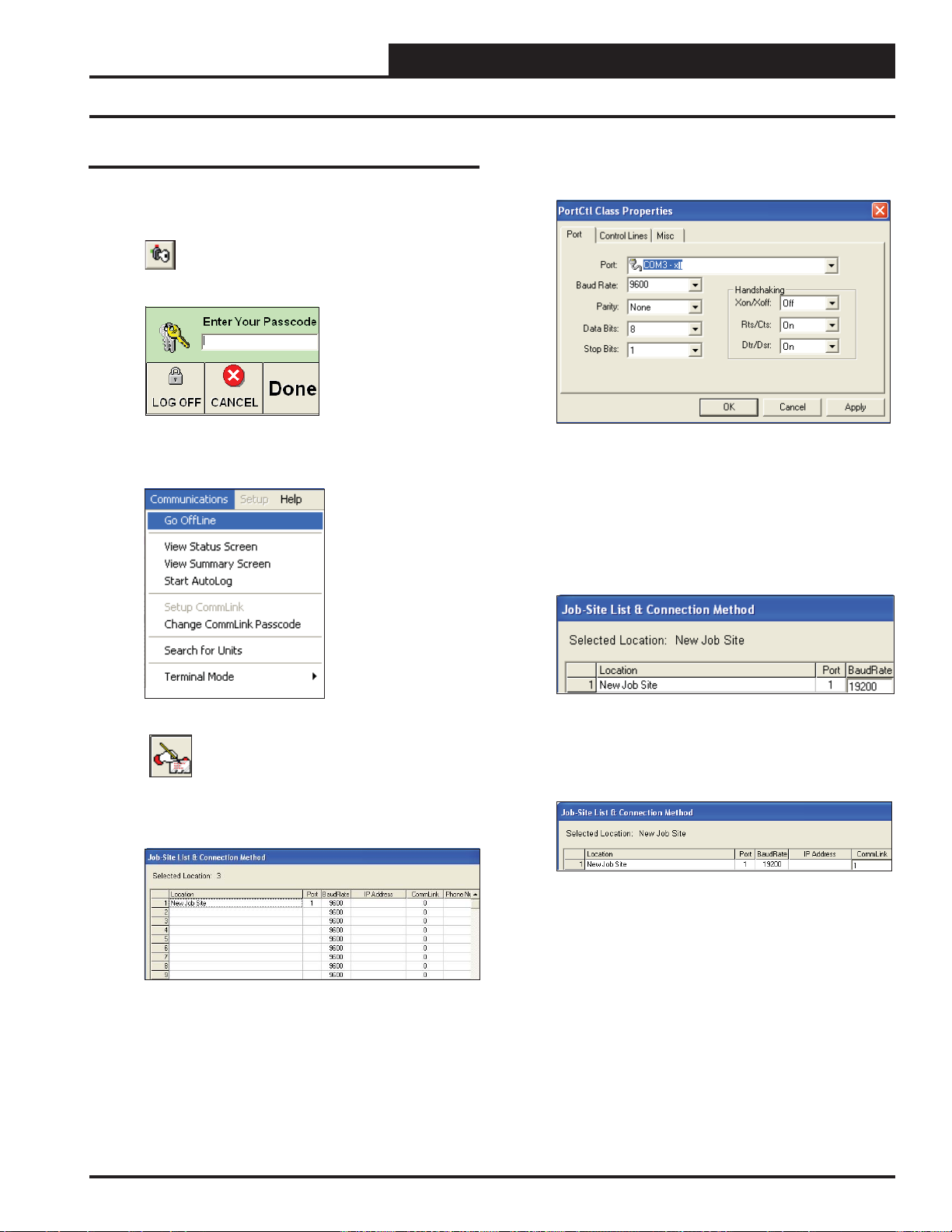
CommLink IV Technical Guide
11
Operator Interface
6. Double-click in the Port location on the same line as the job
name. The PortCtl Class Properties Window will pop up.
7. Click on the down arrow on the Port pull down box and se-
lect the COM port number that the CommLink IV is using.
Click <Apply> and then click <OK>.
8. In the Job Site Window’s Baud Rate field, type in the baud
rate 19200 and press <Enter>.
9. If you are using a single loop CommLink, type a “1” in the
CommLink field in the Job Site Window and press <En-
ter>. For all other configurations, leave “0” in the field.
10. Click <Done>.
11. Click <Communications> again and select <Go On-
Line>.
Prism Setup Instructions
Prism Setup
1. Open your Prism software.
2. Click on the <Key> button and type in
your level 3 passcode (default “sm”).
Click <Done>.
3. If Prism is online, click <Communications> and then
click <Go Offline>.
4. Click on the <Edit Jobsite> button to enter
jobsite information.
5. Click on an empty location. Type in a job name and press
<Enter>.

CommLink IV Technical Guide
12 Operator Interface
Prism II Setup Instructions
12. Click <Communications> again and select <Search
for Units>.
13. The Search for Installed Units Window will pop up. Click
<Start> to start the search.
14. If everything is working correctly, Units Found on this
Loop should increment.
15. If Units Found on this Loop stays at zero, check the wir-
ing to the CommLink IV and the AHU/RTU
Controllers and/or read through these directions again to
make sure all steps were followed.
Prism II Setup
1. Open your Prism II software.
2. Click on the <Login> button and type in
your level 3 passcode (default “9288”).
Click <OK>.
3. If Prism II is online, click the
<ON LINE> button to make it go
<OFFLINE>.
4. Click the <Job-Site> button to open the
Job Sites Window.
5. Click on any empty location in the Job-Site Selection Win-
dow and then type in a job name in the Selected Location
box and press <Enter>.
6. In the Serial Port field, click on the pull down box and se-
lect the COM Port number that the CommLink IV is using.
7. In the Type of CommLink selection box, select the radio
button next to CommLink 4.
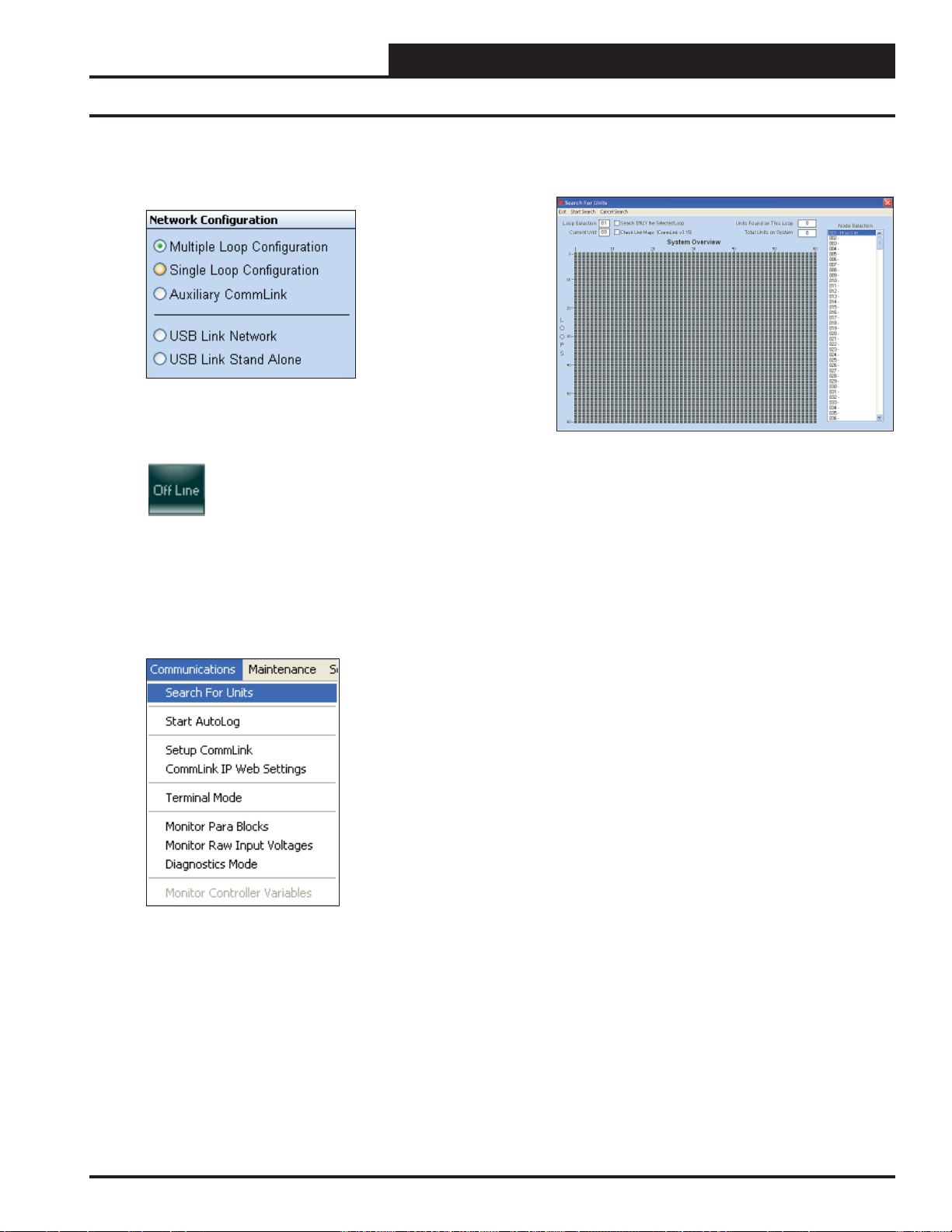
CommLink IV Technical Guide
13
Operator Interface
8. In the Network Configuration selection box, select the type
of CommLink you are using. This will be either Multiple
Loop Configuration or Single Loop Configuration.
9. Click <Exit> to close out of the Job Sites Window.
10. Click the <OFFLINE> button to go
<ON LINE>.
11. From the <Communications> menu, select <Search
for Units>.
12. The Search for Installed Units Window will pop up. Click
<Start Search> to initiate an automatic detection of all
installed controllers on your system.
Prism II Setup Instructions
13. If everything is working correctly, Units Found on this
Loop should increment.
14. If Units Found on this Loop stays at zero, check the wiring
to the CommLink IV and the AHU/RTU Controllers and/
or read through these directions again to make sure all steps
were followed.
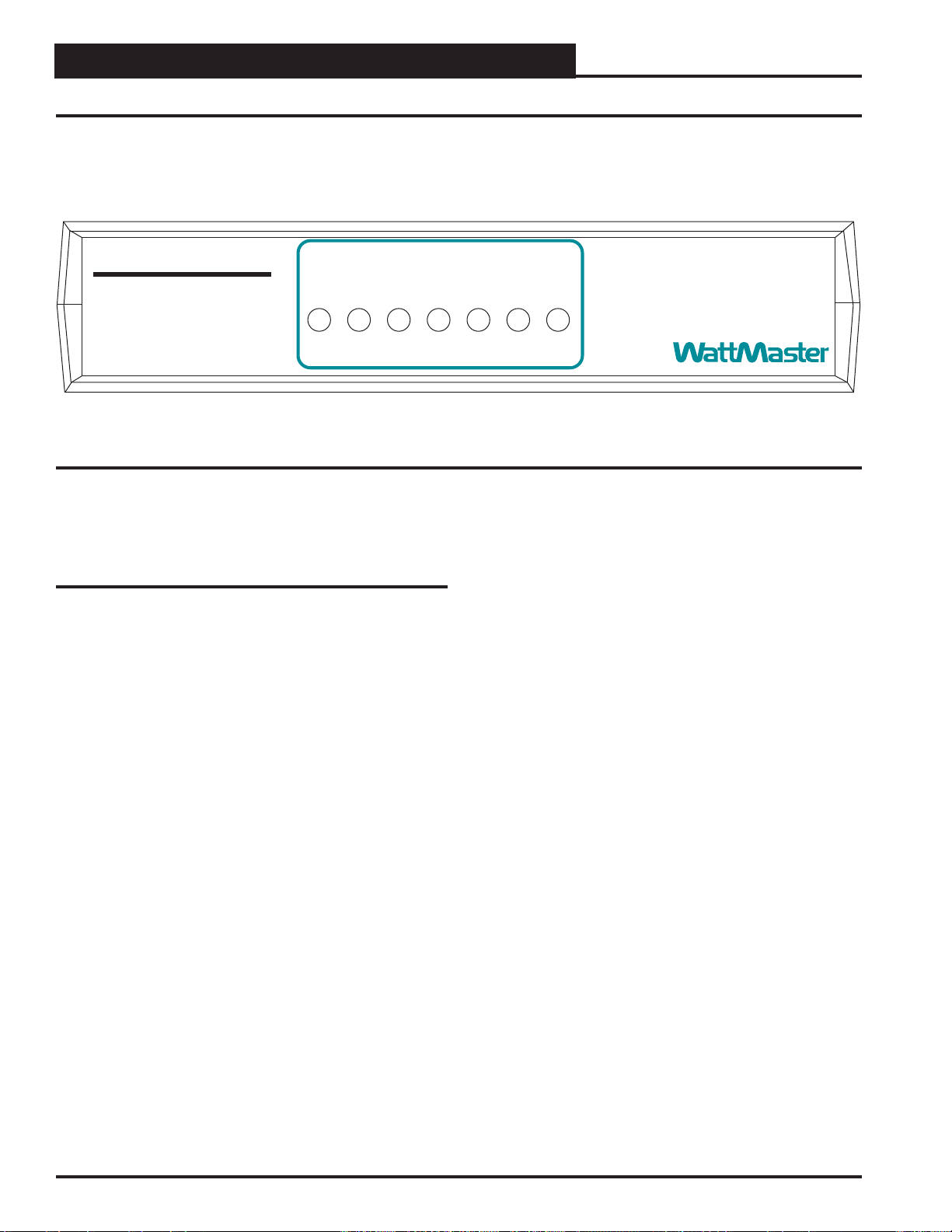
CommLink IV Technical Guide
14 Operator Interface
CommLink IV LED Descriptions
Figure 3: CommLink IV LED Display
STATUS
RX-USB
TX-USB
LOOP
TX-CPU
RX-CPU
ACT-LAN
LNK-LAN
CONTROLS
CommLink IV
www.wattmaster.com
CommLink IV LED Descriptions
LOOP - Indicates communication activity on local controller
network. This LED flickers when data is exchanged
with the controller network.
TX-USB - Indicates transmitted data status of USB
connection. This LED only flashes when your
CommLink is connected to a computer and data is sent
to Prism from the CommLink via USB.
RX-USB - Indicates received data status of USB connection.This
LED only flashes when your CommLink is connected to a com-
puter and data is sent from Prism to the CommLink via USB.
TX-CPU - Indicates transmitted data status. This LED only flashes
when your CommLink is connected to a computer and data is sent
to Prism from the CommLink using USB or Ethernet.
RX-CPU - Indicates received data status. This LED only flashes
when your CommLink is connected to a computer and data is sent
from Prism to the CommLink using USB or Ethernet.
ACT-LAN - Indicates activity on the local area network. This LED
flashes on when LAN is transmitting and receiving data and is
only operational when the IP Module Kit is installed.
LNK-LAN - Indicates local area network is connected. This LED is
on when connected to LAN and is only operational when the IP
Module Kit is installed.

CommLink IV Technical Guide
15
Operator Interface
Connecting the Network
Figure 4: Example Network Diagram of a Firewall or Proxy Configuration
Proxy and Firewall Compatibility
Proxy and Firewall configurations may become necessary
when the CommLink IV is connected to a LAN/WAN that is protected
by a commercially available Firewall, Proxy, or NAT enabled router.
Examples of these would include Cisco, NetGear, LinkSys, or Watch-
Guard Technologies. Also, some ISPs provide IP Address ranges that
are already fire-walled at the NOC or ISP Head-End. Make sure that
your IT Department or ISP can create a mapped TCP port 39288 on
your firewall/proxy to TCP port 39288 on the assigned IP Address of
the CommLink IV.
Only with proper configuration of the Firewall/Proxy are connections
to the CommLink IV from outside of the local area network going to
be possible. Check that the Firewall/Proxy port is not set to time out
or reset after a specified amount of time when there is no traffic from
the remote PC.
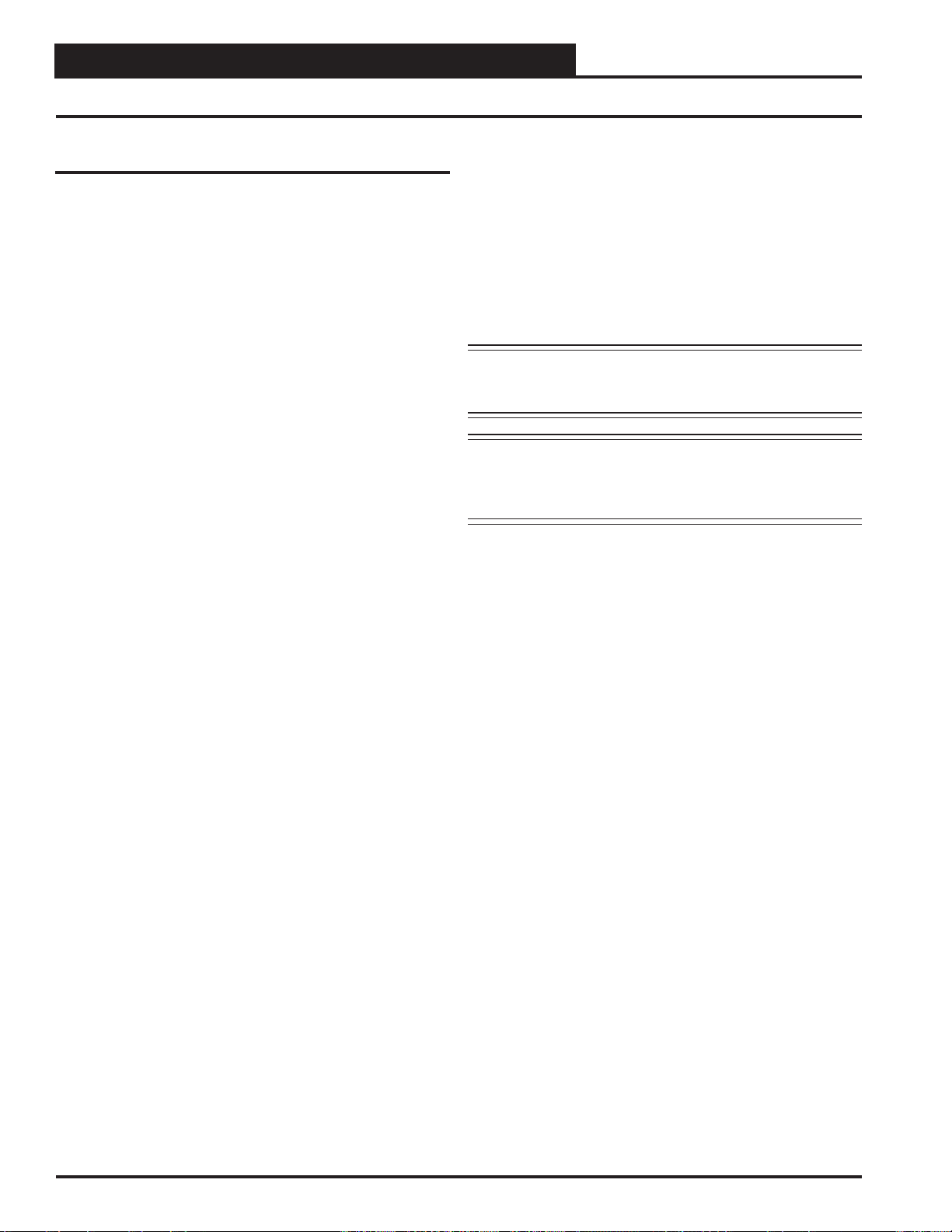
CommLink IV Technical Guide
16 Operator Interface
Troubleshooting the USB Drivers
Troubleshooting Tips
Problems with Prism Software
• Verify that the correct COM port, created by the USB
connection, is selected in the Job Site Window. Verify
COM port number in <Control Panel>, <System>,
<Hardware>, <Device Managers>, <Ports>.
• If using Prism II, verify that CommLink 4 is selected
for Type of CommLink in the Job Sites Window.
• If using Prism, verify that the Baud Rate is set to 19200
in the Job Sites Window.
• Verify that the correct CommLink mode is selected
under Network Configuration in the Job Sites Window.
• Verify that the USB switch on the back of the
CommLink is set to Normal.
Problems with USB Connection
• Verify that the RX-USB and TX-USB are blinking
when you perform a Search for Units or try to open a
status screen in Prism.
• If the USB LEDs fail to blink, disconnect and
reconnect the USB connection.
• If the problem persists, verify that the USB drivers
have been installed properly.
Problems Viewing Controllers on a Network
• Make sure that the CommLink communication dip
switch is set to Multi.
• Make sure that in Prism, the CommLink field in the Job
Sites Window is set to zero for multiple loop.
• In Prism II, make sure that Multiple Loop
Configuration is selected for Network Configuration in
the Job Sites Window.
NOTE: WattMaster Controls Technical Support cannot trouble-
shoot internal PC and/or Windows-based operating
system problems.
NOTE: WattMaster Controls Technical Support cannot trouble-
shoot firewalls, routers and/or problems on a customer’s
internal or external network. An IT professional may need
to be consulted.
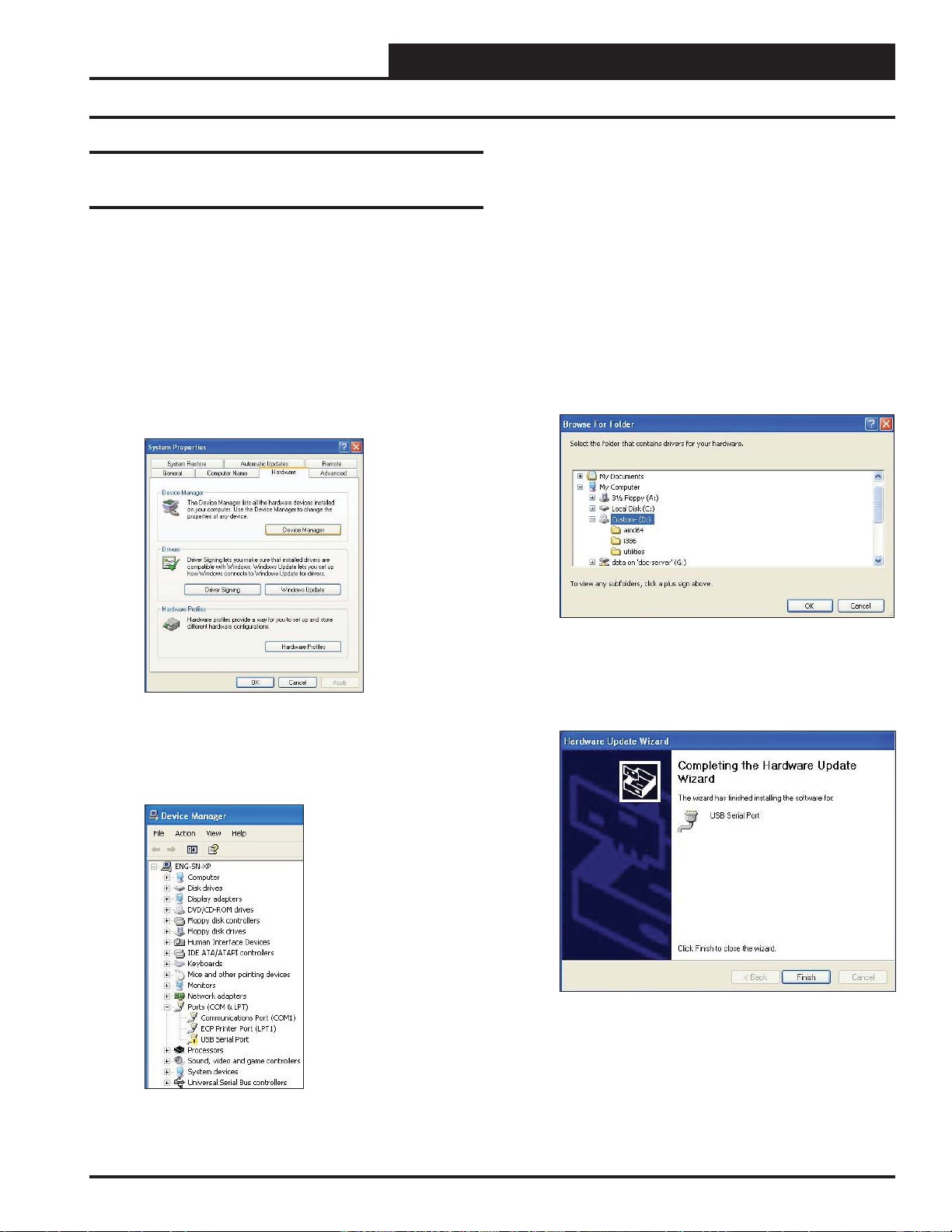
CommLink IV Technical Guide
17
Operator Interface
Troubleshooting the USB Drivers for Windows® XP
Troubleshooting the USB Drivers for
Windows®XP
If the Found New Hardware Window did not appear when you plugged
in your CommLink or if you canceled out of the installation procedure
for any reason, you will have to follow these instructions to install the
USB drivers.
1. Plug the USB cable attached to your CommLink into your
computer’s USB port.
2. Click <Start>, click <Control Panel>, and then
double-click <System>. The System Properties
Window will appear. Click the <Hardware> tab and then
click <Device Manager>.
3. The Device Manager Window will appear. In this window,
look for an exclamation point in the categories, “Other
devices,” “Ports,” or “Universal Serial Bus controllers.”
Click the item containing the exclamation point.
4. Right-click on USB Serial Port and then click <Update
Driver>. The Hardware Update Window will appear.
5. In response to the question, “Can Windows search for
software?” click the radio button, “No, not at this time” and
then click <Next>. Insert your USB Drivers CD-ROM
into your CD-ROM drive. And then click the radio button,
“Install from a list or specific location” and click <Next>.
6. The screen will now display the message, “Search for driver
software in this location:” If the location is correct, click
<Next> and go to step 8. If not, click <Browse>.
7. Select the CD-ROM location from the list of folders and
then click <OK>.
8. A message will appear that states, “Please wait while the
wizard installs the software...”
9. When the installation is complete, the window below will
appear. Click <Finish>.

CommLink IV Technical Guide
18 Operator Interface
Troubleshooting the COM Port Number
4. To assign a port number less than 10, click on
<Advanced>. The Advanced Settings Window
will appear.
5. In the COM Port Number drop box, select which COM port
you wish to use. Make sure you select a COM port number
that is not currently in use (you can see the ports in use in
the Device Manager Window). Select a port that is less
than 10.
NOTE: Windows®will assign a port number to every device that
has ever been installed on your computer. So if there are
no available ports below 10, choose a port number less
than 10 for a device listed that you know you are not
currently using.
6. Once you select the correct COM port number, click <OK>
and close any windows opened in the process of changing
the port number. Make note of this number because you will
need it for your Prism setup.
Changing the USB COM Port Number
When the CommLink is first plugged in, it will be assigned a COM port
number to be used for communicating with the Prism software. If the
port number is 10 or greater, it needs to be changed to a value less than
10 to be recognized by Prism.
1. Click <Start>, click <Control Panel>, click
<System>, click the <Hardware> tab, and then click
<Device Manager> to get to the Device
Manager Window.
2. Click on the plus sign next to Ports to see all of the COM
ports.
3. Right-click on “USB Serial Port (COM#)” and select
<Properties>. In the Properties Window, select the
<Port Settings> tab.

CommLink IV Technical Guide
19
Operator Interface
Notes
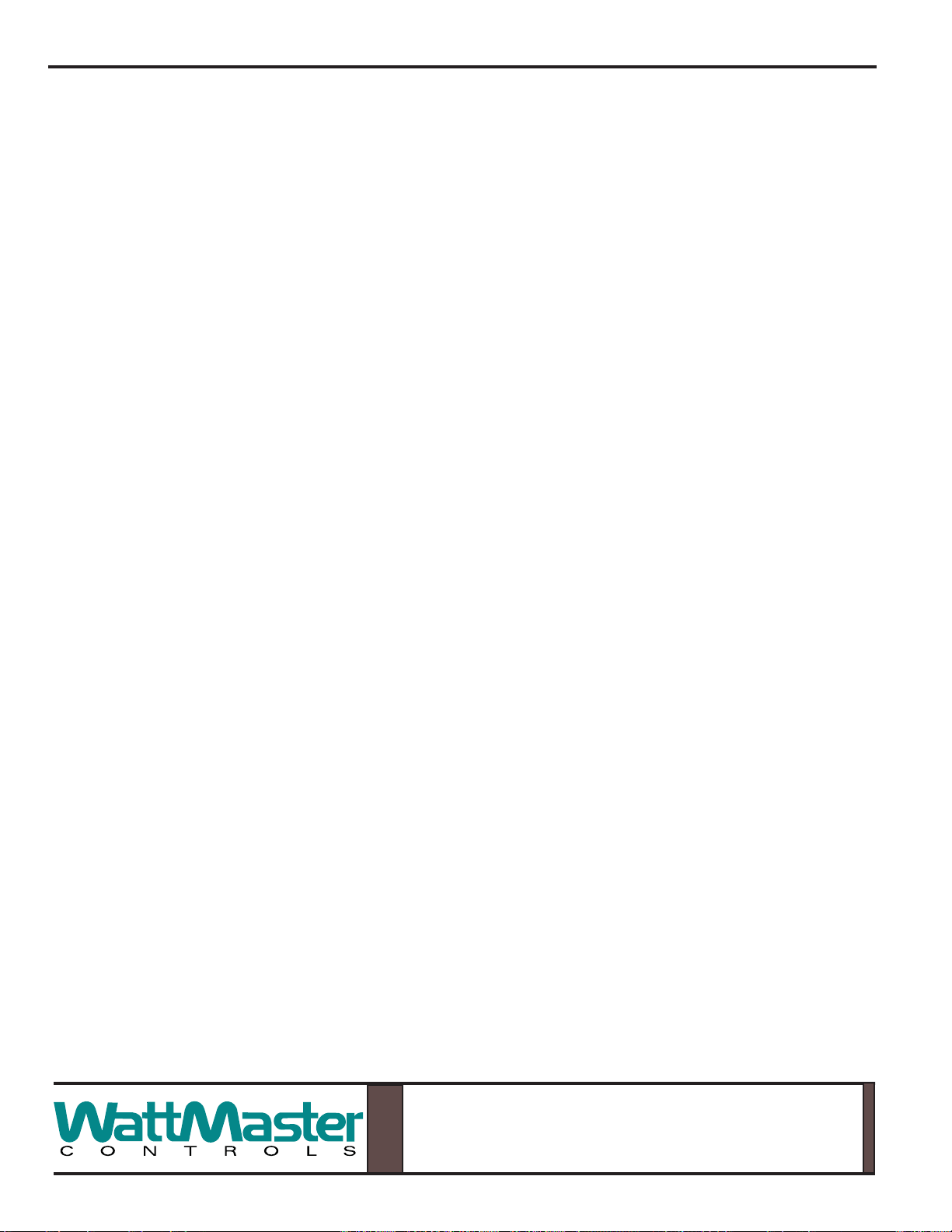
Form: WM-CLIV-TGD-01D Printed in the USA January 2011
All rights reserved. Copyright 2011
WattMaster Controls, Inc. 8500 NW River Park Drive Parkville, MO 64152
Phone (816) 505-1100 www.wattmaster.com Fax (816) 505-1101
Other manuals for CommLink IV
2
Table of contents
Other WattMaster Transceiver manuals