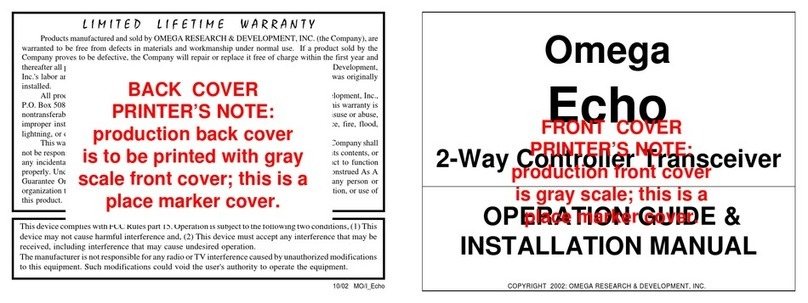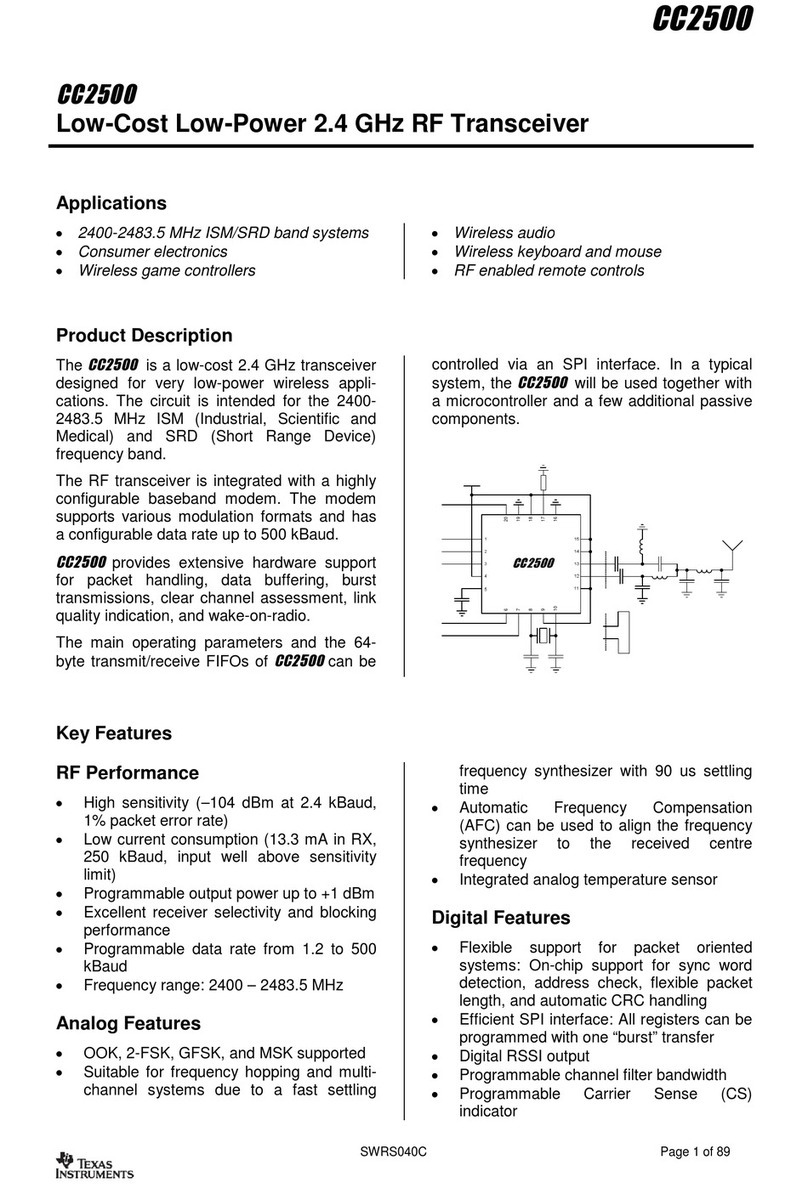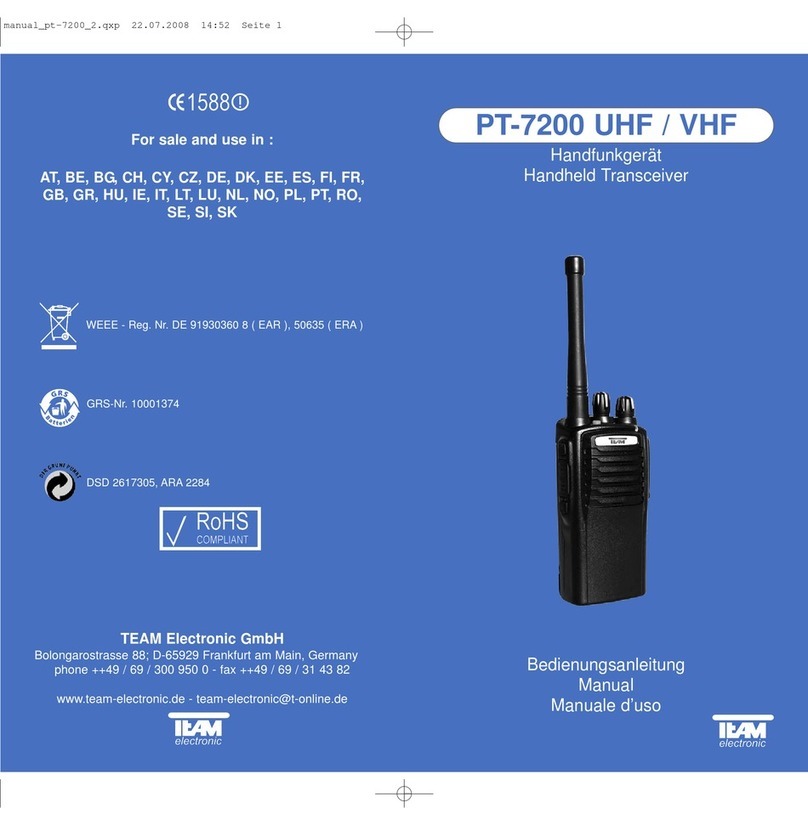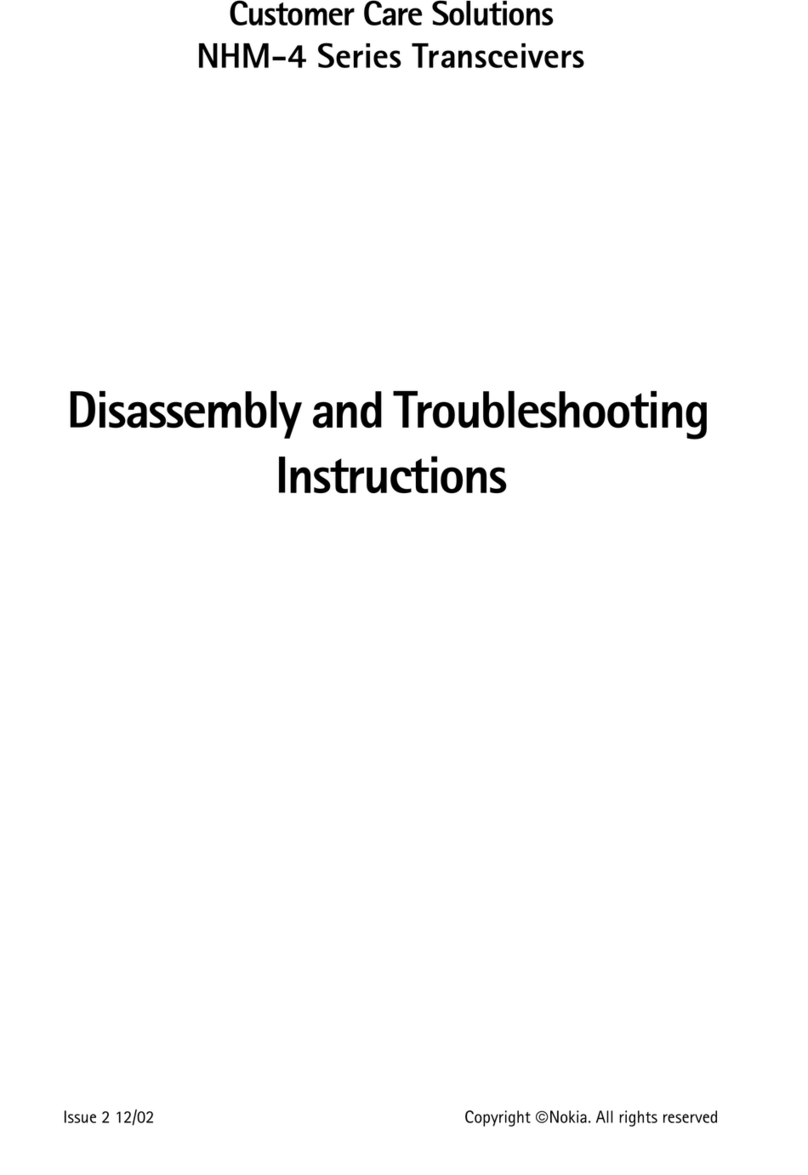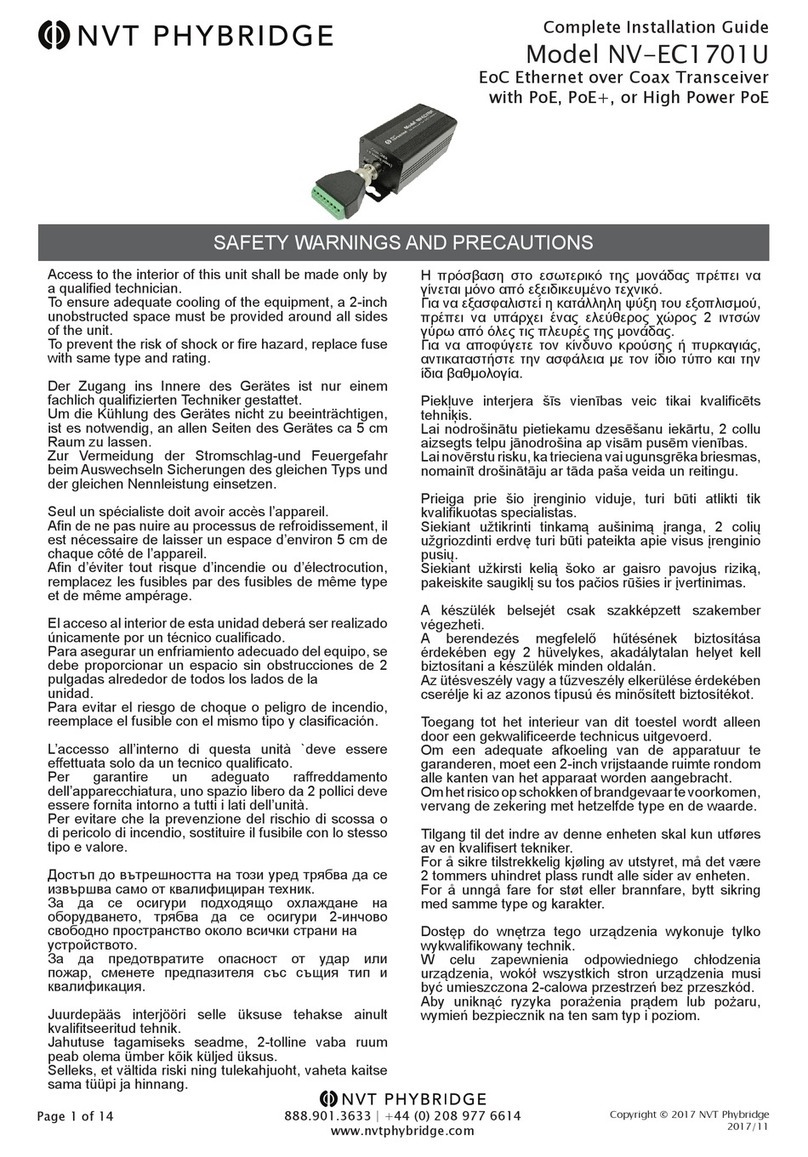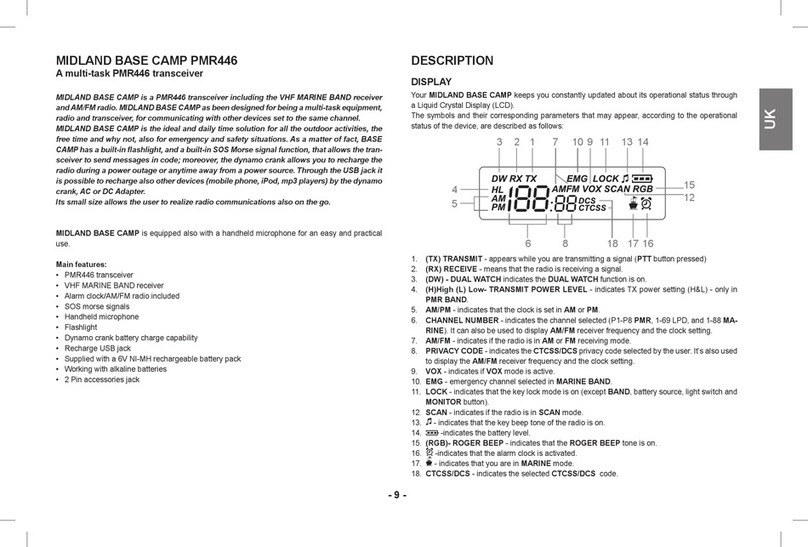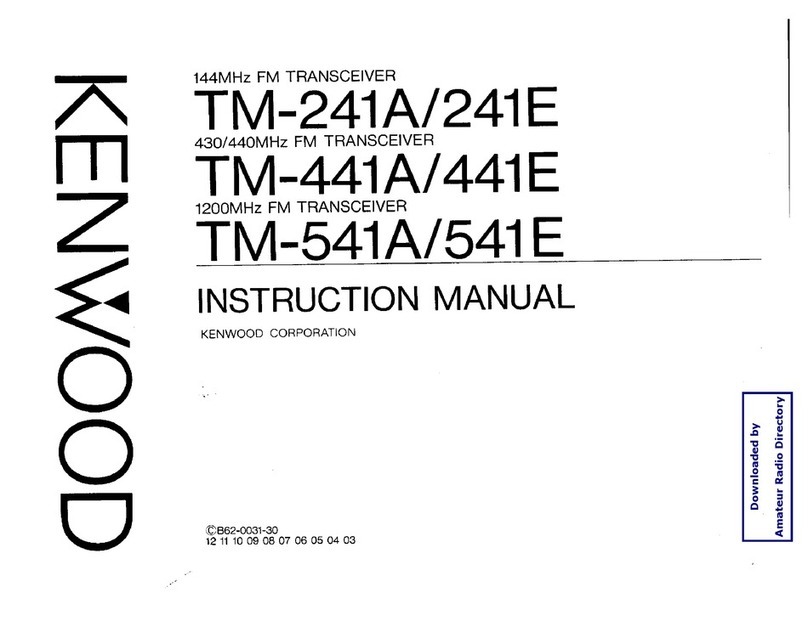WattMaster CommLink IV Quick start guide

CommLink IV
Technical Guide
www.wattmaster.com

Table of Contents
WattMaster Controls, Inc.
8500 NW River Park Drive · Parkville, MO 64152
Toll Free Phone: 866-918-1100
PH: (816) 505-1100 · FAX: (816) 505-1101 · E-mail: mail@wattmaster.com
Visit our web site at www.wattmaster.com
Form: WM-CLIV-TGD-01C © 2008 WattMaster Controls, Inc.
Windows®XP and Windows®Vista are registered trademarks of Microsoft Corporation.
WattMaster Controls, Inc. assumes no responsibility for errors or omissions.
This document is subject to change without notice.
General Information......................................................................................................................................... 3
CommLink IV Overview................................................................................................................................................................3
Optional IP Module Kit..................................................................................................................................................................3
Optional Remote Link II................................................................................................................................................................3
Installing CommLink IV ONLY ......................................................................................................................................................3
System Requirements..................................................................................................................................................................3
Quick Guide...................................................................................................................................................... 4
Connections and Wiring................................................................................................................................... 5
Communication Settings ................................................................................................................................. 6
USB Driver Installation for Windows®Vista.................................................................................................... 7
USB Serial Converter Driver Installation for Windows®Vista without Internet Connection ..........................................................7
USB Serial Port Driver Installation for Windows®Vista without Internet Connection...........................................................................7
USB Serial Converter and Serial Port Driver Installation for Windows®Vista with Internet Connection ......................................9
USB Driver Installation for Windows®XP...................................................................................................... 10
USB Serial Converter Driver Installation for Windows®XP ........................................................................................................10
USB Serial Port Driver Installation for Windows®XP ................................................................................................................. 11
Finding the COM Port Number in Windows®XP............................................................................................ 12
Prism Set Up Instructions ............................................................................................................................. 13
Prism II Setup Instructions ........................................................................................................................... 14
CommLink IV LED Descriptions .................................................................................................................... 16
Connecting the Network ............................................................................................................................... 17
Proxy and Firewall Compatibility ................................................................................................................................................17
Troubleshooting ............................................................................................................................................. 18
Troubleshooting Tips ..................................................................................................................................................................18
Troubleshooting the USB Drivers for Windows®Vista................................................................................................................18
Troubleshooting the USB Drivers for Windows®XP...................................................................................................................20
Changing the USB Serial COM Port Number.............................................................................................................................21

CommLink IV Technical Guide
3
Operator Interface
CommLink IV Overview
The CommLink IV is used to transfer communications between
controllers on your control system loops. It can also be used as
an interface for connection of a computer to your system.
The CommLink IV provides communication with the control
system through any computer that is running Prism software.
For remote communications, an IP Module Kit can be installed
for LAN and Internet connections or a Remote Link II can be
connected for dial-up connections.
Optional IP Module Kit
The OE415-02 IP Module Kit, when installed and configured
in the CommLink IV communication interface, provides TCP/
IP Internet and/or intranet connection for Ethernet networked
computer systems allowing them to communicate with your
control system. The OE415-02 IP Module Kit consists of the IP
Module and a 10 ft. long CAT5 Ethernet crossover cable.
Using standard TCP/IP Protocol, with WattMaster’s Prism
software, you are able to monitor and configure your controllers
without a modem or a direct connection from a PC. Utilizing
existing routers, proxies, or firewalls allows a PC running Prism
to connect to a controller in a remote accessible location or
building. Several IP connection profiles can be created to facilitate
monitoring several CommLink IVs with IP Module Kits installed
on individual sites.
Optional Remote Link II
The OE419-06 Remote Link II is a 14,400 baud modem that can
be used with a CommLink IV or a computer. It is used to provide
remote dial-up communications with the CommLink IV. When it
is used as a computer modem (at the remote computer location),
it connects to the remote computer.
NOTE: WattMaster will not support any other internal or
external modems by other manufacturers.
The Remote Link connects to the CommLink IV communications
interface at the control system location via a DB9 serial cable.
A telephone line connects the Remote Link to the local phone
service. Using another Remote Link modem connected to a
computer and phone service at a remote location, you can moni-
tor and control the system using the Prism computer front end
software. Connection is made by dialing the telephone number
of the job site where the Remote Link is located.
Installing CommLink IV ONLY
When you are using the CommLink IV in an application without
a computer, Remote Link II, or IP Module, follow Steps 1 & 2
in the Quick Guide on page 4.
System Requirements
To program the CommLink IV to work with Prism, you will
need:
Standard Items (Required)
• CommLink IV with USB cable and power adapter
• A PC with an Ethernet communications port or USB
port (supplied by others)
• USB drivers on CD-ROM (supplied)
• Microsoft Windows®XP or Vista
(must be installed on the PC you are going to use)
• Prism software (can be downloaded from any of our
websites)
Optional Items
• CommLink IP Module that comes with
Ethernet RJ-45 Crossover CAT 5, 10 ft. long cable for
LAN, and Internet remote communications
• Remote Link II that comes with connection cables for
dial up remote communications
General Information

CommLink IV Technical Guide
4Operator Interface
Quick Guide
Quick Guide
Follow the five steps below to get your CommLink up and
running in no time.
Note: If you are using the CommLink IV without utilizing
Prism, you need only perform Steps 1 & 2.
Step 1: Set your CommLink’s communication switch to
Multiple or Single. See Figure 2 on page 6.
Step 2: Wire your CommLink to the appropriate controller
on your system, and plug the CommLink into a
power supply. See Figure 1 on page 5.
Step 3: Attach one end of the USB cable to the back of
your CommLink and the other end into your
computer’s USB port.
Step 4: Install the USB drivers located on the included
CD-ROM.
Step 5: Install Prism software on your computer.
Please Note: For remote communications, follow the
instructions included in your IP Module
Technical Guide or Remote Link II
Technical Guide.
IMPORTANT NOTES:
Follow the included CommLink IV connection and
wiring instructions sheet (Figure 1 on page 5) to
connect and configure the CommLink IV before
beginning the USB driver installation procedure.
Make sure you follow the appropriate directions for
your Windows®version and Prism version -
Windows®XP directions are different from
Windows®Vista, and Prism directions are different
from Prism II.
Familiarize yourself with all system components and
review all documentation. Pay special attention to
“Cautions,” “Notes,” and “Warnings” since these may
keep you from experiencing unnecessary problems.
If you encounter any problems, please refer to the
Troubleshooting section of this guide first. If you
can’t resolve the problem, please call WattMaster
Technical Support at our toll free number—
1-866-918-1100.

CommLink IV Technical Guide
5
Operator Interface
Connections and Wiring
Figure 1: CommLink IV Connection & Wiring

CommLink IV Technical Guide
6Operator Interface
Communication Settings
Figure 2: CommLink IV Communication Settings

CommLink IV Technical Guide
7
Operator Interface
USB Serial Converter Driver
Installation for Windows®Vista
without Internet Connection
NOTE: Follow the directions below if your computer IS NOT
connected to the Internet. If you have an internet
connection, go to page 9 for directions.
NOTE: If for any reason you cancel out of the Found New
Hardware Wizard before installing the USB drivers or
if you receive an error message during installation, the
drivers will not be installed. You must then install the
drivers using the directions in the Vista Troubleshooting
Section on page 18.
1. Plug the USB cable attached to your CommLink into
your computer’s USB port.
2. The window that appears will state, “Windows needs
to install driver software for your FT232R USB
UART.” Select the first option by clicking
<Locate and install driver software>.
3. If your version of Vista does not contain the
drivers that you need, the next window will state,
“Insert the disk that came with your FT232R USB
UART.” Insert the USB Drivers CD-ROM into your
CD-ROM drive and then click <Next>.
4. A message will appear that states, “Installing driver
software...” with a status bar indicating the status of
the process.
5. A message should appear on the screen stating that
the software has been successfully installed. Click
<Close>. Continue with the next section, “USB
Serial Port Driver Installation.” If the installation was
not successful, refer to the Vista Troubleshooting
section on page 18.
USB Serial Port Driver
Installation for Windows®Vista
without Internet Connection
1. Once the USB Serial Converter drivers are installed,
the Found New Hardware Wizard will automatically
appear again to install the USB Serial Port drivers.
2. A window will again pop up that reads, “Found New
Hardware - USB Serial Port” and will ask you to
insert the disc that came with your USB Serial Port.
If you took the USB Drivers disk out of the CD-ROM
drive, insert it again and click <Next>.
USB Driver Installation for Windows®Vista

CommLink IV Technical Guide
8Operator Interface
3. A message will appear in the window that states,
“Installing driver software...” with a status bar
indicating the status of the installation process.
4. A message should appear on the screen stating that
the software has been successfully installed. Click
<Close>. If the installation was not successful, refer
to the Vista Troubleshooting section on page 18.
5. A message will now pop up from the toolbar that
reads, “Your devices are ready to use.”
USB Driver Installation for Windows®Vista
6. Click on this message to find your CommLink’s
COM port number. You will need this number when
installing Prism.
7. If the number is 10 or greater, go to
“Changing the USB COM Port Number” in the
Troubleshooting section on page 21; otherwise,
continue with the section “Prism Setup” on page 13
or “Prism II Setup” on page 14.

CommLink IV Technical Guide
9
Operator Interface
USB Driver Installation for Windows®Vista
USB Serial Converter and Serial Port
Driver Installation for Windows®Vista
with Internet Connection
NOTE: Follow the instructions below if your computer IS
connected to the Internet. If you do not have an
internet connection, go to page 7 for directions.
NOTE: If for any reason you cancel out of the Found New
Hardware Wizard before installing the USB drivers or
if you receive an error message during installation, the
drivers will not be installed. You must then install the
drivers using the directions in the Vista Troubleshooting
Section on page 18.
1. Plug the USB cable attached to your CommLink into
your computer’s USB port.
2. The window that appears will state, “Windows needs
to install driver software for your FT232R USB
UART.” Select the first option by clicking
<Locate and install driver software>.
3. A message will pop up from the toolbar that reads,
“Installing device driver software. Click here for
status.” Click on the message.
4. The Driver Software Installation Window will pop up
with the message, “Installing device driver software...
Searching Windows Update....” with a status bar
indicating the status of the installation process.
5. The Driver Software Installation Window will
disappear when the serial converter software
installation is complete. If the installation was not
successful, refer to the Vista Troubleshooting section
on page 18.
6. The Found New Hardware Window will appear again
and will state, “Windows needs to install driver
software for your Serial Port.” Select the first option
by clicking <Locate and install driver software>.
7. Once again, a message will pop up from the toolbar
that reads, “Installing device driver software. Click
here for status.” Click on the message.
8. The Driver Software Installation Window will pop up
with the message, “Installing device driver software...
Searching Windows Update....” with a status bar
indicating the status of the installation process.
9. The window above will disappear when the USB
serial port software installation is complete.
A message will pop up from the toolbar that reads,
“Your devices are ready to use.” If the installation
was not successful, refer to the Vista Troubleshooting
section on page 18.
10. Click on the message to find your CommLink’s
COM port number. You will need this number when
installing Prism.
11. If the port number is 10 or greater, go to
“Changing the USB COM Port Number” in the
Troubleshooting section on page 21; otherwise,
continue on with the section “Prism Setup” on page
13 or “Prism II Setup” on page 14.
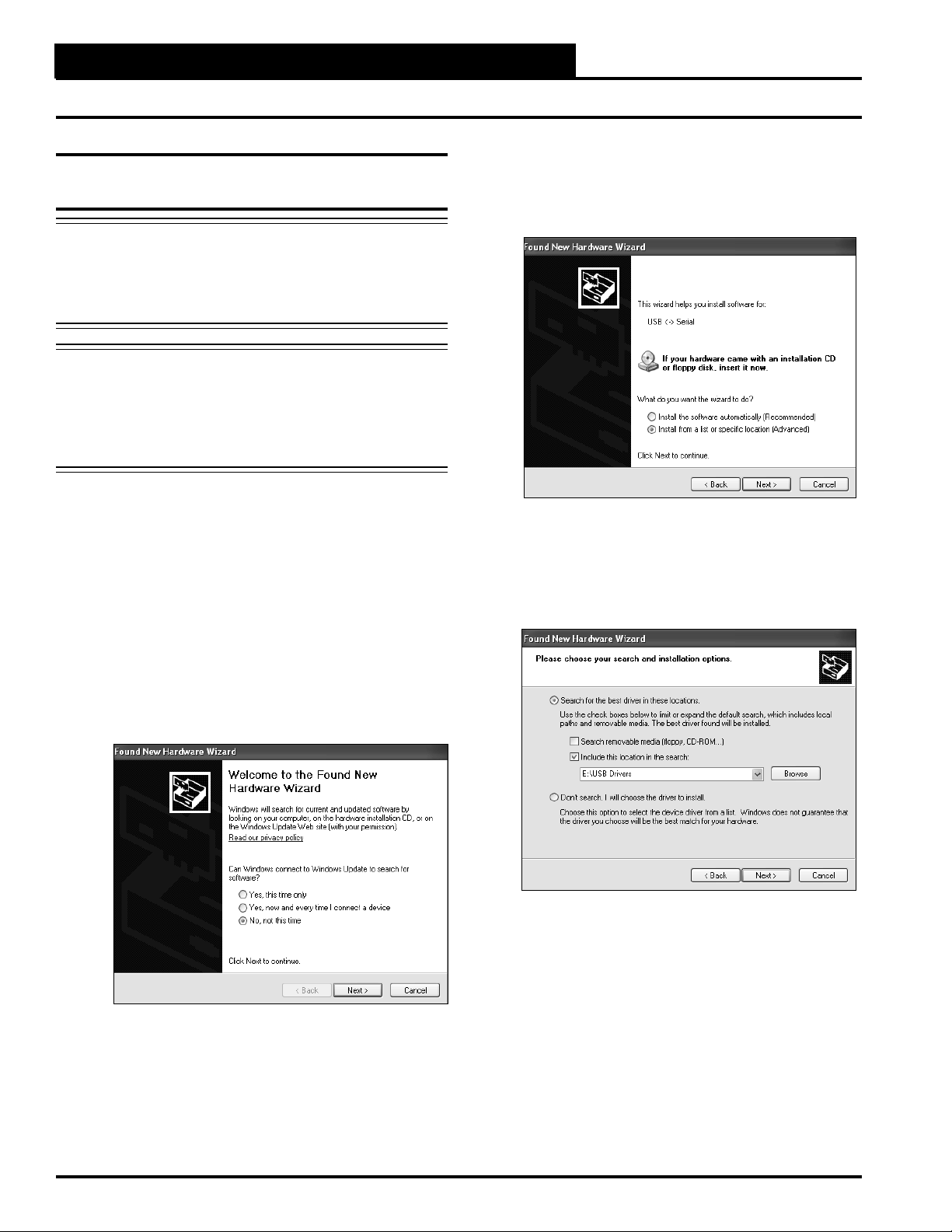
CommLink IV Technical Guide
10 Operator Interface
USB Driver Installation for Windows®XP
5. The next window that appears will ask, “What do you
want the wizard to do?” Select “Install from a list or
specific location (Advanced)” as shown below and
click <Next>.
6. In the next window that appears, select the radio
button in front of the option “Search for the best
driver in these locations.” Uncheck the box that reads,
“Search removable media” and instead check the box
“Include this location in the search:”
7. Click <Browse> and locate the drive that your
CD-ROM is located on. Click <Next>.
USB Serial Converter Driver
Installation for Windows®XP
CAUTION: You must use the drivers on the CD-ROM
supplied with the CommLink IV. DO NOT
download drivers from the FTDI website,
because they will not work for the CommLink
IV Interface!
NOTE: If for any reason you cancel out of the New Hardware
Wizard before installing the USB drivers or if you
receive an error message during installation, the
drivers will not be installed. You must then install the
drivers using the directions in the XP Troubleshooting
Section on page 20.
1. Plug the USB cable attached to your CommLink into
your computer’s USB port.
2. Insert the USB Drivers CD-ROM into your
CD-ROM drive.
3. A message should pop up from the toolbar that reads,
“Found New Hardware.” Click on the Found New
Hardware Wizard application from the toolbar.
4. The window that appears will ask the question, “Can
Windows connect to Windows Update to search for
software?” as shown below. Select “No, not this
time” and click <Next>.

CommLink IV Technical Guide
11
Operator Interface
USB Driver Installation for Windows®XP
8. The screen will now state, “Please wait while the
wizard installs the software...”
9. While the files are downloading, a Hardware
Installation Window might pop up as shown below.
Click <Continue Anyway>.
10. The wizard will then finish installing the software.
11. Once the wizard is done, click <Finish>.
USB Serial Port Driver Installation for
Windows®XP
1. Once the USB Serial Converter software is installed,
the Found New Hardware Wizard will appear again to
download the USB Serial Port software.
2. Follow steps 1 though 7 of the previously described
USB Serial Converter Installation instructions.
3. Click <Finish> when the wizard is done
downloading the software.
4. Windows®XP requires you to restart your computer
before the new settings will take effect.
5. Continue with the next section “Finding What COM
Port Number the CommLink IV is Using” on page 12.

CommLink IV Technical Guide
12 Operator Interface
Finding What COM Port Number the
CommLink IV is Using
1. Left-click on <Start>, located on the bottom left of
the Windows Tool Bar.
2. Select <Control Panel>.
3. Double-click the System Icon.
4. Click the <Hardware> tab.
5. Click the <Device Manager> button.
6. Click on the plus sign next to Ports to see all of the
common ports.
7. Locate the USB Serial Port (COM#). The COM#
in parentheses is the port it is located on. Write this
COM port number down. You will need to know this
when setting up the Prism software.
8. If the COM port number is 10 or greater, go to
“Changing the USB COM Port Number” in
the Troubleshooting section on page 21; otherwise,
continue with the section “Prism Setup” on
page 13 or “Prism II Setup” on page 14.
Finding the COM Port Number in Windows®XP
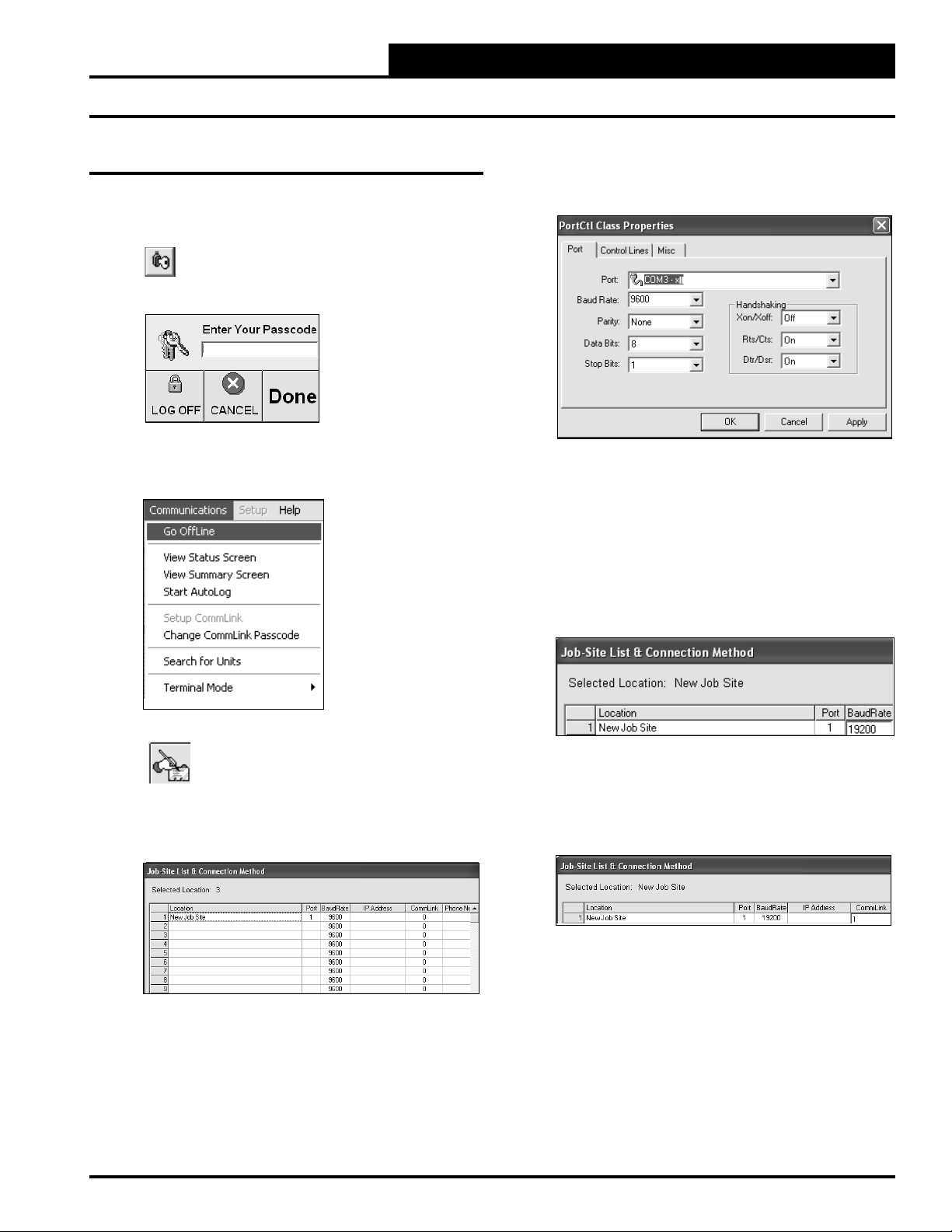
CommLink IV Technical Guide
13
Operator Interface
6. Double-click in the Port location on the same line as
the job name. The PortCtl Class Properties Window
will pop up.
7. Click on the down arrow on the Port pull down box
and select the COM port number that the CommLink
IV is using. This port number is the one you should
have found in the Device Manager (XP) or during
installation (Vista). Click <Apply> and then click
<OK>.
8. In the Job Site Window’s Baud Rate field, type in the
baud rate 19200 and press <Enter>.
9. If you are using a single loop CommLink, type a “1”
in the CommLink field in the Job Site Window and
press <Enter>. For all other configurations, leave “0”
in the field.
10. Click <Done>.
11. Click <Communications> again and select <Go
OnLine>.
Prism Set Up Instructions
Prism Set Up
1. Open your Prism software.
2. Click on the <Key> button and type in
your level 3 passcode (default “sm”).
Click <Done>.
3. If Prism is online, click <Communications> and
then click <Go Offline>.
4. Click on the <Edit Jobsite> button to enter
jobsite information.
5. Click on an empty location. Type in a job name and
press <Enter>.
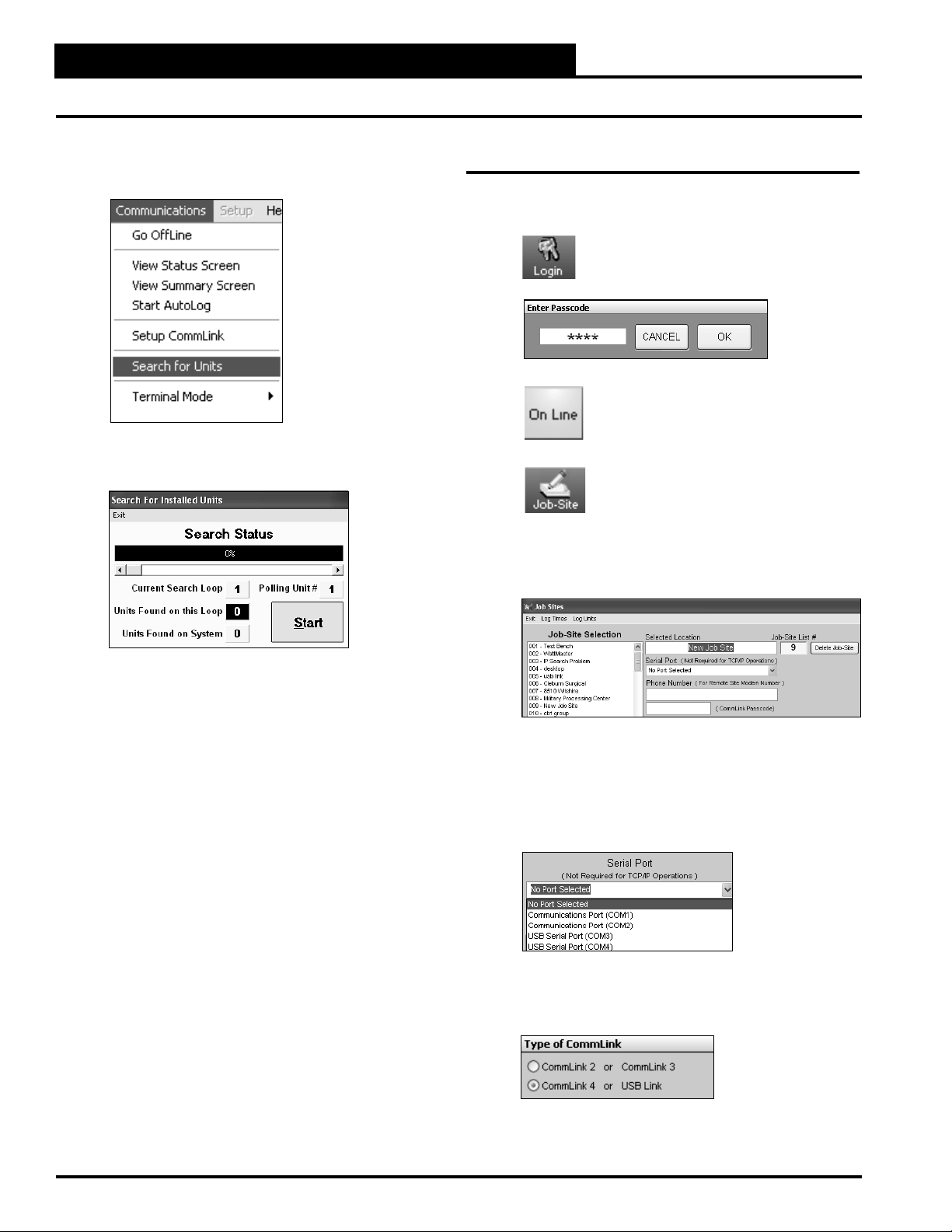
CommLink IV Technical Guide
14 Operator Interface
Prism II Set Up Instructions
12. Click <Communications> again and select
<Search for Units>.
13. The Search for Installed Units Window will pop up.
Click <Start> to start the search.
14. If everything is working correctly, Units Found on
this Loop should increment.
15. If Units Found on this Loop stays at zero, check the
wiring to the CommLink IV and the AHU/RTU
Controllers and/or read through these directions
again to make sure all steps were followed.
Prism II Set Up
1. Open your Prism II software.
2. Click on the <Login> button and type in
your level 3 passcode (default “9288”).
Click <OK>.
3. If Prism II is online, click the
<ON LINE> button to make it go
<OFFLINE>.
4. Click the <Job-Site> button to open the
Job Sites Window.
5. Click on any empty location in the Job-Site Selection
Window and then type in a job name in the Selected
Location box and press <Enter>.
6. In the Serial Port field, click on the pull down box and
select the COM Port number that the CommLink IV
is using. This port number is the one you should have
found in the Device Manager (XP) or during
installation (Vista).
7. In the Type of CommLink selection box, select the
radio button next to CommLink 4.

CommLink IV Technical Guide
15
Operator Interface
8. In the Network Configuration selection box, select the
type of CommLink you are using. This will be either
Multiple Loop Configuration or Single Loop
Configuration.
9. Click <Exit> to close out of the Job Sites Window.
10. Click the <OFFLINE> button to go
<ON LINE>.
11. From the <Communications> menu, select
<Search for Units>.
Prism II Setup Instructions
12. The Search for Installed Units Window will pop up.
Click <Start Search> to initiate an automatic
detection of all installed controllers on your system.
13. If everything is working correctly, Units Found on
this Loop should increment.
14. If Units Found on this Loop stays at zero, check
the wiring to the CommLink IV and the AHU/RTU
Controllers and/or read through these directions again
to make sure all steps were followed.

CommLink IV Technical Guide
16 Operator Interface
CommLink IV LED Descriptions
Figure 3: CommLink IV LED Display
STATUS
RX-USB
TX-USB
LOOP
TX-CPU
RX-CPU
ACT-LAN
LNK-LAN
CONTROLS
CommLink IV
www.wattmaster.com
CommLink IV LED Descriptions
LOOP - Indicates communication activity on local controller
network. This LED flickers when data is exchanged
with the controller network.
TX-USB - Indicates transmitted data status of USB
connection. This LED only flashes when your
CommLink is connected to a computer and data is sent
to Prism from the CommLink via USB.
RX-USB - Indicates received data status of USB connection.
This LED only flashes when your CommLink is connected
to a computer and data is sent from Prism to the CommLink
via USB.
TX-CPU - Indicates transmitted data status. This LED only
flashes when your CommLink is connected to a computer
and data is sent to Prism from the CommLink using USB or
Ethernet.
RX-CPU - Indicates received data status. This LED only
flashes when your CommLink is connected to a computer
and data is sent from Prism to the CommLink using USB or
Ethernet.
ACT-LAN - Indicates activity on the local area network. This
LED flashes on when LAN is transmitting and receiving
data and is only operational when the IP Module Kit is
installed.
LNK-LAN - Indicates local area network is connected. This
LED is on when connected to LAN and is only operational
when the IP Module Kit is installed.

CommLink IV Technical Guide
17
Operator Interface
Connecting the Network
Figure 4: Example Network Diagram of a Firewall or Proxy Configuration
Proxy and Firewall Compatibility
Proxy and Firewall configurations may become necessary
when the CommLink IV is connected to a LAN/WAN that is
protected by a commercially available Firewall, Proxy, or NAT
enabled router. Examples of these would include Cisco, NetGear,
LinkSys, or WatchGuard Technologies. Also, some ISPs provide
IP Address ranges that are already fire-walled at the NOC or ISP
Head-End. Make sure that your IT Department or ISP can create
a mapped TCP port 39288 on your firewall/proxy to TCP port
39288 on the assigned IP Address of the CommLink IV.
Only with proper configuration of the Firewall/Proxy are
connections to the CommLink IV from outside of the local area
network going to be possible. Check that the Firewall/Proxy port
is not set to time out or reset after a specified amount of time
when there is no traffic from the remote PC.

CommLink IV Technical Guide
18 Operator Interface
Troubleshooting the USB Drivers for Windows®Vista
Troubleshooting Tips
Problems with Prism Software
Verify that the correct COM port, created by the USB•
connection, is selected in the Job Site Window. Verify
COM port number in <Control Panel>, <System>,
<Hardware>, <Device Managers>, <Ports>.
If using Prism II, verify that CommLink 4 is selected•
for Type of CommLink in the Job Sites Window.
If using Prism, verify that the Baud Rate is set to 19200•
in the Job Sites Window.
Verify that the correct CommLink mode is selected•
under Network Configuration in the Job Sites Window.
Verify that the USB switch on the back of the•
CommLink is set to Normal.
Problems with USB Connection
Verify that the RX-USB and TX-USB are blinking•
when you perform a Search for Units or try to open a
status screen in Prism.
If the USB LEDs fail to blink, disconnect and•
reconnect the USB connection.
If the problem persists, verify that the USB drivers•
have been installed properly. See next sections entitled,
“Troubleshooting the USB Drivers.”
Problems Viewing Controllers on a Network
Make sure that the CommLink communication dip•
switch is set to Multi.
Make sure that in Prism, the CommLink field in the• Job
Sites Window is set to zero for multiple loop.
In Prism II, make sure that Multiple Loop•
Configuration is selected for Network Configuration in
the Job Sites Window.
NOTE: WattMaster Controls Technical Support cannot
troubleshoot internal PC and/or Windows-based
operating system problems.
NOTE: WattMaster Controls Technical Support cannot
troubleshoot firewalls, routers and/or problems on
a customer’s internal or external network. An IT
professional may need to be consulted.
Troubleshooting the USB Drivers for
Windows®Vista
If the Found New Hardware Window did not appear when
you plugged in your CommLink or if you canceled out of the
installation procedure for any reason, you will have to follow
these instructions to install the USB drivers.
1. Plug the USB cable attached to your CommLink into
your computer’s USB port.
2. Insert the USB Drivers CD-ROM into your CD-ROM
drive.
3. Click <Start> and then click <Control Panel>.
Once in the Control Panel, select Classic View and
then double-click the <Device Manager> icon.
4. The Device Manager Window will appear. In this
window, look for an exclamation point in the
categories, “Other devices,” “Ports,” or “Universal
Serial Bus controllers.” Click the item containing the
exclamation point.

CommLink IV Technical Guide
19
Operator Interface
Troubleshooting the USB Drivers for Windows®Vista
5. The USB Serial Port Properties Window will appear.
This window will have information pertaining to the
device listed in the Device Status area of the window.
Click on the <Driver> tab at the top.
6. In the Driver tab, select <Update Driver>.
7. The Update Driver Software Window will appear.
Click the option <Browse my computer for
driver software>.
8. The screen will now display the message, “Search for
driver software in this location:” If the location is
correct, click <Next> and go to step 10. If not, click
<Browse>.
9. Select the CD-ROM location from the list of folders
and then click <OK>.
10. A message will appear that states, “Installing driver
software...”
11. When the installation is complete, the window below
will appear. Click <Close>.
12. If the problem was in the Universal Bus drivers -
USB Serial Converter, then the Found New Hardware
Screen for the USB serial port will appear. You will
have to go through the screens to install that driver.
13. If the USB serial port driver was the only driver
updated, you will see this screen:

CommLink IV Technical Guide
20 Operator Interface
Troubleshooting the USB Drivers for Windows® XP
Troubleshooting the USB Drivers for
Windows®XP
If the Found New Hardware Window did not appear when
you plugged in your CommLink or if you canceled out of the
installation procedure for any reason, you will have to follow
these instructions to install the USB drivers.
1. Plug the USB cable attached to your CommLink into
your computer’s USB port.
2. Click <Start>, click <Control Panel>, and then
double-click <System>. The System Properties
Window will appear. Click the <Hardware> tab and
then click <Device Manager>.
3. The Device Manager Window will appear. In this
window, look for an exclamation point in the
categories, “Other devices,” “Ports,” or “Universal
Serial Bus controllers.” Click the item containing the
exclamation point.
4. Right-click on USB Serial Port and then click
<Update Driver>. The Hardware Update Window
will appear.
5. In response to the question, “Can Windows search
for software?” click the radio button, “No, not at this
time” and then click <Next>. Insert your USB
Drivers CD-ROM into your CD-ROM drive. And
then click the radio button, “Install from a list or
specific location” and click <Next>.
6. The screen will now display the message, “Search for
driver software in this location:” If the location is
correct, click <Next> and go to step 8. If not, click
<Browse>.
7. Select the CD-ROM location from the list of folders
and then click <OK>.
8. A message will appear that states, “Please wait while
the wizard installs the software...”
9. When the installation is complete, the window below
will appear. Click <Finish>.
Other manuals for CommLink IV
2
Table of contents
Other WattMaster Transceiver manuals