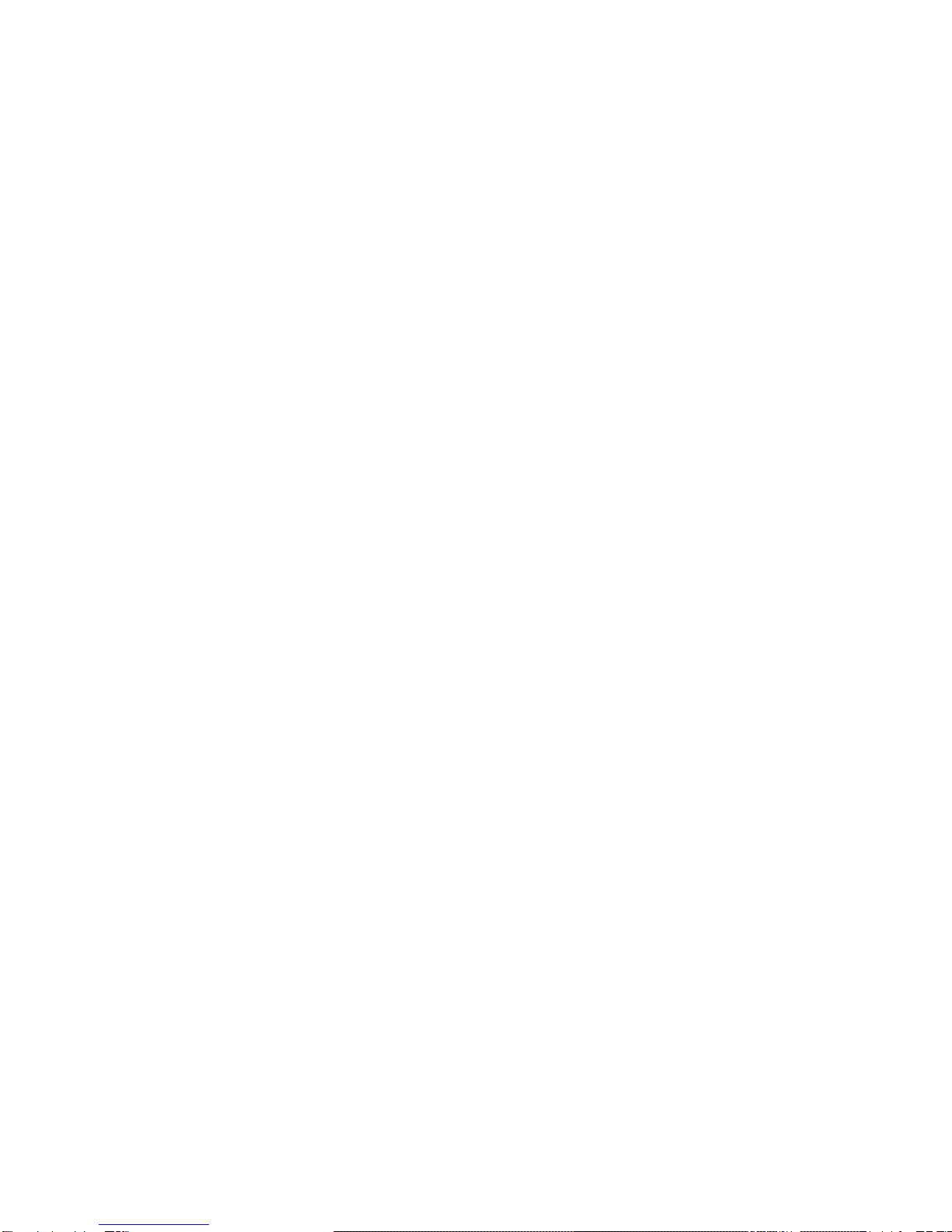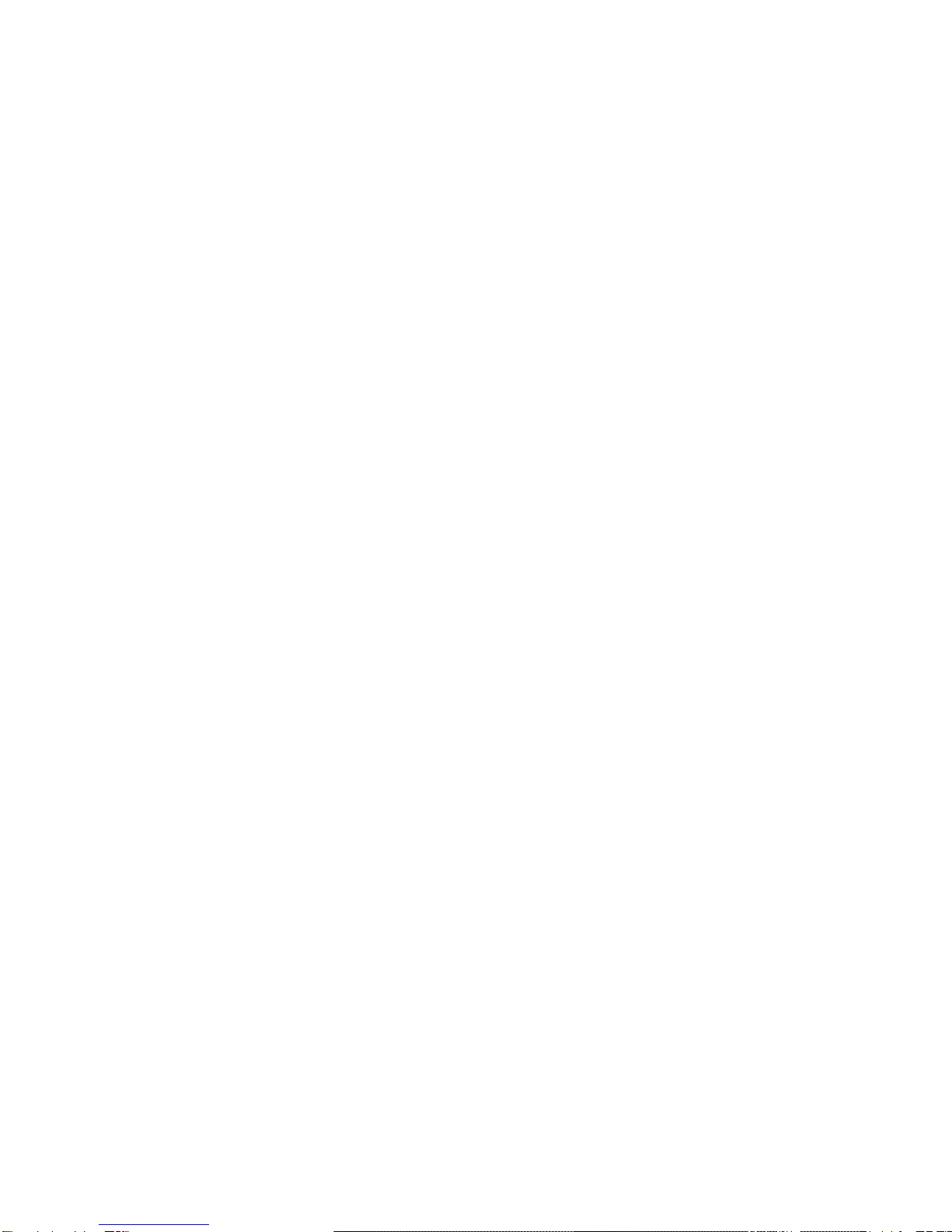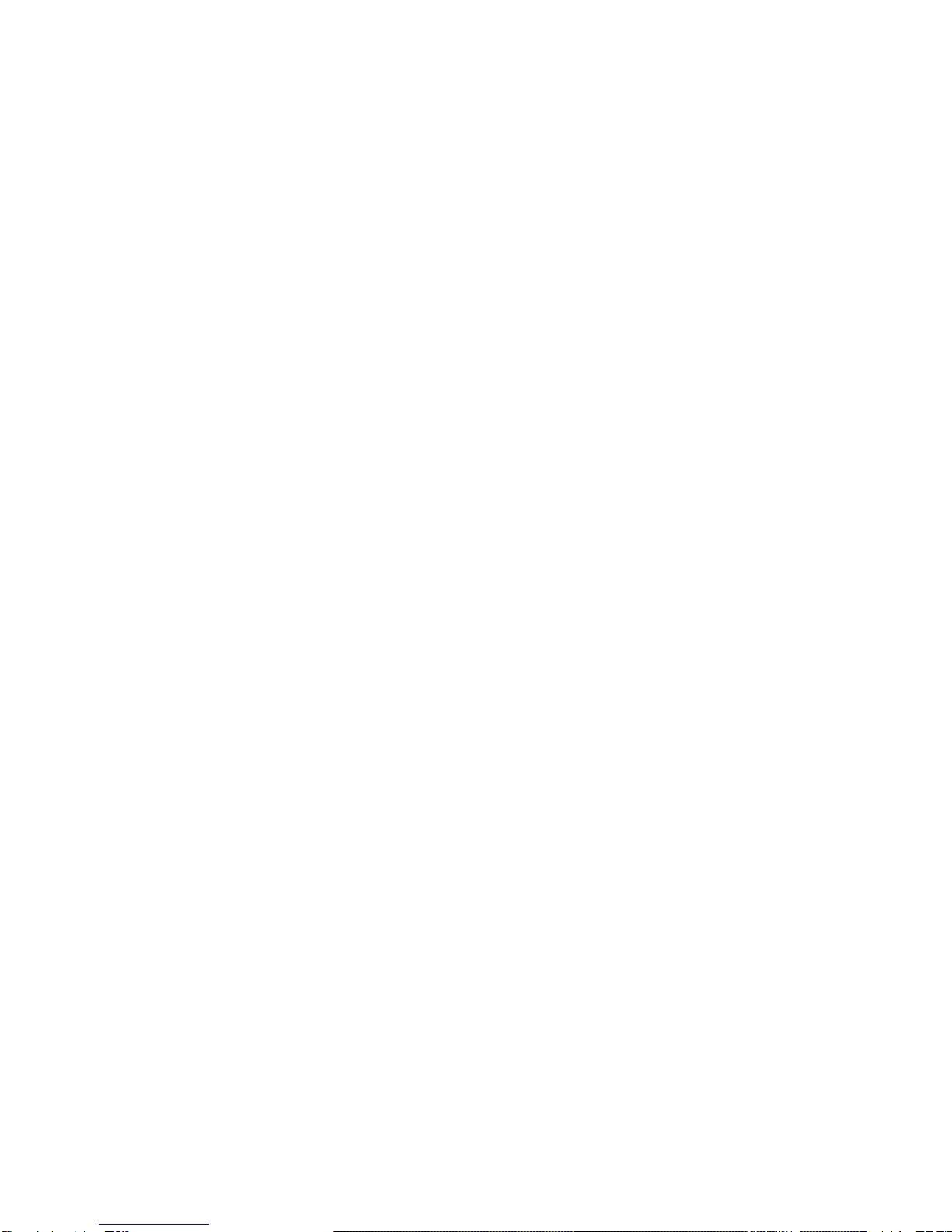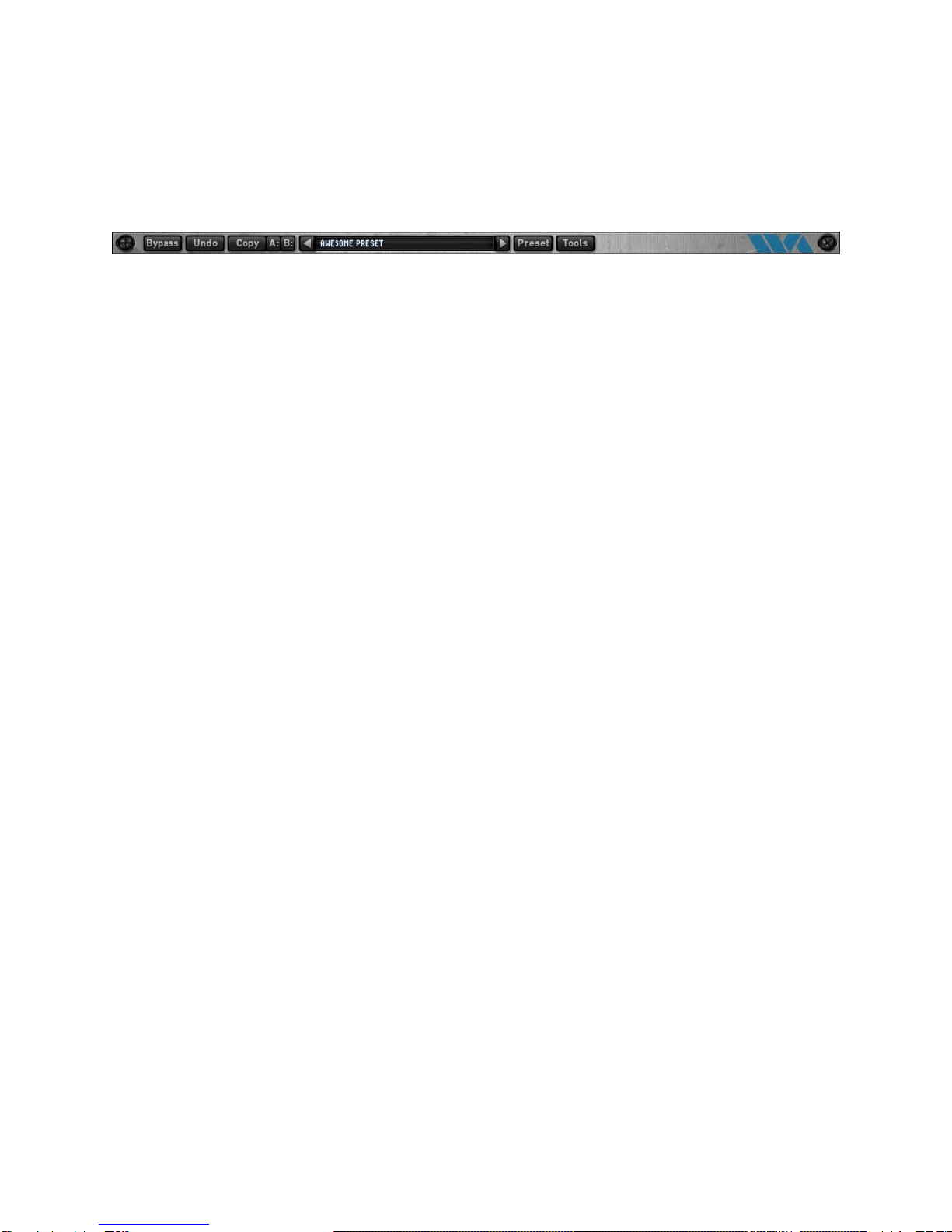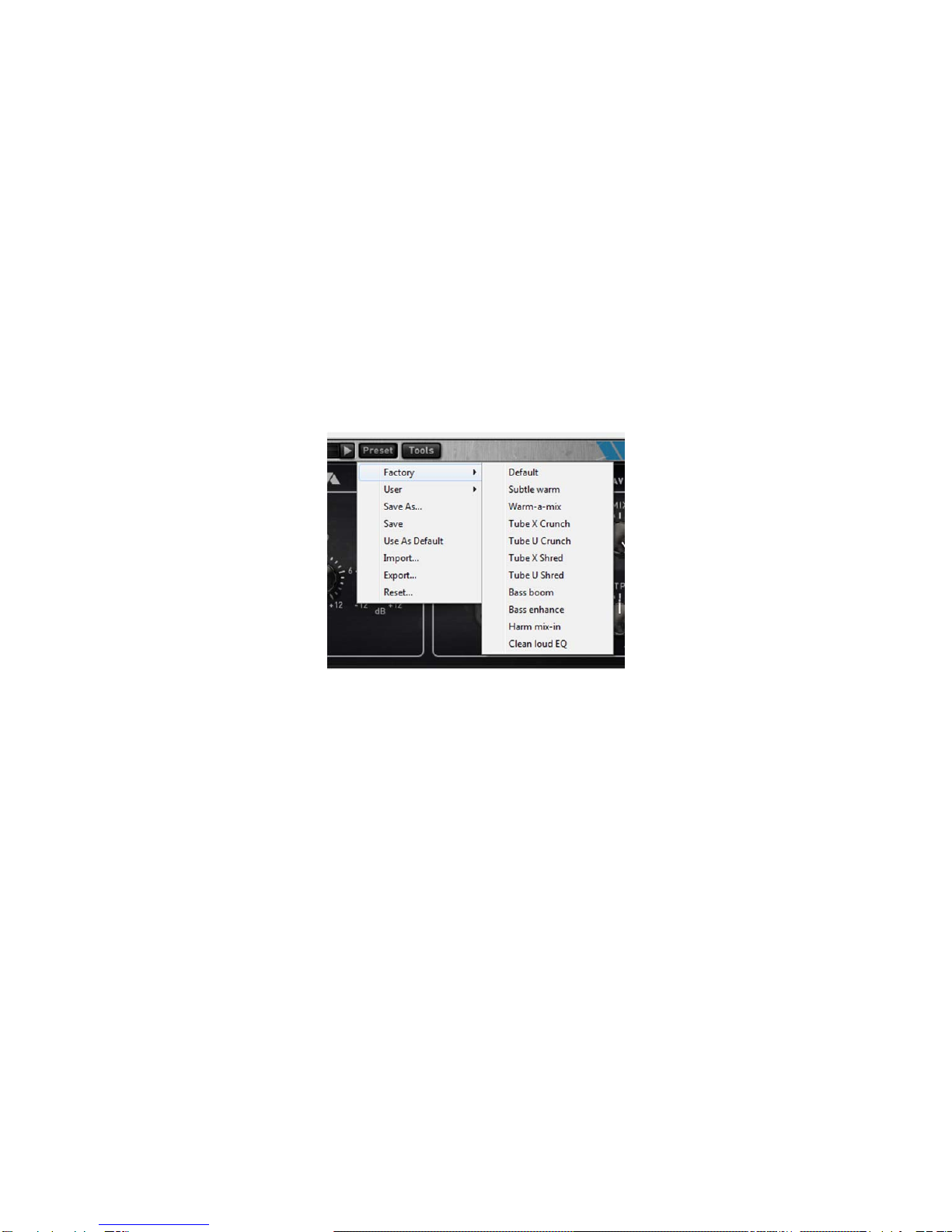Table of Contents
3
Table of Contents
1. Installation and Registration.............................................................. 5
2. Plug-in Control Operation ................................................................. 8
2.1 Knobs........................................................................................ 8
3. Menu Bar and Preset Manager........................................................... 9
3.1 Bypass ...................................................................................... 9
3.2 Undo......................................................................................... 9
3.3 Copy......................................................................................... 9
3.4 A/B buffers ................................................................................ 9
3.5 Preset name and arrow controls.................................................... 9
3.6 Preset menu..............................................................................10
3.7 Factory Presets..........................................................................10
3.8 User Presets..............................................................................10
3.9 Save…......................................................................................11
3.10 Import…..................................................................................11
3.11 Export…..................................................................................11
3.12 Reset… ...................................................................................11
3.13 Tools menu .............................................................................12
3.14 About…...................................................................................12
3.15 Open User Manual…..................................................................12
3.16 Check for Updates…..................................................................12
3.17 Visit Website… .........................................................................13
4. Tube Saturator 2............................................................................15
4.1 Overview ..................................................................................15
4.2 About Tube Saturation................................................................16
4.3 About the Technology.................................................................20
4.4 Tube Saturator 2 Schematics.......................................................20
4.5 Using Tube Saturator 2...............................................................22
4.6 Parameters ...............................................................................23
4.7 Presets.....................................................................................25
Support ............................................................................................27
Index ...............................................................................................29