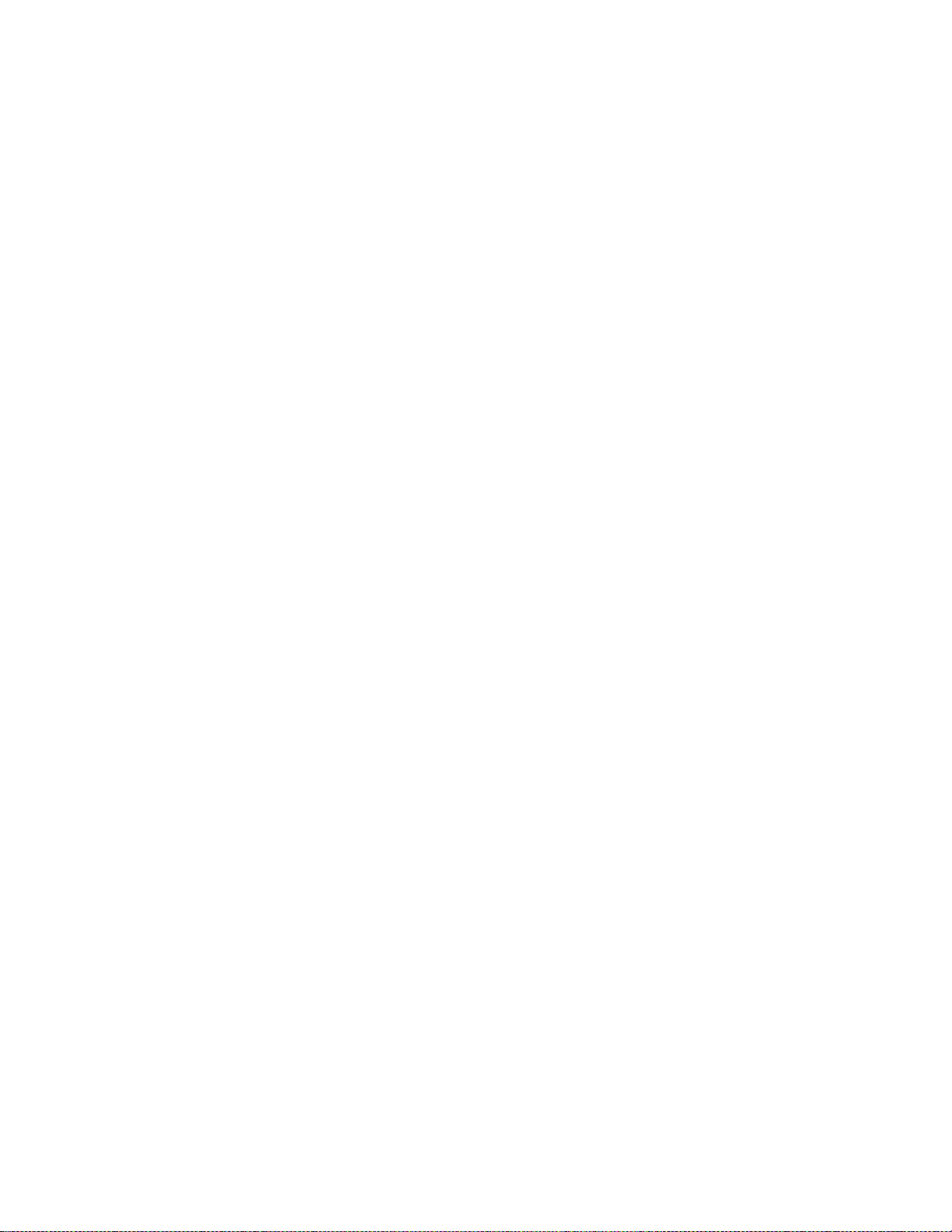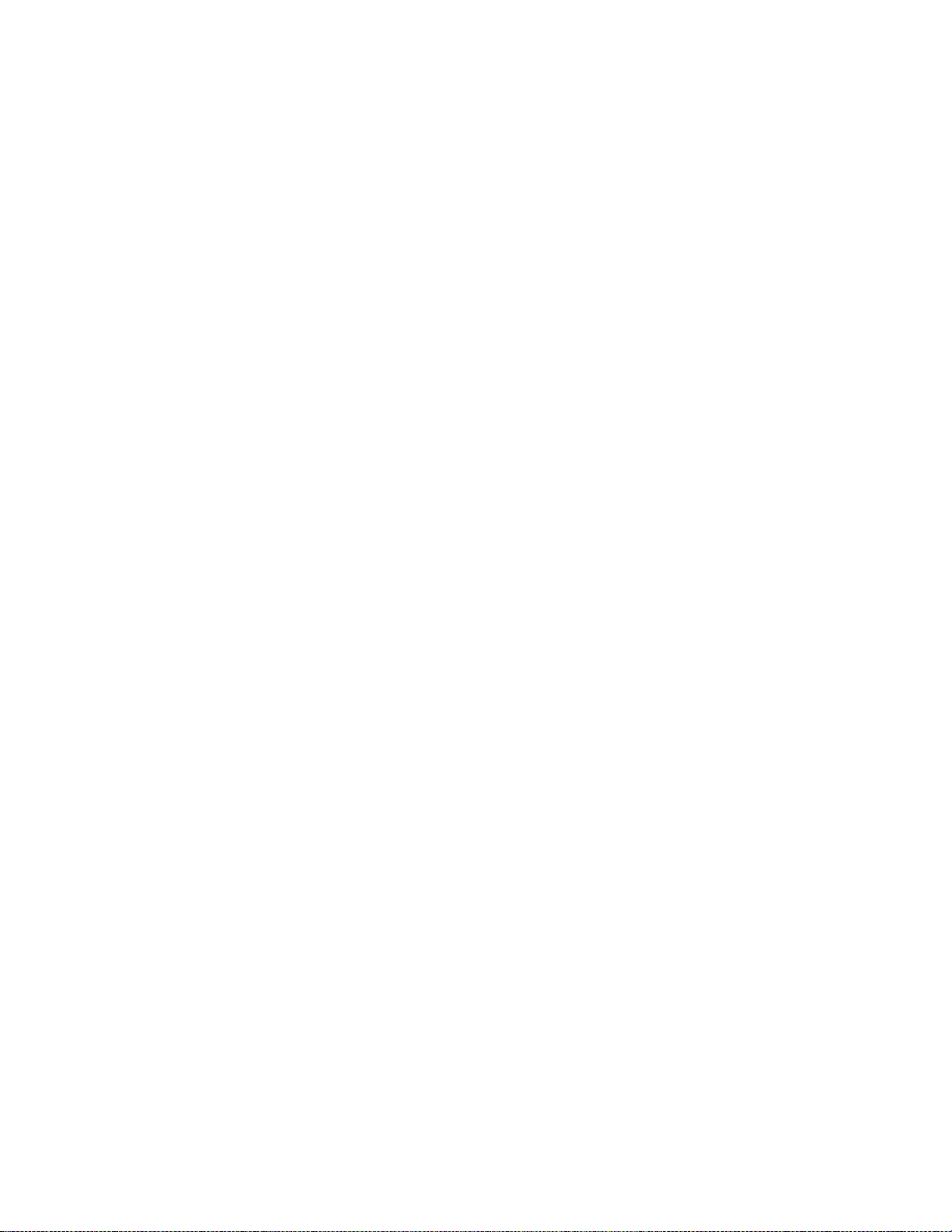1.3 Concepts and Terminology
LoAir uses the following unique terms:
RANGE determines the frequency range used to create LFE content.
LoAIR controls the level of the generated (lowered octave) signal.
LO controls the level of the filtered signal.
DIRECT controls the level of the direct unprocessed signal.
LFE OUTPUT controls the LFE level output.
ALIGN delays the direct signal to synchronize it with the generated
(lowered octave) signal.
Channel Order Standards
The channels used in Surround sound can be displayed in several arrays. The
following are the most common Surround standards:
5.0 Film L, C, R, Ls, Rs
5.1 Film L, C, R, Ls, Rs, LFE
5.0 SMPTE/AES/ITU L, R, C, Ls, Rs
5.1 SMPTE/AES/ITU L, R, C, LFE, Ls, Rs
5.0 DTS L, R, Ls, Rs, C
5.1 DTS L, R, Ls, Rs, C, LFE
Waves LoAir User Guide
- 4 -