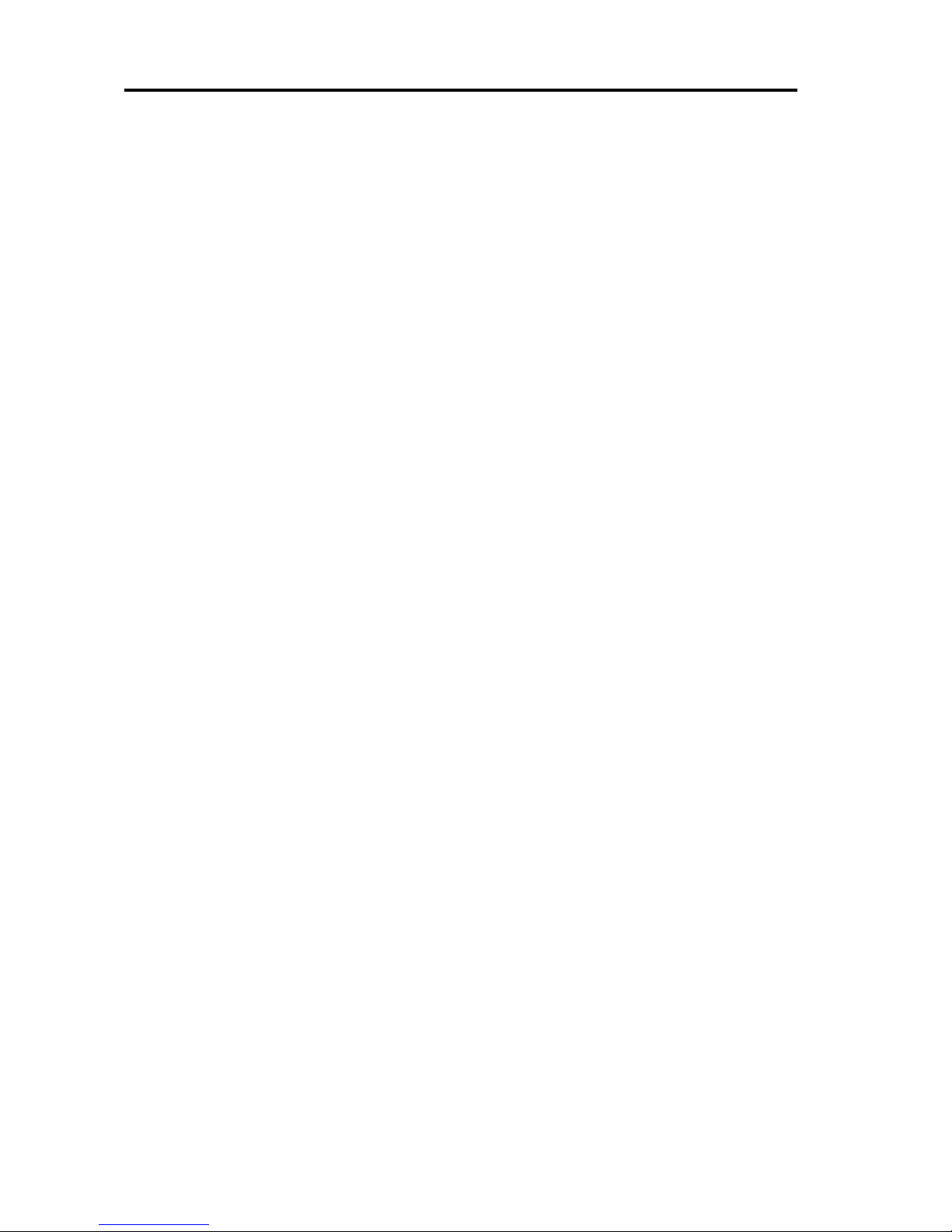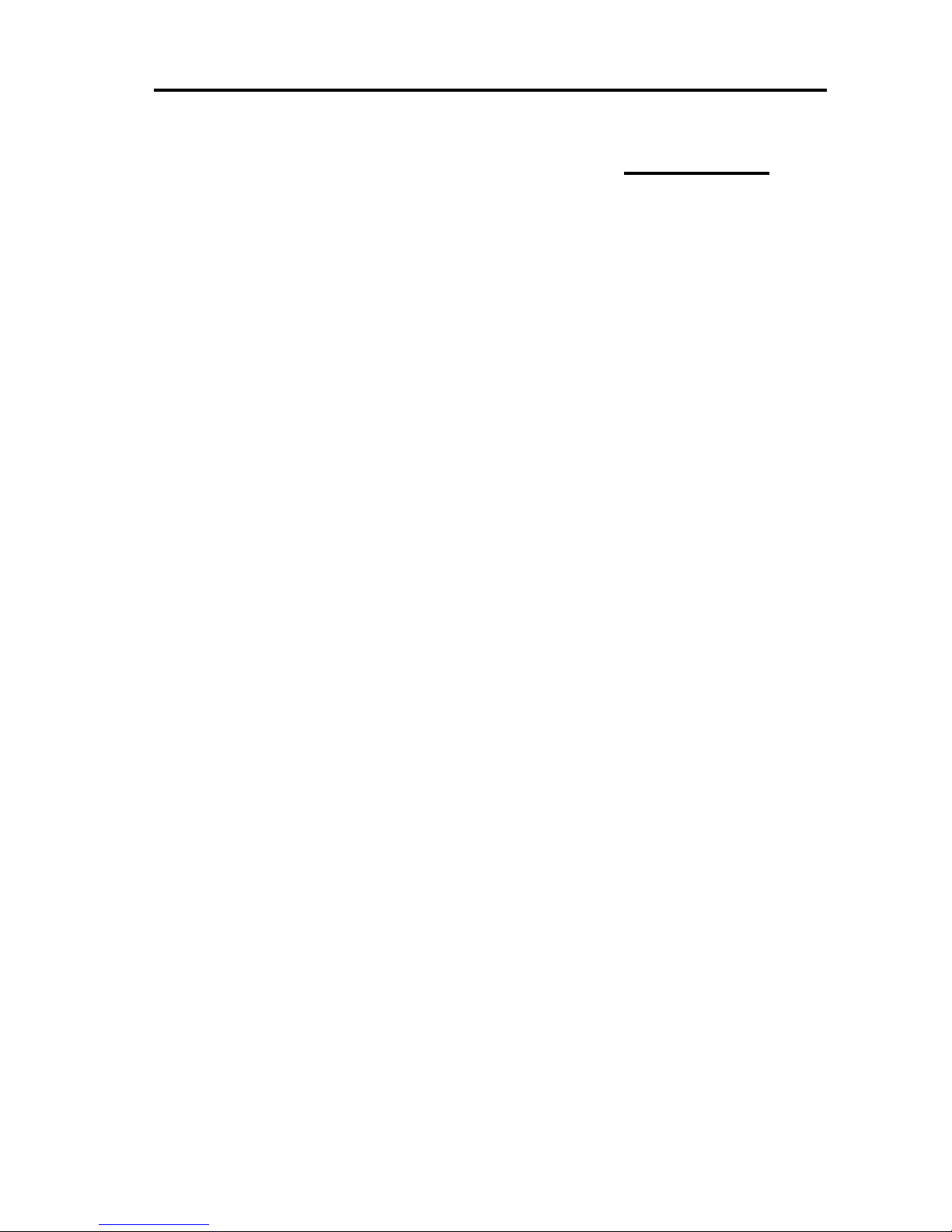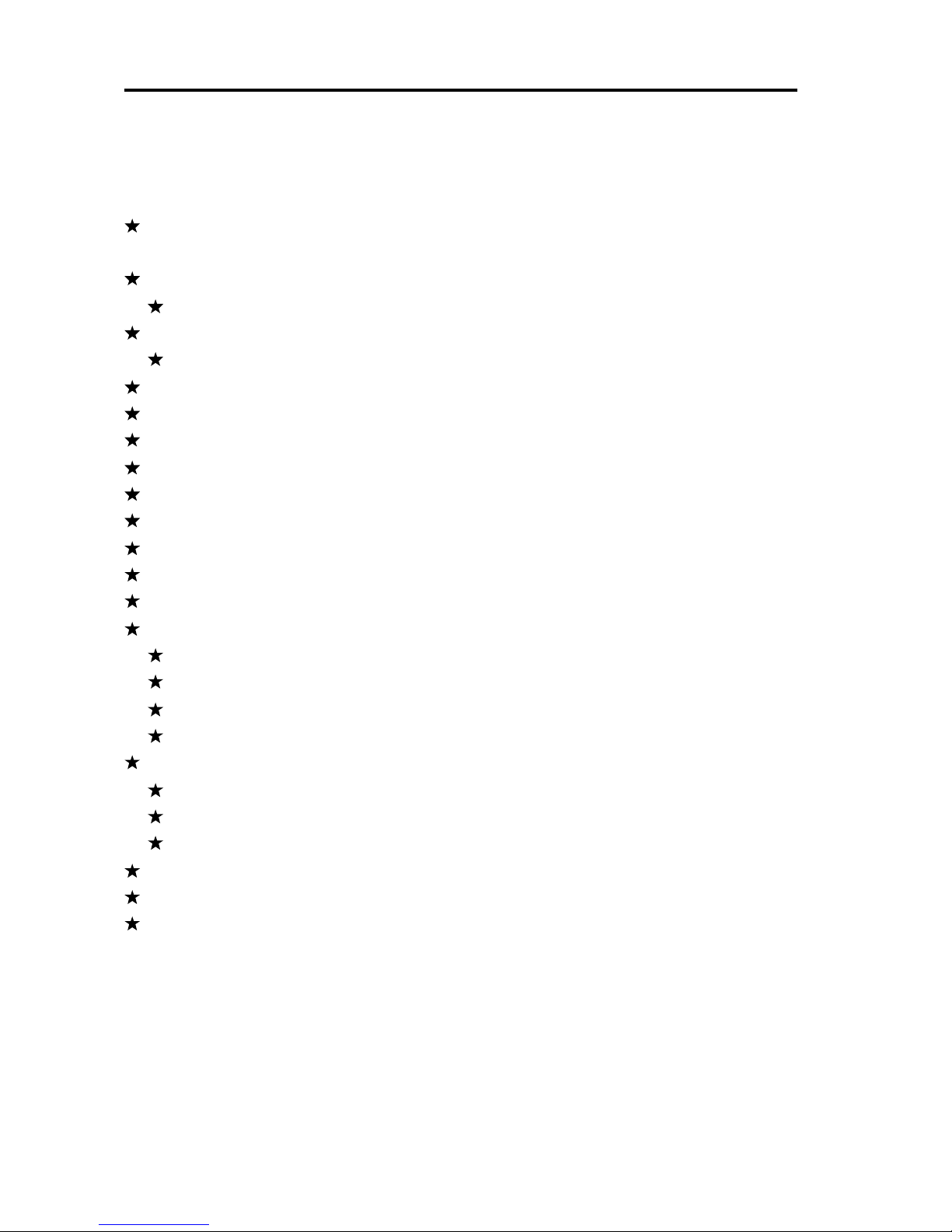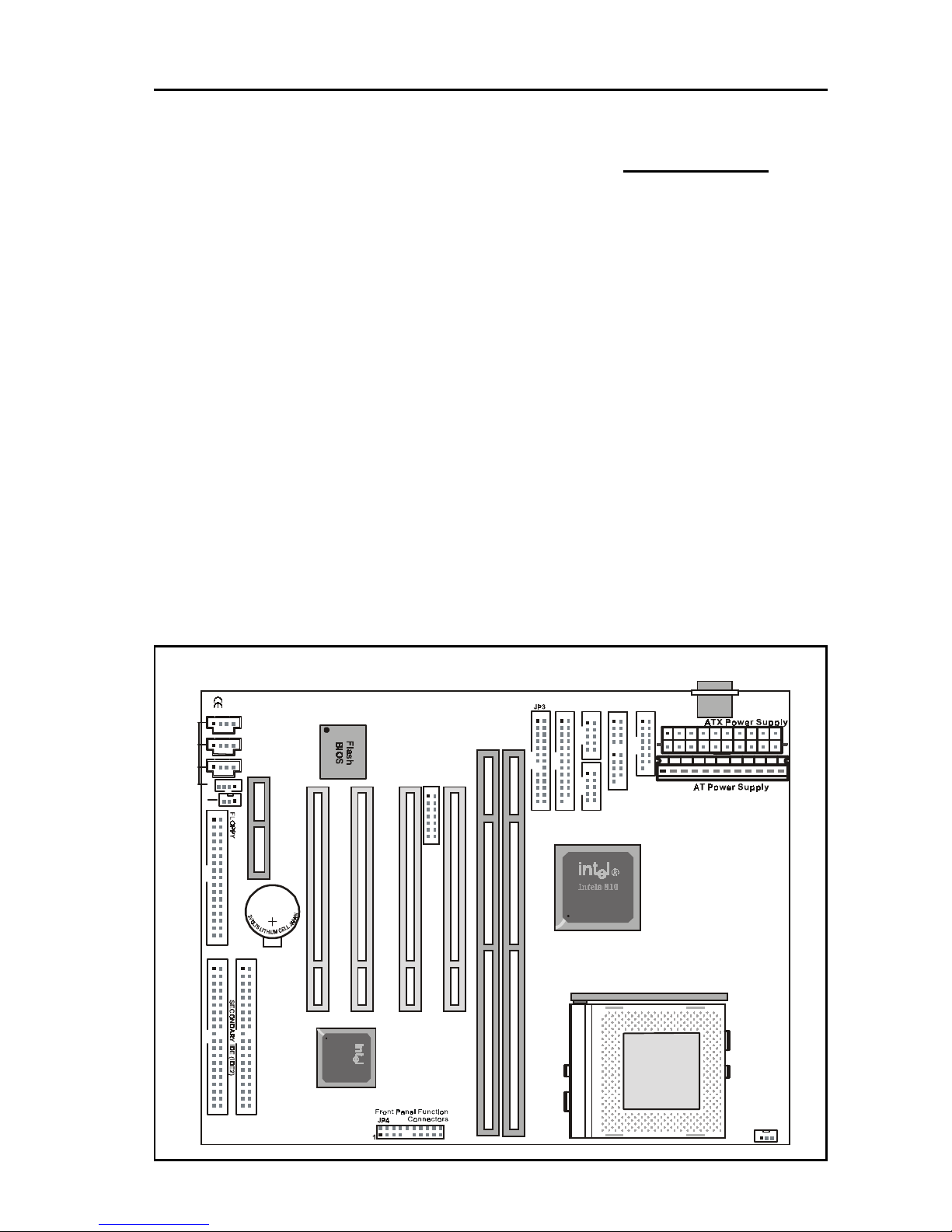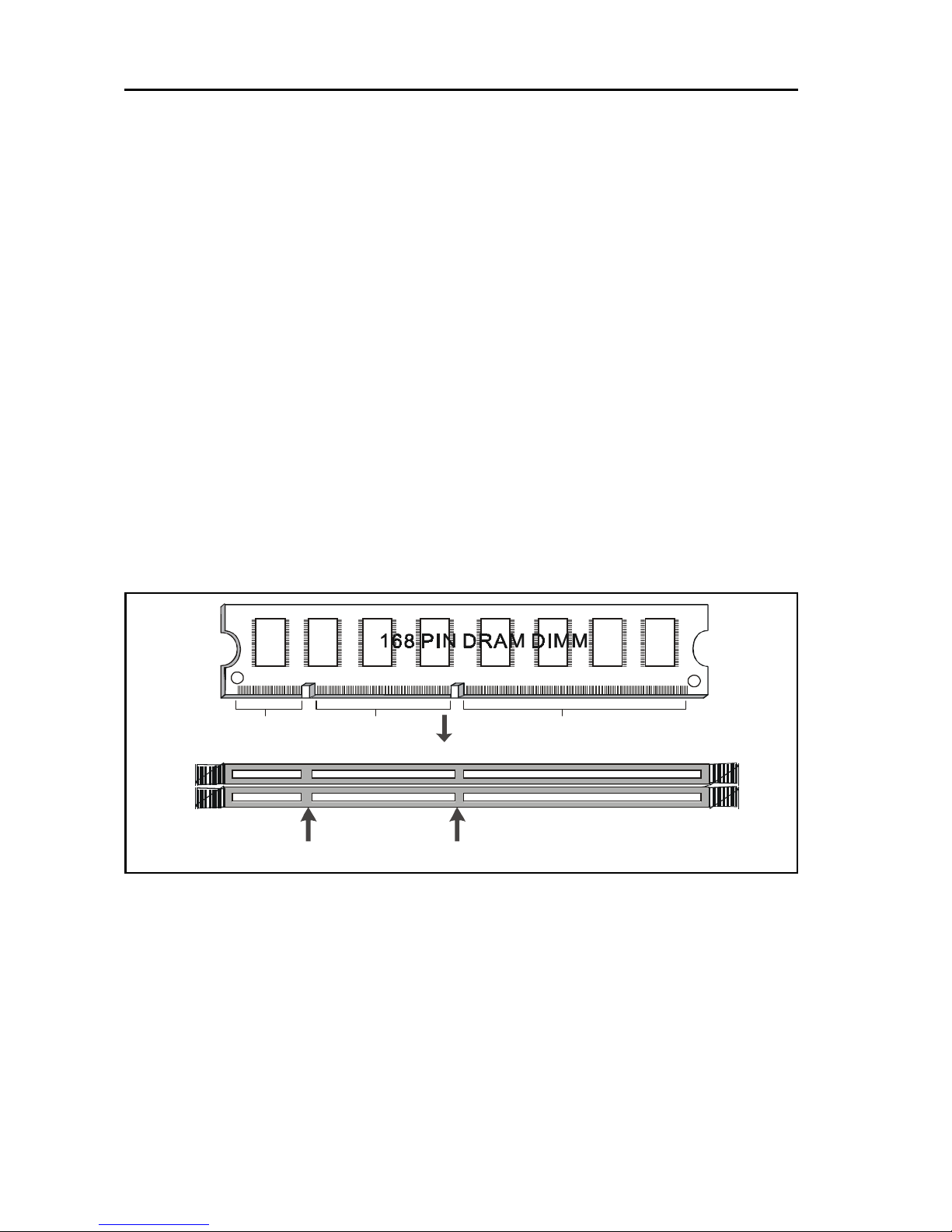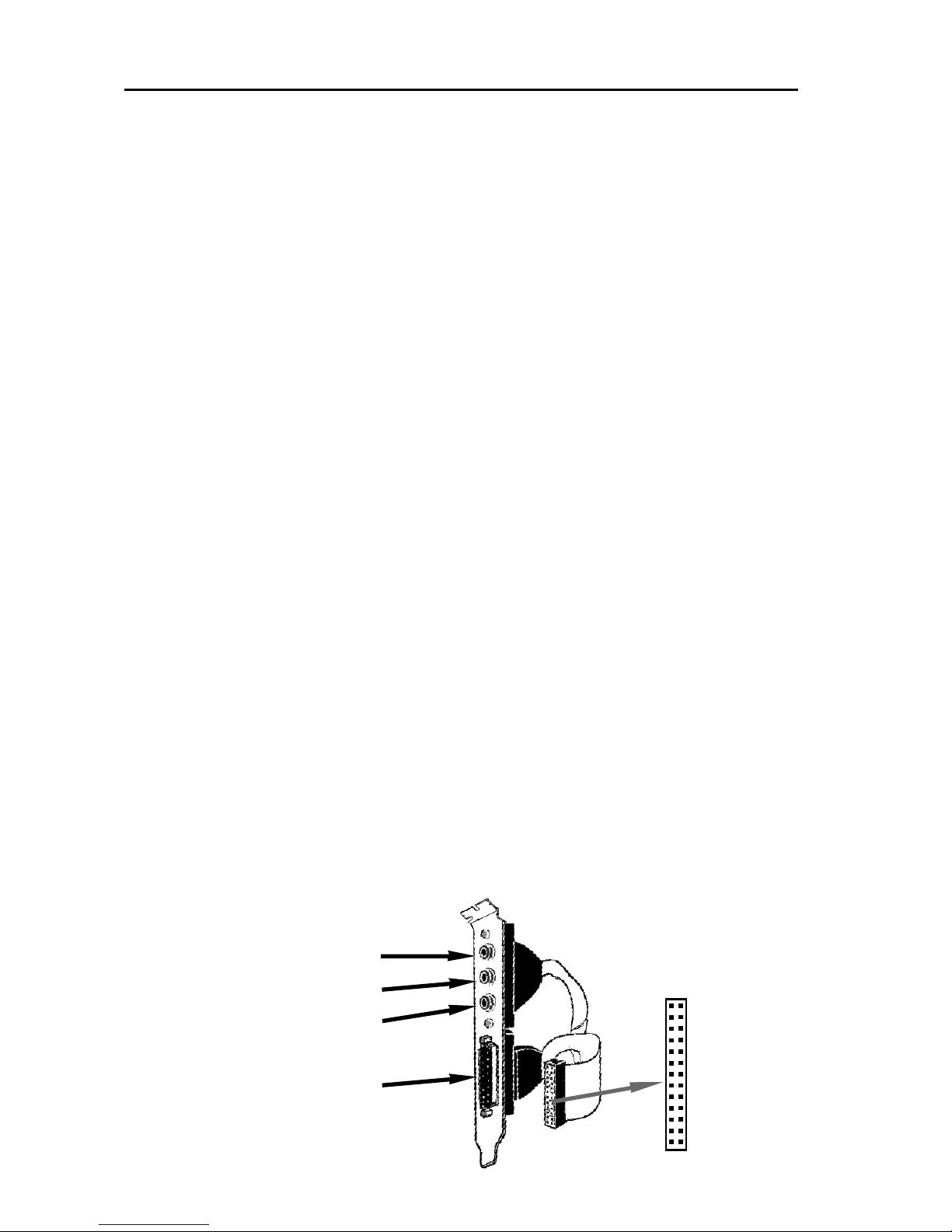TI-810+ Motherboard
Page 2
Table of Contents
Chapter 1 Introduction...........................................................3
1.1 Product Features ..................................................................................... 3
1.2 Full Software Configurable .................................................................... 3
1.3 Features Summary ................................................................................... 4
Chapter 2 Installation.............................................................5
2.1 Installation Instructions ......................................................................... 5
2.2 Motherboard Layout .............................................................................. 5
2.3 Function & Installation Instructions.................................................... 6
2.3.1 AT Power Supply Connector........................................................... 6
2.3.2 ATX Power Supply Connector........................................................ 6
2.3.3 AT Keyboard Connector.................................................................. 7
2.3.4 Serial(COM1/COM2) Port Connector............................................. 7
2.3.5 Parallel Port Connector ..................................................................... 7
2.3.6 Integrated Functions Connector..................................................... 7
2.3.7 SDRAM Sockets ................................................................................ 8
2.3.8 Floppy Drive Connector................................................................... 8
2.3.9 IDE Connectors .................................................................................. 8
2.3.10 BIOS................................................................................................... 9
2.3.11 PCI Slots ............................................................................................ 9
2.3.12 AMR Slot .......................................................................................... 9
2.3.13 Front Panel Function Connector................................................... 9
2.3.14 Wake-On-LAN Interface................................................................. 9
2.3.15 PGA370S CPU Socket ..................................................................... 10
2.3.16 CPU Fan Connector......................................................................... 10
2.3.17 Audio Connector............................................................................. 10
2.3.18 Internal Audio Connectors ............................................................ 11
2.3.19 VGA Connector................................................................................ 11
Chapter 3 Software Installation...............................................11
Chapter 4 AMI BIOS Setup ...................................................12
4.1 Standard CMOS Setup ........................................................................... 14
4.2 Advanced CMOS Setup......................................................................... 16
4.3 Advanced Chipset Setup ....................................................................... 16
4.4 Power Management Setup ..................................................................... 16
4.5 PCI/PnP Setup.......................................................................................... 16
4.6 CPU Configuration Setup....................................................................... 16
4.7 Save Settings and Exit ............................................................................ 16
4.8 Exit Without Saving ................................................................................ 16