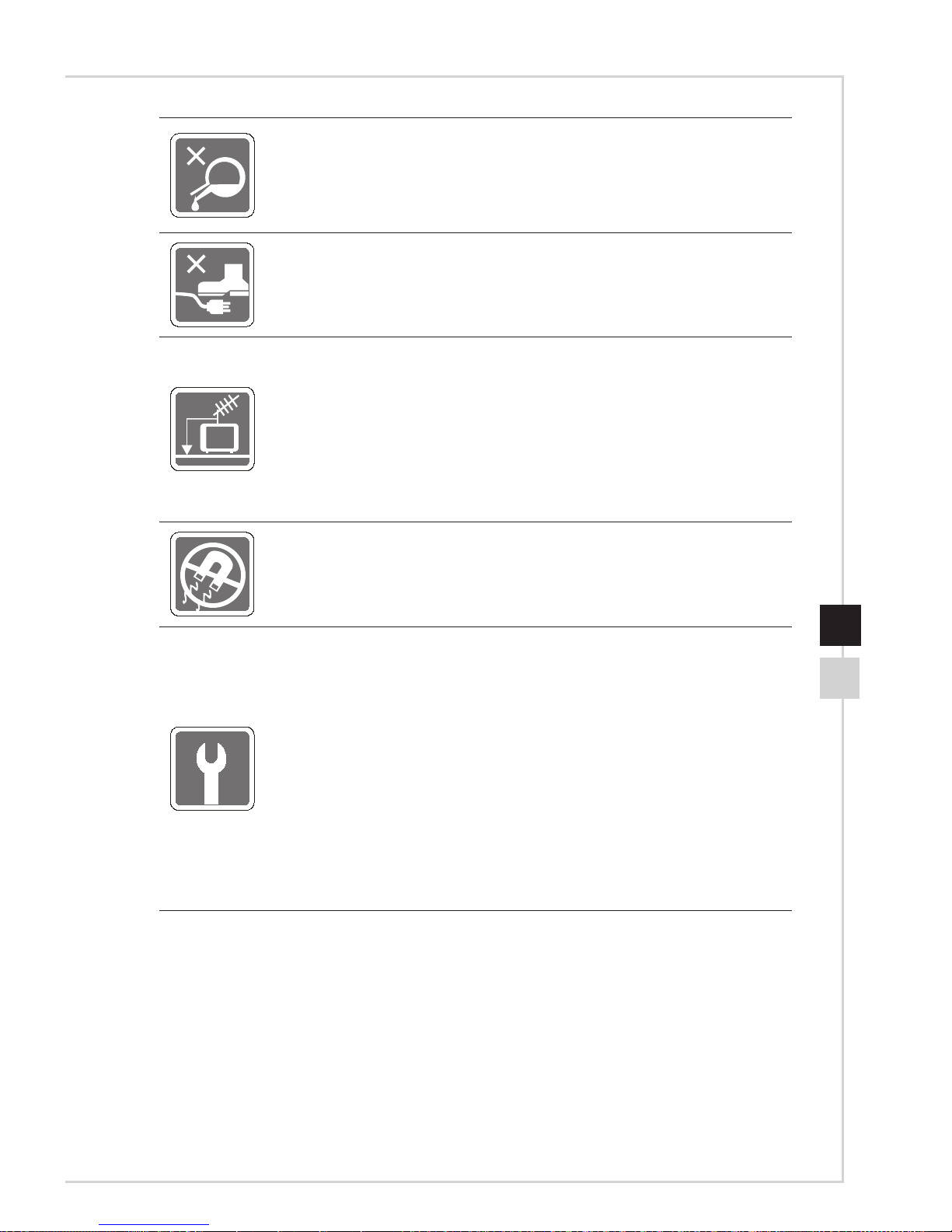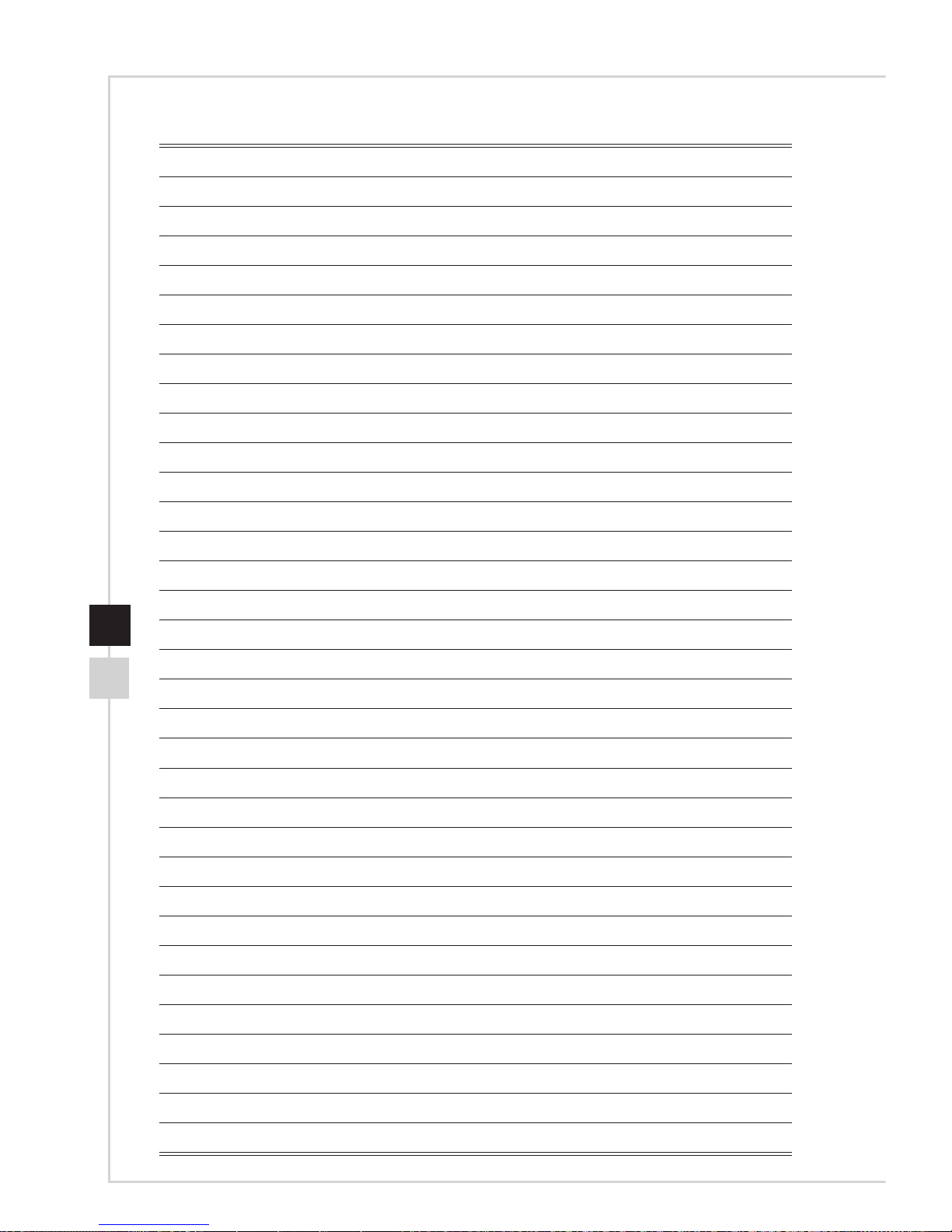iv
Upgrade and Warranty
Please note that certain components preinstalled in the product may be upgradable
or replaceable by user’s request� To learn more about upgrade limitation, please
refer to the specications in the User’s Manual. For any further information about the
product users purchased, please contact the local dealer� Do not attempt to upgrade
or replace any component of the product if you are not an authorized dealer or service
center, since it may cause the warranty void� It is strongly recommended that you
contact the authorized dealer or service center for any upgrade or replace service�
Acquisition of Replaceable Parts
Please be noticed that the acquisition of replaceable parts (or compatible ones) of
the product users purchased in certain countries or territories may be fullled by
the manufacturer within 5 years at most since the product has been discontinued,
depending on the ocial regulations declared at the time. Please contact the
manufacturer via http://www�wearnes�com/support/ for the detailed information
about the acquisition of spare parts�
Technical Support
If a problem arises with your system and no solution can be obtained from the user’s
manual, please contact your place of purchase or local distributor� Alternatively,
please try the following help resources for further guidance� Visit the Wearnes website
for technical guide, BIOS updates, driver updates and other information via http://www�
wearnes�com/support/
Green Product Features
◙Reduced energy consumption during use and stand-by
◙Limited use of substances harmful to the environment and health
◙Easily dismantled and recycled
◙Reduced use of natural resources by encouraging recycling
◙Extended product lifetime through easy upgrades
◙Reduced solid waste production through take-back policy