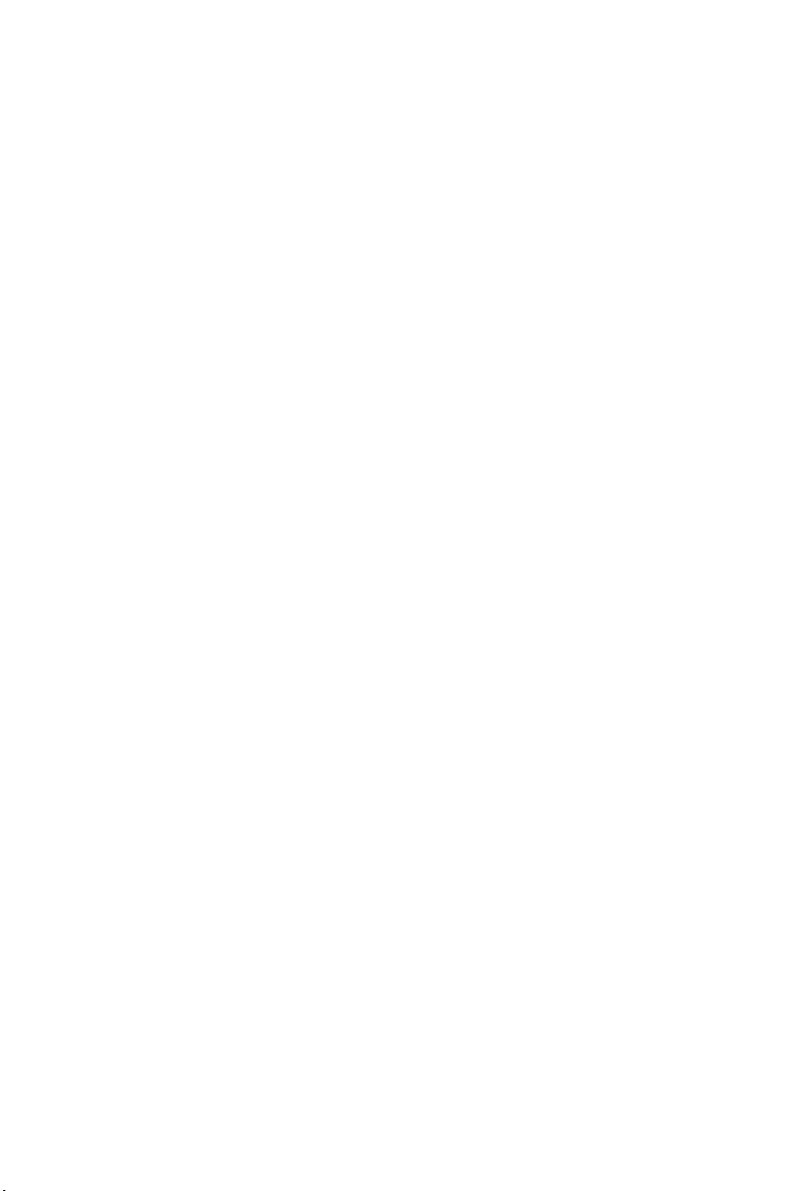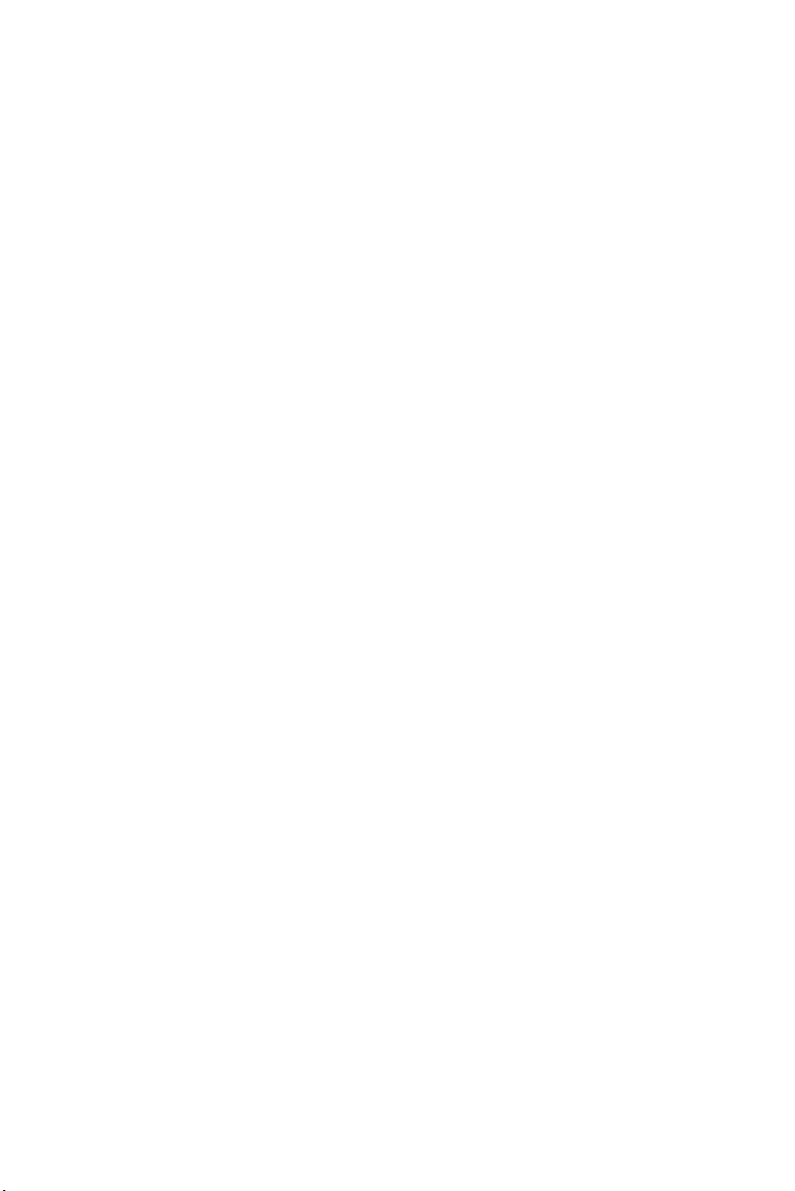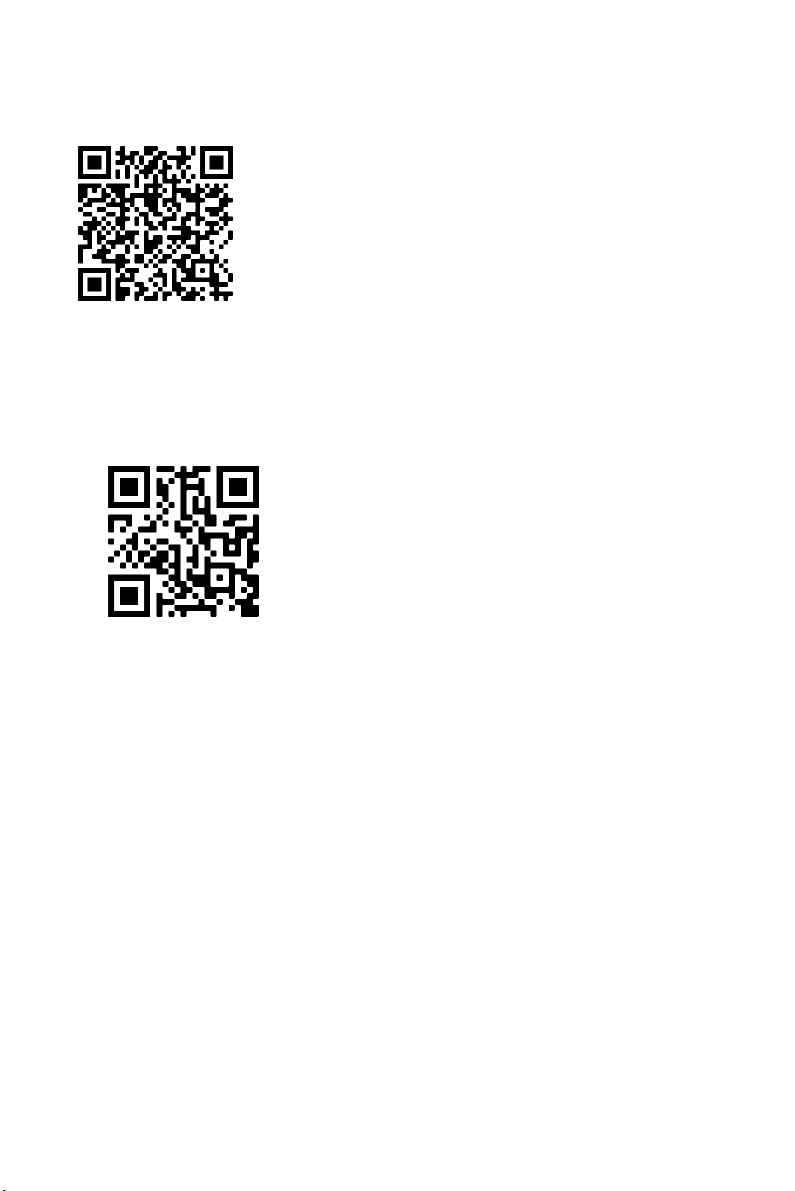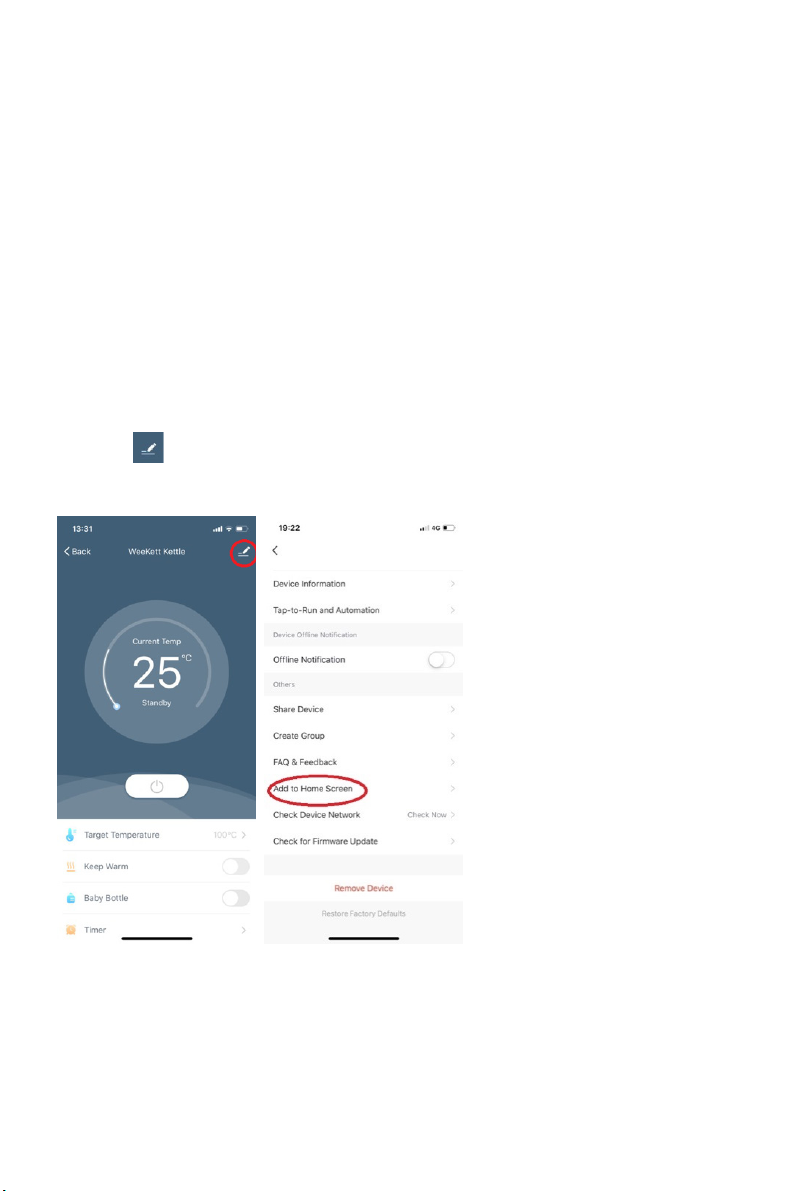4
2. Tap “Confirm the indicator is
linking rapidly > Tap lef
“Blink Slowly” > Tap "Go
to Connect" then the app should direct you to the Setting page of the phone.
3. Tap into the lis
of Wi-Fi > Selec
the one starting with "SmartLife" and wai
until i
is connected. It may show "No Internet Connection" - it is fine and please don’t
worry about it.
NOTE: If you don’t see any network name starting with “SmartLife”, long press the
On/Off button on the kettle for over 3 seconds until the beeping sound, then the
network should appear momentarily.
4.
ow return to the Smart Life app an
the kettle will
e connecte
momentarily. Once
added successfully, tap on “Done”.
NOTE:
(1) If the kettle is no
connected to Wi-Fi within 15 minutes, the Wi-Fi indicato
will
be switched off. To turn on/off Wi-Fi indicator, press and hold 100℃ preset
button for over 3 seconds until beeping sound.
(2) Once connected, in very rare occasions the kettle may show as “offline” on the
Smart Life app when the Wi-Fi in the environment drops off. The kettle should
automatically re-connect to the same Wi-Fi momentarily once the Wi-Fi is
available. In the very rare case of it doesn’t reconnect automatically, please press
and hold 100℃ preset button for over 3 seconds until beeping sound.
4. SMART SPEAKER INTERGRATION
You need to first set up the kettle on Smart Life before proceeding. You also need to
have either an Amazon Alexa or a Google Home and have downloaded the
corresponding mobile app to use this feature.
4.1 Linking kettle with your smart speaker
4.1.1 Linking kettle with Alexa or Google Home
On Smart Life app, go to the kettle page and click“ ”at the top right corner and
then click “Alexa” or “Google Assistant” icon. Follow the app instructionsto
integrate with smart speaker.
Note: for Alexa users, you can simply say “Alexa, enabled Smart Life” and it should
set the kettle up with Alexa.