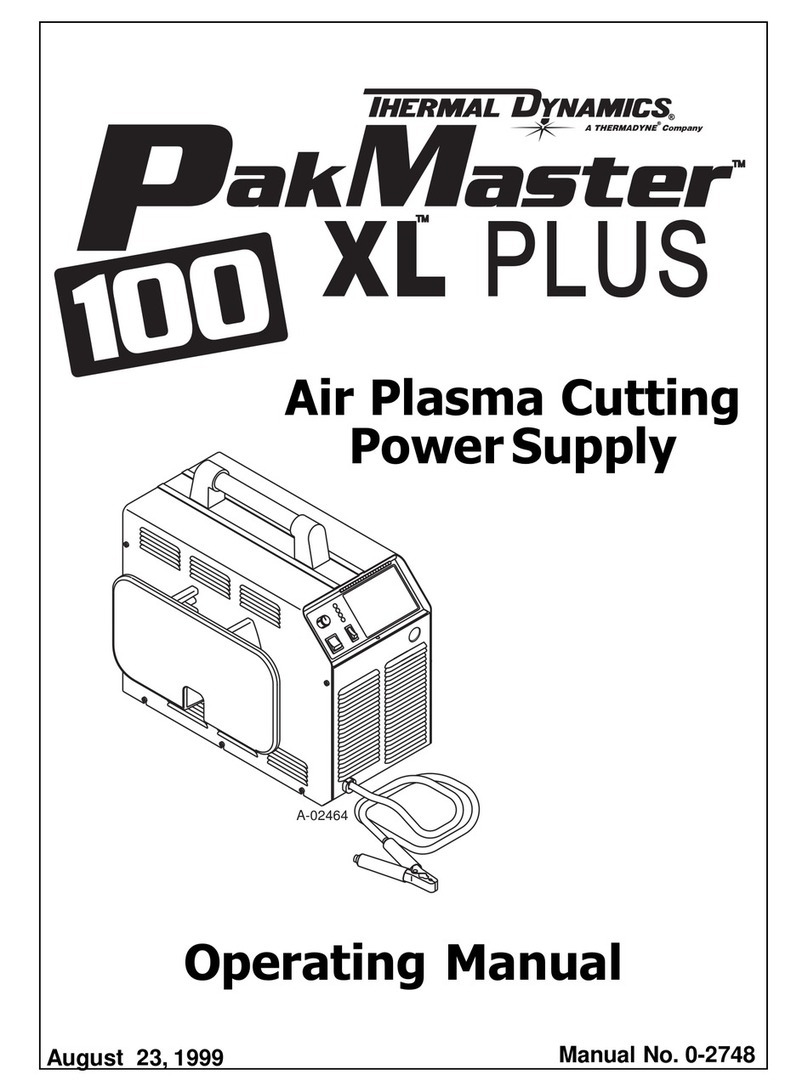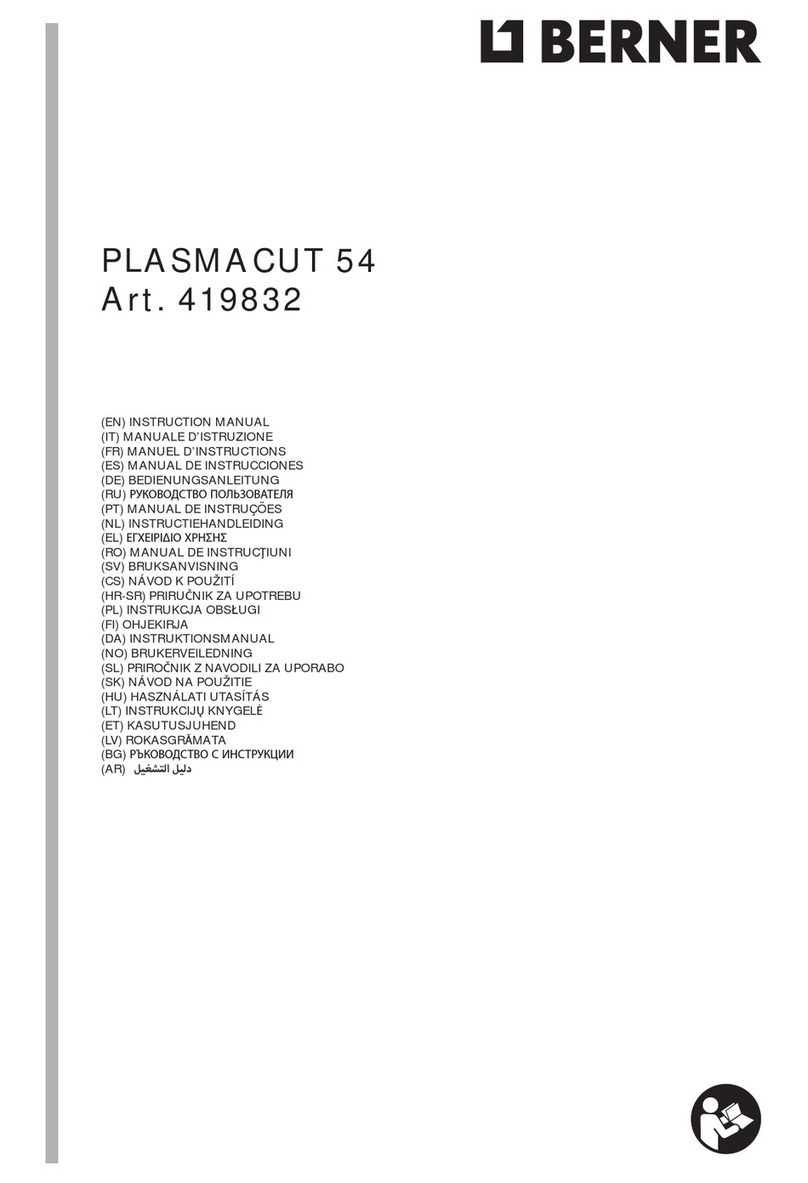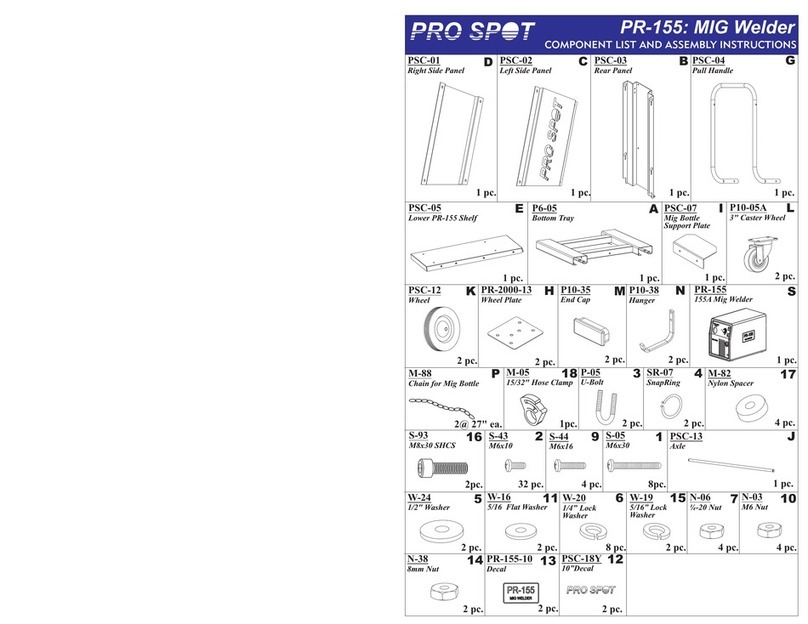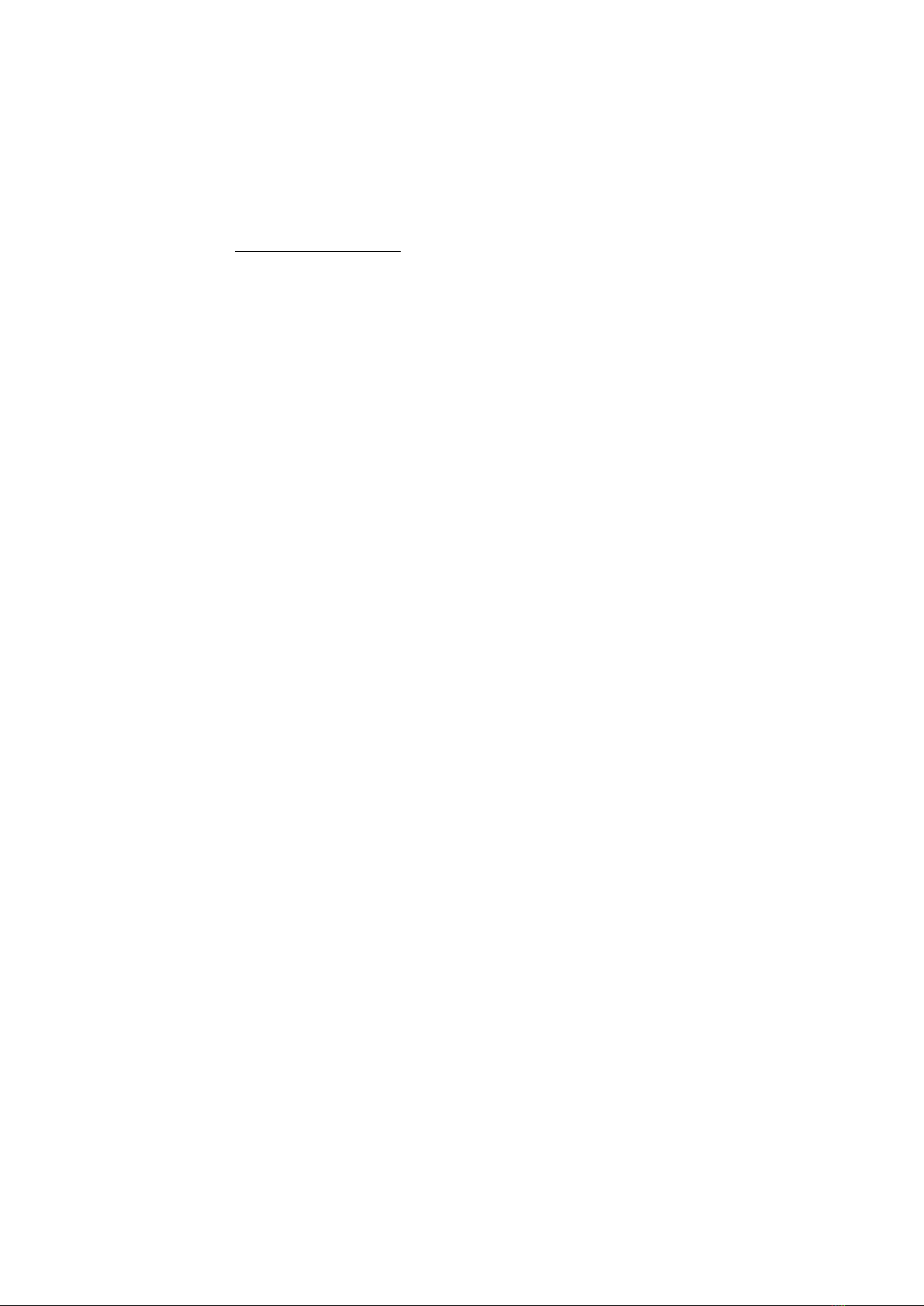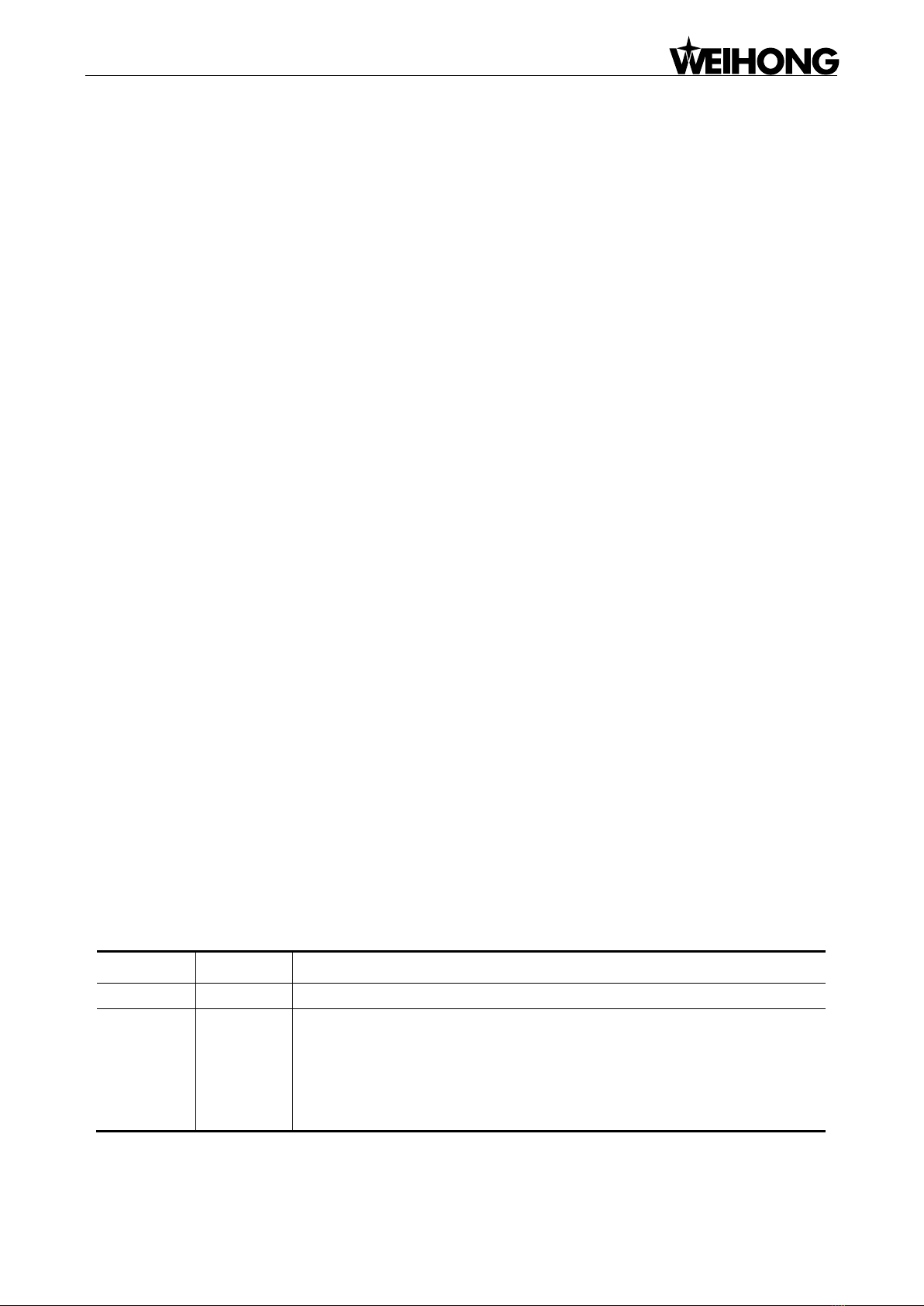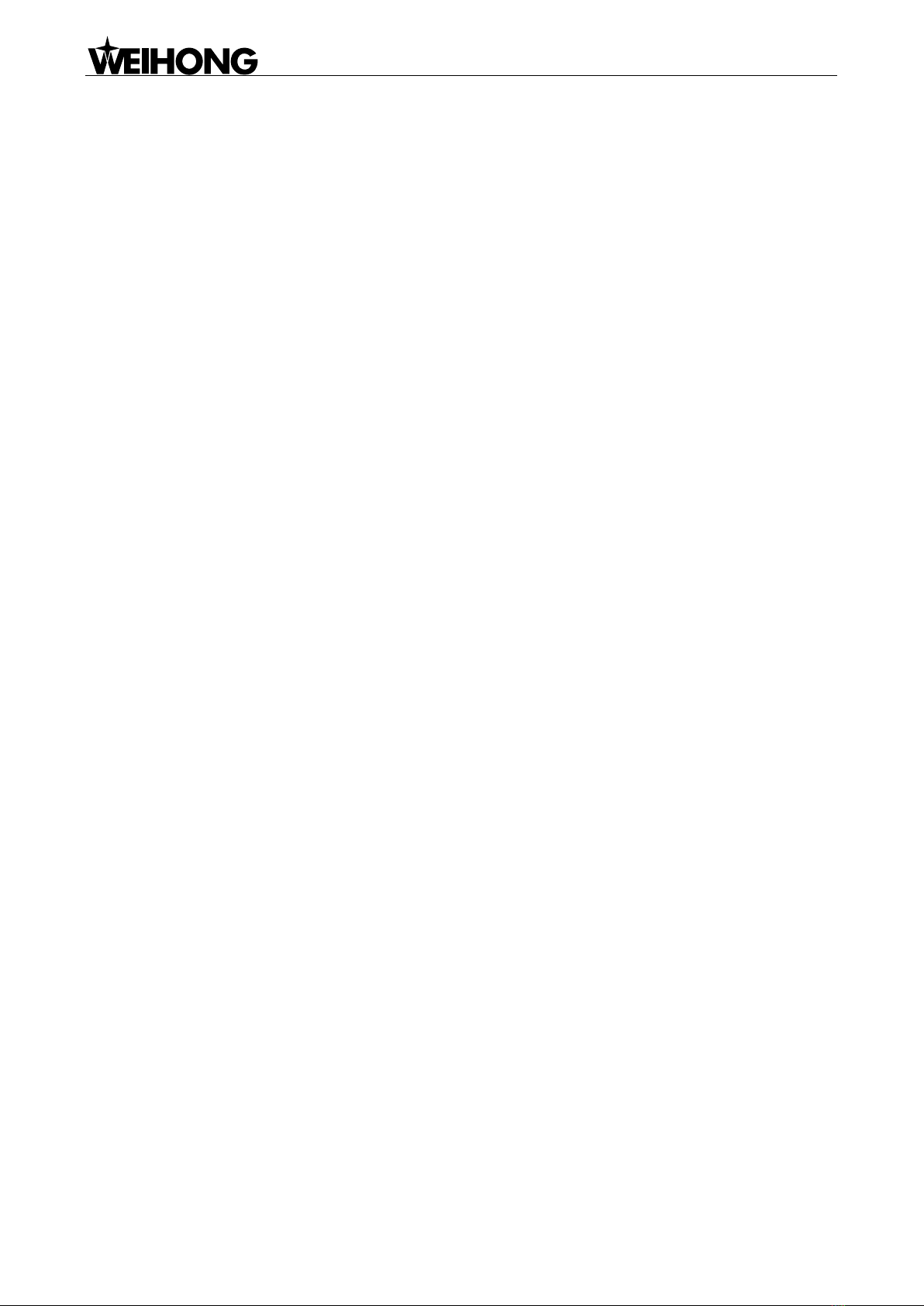Specialized Concentrated Focused
Contents「VII」
6.1. Lead Screw Error Compensation ............................................................................................. 74
6.1.1. Causes of Lead Screw Error...................................................................................................................... 74
6.1.2. Method for Lead Screw Error Compensation .......................................................................................... 75
6.1.3. Effect of Lead Screw Error Compensation................................................................................................ 77
6.2. Power Failure Resume............................................................................................................ 78
6.2.1. Function of Power Failure Resume .......................................................................................................... 78
6.2.2. Usage of Power Failure Resume............................................................................................................... 78
6.3. Frog Leaping Function ............................................................................................................ 78
6.3.1. Function of Frog Leaping ......................................................................................................................... 78
6.3.2. Usage of Frog Leaping.............................................................................................................................. 79
6.4. Instant Setting Function ......................................................................................................... 79
6.5. Shortcut Keys ......................................................................................................................... 80
6.5.1. Function of Shortcut Keys ........................................................................................................................ 80
6.5.2. Usage of Shortcut Keys ............................................................................................................................ 80
6.5.3. Details of Shortcut Keys ........................................................................................................................... 81
7. Appendix...........................................................................................................................82
7.1. Remote Control of Wireless Handwheel.................................................................................. 82
7.1.1. Function of Wireless Handwheel............................................................................................................. 82
7.1.2. Installation of Wireless Handwheel ......................................................................................................... 82
7.1.3. Introduction to Wireless Handwheel....................................................................................................... 82
7.2. Wiring Diagram of Terminal Board.......................................................................................... 83
7.2.1. Wiring Diagram of Auto-H (6B-EX1D7) .................................................................................................... 83
7.2.2. Wiring Diagram of Cylinder (6B-EX1D7) .................................................................................................. 85
7.2.3. Wiring Diagram of Terminal Board EX22A2 in 1Y .................................................................................... 86
7.2.4. Wiring Diagram of Terminal Board EX22A2 in 2Y .................................................................................... 89
7.2.5. Wiring Diagram of Terminal Board EX22A2 in YrevB ............................................................................... 91
7.3. Wiring Diagram of Servo Driver .............................................................................................. 93
7.3.1. Wiring Diagram of WISE Servo Driver...................................................................................................... 93
7.3.2. Wiring Diagram of YASKAWA AC Servo Driver ......................................................................................... 94
7.3.3. Wiring Diagram of PANASONIC AC Servo Driver...................................................................................... 95
7.3.4. Wiring Diagram of MITSUBISHI MR-JE Servo Driver ................................................................................ 95
7.3.5. Wiring Diagram of MITSUBISHI MR-E Servo Driver ................................................................................. 96
7.3.6. Wiring Diagram of DELTA Servo Driver .................................................................................................... 97
7.3.7. Wiring Diagram of SANYO PY Servo Driver .............................................................................................. 99
7.3.8. Wiring Diagram of SANYO R Servo Driver................................................................................................ 99
7.3.9. Wiring Diagram of KT270 Servo Driver .................................................................................................. 100
7.3.10. Wiring Diagram of FUJI Servo Driver ..................................................................................................... 100
7.3.11. Wiring Diagram of HITACHI Servo Driver ............................................................................................... 101
7.3.12. Wiring Diagram of STONE GS Servo Driver ............................................................................................ 101