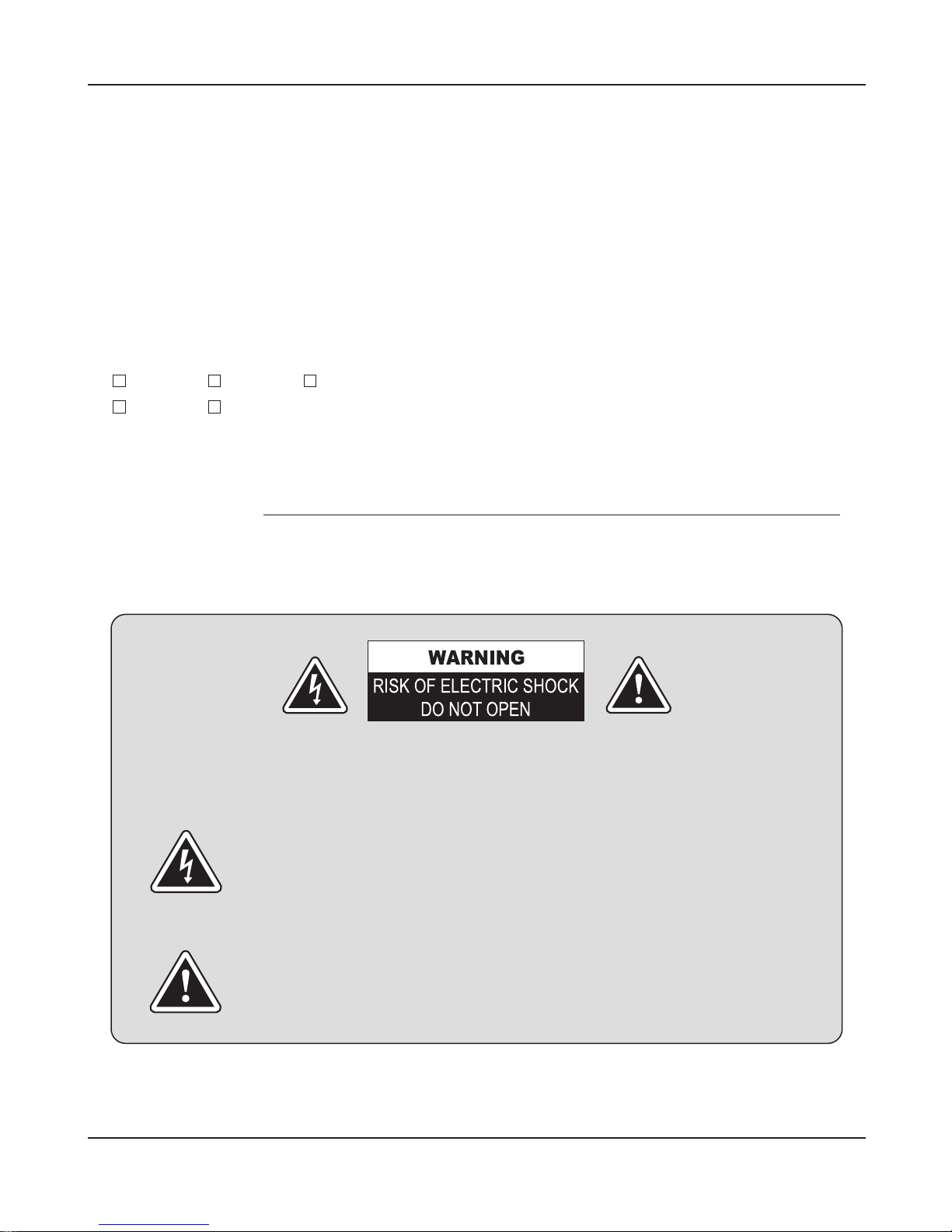WDRV-7464M/8464M
Features
Precautions
4. Features / Precaution
●
WDRV-7464M/8464M is specifically designed as an automotive all round vision system.
- Wide 7" / 8" TFT LCD Panel
- Free Input Voltage (DC 12V~DC 32V)
- NTSC/PAL Compatibility
- 4 Camera Inputs & Audio/Video Input & Audio/Video Output
- Multiple Display Mode (Single, Half, Quad)
- Automatic Picture Display (5 Triggering Functions)
- Auto Scanning Function
- Dimmer Fuction
- Built-in Speaker
- OSD (On Screen Display)
●
Warning
To prevent fire of shock hazard, do not expose the set to rain or moisture. Do not rub or
strike the Active Matrix LCD with anything hard as this may scratch, mar, or damage the
Active Matrix LCD permanently.
●
Regulatory Information
This equipment has been tested is in compliance with the limits for a Class B digital
device, pursuant to part 15 of the FCC Rules. These limits are designed to provide
reasonable protection against harmful interference when the equipment is operated in a
residential installation. This equipment generates uses and can radiate radio frequency
energy and, if not installed and used in accordance with the instruction manual, may
cause harmful interference to radio communications. However, there is no guarantee that
interference will not occur in a particular installation. If this equipment does cause harmful
interference to radio or television reception, which can be determined by turning the
equipment off and on, the user is encouraged to try or correct the interference by one or
more of the following measures.