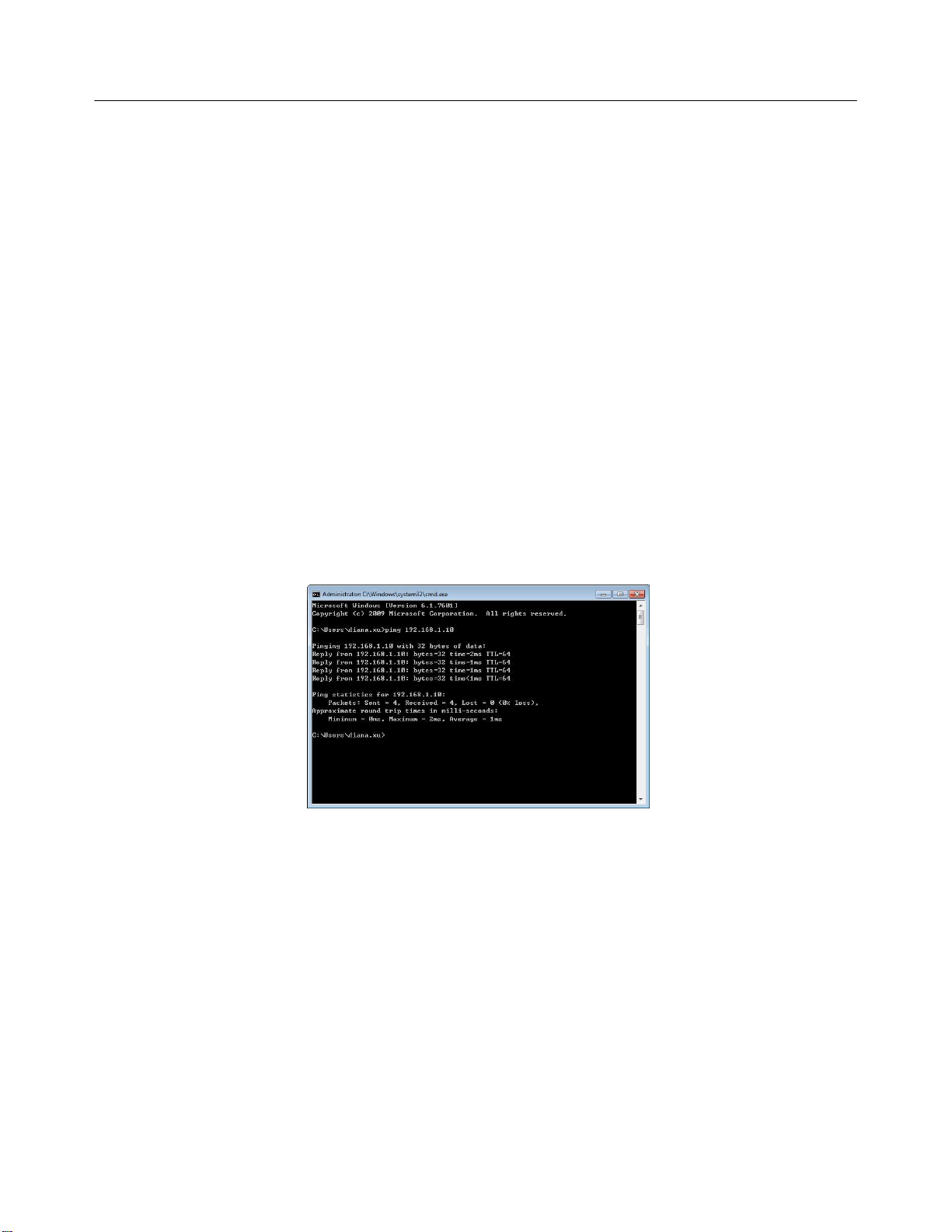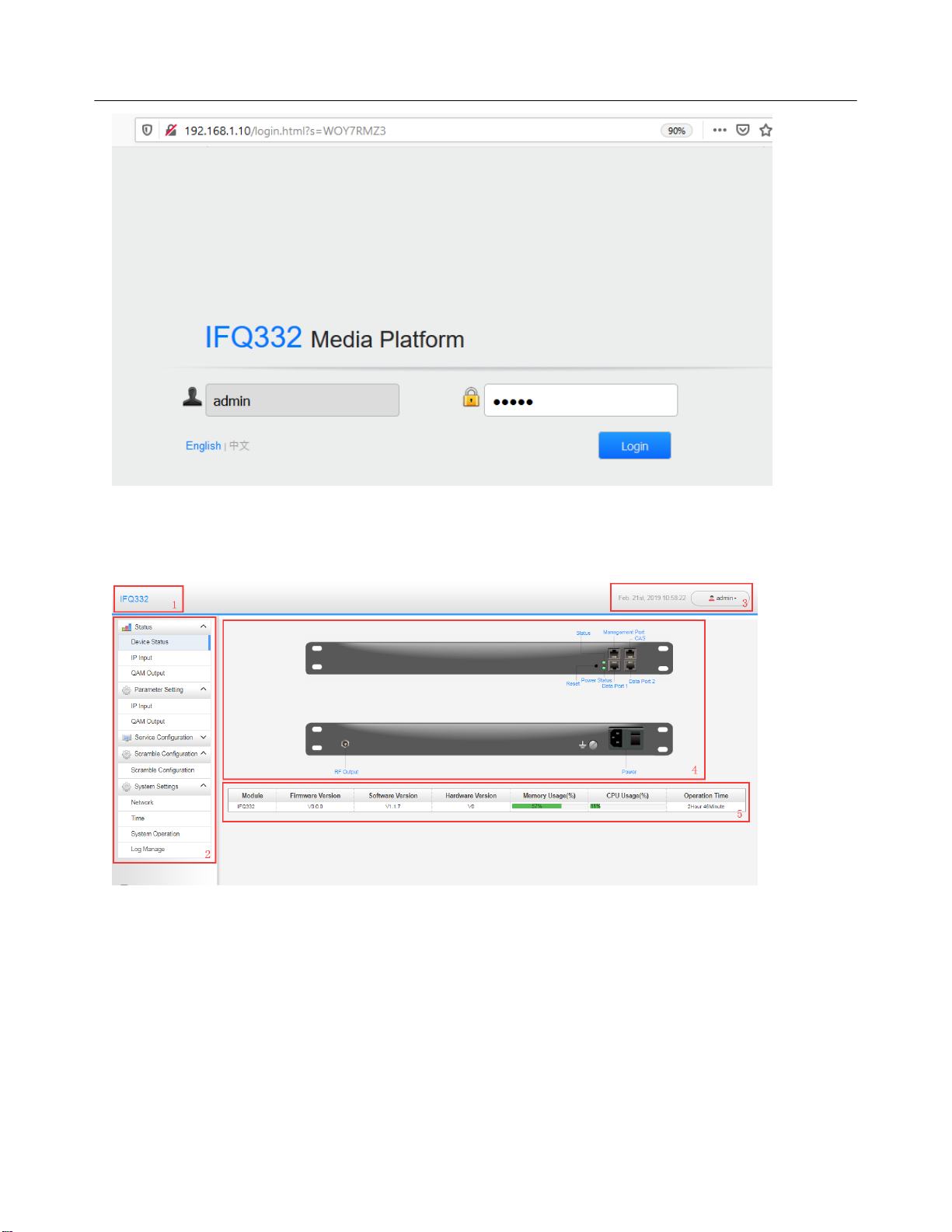IFQ332 User Guide
3
Safety Instructions
Read these instructions
Keepthese instructions
Follow all instructions
Heed all warnings
Do not use this unit near water.
Only use a damp cloth to cleanchassis
Do not install near any heat sources such as radiators, heat registers, stoves, or other
apparatus (including amplifiers) that produce heat.
Do not block any ventilation openings. Install in accordance with the manufacturer’s
instructions
This unit is grounded through the power cord grounding conductor. To avoid electrocution,
do not remove the power cord before the outlet is switched off or unplugged. If the plug
does not fit into your outlet, consult an electrician for replacement of the outlet.
Route power cords and other cables so that they are not likely to be damaged.
Only use attachments/accessories specified by the manufacturer.
Do not wear hand jewelry or watch when troubleshooting high current circuits.
Do not work on the system during periods of lightning.
Refer all servicing to qualified service personnel. Servicing is required when this unit has
been damaged in any way.
Damage Requiring Service: Unplug this product from the wall outlet and referservicing to
qualified service personnel under the following conditions:
oWhen the power-supply cord or plug is damaged.
oIf liquid has been spilled, or objects have fallen into the product.
oIf the product has been exposed to rain or water.
oIf the product does not operate normally by following the operating instructions.
Adjust only those controls that are covered by the operating instructions as an
improper adjustment of the controls may result in damage and will often require
extensive work by a qualified technician to restore the product to its normal operation.
oIf the product has been damaged in any way.
Replacement Parts: When replacement parts are required, be sure the service
technician uses replacement parts specified by the manufacturer. Unauthorized part
substitutions made may result in fire, electric shock or other hazards.