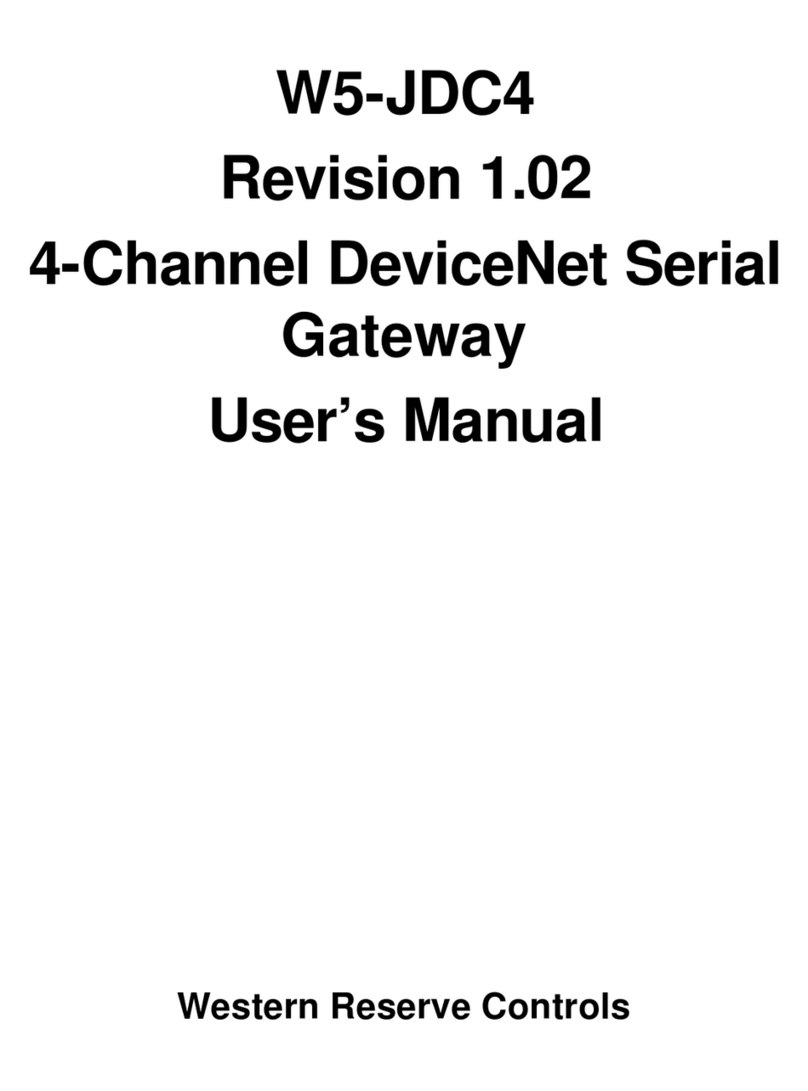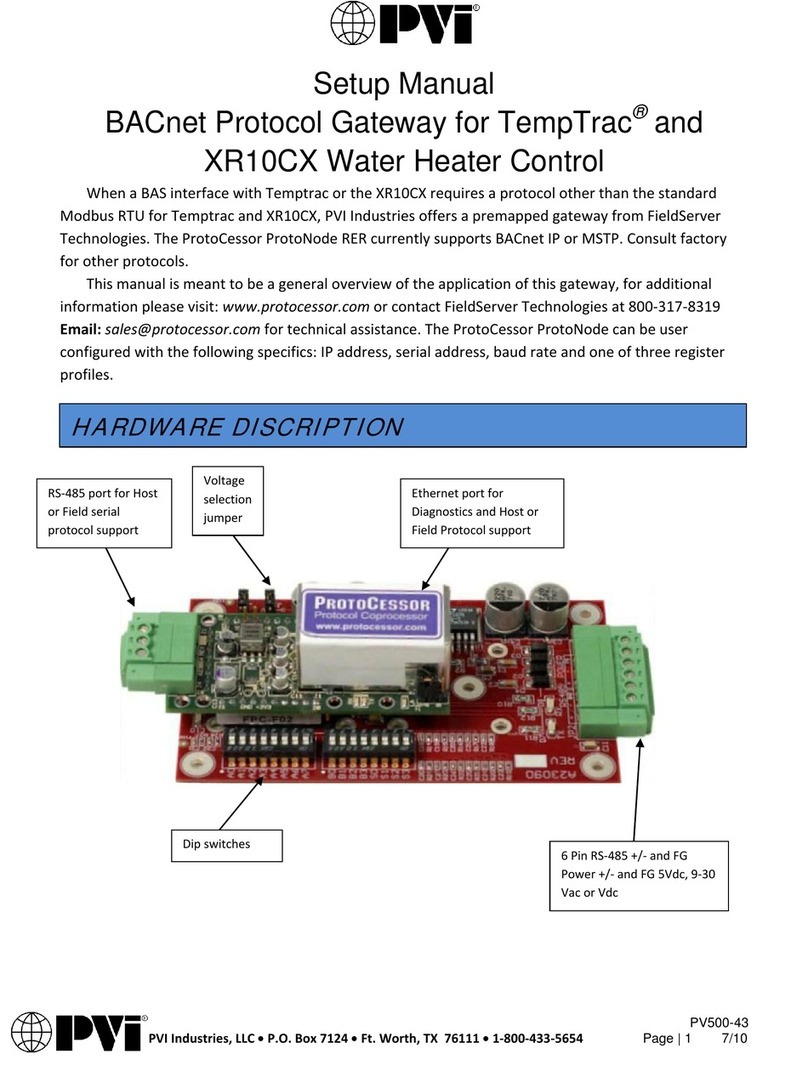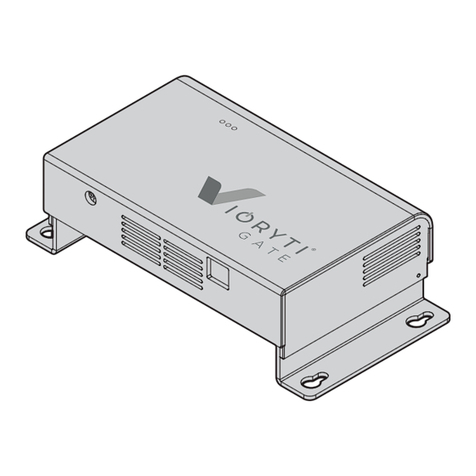Western Reserve Controls 1782-JDC User manual

1782-JDC
DeviceNet Serial Gateway
User’s Manual
W
estern
R
eserve
C
ontrols, Inc.

Western Reserve Controls, Inc. 1782-JDC User’s Manual
i
Although every effort has been made to insure the accuracy of this document, all information is
subject to change without notice. Western Reserve Controls, Inc. assumes no liability for any
errors or omissions in this document or for direct, indirect, incidental or consequential damage
resulting from the use of this document.
Document 25.0
Rev 5.13
September 2011
Copyright © 2000-2011 WRC
Western Reserve Controls, Inc.
1485 Exeter Road
Akron OH 44306
330-733-6662 (Phone)
330-733-6663 (FAX)
sales@wrcakron.com (Email)
http://www.wrcakron.com (Web)
WRC is a trademark of Western Reserve Controls, Inc.
DeviceNet is a trademark of ODVA, Inc.
All other trademarks are property of their respective companies.

Western Reserve Controls, Inc. 1782-JDC User’s Manual
ii
TABLE OF CONTENTS
1.
OVERVIEW........................................................................................................................................................4
1.1
FEATURES .........................................................................................................................................................5
1.2
PRODUCT FAMILY SELECTION ...........................................................................................................................5
1.3
DEVICENET SYSTEM ARCHITECTURE................................................................................................................ 5
1.4
BASIC OPERATION............................................................................................................................................. 6
1.4.1
Polled I/O.....................................................................................................................................................6
1.4.2
Explicit Messages......................................................................................................................................... 6
1.4.3
Cyclic Input Message...................................................................................................................................6
1.4.4
Change-of-State, or COS .............................................................................................................................7
1.5
DEFAULT DEVICE CONFIGURATION ...................................................................................................................7
1.6
PRODUCT VERSION AND EDS ............................................................................................................................7
2.
QUICK START...................................................................................................................................................8
2.1
HOW TO INSTALL AND ESTABLISH DEVICENET COMMUNICATIONS...................................................................8
2.2
HOW TO CHANGE THE NODE ADDRESS .............................................................................................................8
2.3
HOW TO CHANGE THE BAUD RATE ...................................................................................................................8
2.4
HOW TO INSTALL A SERIAL NETWORK ..............................................................................................................9
2.5
HOW TO READ SERIAL DEVICE INPUT DATA FROM THE JDC............................................................................. 9
2.6
HOW TO WRITE SERIAL OUTPUT DATA TO THE JDC .......................................................................................10
3.
GENERAL SPECIFICATIONS ...................................................................................................................... 12
4.
HARDWARE INSTALLATION AND SET-UP ............................................................................................14
4.1
OVERVIEW ......................................................................................................................................................14
4.2
LED OPERATION............................................................................................................................................. 15
4.2.1
DeviceNet LEDs.........................................................................................................................................15
4.2.2
Serial Port LEDs........................................................................................................................................ 15
4.3
SERIAL PORT CONNECTOR ..............................................................................................................................16
4.4
DEVICENET CONFIGURATION.......................................................................................................................... 16
4.4.1
DeviceNet Network Termination................................................................................................................16
4.4.2
DeviceNet Connection Wiring....................................................................................................................17
4.4.3
RS485 Network Termination (1782-JDC-2) .............................................................................................. 17
5.
SOFTWARE CONFIGURATION AND SET-UP ......................................................................................... 18
5.1
SETTING UP SERIAL COMMUNICATIONS........................................................................................................... 20
5.1.1
Setting up the serial link baud rate ............................................................................................................20
5.1.2
Setting up the receive delimiter..................................................................................................................20
5.1.3
Setting up the transmit delimiter................................................................................................................20
5.1.4
Setting up the Data Frame Format ............................................................................................................ 21
5.1.5
Setting up the Receive Character Buffer Length........................................................................................ 21
5.1.6
Setting up the Transmit Character Buffer Length......................................................................................21
5.1.7
Setting up the Pad Mode............................................................................................................................21
5.1.8
Setting up the Pad Character..................................................................................................................... 22
5.1.9
Using the Swap Bytes Mode....................................................................................................................... 22
5.1.10
Transmitting Serial Data ....................................................................................................................... 23
5.1.11
ASCII Receive Data and Pad Mode.......................................................................................................23
5.2
SETTING UP DEVICENET COMMUNICATIONS ...................................................................................................24
5.2.1
Polled I/O...................................................................................................................................................24
5.2.2
Cyclic and Change-of-State I/O................................................................................................................. 24
5.2.3
Setting up the DeviceNet I/O Connections................................................................................................. 25
5.2.4
Setting up the Connection Timer (EPR).....................................................................................................25

Western Reserve Controls, Inc. 1782-JDC User’s Manual
iii
5.2.5
Autobaud Operation ..................................................................................................................................25
5.2.6
Setting up the DeviceNet Baudrate ............................................................................................................26
A. DEVICENET PROFILE, OBJECTS AND SERVICES....................................................................................27
A.1
1782-JDC DEVICENET PROFILE...................................................................................................................... 27
A.2
SERIAL I/O POLLED DATA FORMATS............................................................................................................... 28
A.3
IDENTITY OBJECT,CLASS 1.............................................................................................................................29
A.4
PARAMETER OBJECT,CLASS F
HEX
(15
DEC
) ......................................................................................................30
A.5
COMMON DEVICENET SERVICES .....................................................................................................................33
B. ACCESSORIES AND OTHER WRC PRODUCTS..........................................................................................34
C. FREQUENTLY ASKED QUESTIONS..............................................................................................................36
D. TROUBLESHOOTING .......................................................................................................................................39
LIST OF TABLES
TABLE 1-1 I/O MESSAGE TYPES..................................................................................................................................... 6
TABLE 2-1 BAUD RATE SELECTION ................................................................................................................................9
TABLE 2-2 DEVICENET CONSUME ASSEMBLY /SERIAL TRANSMIT DATA STRING .......................................................10
TABLE 2-3 SERIAL RECEIVE STATUS/ERROR BYTE ......................................................................................................10
TABLE 2-4 DEVICENET CONSUME ASSEMBLY /TRANSMIT DATA STRING ...................................................................11
TABLE 4-1 MODULE STATUS LED (LABELED MS) .......................................................................................................15
TABLE 4-2 NETWORK STATUS LED (LABELED NS)......................................................................................................15
TABLE 4-3 RS-232/485 CONNECTOR SIGNALS .............................................................................................................16
TABLE 4-4 RS422/485 CONNECTOR SIGNALS.................................................................................................................16
TABLE 4-5 MAXIMUM NETWORK CABLE LENGTHS...................................................................................................... 16
TABLE 5-1 CONFIGURATION PARAMETER LIST............................................................................................................. 19
TABLE 5-2 SERIAL BAUDRATES.................................................................................................................................... 20
TABLE A-1 DEVICENET OBJECTS................................................................................................................................. 27
TABLE A-2 POLL PRODUCE DATA (ASCII RECEIVE STRING) .......................................................................................28
TABLE A-3 POLL CONSUME DATA (ASCII TRANSMIT STRING)....................................................................................28
TABLE A-4 IDENTITY OBJECT CLASS ATTRIBUTES (INSTANCE 0)................................................................................. 29
TABLE A-5 IDENTITY OBJECT INSTANCE ATTRIBUTES (INSTANCE 1) ........................................................................... 29
TABLE A-6 IDENTITY OBJECT COMMON SERVICES ......................................................................................................29
TABLE A-7 PARAMETER CLASS ATTRIBUTES (INSTANCE 0).........................................................................................30
TABLE A-8 PARAMETER INSTANCE ATTRIBUTES (INSTANCES 1-7) ..............................................................................30
TABLE A-9 PARAMETER COMMON SERVICES...............................................................................................................30
TABLE A-10 JDC PARAMETER INSTANCES (CLASS F
HEX
).............................................................................................. 31
TABLE B-1 WRC REPLACEMENTS,SPARE PARTS AND OTHER PRODUCTS ..................................................................35
TABLE OF FIGURES
FIGURE 1-1 1782-JDC....................................................................................................................................................4
FIGURE 4-1 1782-JDC OUTLINE DRAWING ..................................................................................................................14
FIGURE 4-2 DEVICENET CABLE CONNECTOR ................................................................................................................17

Western Reserve Controls, Inc. 1782-JDC User’s Manual
4
1. Overview
The 1782-JDC is a family of DeviceNet-to-serial link communications gateways that provide a
flexible DeviceNet interface to a wide variety of ASCII devices. The JDC allows the user to
easily and conveniently connect and integrate peripheral products with RS232, RS422 or
RS485 serial ports into a DeviceNet system.
Using the JDC you may communicate with the connected peripheral devices in the same
fashion as the other DeviceNet products in the system. Data may be read/written using either
I/O polling or explicit messaging. Typically real-time data is read and written as I/O by the
DeviceNet Master via Polled I/O and parameters are read and written with the Explicit
Messaging technique.
The 1782-JDC is defined as a Communications Adapter device on the DeviceNet system. It
has a 3-pin plug connector for connection to RS232 (JDC-1) or RS485 (JDC-2) or a 5-pin plug
connector for connection to RS422/485 (JDC-4) interface port on your device and a 5-pin
pluggable DeviceNet connector for connections to the DeviceNet network. The device does
baud rate selection automatically when it is powered up on a network. The 1782-JDC has one
assigned DeviceNet address, which is set by a 6-position DIP switch on the unit. Other JDC
parameters are software-configurable and are changed from their default values by third-party
DeviceNet configuration tools. Each 1782-JDC has 2 standard green/red DeviceNet LED’s for
module status and network status and two green LED’s to indicate RS232/422/485 transmit
and receive activity.
The RS232 version may be used for point-to-point connection to a single serial device. The
RS422/485 version may be connected in a point-to-point fashion to a single device, or to
multiple devices in the standard RS422/485 convention.
The JDC is a general-purpose gateway that is completely device-independent. The JDC does
not interpret the data being transmitted across it, and so the transferred messages may
contain data of any nature or definition. This allows you to use the same device for a wide
variety of DeviceNet-serial interface applications.
This manual applies to 1782-JDC version 5.
Figure 1-1 1782-JDC

Western Reserve Controls, Inc. 1782-JDC User’s Manual
5
1.1 Features
The 1782-JDC has the following features:
•Translates messages and data between DeviceNet and a serial peripheral device
•ODVA Group 2 Only Slave
•Defined as a DeviceNet Communications Device Profile 12 (C
hex
)
•Autobaud operation
•Polled I/O and Explicit Messaging
•Software Configurable Parameters for serial port operation
•Special mode performs byte swapping of serial message for AB PLC compatibility
•Address selection via DIP switches
•DIN rail mount
•Pluggable 5-pin DeviceNet connection
•Pluggable RS-485 2-pin connection / RS-232 3-pin connection / RS-422 5-pin connection
•2 standard DeviceNet module and network status LED’s
•2 serial transmit and receive LED’s
•Powered from DeviceNet 11-25 Vdc network power
•ASCII string length up to 124 bytes
•Serial port baud rate up to 38.4k baud
•Network electrical isolation
1.2 Product Family Selection
There are 3 members of the 1782-JDC family:
o1782-JDC-1 Isolated RS-232
o1782-JDC-2 Isolated RS-485
o1782-JDC-4 Isolated RS-422/485
1.3 DeviceNet System Architecture
A DeviceNet network is a distributed I/O system that may contain many different products
from several different vendors. Products may be configured uniformly, as clusters or as
distributed clusters. Up to 64 devices, including the master may be attached to a single
DeviceNet network. Any of these, except the master, may be a JDC. A typical system will
include a master, such as a PLC or industrial PC, and multiple slave devices, including a
1782-JDC with connected peripheral devices.

Western Reserve Controls, Inc. 1782-JDC User’s Manual
6
1.4 Basic Operation
The JDC operates as the DeviceNet front-end to the serial device(s). Connecting the JDC to a
single device, that device can then be assigned by the system implementer to one specific
master. The DeviceNet Master can receive and send data to and from the 1782-JDC via the
methods described in this section. It formats and sends the data to the device and likewise
accepts responses from the device, which are reformatted and passed back to the DeviceNet
system as required.
The JDC has one DeviceNet address. All DeviceNet messages to the JDC itself (to read /
write its internal data) are sent to this address. All DeviceNet messages to and from the serial
device are sent to the JDC DeviceNet assembly objects using poll commands.
The JDC Parameter Object allows you to define the specific operation of each JDC. These
parameters include all the set-up required for the serial comm. link.
The following chart defines the various messaging methods used for “typical” data types at
your serial device and a brief explanation follows.
Table 1-1 I/O Message Types
Typical Data Polled Cyclic Bit-Strobe Change-of-State Explicit Message
Commands √
√√
√√
√√
√√
√√
√
Status √
√√
√√
√√
√√
√√
√
Parameters √
√√
√
1.4.1 Polled I/O
The DeviceNet Master uses the JDC’s predefined polled IO connection to send input and
output data to the JDC. The input data to the JDC has a one-byte record number, a one-byte
length indicator and up to 124 additional bytes of transmit data. When a poll is received and
the record has changed since the last poll was sent, the JDC sends the associated transmit
data out the serial port to the remote ASCII device. When the JDC receives serial data from a
device on the serial link, the poll response data to the Master contains a one byte record
number, then a one byte status number that reflects errors or events on the bus, a one byte
length indicator that is the length of the message in the response and up to 124 bytes of
received data. The record number is incremented in the poll response when new data is
received on the serial link. The status byte is zero if no errors occurred.
1.4.2 Explicit Messages
As mentioned, explicit messages are typically used to read and write configuration data. This
data allows the JDC to change its internal operating parameters such as baudrate and parity.
The JDC does not allow for direct communication to the serial ports using explicit messaging.
1.4.3 Cyclic Input Message
Cyclic I/O is the function by which a slave device sends its input data to the master at a
specific time period without the host explicitly requesting it. When the specified time interval
(defined by you) elapses, the user-specified input data are transmitted to the master. This
data is the same format as a poll response.

Western Reserve Controls, Inc. 1782-JDC User’s Manual
7
1.4.4 Change-of-State, or COS
COS I/O is the function by which a slave device sends its input data to the master when
defined input data changes without the host explicitly requesting it. In the case of the JDC, this
occurs when the delimiter character is asynchronously received from the serial device. This
data is the same format as a poll response.
1.5 Default Device Configuration
The 1782-JDC DeviceNet address is read from the switches and is set to 63 at the factory. All
other parameters are software settable. The default settings for the 1782-JDC are provided in
the discussion of the Parameter Object.
1.6 Product version and EDS
This manual applies to 1782-JDC-x version 5 and higher. An EDS (Electronic Data Sheet) for
the 1782-JDC, is shipped with your device or is available on WRC’s web site:
http://www.wrcakron.com/.

Western Reserve Controls, Inc. 1782-JDC User’s Manual
8
2. Quick Start
To quickly install your 1782-JDC in your DeviceNet system, follow the instructions below. For
more details, see Section 4.
2.1 How to Install and Establish DeviceNet Communications
1. Connect your DeviceNet network cable to a 5-pin female (Phoenix-type) plug according to
DeviceNet cable wiring specifications
2. Make sure that the DeviceNet network is terminated properly.
3. The JDC Node Address (MacID) is set to 63 at the factory. Make sure no other device on
the network is set to 63, or change the JDC address to one that is not currently used (see
below).
4. The JDC baud rate is set to Autobaud operation at the factory. See below to change it to a
fixed baud rate if desired.
5. Make sure that there is power on the DeviceNet network and plug the cable into the 1782-
JDC.
6. The 1782-JDC will undergo its initialization sequence, flashing both LED’s red and green.
After approximately 5 seconds, the Module Status LED (labeled “MS”) will flash green.
The Network Status LED (labeled “NS”) will remain off. This condition occurs while the
JDC is attempting to synchronize to the network baud rate.
7. The Module Status LED (“MS”) will go on solid after the Device successfully determines
the network baud rate. This requires devices on the network attempting to communicate
with each other. The Network Status LED (labeled “NS”) will begin to flash green. If it
turns solid red, check for a duplicate MacID on the network. If it remains off, make sure
that there are other devices trying to communicate on the network.
8. Once the Master recognizes the unit on the link and allocates the connection (initiates
communications), The Network Status LED will be solid green. The device is now being
actively scanned.
9. The 1782-JDC is now operating on the network.
2.2 How to Change the Node Address
1. Set the 6-position DIP switch to the binary number representing the desired Node
Address, 0-63. (Note: Address 0 is often reserved for a Master device.)
2. Power cycle the unit by unplugging and reconnecting the DeviceNet cable.
NOTE: T
he new address will not become effective until the unit is power cycled or a
Reset command is received from the Master.
2.3 How to Change the Baud Rate
The Baud Rate is set to autobaud at the factory. The baud rate can be changed through your
configuration tool in its normal manner to any baud rate except autobaud. This is due to the
fact that autobaud is not provided for in the DeviceNet specification. If you need to set the

Western Reserve Controls, Inc. 1782-JDC User’s Manual
9
baud rate to autobaud, you must do it via the parameter object. The definition is included in
the EDS file for easy configuration. Just use your configuration tool to access the device
parameters. The baud rate is parameter 7. Select the proper baud rate and upload the
parameter to the device. If your configuration tool does not support EDS parameter
configuration, you will have to perform the operation manually. To do this, set the parameter
Class 15 (F
hex
), instance 7, attribute 1 to the value in Table 2-1.
NOTE:
If you change the baud rate, the new baud rate will not become effective until the
unit is power cycled or a reset command is received by the Identity Object (Class 1,
Instance 0, reset).
Table 2-1 Baud Rate Selection
Baud Rate
Value
Baud
Rate
0 125k
1 250k
2 500k
3 Autobaud
2.4 How to Install a Serial Network
1. The communication between your serial device(s) and the 1782-JDC is a RS232 3-wire,
RS485 2-wire or 5-wire RS422/485 differential network. Connect an appropriate cable to
your device.
2. Connect the other end of the cable to the JDC using the 3-point or 5-point terminal plug
provided. Note the terminal markings on the JDC case. See Figure 4-1.
3. Turn on power to the serial device and the JDC.
4. Set up the ASCII buffer sizes on the JDC. (The defaults are 20 and 20). If more than 20
bytes are required for the transmit or receive buffers, set parameters 5 and 6 in your
configuration file to the buffer size you need for your ASCII data (NOTE: this will modify
the IO message size. You will need to reconfigure the poll / COS / cyclic transmit and
receive data sizes if you modify the ASCII buffer size from the default value. In many
configuration tools, this will unmap the data in your scanner’s scan table. They must be
remapped in order to be able to process the data in your PLC or software) These
parameters can be reached in the Parameter Class 15 (F
hex
), Instances 5 and 6, Attribute
1 if you need to configure these manually (See Table A-10).
2.5 How to Read Serial Device Input Data from the JDC
1. Set up the receive size of your connection to equal the (Max Number of Receive Chars
+ 3) in your Master’s scan table. The default value should be 23 (20+3).
2. Map the data from your IO response to your scanners memory map. The device’s
response is byte aligned. The first byte indicates the receive record of the data. The
second byte contains the JDC's serial status indicator (00 is normal). The third byte
contains the length of the message being transmitted by the JDC. The subsequent bytes
contain the serial buffer data from the serial input until and including the latest received

Western Reserve Controls, Inc. 1782-JDC User’s Manual
10
delimiter. The response is only updated when the delimiter is received or a buffer overflow
occurs. Every time the buffer is updated (e.g. the delimiter received or an overflow
condition) the record number will be incremented. The data is only valid up to the received
delimiter in your memory map. Data after the received delimiter may contain invalid data.
3. Direct the master to begin polling the JDC. Once the first delimiter is received, the
master’s memory will reflect data received by the JDC. The data returned will have the
following pattern:
Table 2-2 DeviceNet Consume Assembly / Serial Transmit Data String
BYTE MEANING
Byte 1 Record Counter
Byte 2 Serial Port Status
Byte 3 String Length (number of data bytes)
Byte 4 ASCII Character 1
….
Byte 23 ASCII Character 19
….
Byte 127 ASCII Character 124
The status/error byte represents the status of the ASCII data record received from the ASCII
device. This byte is defined as follows:
Table 2-3 Serial Receive Status/Error Byte
Byte Value Meaning
0 No error
1 Buffer Overflow
2 Parity Error
3 Buffer Overflow and Parity Error
2.6 How to Write Serial Output Data to the JDC
1. Set up the transmit size of your connection to equal the buffer size of the ASCII transmit
buffer plus 2. (Default is 22 bytes)
2. Map the IO transmit data of the JDC. The first byte of the JDC’s IO transmit array is the
record number. This value should be set to 0 at the beginning of communications. The
second byte is a length indicator, followed by the number of data bytes. The ensuing bytes
are the data that you wish to send to the JDC. If the length is set to 0 the JDC will send

Western Reserve Controls, Inc. 1782-JDC User’s Manual
11
all of the consecutive bytes up to and including the delimiter after the transmit record
number has changed. If the length is non-zero, the JDC will send up to the number of
bytes specified by the length without regard to the transmit delimiter and ignoring
any “junk” characters after the specified amount of bytes. The format is:
Table 2-4 DeviceNet Consume Assembly / Transmit Data String
BYTE MEANING
Byte 1 Record Counter
Byte 2 String Length (number of data bytes)
Byte 3 ASCII Character 1
Byte 4 ASCII Character 2
….
Byte 21 ASCII Character 19
….
Byte 126 ASCII Character 124
3. Begin scanning the JDC. Enter data that you want to send on the serial link. On receipt of
a change to the record number, the JDC will transmit the data. If any data is in the
receive buffer, the received data will be returned as a poll response. (If the sequence
number is the same as the previous response, the JDC will not re-send the string.)
NOTE: If using the Byte-Swap Mode (Parameter 10 set to enabled) all strings being sent must
have the length set. Using a zero length will prevent the byte swapping from occurring.

Western Reserve Controls, Inc. 1782-JDC User’s Manual
12
3. General Specifications
Product: 1782-JDC Device-Serial Gateway
o1782-JDC-1, Isolated RS-232
o1782-JDC-2, Isolated RS-485
o1782-JDC-4, Isolated RS-422/485
Description: Communications gateway between a serial capable device over
an RS232/422/485 interface and a DeviceNet network.
Device Type: Communications Adapter, C
hex
, (12)
Device Profile: Identity Object
Message Router Object
DeviceNet Object
Connection Object
Parameter Object
Serial I/O Object (vendor-specific)
Product Revision: 5
DeviceNet Communications: Predefined Master/Slave Connection Set, Group 2 Only Server
DeviceNet: Baud rate selection:
Autobaud operation (default)
Fixed baud (software selectable) – 125k, 250k and 500k baud
Address selection:
Address number 0 to 63, switch selectable (default = 63)
Cable Connection:
JDC: 5-pin pluggable header (male)
Phoenix Contact MSTBA 2.5/5-G-5.08/AU or equivalent
DeviceNet Cable: 5-contact plug (female contacts)
Phoenix Contact MSTB 2.5/5-ST-5.08/AU or equivalent
(included)
Status Indicators:
Module Status: green/red bi-color LED
Network Status: green/red bi-color LED
Serial port:
Baud rate: 1200, 2400, 4800, 9600, 19.2k, 38.4k baud
(software selectable)
Parity: Odd/even/none (software selectable)
Data bits: 7 or 8 (software selectable)
Cable Connection:
JDC: 3-pin or 5-pin pluggable header (male)
Phoenix Contact MSTBA 2.5/3-G-5.08/AU or equivalent

Western Reserve Controls, Inc. 1782-JDC User’s Manual
13
Serial Cable: 3-contact or 5-contact plug (female contacts)
Phoenix Contact MSTB 2.5/3-ST-5.08/AU or equivalent
(included)
Status Indicators:
Transmit Active: green LED
Receive Active: green LED
Network Isolation:1000V (optional)
Max Power:1.75 watts: 160 mA @ 11 Vdc – 70 mA @ 25 Vdc unregulated
power supply
Mounting:DIN rail mount, EN 50022 (WRC50022)
Size:
•
Depth: 3.54” (90 mm)
•
Width: 0.98” (25 mm)
•
Height: 3.11” (79 mm)
Operating Temp:0-70 ºC
Humidity:0-95% RH, non-condensing

Western Reserve Controls, Inc. 1782-JDC User’s Manual
14
4. Hardware Installation and Set-Up
4.1 Overview
The JDC is mounted on an EN50022 DIN rail.
The JDC contains two LED’s to indicate the status of the device and the status of the network.
The device can be connected to the main DeviceNet trunk line or to a drop line via a 5-pin
female plug-style connector. It also has two green LED’s to indicate the presence of activity
on the RS-232/422/485 transmit and receive lines.
All power for the JDC is derived from the DeviceNet power.
KEY
0=RIGHT
TOGGLE
ARM
1=LEFT
1782-JDC
DeviceNet Co verter
V+
CAN_H
CAN-L
V-
RX
TX
GND
ADDR
= 0
N/C
Figure 4-1 1782-JDC Outline Drawing

Western Reserve Controls, Inc. 1782-JDC User’s Manual
15
4.2 LED Operation
4.2.1 DeviceNet LEDs
The JDC has two LEDs that provide visual status information to the user about the product
and the DeviceNet network. See Tables 5-1 and 5-2 that follow below for how to interpret LED
status indications.
Table 4-1 Module Status LED (labeled MS)
LED State Module Status Meaning
OFF No Power There is no power through DeviceNet.
Green Device Operational JDC is operating normally.
Flashing Green Device in Standby JDC needs commissioning (e.g. attempting
autobaud).
Flashing Red Minor Fault Recoverable fault.
Red Unrecoverable Fault JDC may need replaced.
Flashing Red/Green Device Self-Testing JDC is in self-test mode.
Table 4-2 Network Status LED (labeled NS)
LED State Network Status Meaning
OFF No Power / Not on-line JDC has no power or has not completed the
Dup_MAC_ID test.
Flashing Green On-line, not connected JDC is on-line but is not allocated to a
Master.
Green On-line JDC is operating normally.
Flashing Red Connection time-out One or more I/O connections are timed out.
Red Critical link failure JDC has detected an error that makes it
incapable of communicating on the link. (Bus
off or Duplicate MAC ID).
4.2.2 Serial Port LEDs
The JDC also has two (2) RS-232/422/485 activity LEDs: one for transmit (TX) and one for
receive (RX). Each of these will illuminate when there is data communications active on the
respective data lines.

Western Reserve Controls, Inc. 1782-JDC User’s Manual
16
4.3 Serial Port Connector
The ASCII devices are connected to the JDC via a 3-wire or 5-wire communications cable.
See your ASCII device’s User Manual for details on the proper connections.
The RX and TX designators are referenced with respect to the JDC.
Table 4-3 RS-232/485 Connector Signals
Pin # Designator
(RS232/RS485)
RS232
Signal
RS485
Signal
3 RX/SG- Receive Signal -
2 TX/SG+ Transmit Signal +
1 GND Ground Shield
Table 4-4 RS-422 Connector Signals
Pin # Designator RS422
Signal
5 TX- Transmit -
4 TX+ Transmit +
3 GND Ground
2 RX- Receive -
1 RX+ Receive +
4.4 DeviceNet Configuration
DeviceNet specifications provide for a maximum network distances for the main trunk line and
drop lines, depending upon the baud rate used on the network. See Table 4-5
Table 4-5 Maximum Network Cable Lengths
Trunk Line Length Drop Length
Maximum Distance Maximum Cumulative
Baud Rate Meters Feet Meters Feet Meters Feet
125k baud 500 m 1640 ft 6 m 20 ft 156 m 512 ft.
250k baud 250 m 820 ft 6 m 20 ft 78 m 256 ft.
500k baud 100 m 328 ft 6 m 20 ft 39 m 128 ft.
4.4.1 DeviceNet Network Termination
A DeviceNet system must be terminated at each end of the trunk line. The host controller
and the last JDC or other DeviceNet device on the network must always be terminated to
eliminate reflections, even if only two nodes are present. The DeviceNet specifications for the
terminating resistor are:

Western Reserve Controls, Inc. 1782-JDC User’s Manual
17
o121 ohm
o1% metal film
o1/4 Watt
An appropriate terminating resistor, WRC part number RM121DN, may be purchased from
WRC.
IMPORTANT:
Per the DeviceNet spec -- do not terminate devices on drop lines.
4.4.2 DeviceNet Connection Wiring
The JDC uses a 5-pin plug-style DeviceNet connector, which has male pins.
Figure 4-2 DeviceNet cable connector
4.4.3 RS485 Network Termination (1782-JDC-2, 1782-JDC-4)
It is common practice to terminate an RS485 network system at each end of the serial cable
to eliminate electrical reflections. An appropriate value for the terminating resistor typically is:
•100-120 ohm, depending upon the characteristic impedance of the cable used
o121 ohms (same value as the DeviceNet terminator) is a standard resistor value
that may be used in many cases
•1% metal film
•1/4 Watt
Correct cable termination is the responsibility of the user. The 1782-JDC-2 does not include
an internal terminating resistor.
Note: 1782-JDC-2 products shipped with date code “0338” and earlier may have an internal
220-ohm terminating resistor installed. If you have any questions about this, please contact
WRC by phone or at support@wrcakron.com.

Western Reserve Controls, Inc. 1782-JDC User’s Manual
18
5. SOFTWARE Configuration and Set-Up
The 1782-JDC-x is an easy device to set up and configure. Using features like the EDS
sheets for configuration can expedite the process if you use a network configuration tool that
supports them. They provide a graphical interface to the device’s parameters and allow the
addition of helpful text descriptions in setting up your device. The current EDS file is available
on our website, www.wrcakron.com. If your configuration tool does not support the EDS
device profiles, the set up of a DeviceNet device requires a little more understanding of
DeviceNet and its operation. This section is designed to fully describe the features of the
1782-JDC and to help you set them up. If you have problems setting up a device, we are
available to help you. We can be reached via phone at (330) 733-6662, or via the Internet at
support@wrcakron.com.
The Parameters are defined in this section.

Western Reserve Controls, Inc. 1782-JDC User’s Manual
19
Table 5-1 Configuration Parameter List
Parameter Param.
Instance Access Description Parameter Choices Default
Setting
Default
Value
Data
Type
Serial
Character
Format
1 Get/Set Character framing 0 = 7N2
1 = 7E1
2 = 7O1
3 = 8N1
4 = 8N2
5 = 8E1
6 = 8O1
7N2 0 USINT
Serial Baud
Rate 2 Get/Set RS232/RS422/RS485
communications speed
0 =9600
1 = 1200
2 = 2400
3 = 4800
4 = 19.2k
5 = 38.4k
9600 baud 0 USINT
Receive
Delimiter 3 Get/Set
Character which
identifies the end of the
data string from the
ASCII device when the
length is specified as 0
Any valid standard ASCII
character
(0 – 127, 0-255)
Carriage
return D
hex
USINT
Transmit
Delimiter 4 Get/Set
Character which
identifies the end of the
transmit data string to
the ASCII device when
the length is specified as
0
Any valid standard ASCII
character
(0 – 127, 0-255)
Carriage
return D
hex
USINT
Max Number of
Receive Chars 5 Get/Set
Maximum number of
characters the JDC
expects to receive into
its ASCII port from the
serial device
0 – 124 20 chars 14
hex
USINT
Max Number of
Transmit Chars 6 Get/Set
Maximum number of
characters the JDC
expects to transmit out
its serial port to the
serial device
0 – 124 20 chars 14
hex
USINT
Device Net
Baud Rate 7 Get/Set
The baud Rate of the
device net device. The
baud rate can be set here
and will take effect once
the JDC has been reset.
0 = 125 Kbaud
1 = 250 Kbaud
2 = 500 Kbaud
3 = Autobaud
Autobaud 3 USINT
Pad Mode 8 Get/Set
Indicates whether to pad
the invalid data region
after the delimiter with
the pad character, or to
use variable length I/O
responses
0 = Pad Mode Disabled
1= Pad Mode Enabled
Enabled 1 USINT
Pad Character 9 Get/Set
The value to use to pad
the invalid data portion
of the poll response
Any valid standard ASCII
character
(0 – 127, 0-255)
NULL 0 USINT
Swap Bytes 10 Get/Set
If enabled, the position
of the bytes in the serial
messages will be
swapped every 2 or 4
bytes.
0 = Disabled
1 = 16 bit Swap Enabled
2 = 32 bit Swap Enabled
Disabled 0 USINT
Table of contents
Other Western Reserve Controls Gateway manuals
Popular Gateway manuals by other brands

eKey
eKey Home operating instructions
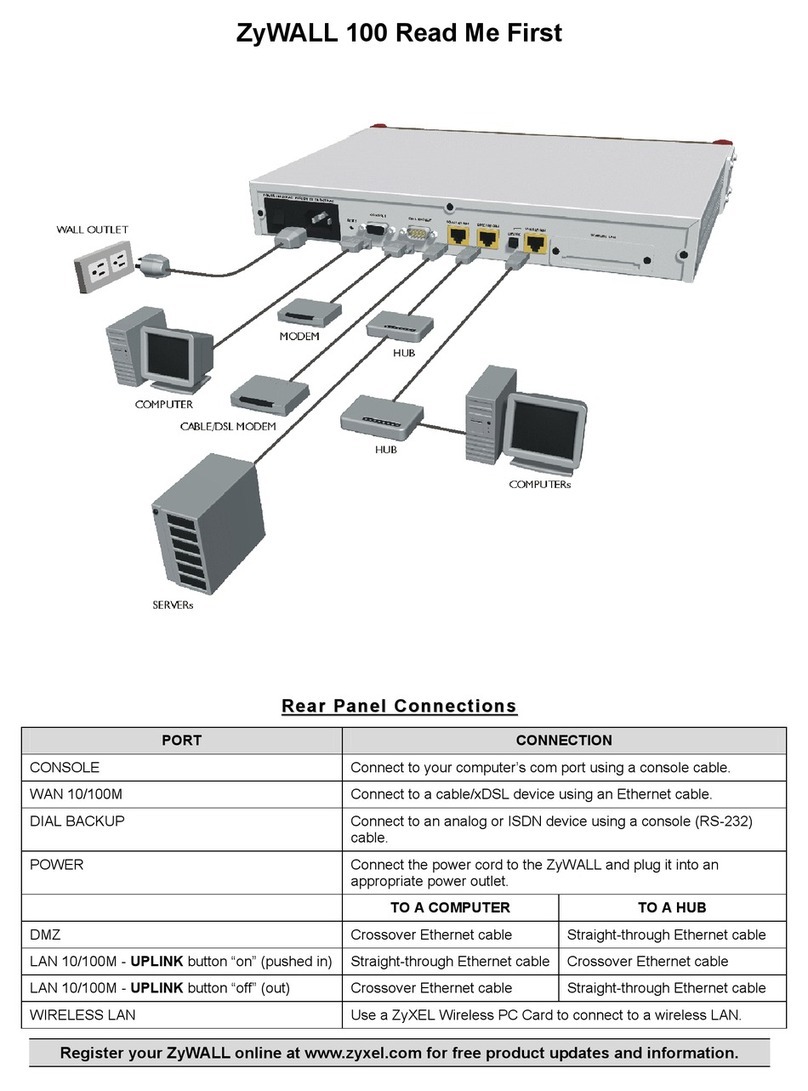
ZyXEL Communications
ZyXEL Communications Internet Security Gateway ZyWALL 100 Read me first
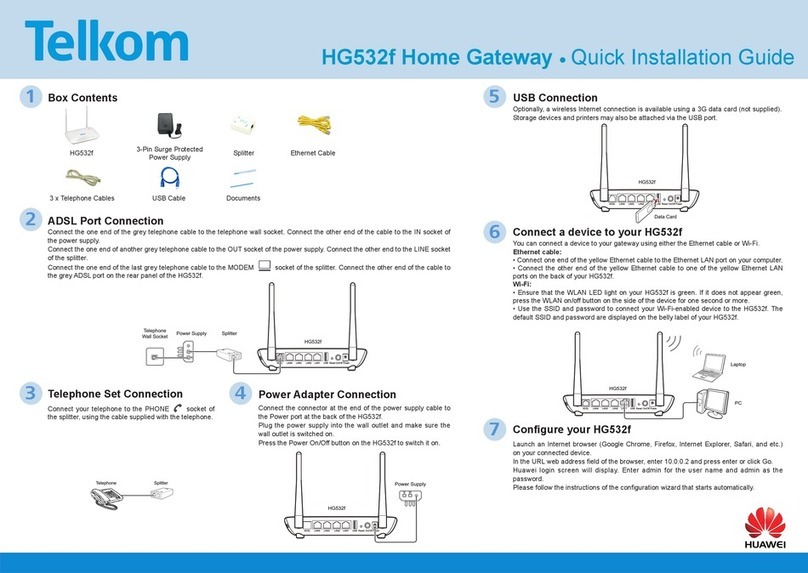
Telkom
Telkom HG532f Quick installation guide

Synapse
Synapse SNAP Connect E20 user manual

pyrexx
pyrexx PX-iP operating manual

Digicom
Digicom 3G Gateway HSDPA 7.2M Specifications

SMC Networks
SMC Networks EZ Connect SMC8014WG-SI install guide

ZyXEL Communications
ZyXEL Communications SBG3300-N000 quick start guide

Huawei
Huawei B933 series user guide

ADTRAN
ADTRAN NetVanta 6360 Hardware installation guide

OpenVox
OpenVox iAG800 V2 Series user manual
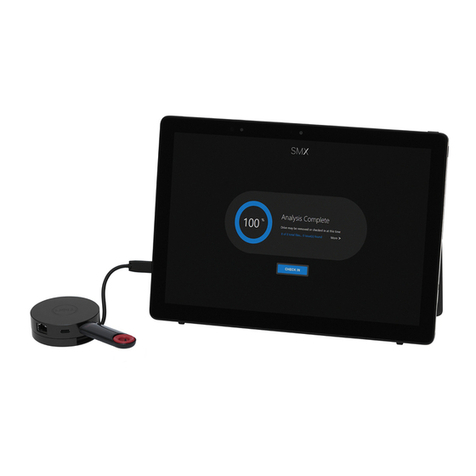
Honeywell
Honeywell SMX quick start guide