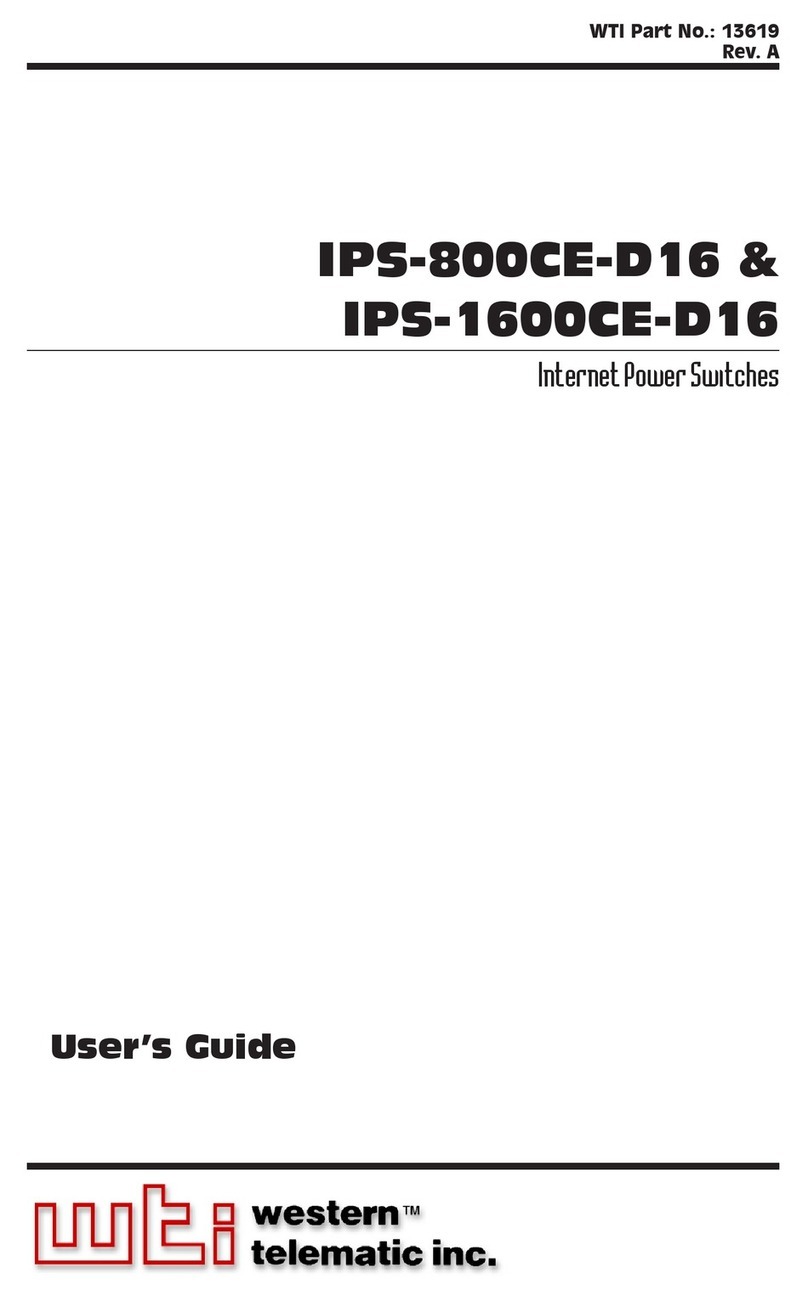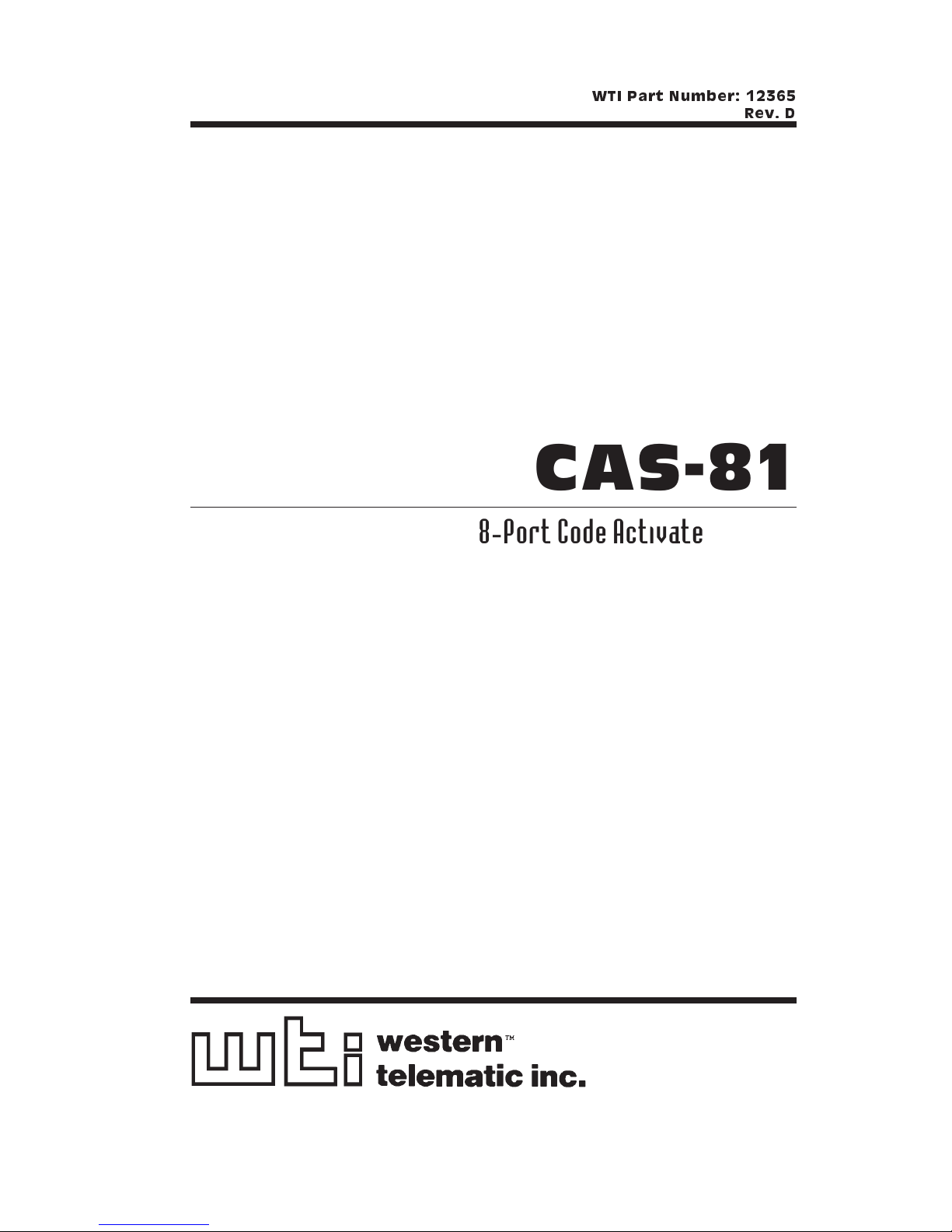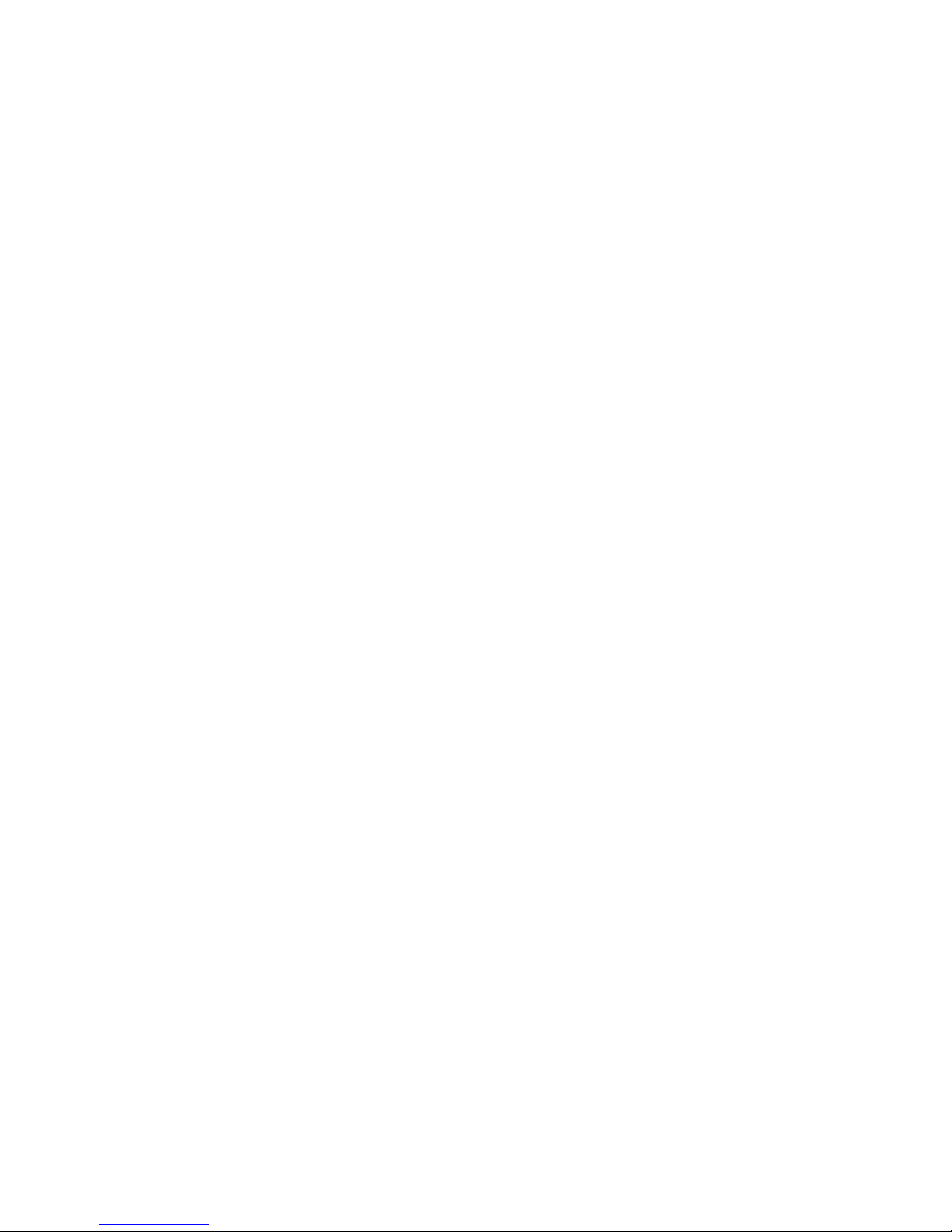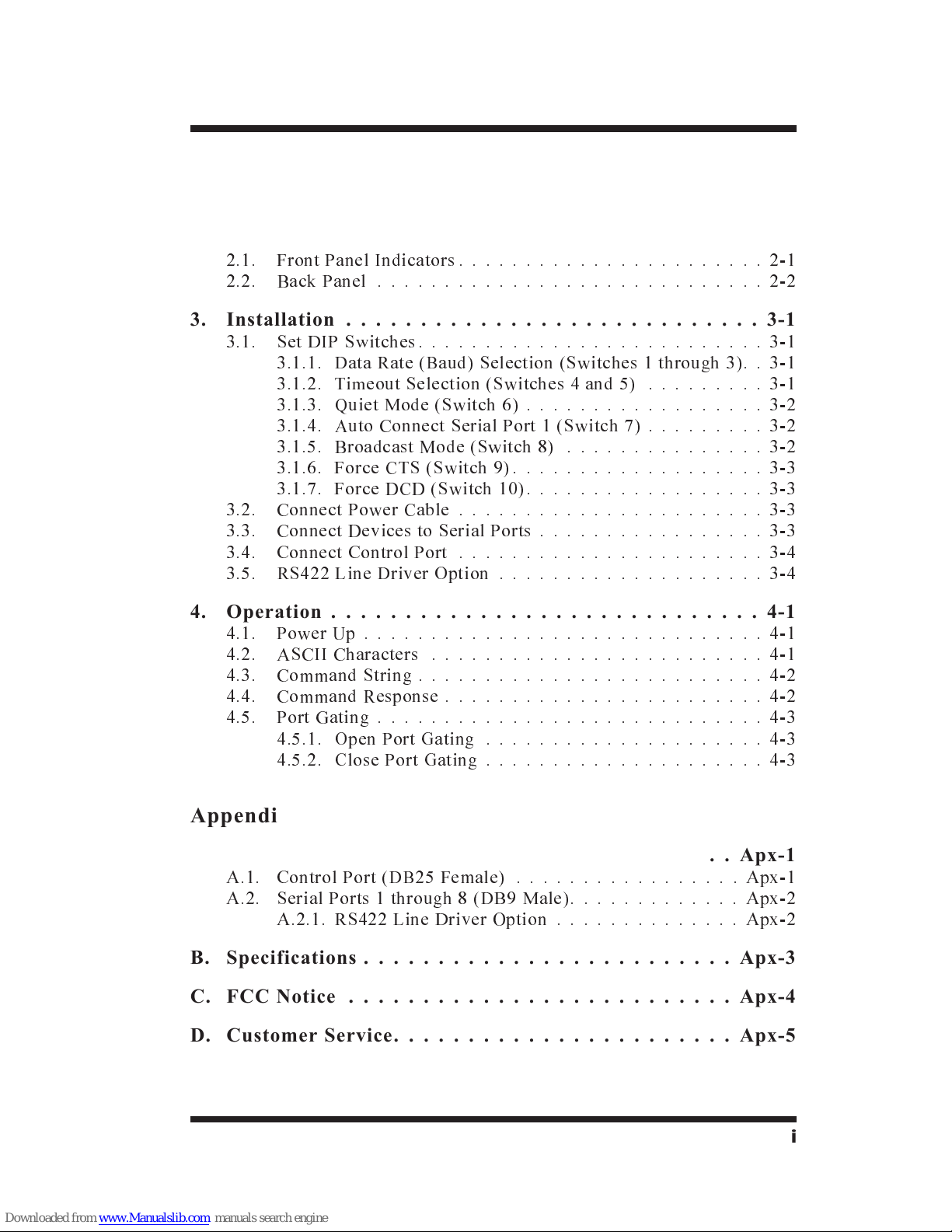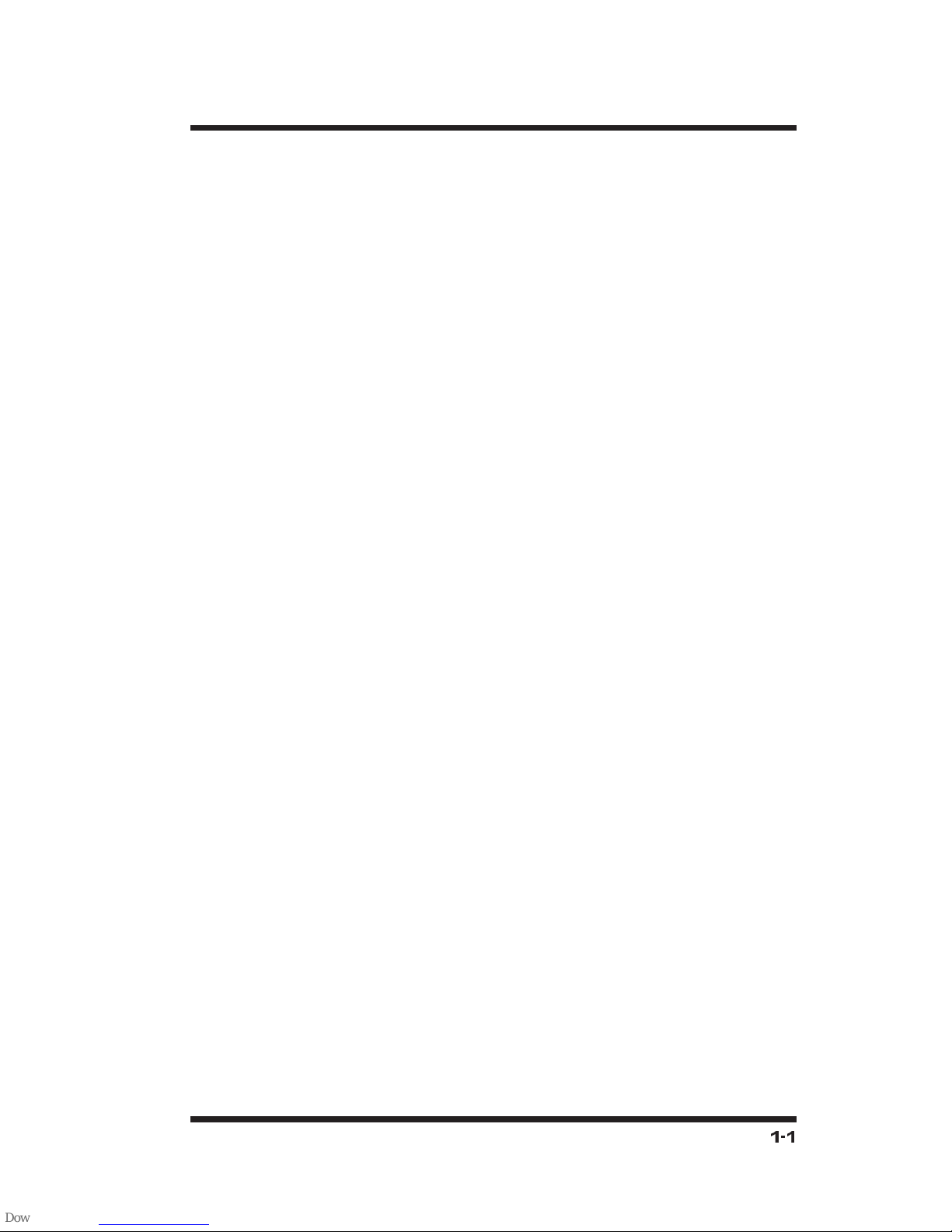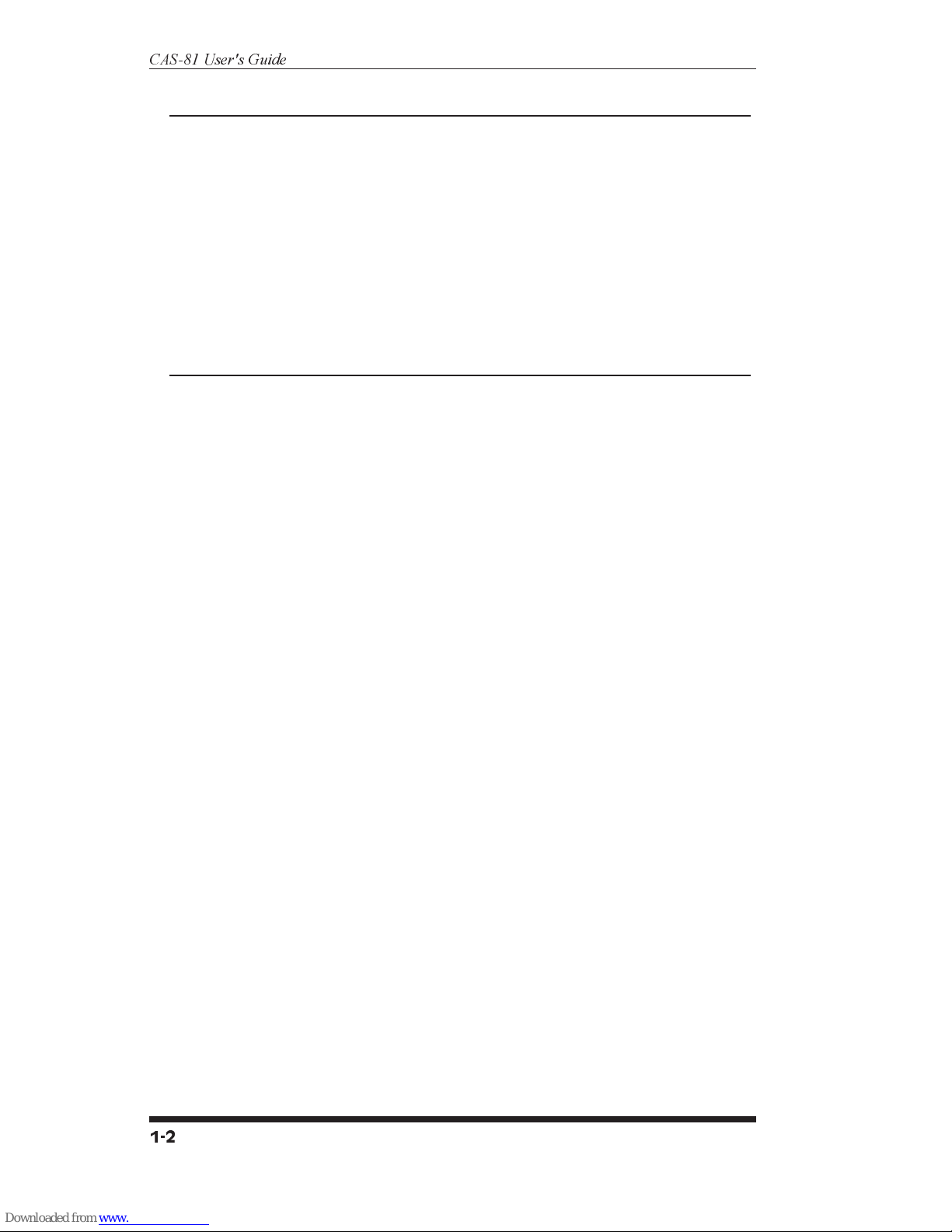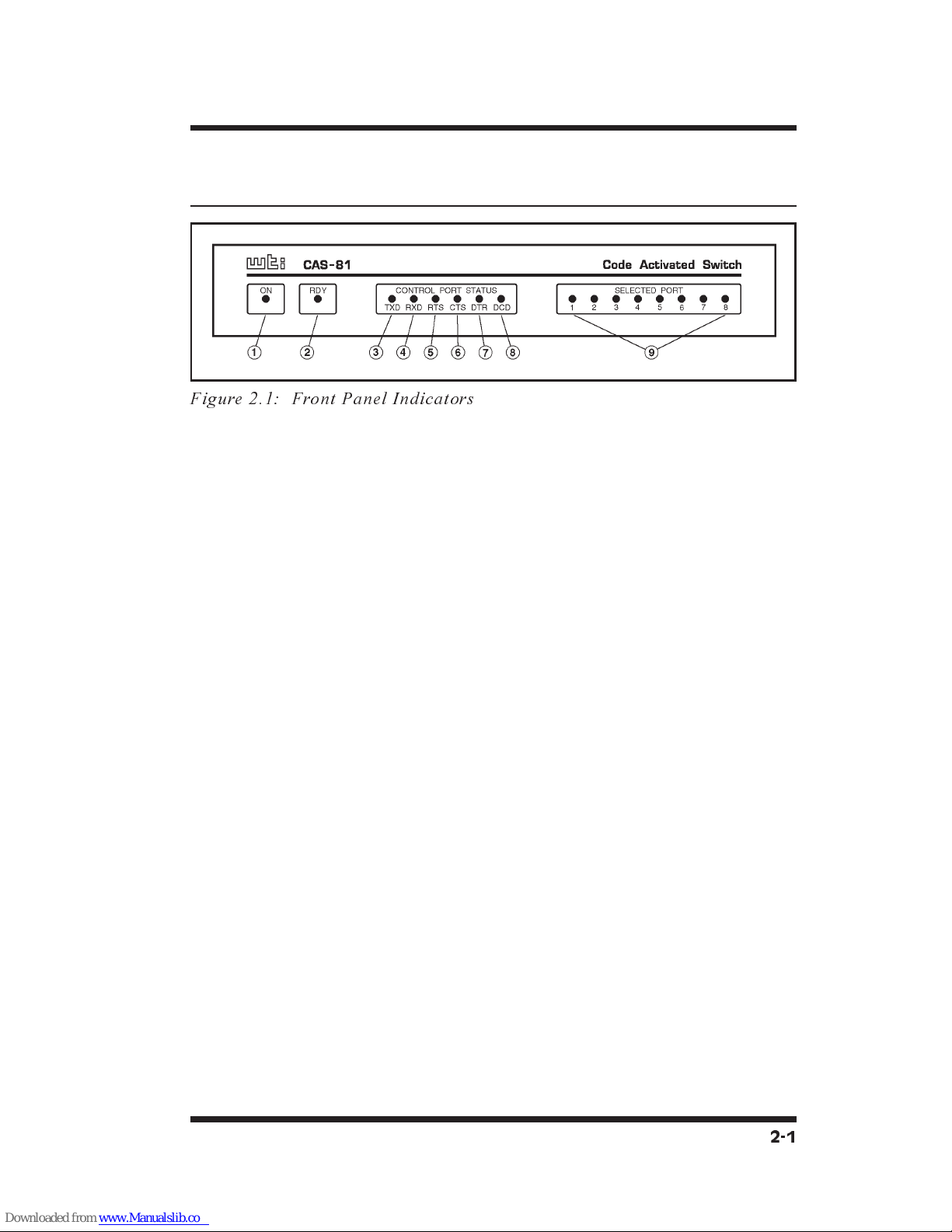Western Telematic CAS-81 User manual
Other Western Telematic Switch manuals
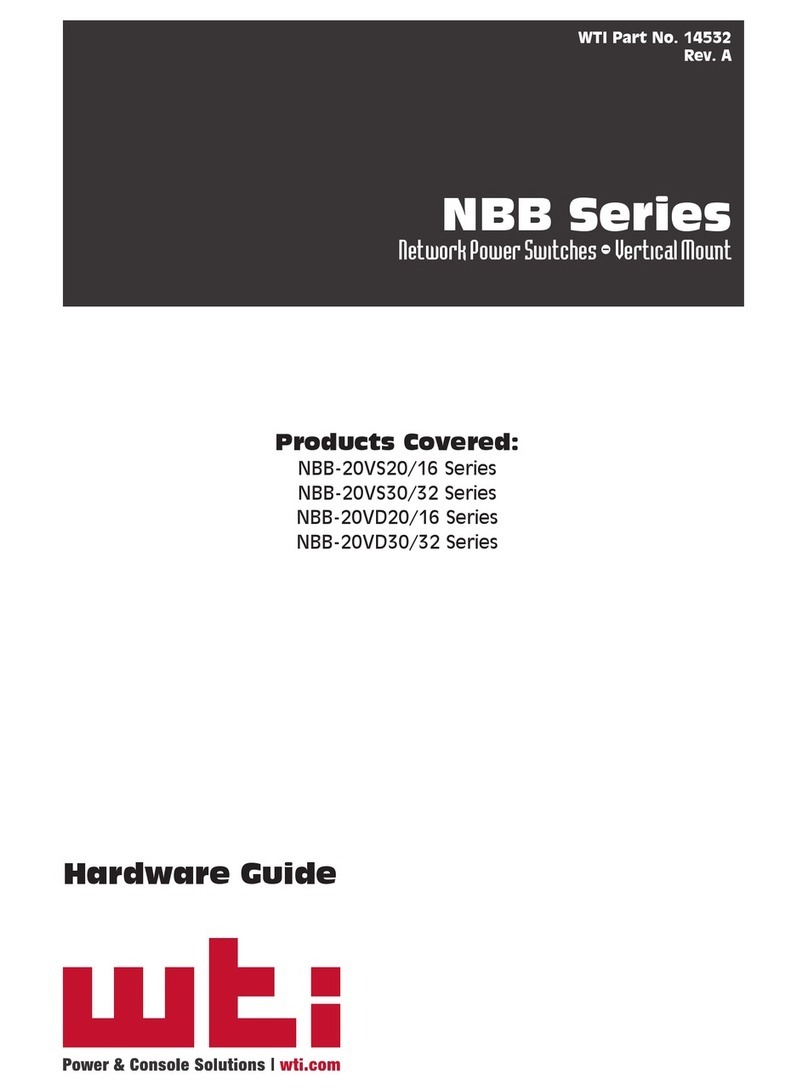
Western Telematic
Western Telematic WTI NBB-20VS20 Series Installation instructions

Western Telematic
Western Telematic Net Reach RPC-4840N User manual

Western Telematic
Western Telematic IPS-4 User manual

Western Telematic
Western Telematic MDS-16 User manual
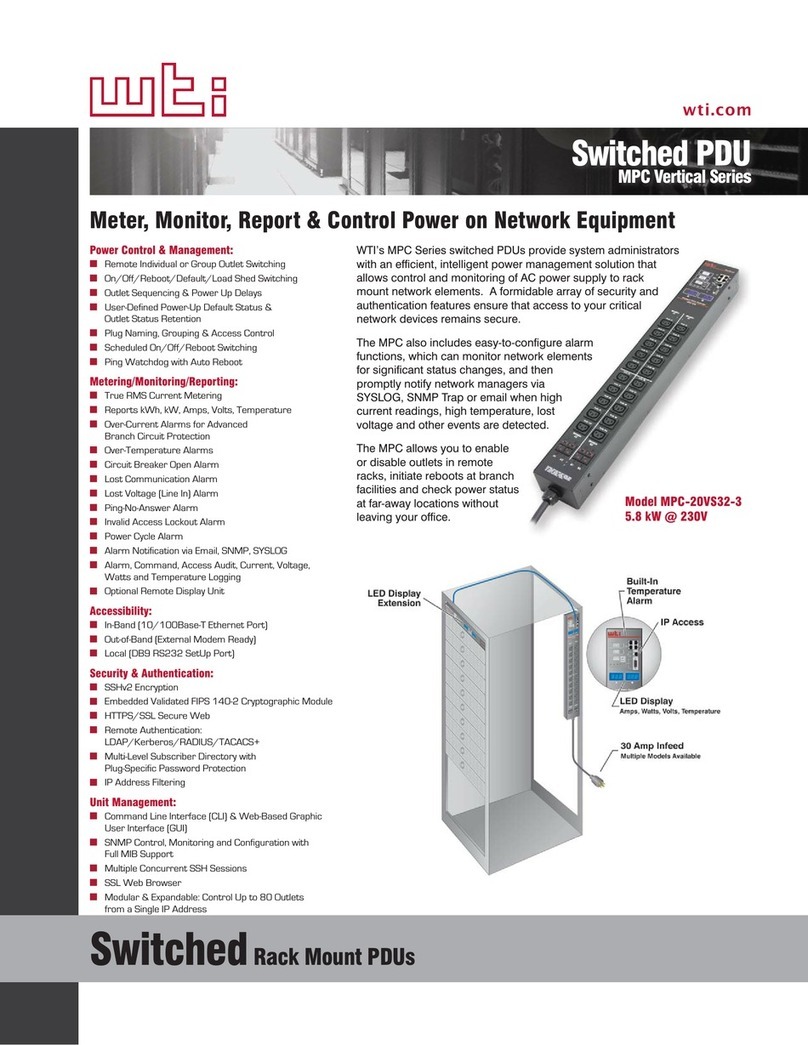
Western Telematic
Western Telematic MPC-20VS20-1 User manual
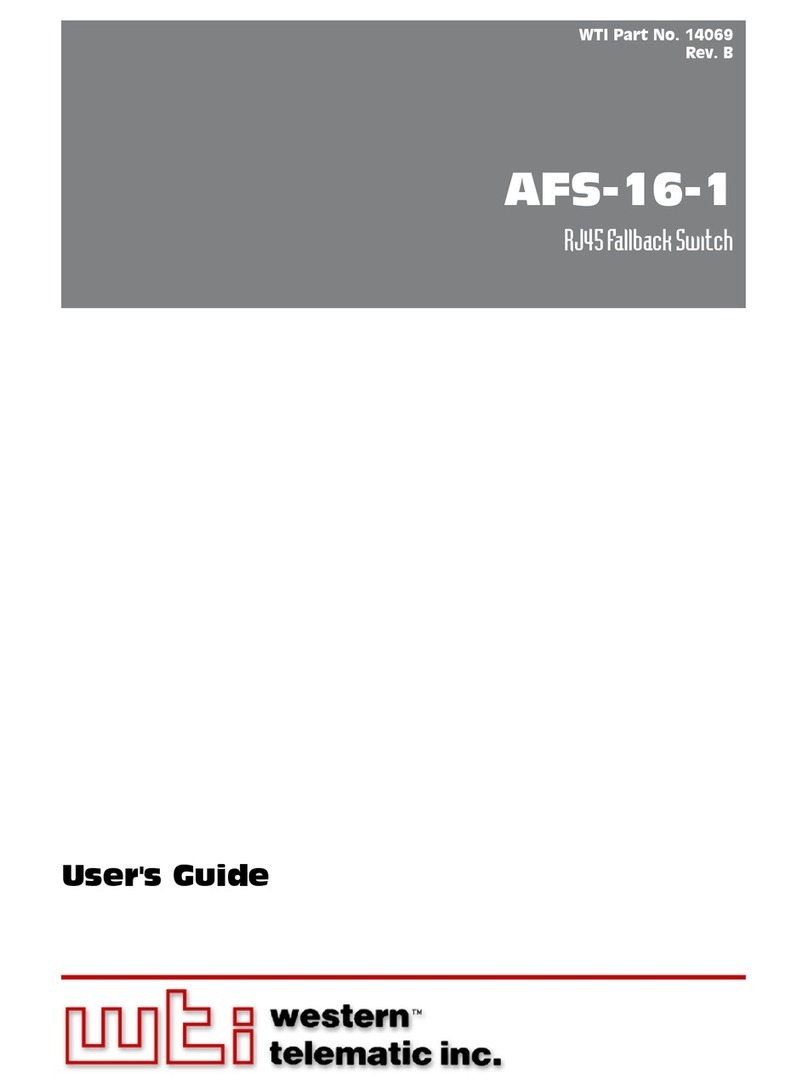
Western Telematic
Western Telematic AFS-16-1 User manual
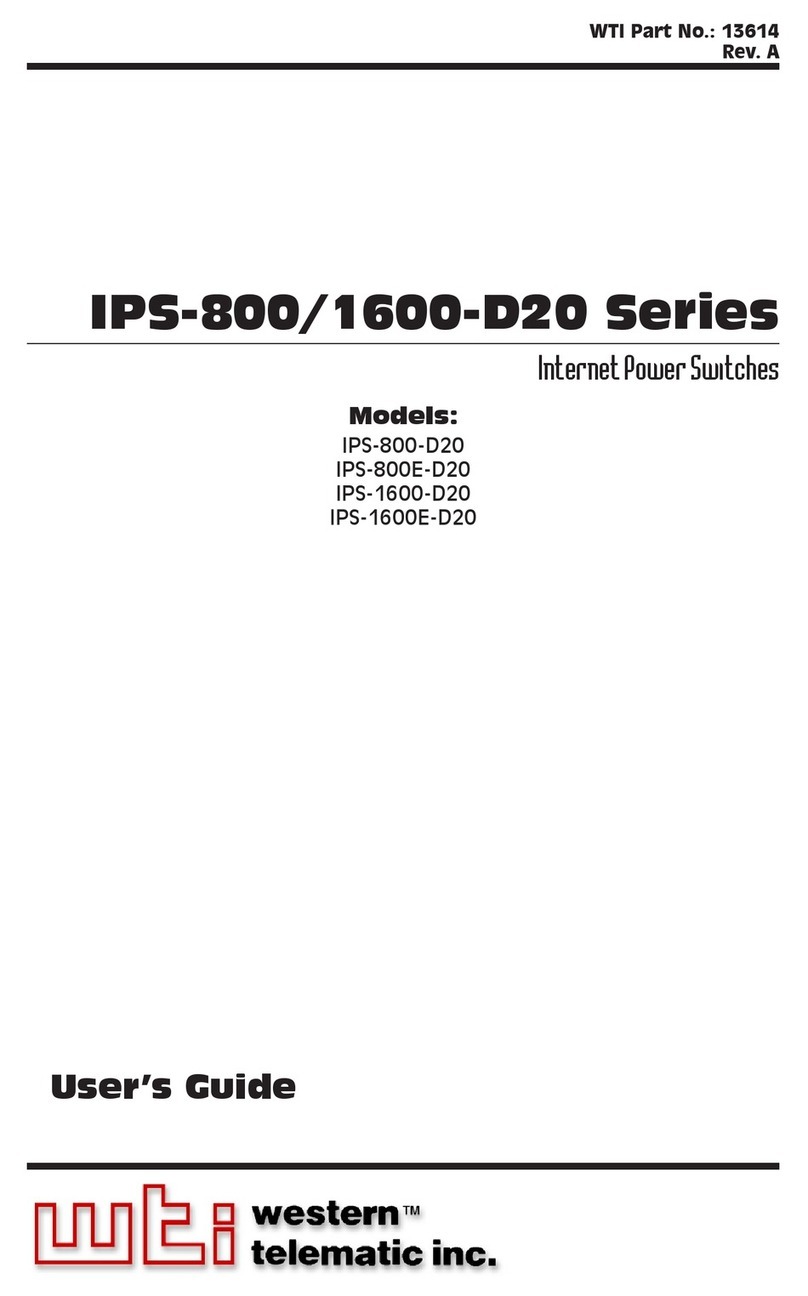
Western Telematic
Western Telematic IPS-800-D20, IPS-800E-D20, IPS User manual
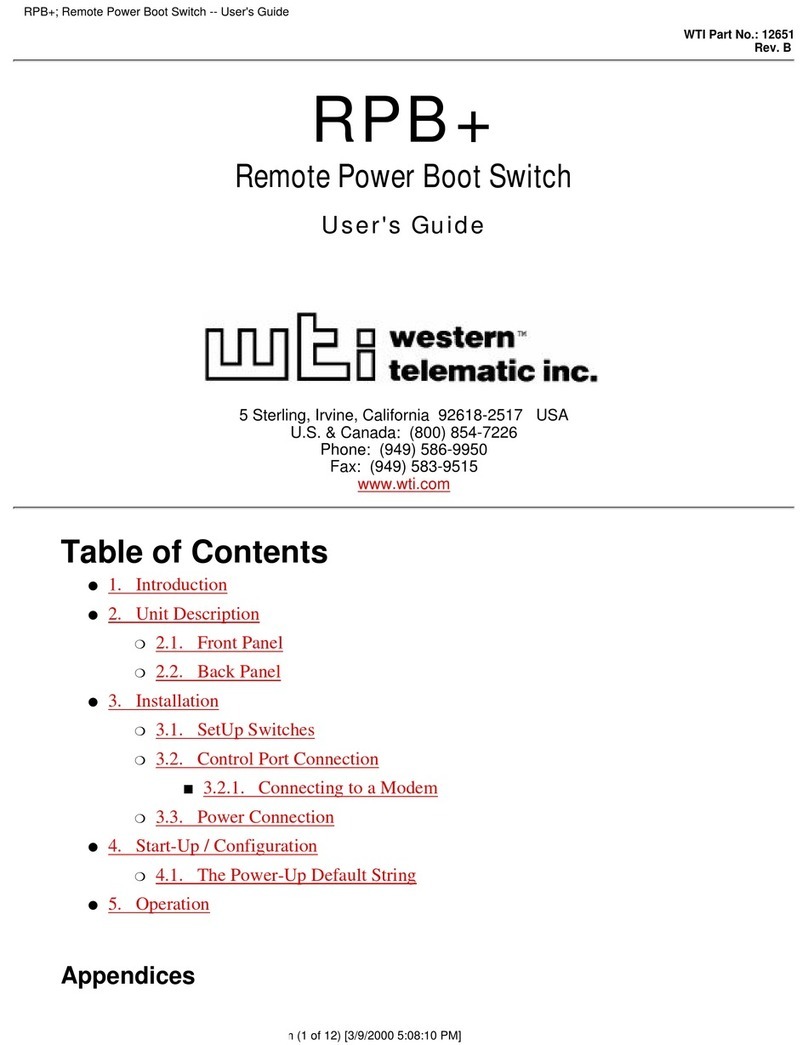
Western Telematic
Western Telematic Remote Power Boot Switch User manual

Western Telematic
Western Telematic APS-8M User manual

Western Telematic
Western Telematic CMS-16 User manual
Popular Switch manuals by other brands

SMC Networks
SMC Networks SMC6224M Technical specifications

Aeotec
Aeotec ZWA003-S operating manual

TRENDnet
TRENDnet TK-209i Quick installation guide

Planet
Planet FGSW-2022VHP user manual

Avocent
Avocent AutoView 2000 AV2000BC AV2000BC Installer/user guide

Moxa Technologies
Moxa Technologies PT-7728 Series user manual

Intos Electronic
Intos Electronic inLine 35392I operating instructions

Cisco
Cisco Catalyst 3560-X-24T Technical specifications

Asante
Asante IntraCore IC3648 Specifications

Siemens
Siemens SIRIUS 3SE7310-1AE Series Original operating instructions

Edge-Core
Edge-Core DCS520 quick start guide

RGBLE
RGBLE S00203 user manual