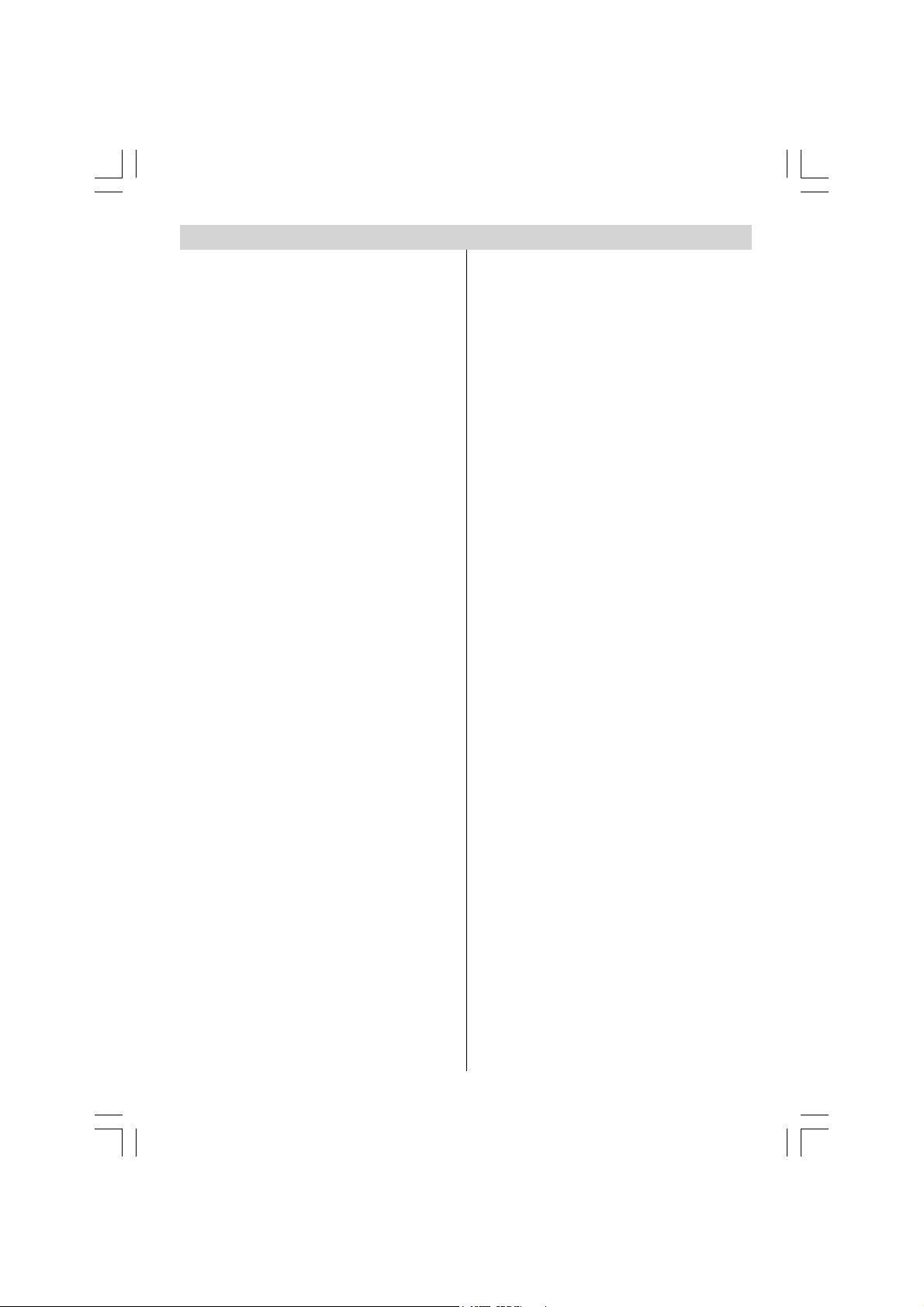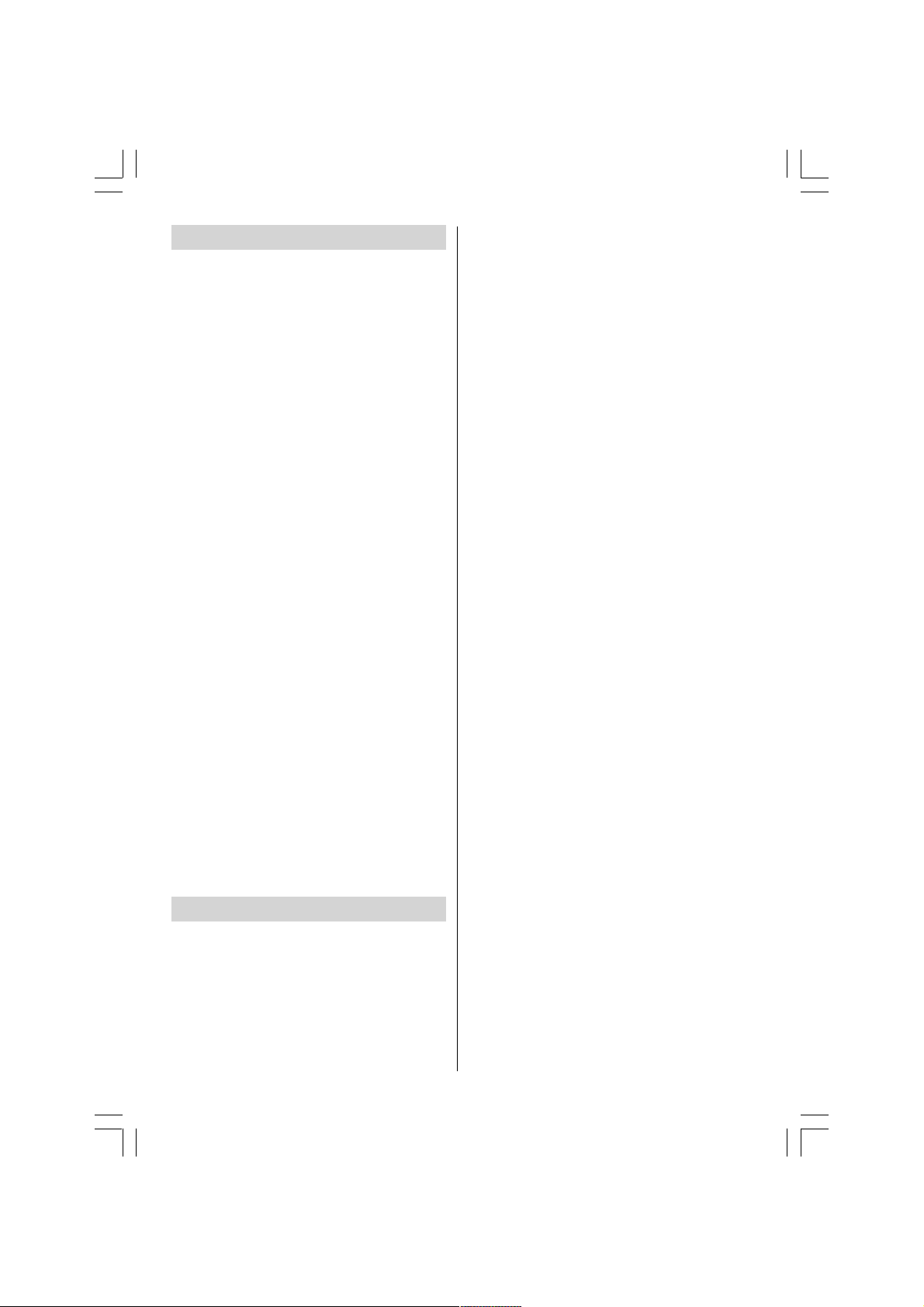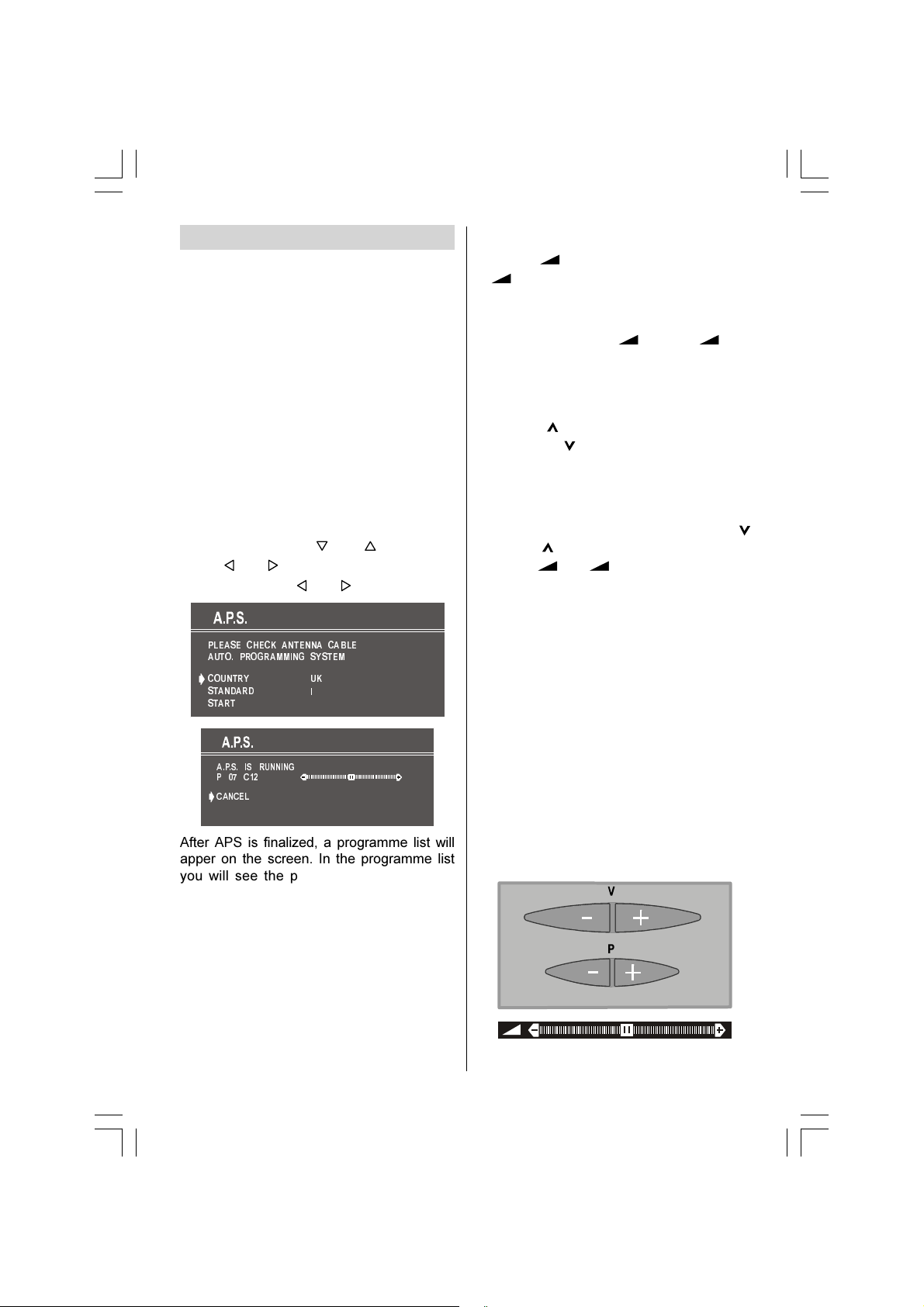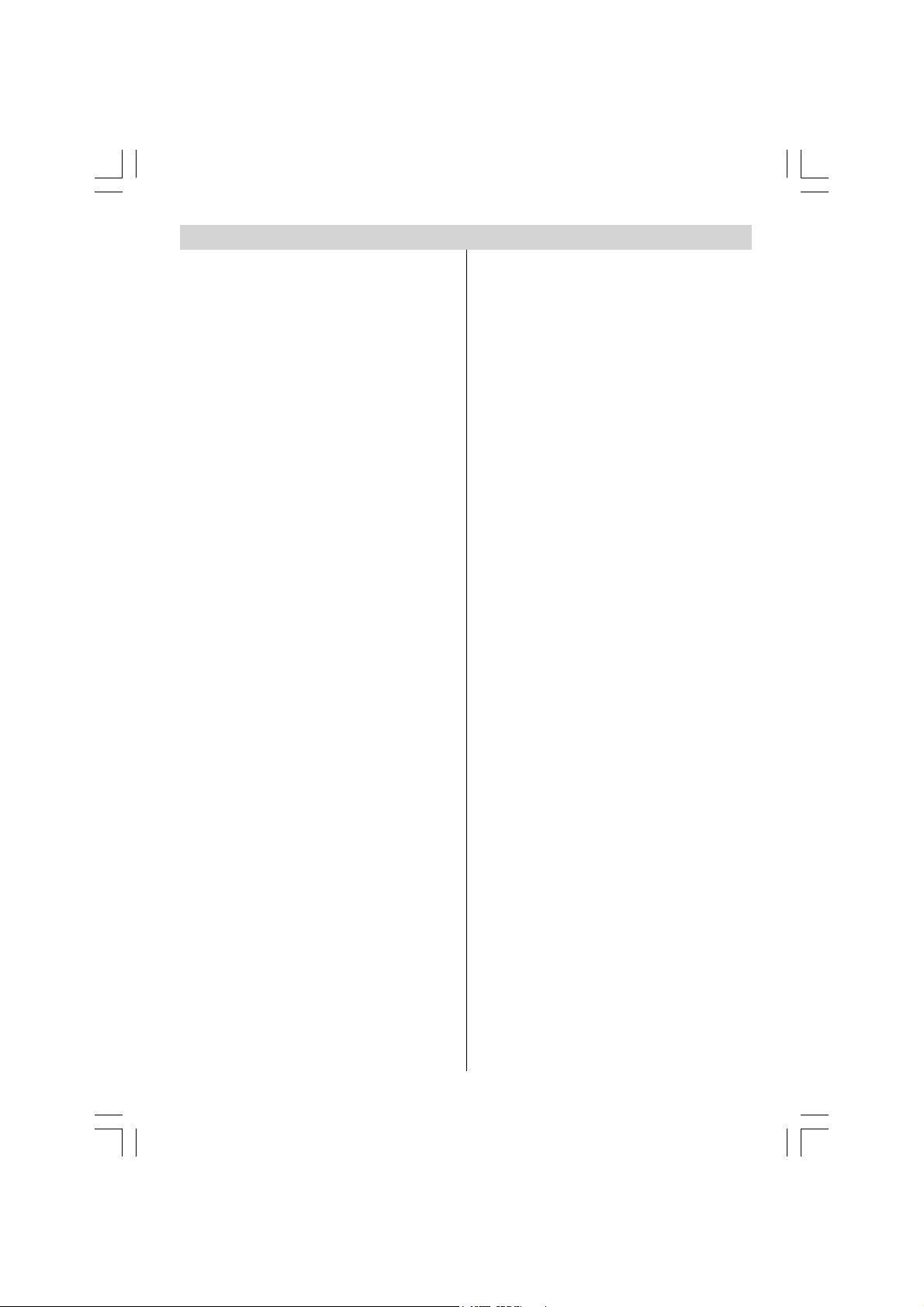
- 1 -
Contents
Remote Control Buttons ........................... 2
Control Panel Buttons .............................. 3
Antenna Connections ............................... 3
Preparation ............................................... 4
Features ................................................. 4
Safety Precautions ................................... 4
Before Switching on your TV ...................
Power connection .................................. 6
Connections to the RF input socket ...... 6
How to connect other devices ................ 6
Inserting batteries in the remote contro
handset .................................................. 6
Switching the TV ON/OFF .........................
To switch the TV on ................................ 6
To switch the TV off ................................ 6
Operating the TV ....................................... 7
A.P.S. (Automatic Programming
System) .................................................. 7
Operating with the buttons on the TV
set ........................................................... 7
Operating with Remote Contro ............. 7
Menu System ............................................ 8
Sound Menu ........................................... 8
Picture Menu ........................................ 11
Feature Menu ....................................... 12
Insta Menu .......................................... 13
Programme Menu ................................ 14
Other Features ........................................ 15
TV Status .............................................. 15
Doub e-digit (- -) ................................... 15
Sound Indicator .................................... 16
Picture Mode ........................................ 16
S eep Timer Last Minute Indicator ....... 16
Mute Indicator ....................................... 16
No-Signa ............................................. 16
B ue Background During No-Signa .... 16
Vo ume Bar ........................................... 17
AV Modes .............................................. 17
Teletext .................................................... 17
To operate Te etext ............................... 17
To se ect a page of Te etext .................. 17
Fastext .................................................. 17
To exit Te etext ...................................... 18
Connect Peripheral Equipment ............. 18
Via the Euroconnector .......................... 18
Via Ant Input .......................................... 18
Decoder................................................ 18
TV and Video Recorder ........................ 18
P ayback NTSC .................................... 18
Copy Faci ity ......................................... 18
Connect Peripheral Equipment ............. 19
Search for and store the test signa
of the video recorder ............................ 20
Camera and Camcorder ..................... 20
Connect the decoder to the video
recorder ................................................ 20
Connecting Headphones .................... 20
Tips .......................................................... 20
Care of the Screen ............................... 20
Poor Picture .......................................... 20
No Picture ............................................. 20
Sound ................................................... 20
Remote Contro .................................... 21
No so ution ........................................... 21
Specifications ......................................... 21
Important Instruction ............................. 22
ENG-2185MAV-1243UK-CH TABLE-(T3X315)-FASTEXT-RF.p65 16.05.2005, 14:051
PDF compression, OCR, web optimization using a watermarked evaluation copy of CVISION PDFCompressor