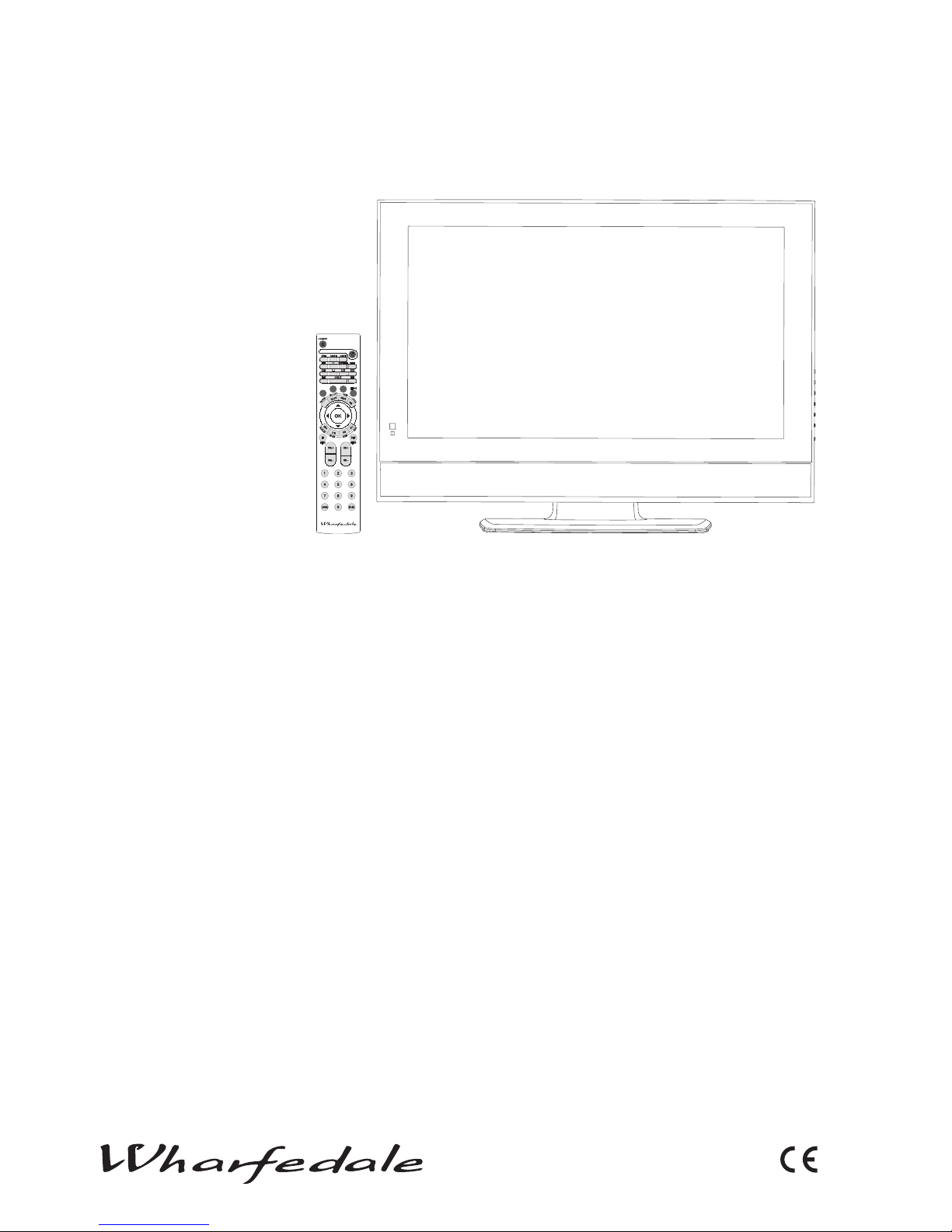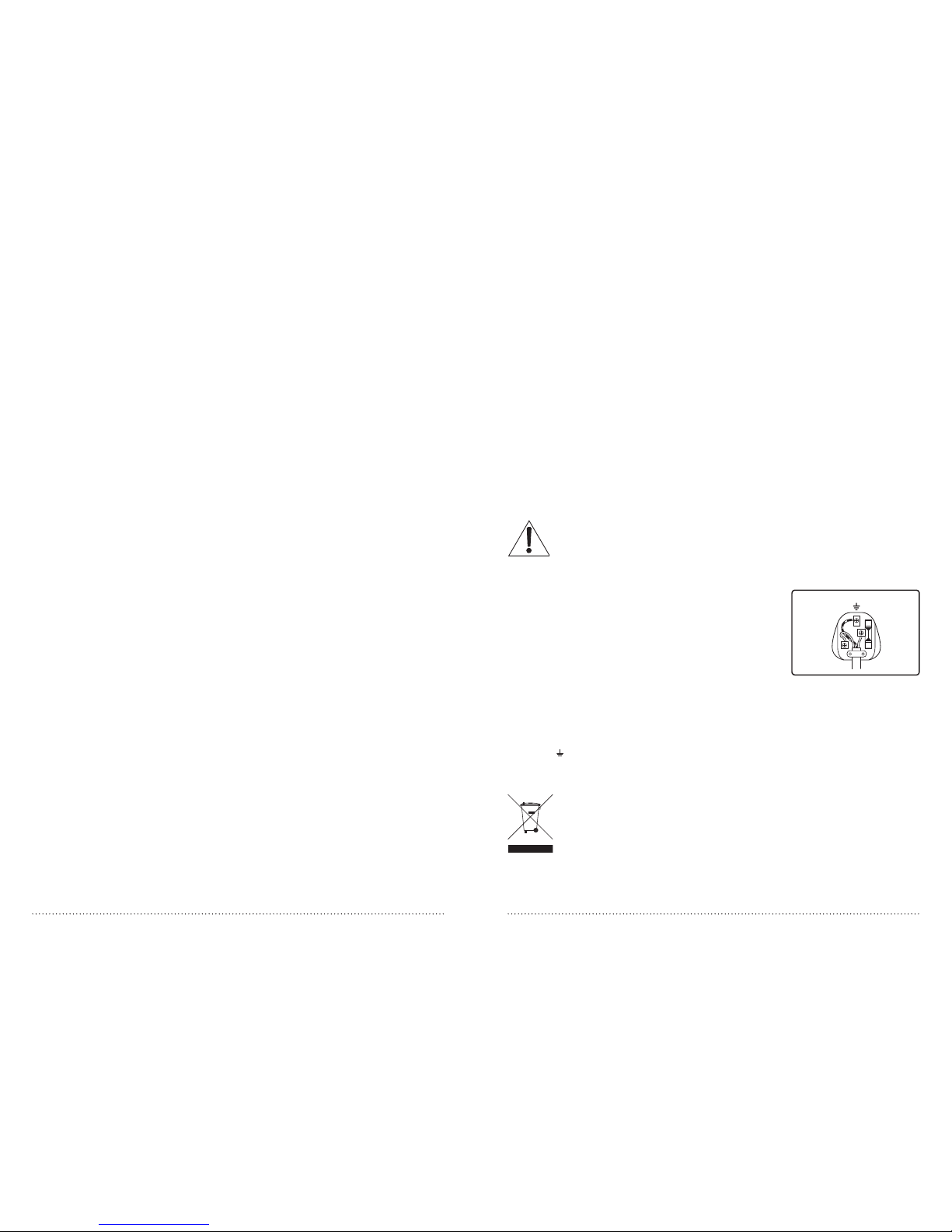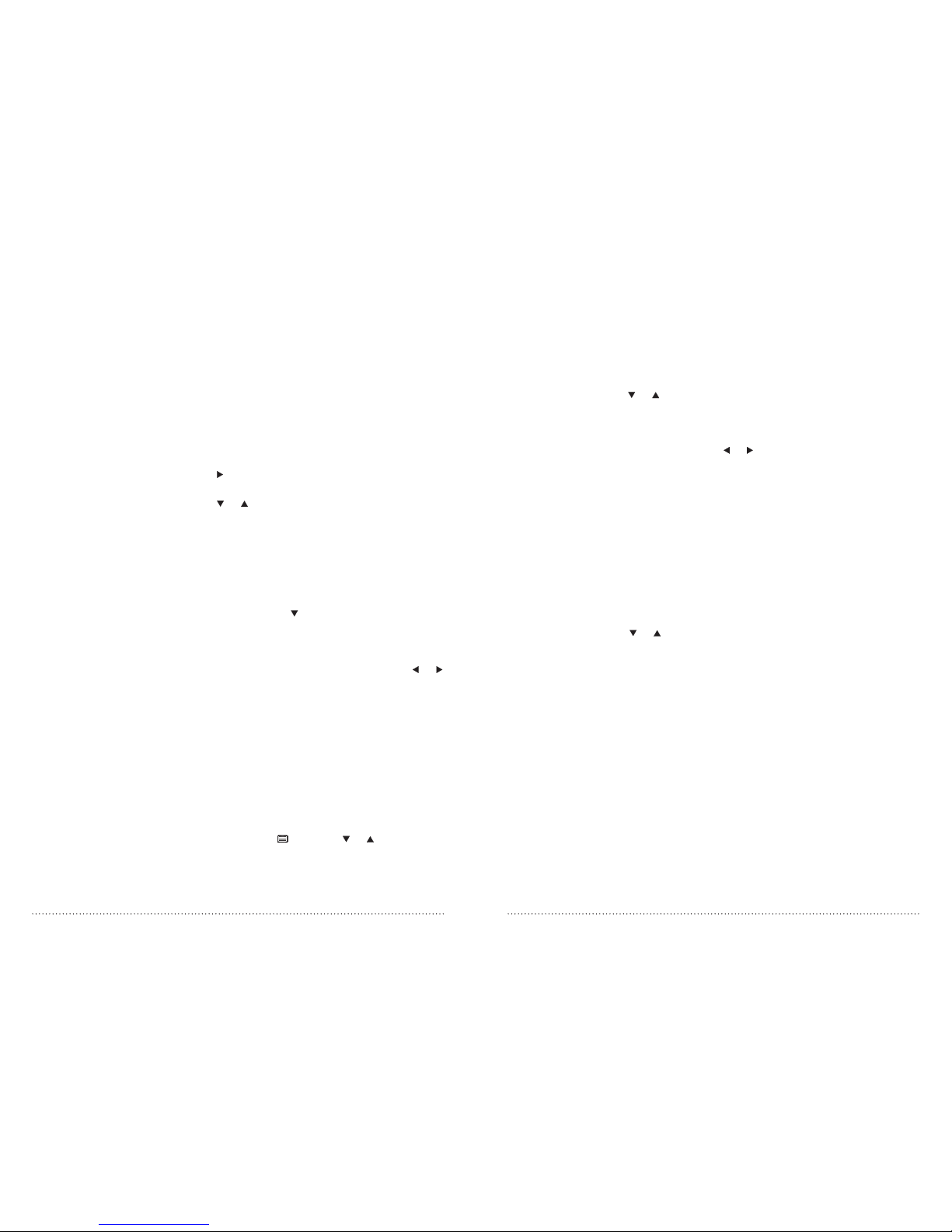• Pleaseensurethatthesethasadequateventilation.
• Donotplacethesetnearaheatsourceorindirectsunlight.
• Donotputtheunitnearwateroroilasitmaycauseare.
• Duringthunderstorms,unplugboththeantennaandpowerplug
topreventdamage.
• Donotuseadamagedpowerplugorputthepowersupplynearaheat
sourceasitmaycauseelectricshockorre.
• Topreventpotentialre,donotoverloadanelectricaloutletwithtoo
many plugs.
• Placethesetonalevelsurfacetopreventitfromtippingandpotentialdamage.
• DonotremovethecoverofthesetortrytoserviceyourTV.Thismay
resultinelectricalshockorre.Allserviceworkmustbecompletedby
an authorised technician.
• Ifthereareanyabnormalsoundsorsmellsfromtheunit,unplugit
immediatelyandcontactanauthorisedserviceprovider.
• Topreventre,donotuseorstoreanyammablematerialsneartheunit.
• Topreventre,donotplacetheunitnearadampwall.
• Topreventelectricshock,ensurethatanyexternalantennaconnectedtothe
set is clear of contact with any power lines.
• Donotplug/unplugtheunitwhileyourhandsarewet.Thismaycausean
electric shock.
• PleaseensureasolidconnectionwiththeACwallsocketinordertoavoid
shockandpotentialre.
• Topreventelectricshockorre,pleasepreventrainfromenteringtheset
along the wire connected to the outside antenna.
• Whencleaning,pleaseunplugtheunit.Useasoftcottoncloth.Donotuseany
abrasivecleansers,andpreventwaterfromenteringtheset.
• Ifanyplugsorinputwiresaredirty,unplugthesetandcleanthem.Thiswill
preventtheriskofelectricshockorre.
• Ifthesetisnotgoingtobeusedforanextendedperiod,unplugtheunitfrom
the main power.
The apparatus should not be exposed to dripping or splashing and no objects
lledwithliquids,suchasvasesshouldbeplacedontheapparatus.
AwarningthatanapparatuswithCLASSIconstructionshouldbeconnectedtoa
MAINSsocketoutletwithaprotectiveearthingconnection.
Themainsplugisusedfordisconnectingthedevice,makeiteasilyaccessible.
sAFEtY nOtICE
COnnECtIng tO POWER
Checkthatthevoltagemarkedontheproductcorrespondswithyoursupply
voltage.Thisproductisttedwitha13AplugcomplyingwithBS1363.Ifthisplug
is unsuitable or needs to be replaced, please note the following:
PLug REPLACEMEnt
Ifyouneedtoreplacethettedplug:
WARNING
Neverconnectliveorneutralwirestotheearthterminaloftheplug.
Onlytanapproved13AmpBS1363/Aplugandthecorrectrated
fuse.Ifindoubt,consultaqualiedelectrician.
IMPORTANT
The wires in this mains lead are coloured as follows:
Blue Neutral
Brown Live
Yellow+GreenEarth
Asthecoloursofthewiresinthemainsleadofthisapparatusmaynotcorrespond
with the coloured markings identifying the terminals in your plug, proceed as follows:
The wire which is coloured blue must be connected to the terminal, which is
marked with N or coloured blue. The wire which is coloured brown must be
connected to the terminal which is marked L or coloured brown. The green and
yellowwiremustbeconnectingtotheterminalmarkedwiththeletterEorthe
earthsymbol( ).Alwaysensurethattheplugcordgripisfastenedcorrectly.
Ifa13A(BS1363)fusedplugisuseditmustbettedwitha3Afuseconforming
toBS1362andbeASTAapproved.Ifindoubtcontactaqualiedelectrician.
WASTEELECTRICALPRODUCTSSHOULDNOTBEDISPOSED
OFWITHHOUSEHOLDWASTE.PLEASERECYCLEWHERE
FACILITIESEXIST.CHECKWITHYOURLOCALAUTHORITY
FORRECYCLINGADVICE.