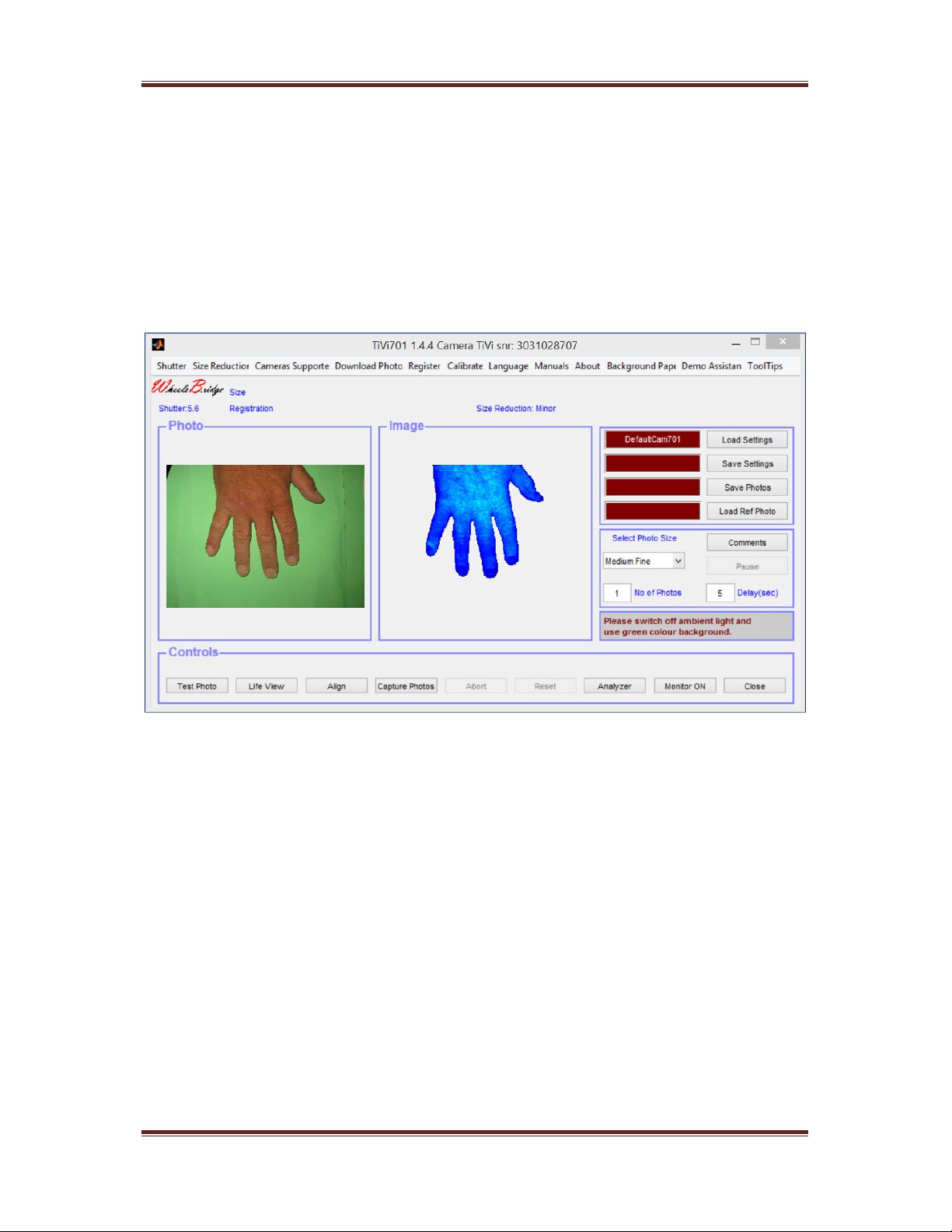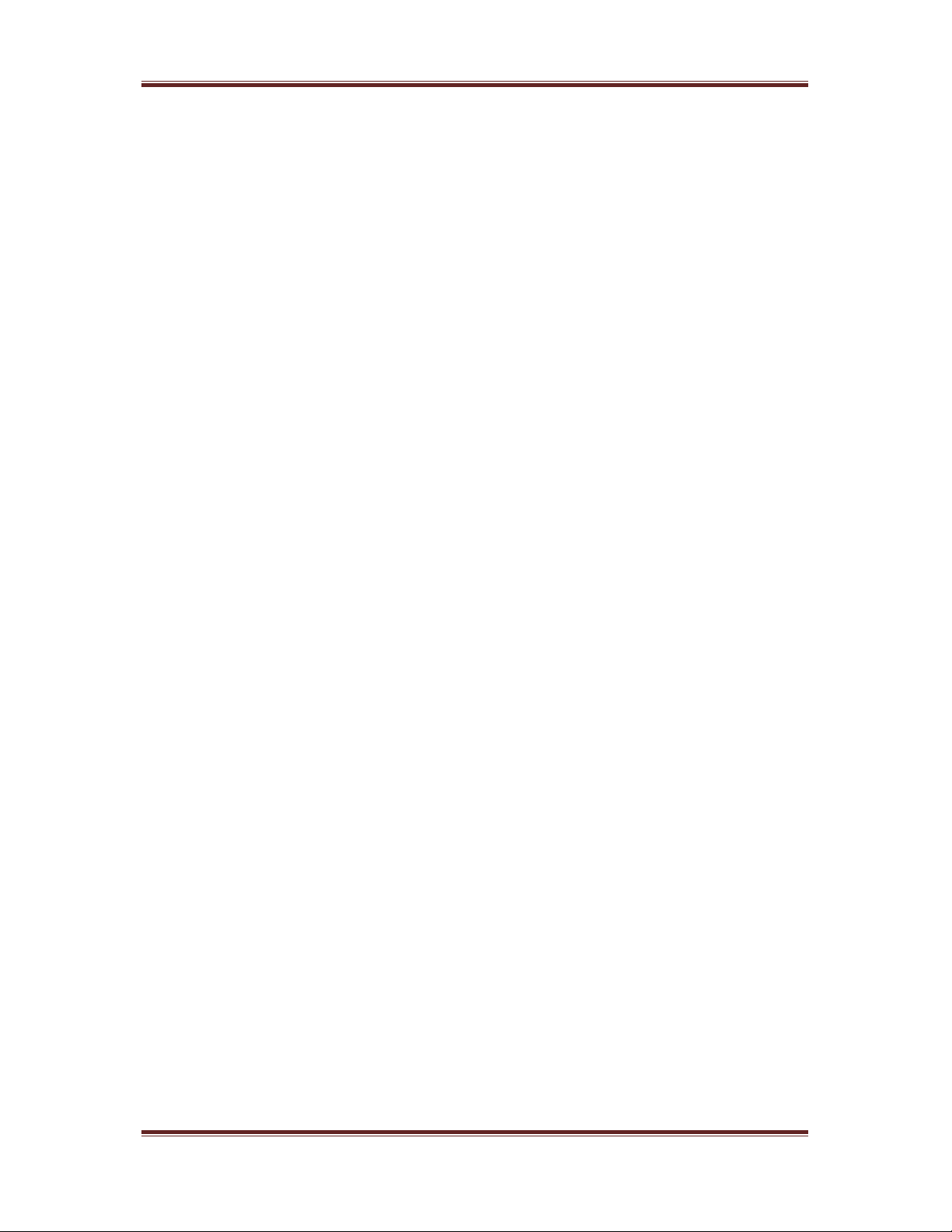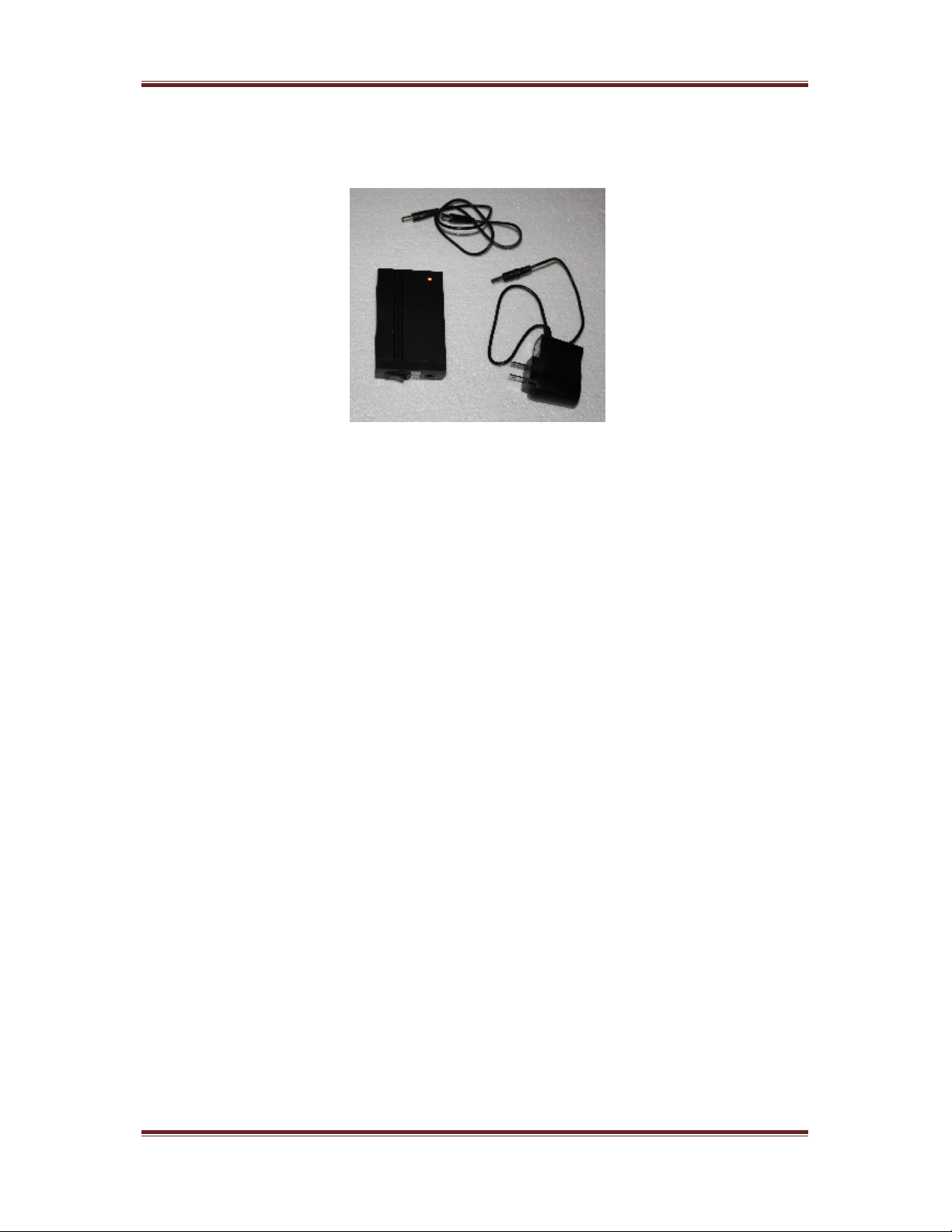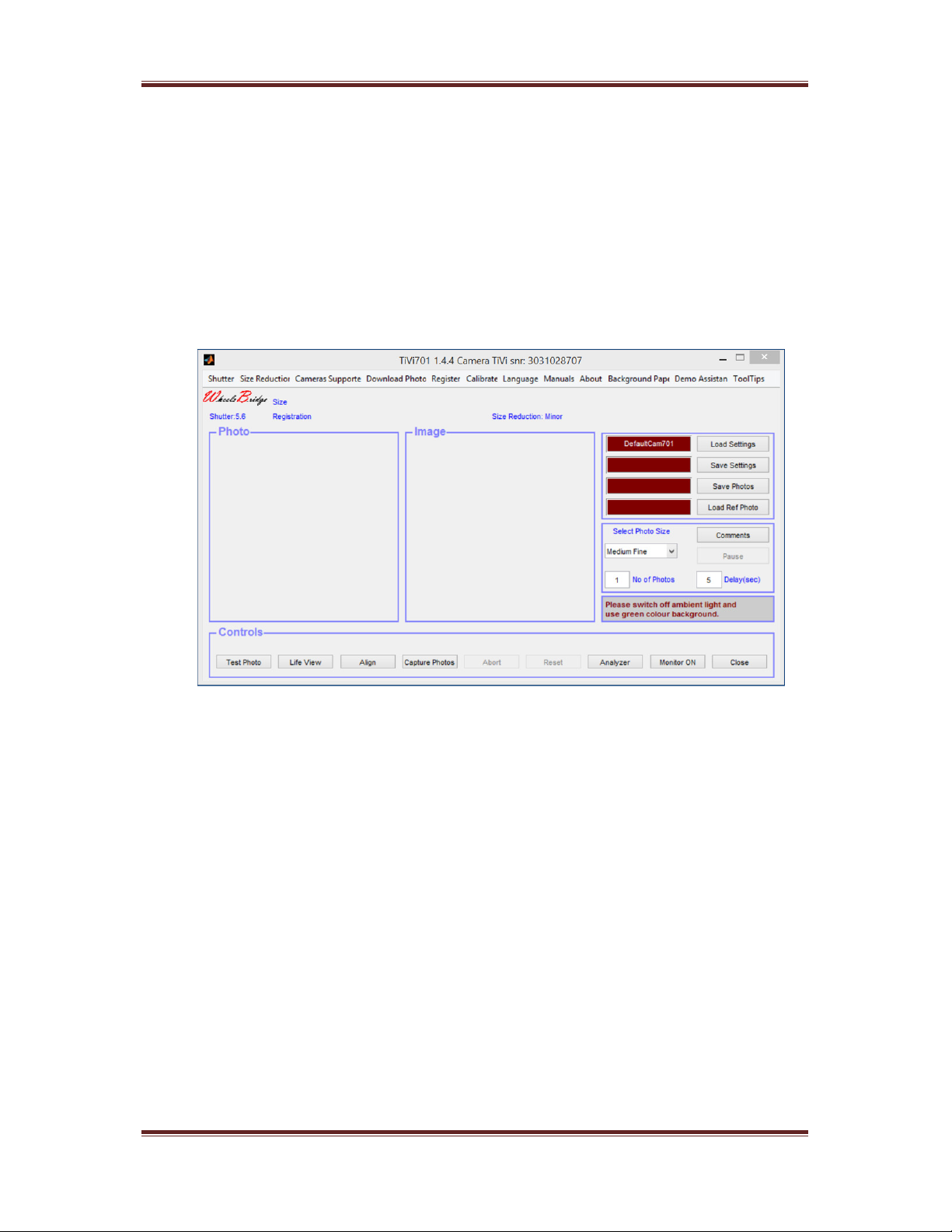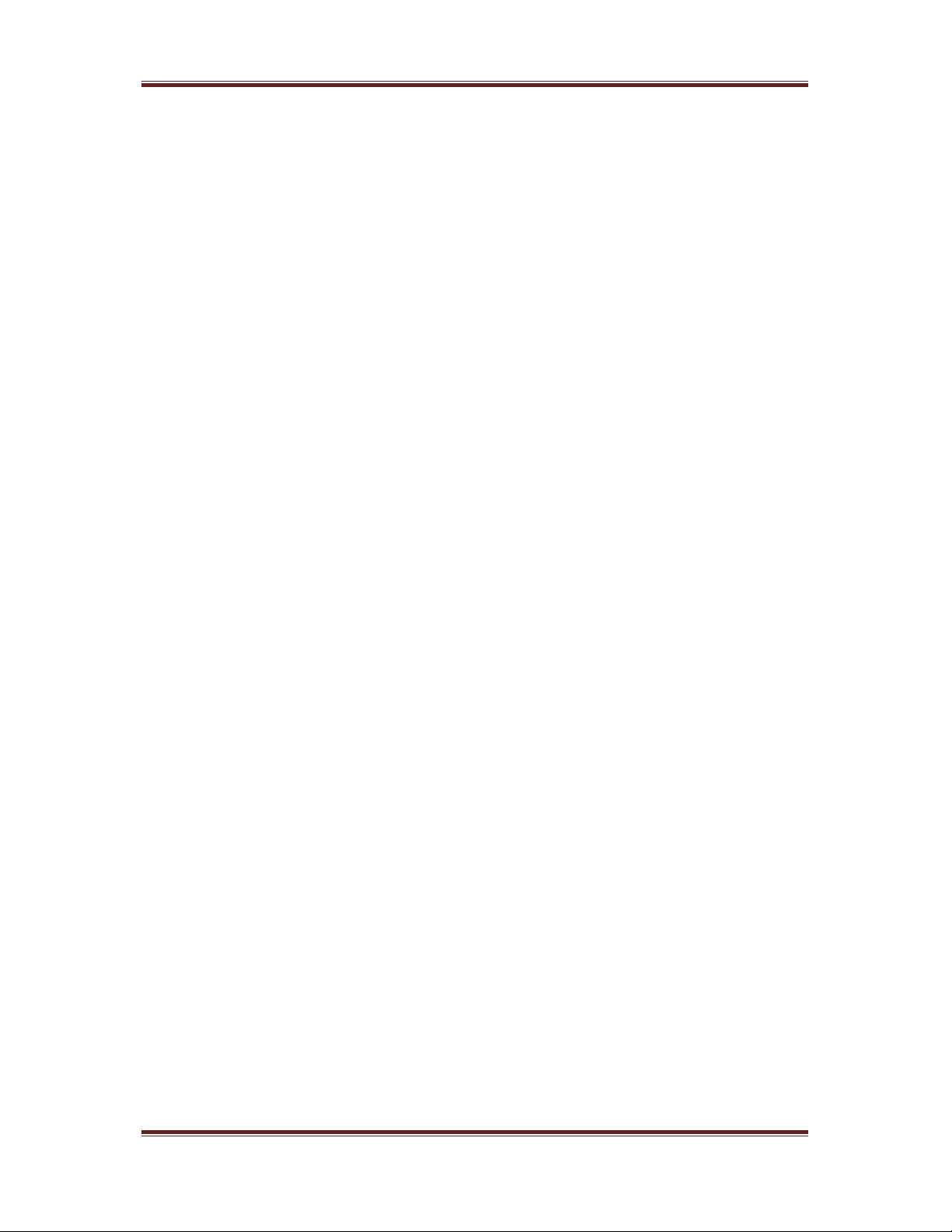TiVi701 Camera Manual
TiVi701Camera ver1.5 Page 10
of the filter in front of the Illuminator LEDs and the lens system are in
parallel. This setting is used for the investigation of direct surface
reflections. CR and CO information is saved as meta-data with the
photo and displayed in the
TiVi701 Camera
window when the
Reference Photo
is uploaded or in the
TiVi700 Analyzer
window
when the photo is uploaded as the
Actual Photo.
iii.
Register Distance
– This feature is used to register the distance from
the edge of the Illuminator to the object. Measure the camera – object
distance manually and insert the distance (in mm) in the edit box. The
distance value is saved as meta-data with the photo and is retrieved and
displayed when the photo is uploaded as a
Reference Photo
(in the
TiVi701 Camera
window) or as the
Actual Photo
in the
TiVi700
Analyzer
window
.
This information can later be used to adjust the
camera – object distance.
f.
Calibrate
– to calibrate the length-scale in mm (see Part XI).
g.
Language
– to select Language.
h.
Manual
– displays the on-line
TiVi701Camera
manual.
i.
About
– to display the
About
window.
j.
Background Paper
– select this option to display and print out a suitable
background paper for the object to be investigated. The green colour of the
background paper implies that it will automatically be classified as
“background” by the TiVi-system (negative TiVi-values). The raster pattern of
the background papers makes it possible for the camera to automatically focus
without any object placed on the background paper. If the camera is aimed to
capture a picture from a uniformly coloured object or object background, the
auto-focus feature may not work and the camera can go into a “freeze” mode
locking the software from further operation. If this happens the camera can be
released from the “freeze” mode by setting the switch on the camera housing to
OFF and then back to ON (restarting the camera).
k.
Demo Assistant
– interactive Demo Assistant to display how to capture photos
and use the Live View.
l.
ToolTips
– displays (ON) or hides (OFF) tooltips associated with the different
controls.
3. Photo / Image information
a. Size – shows the size of the photo displayed.
b. Registration – displays the value of the registered parameters.
c. Number – display the number of the photo displayed in a sequence of photos.