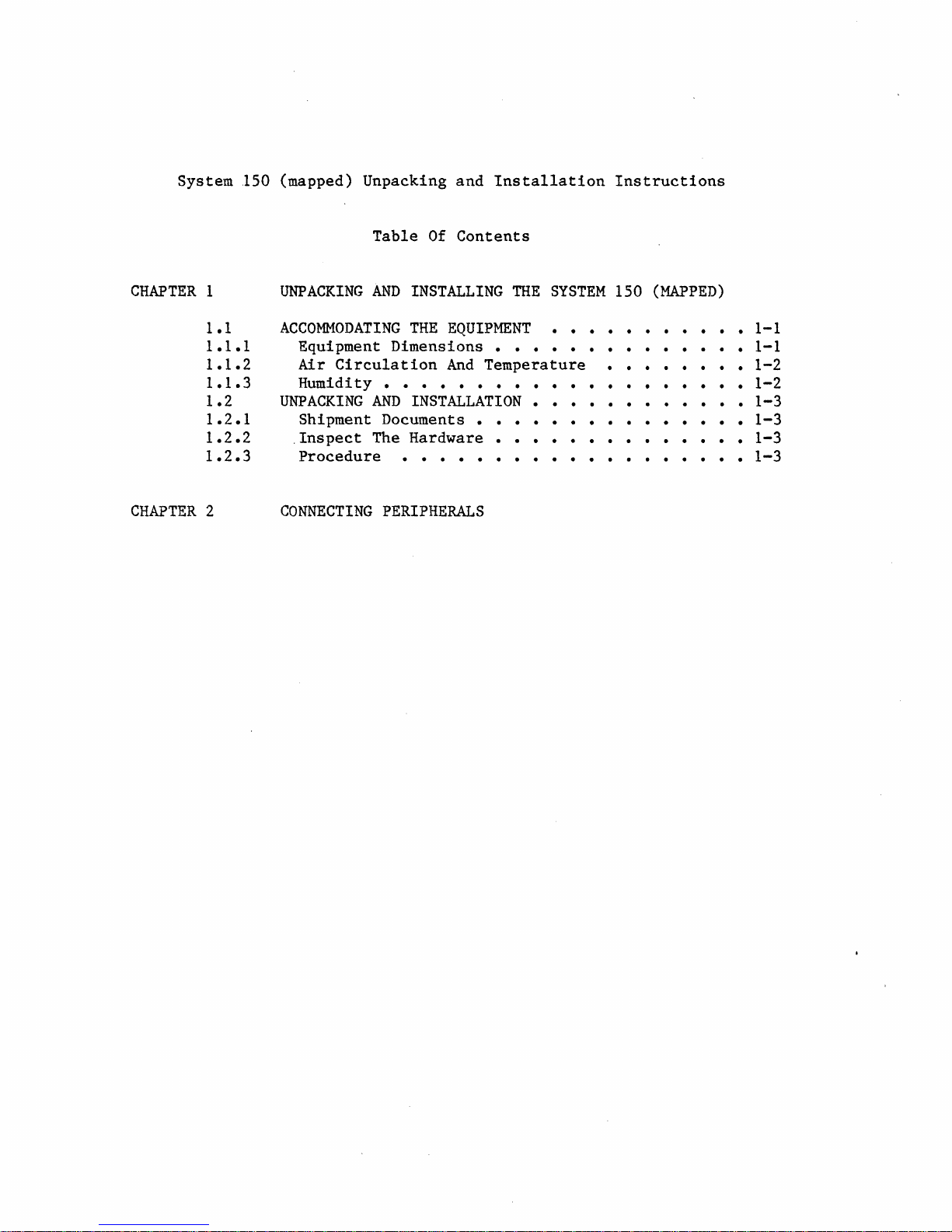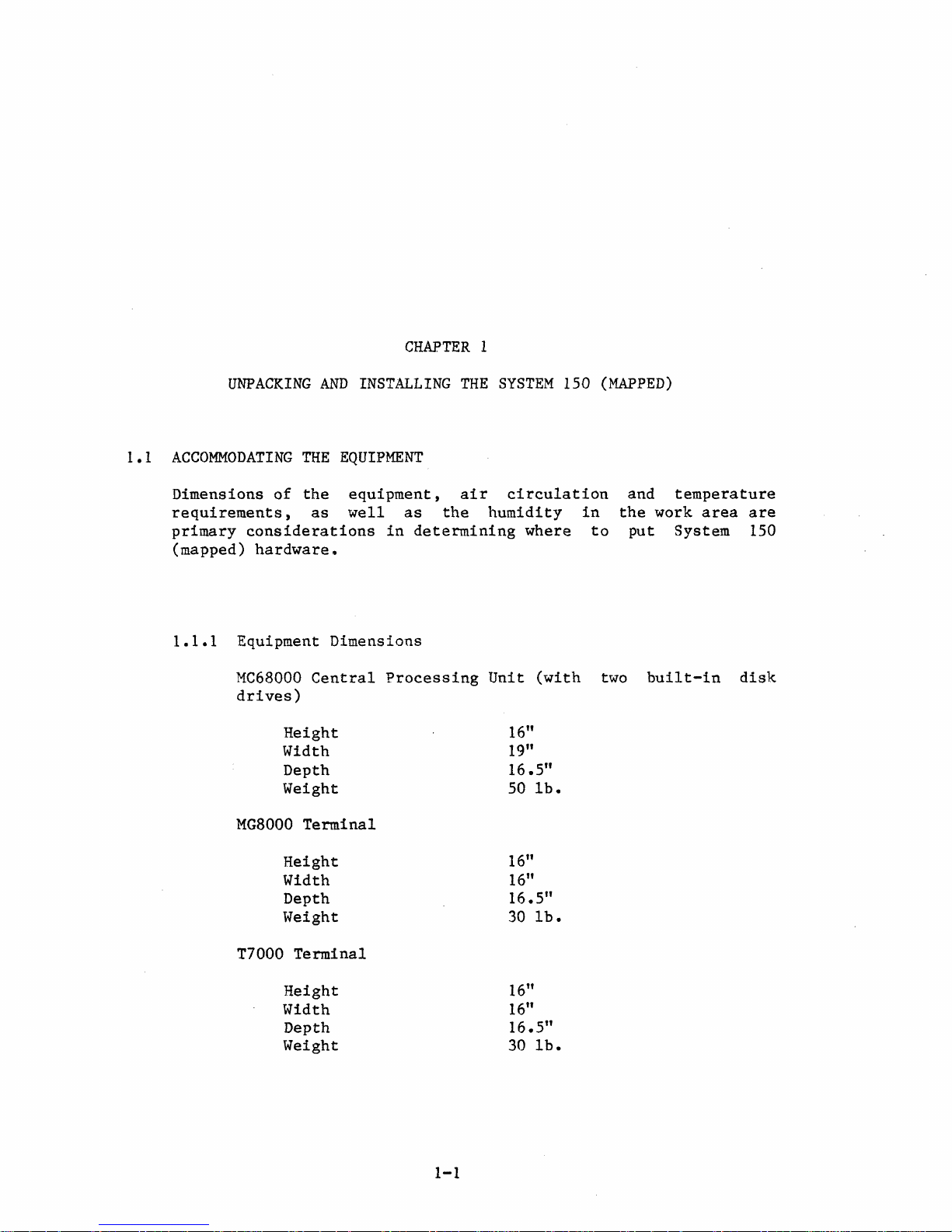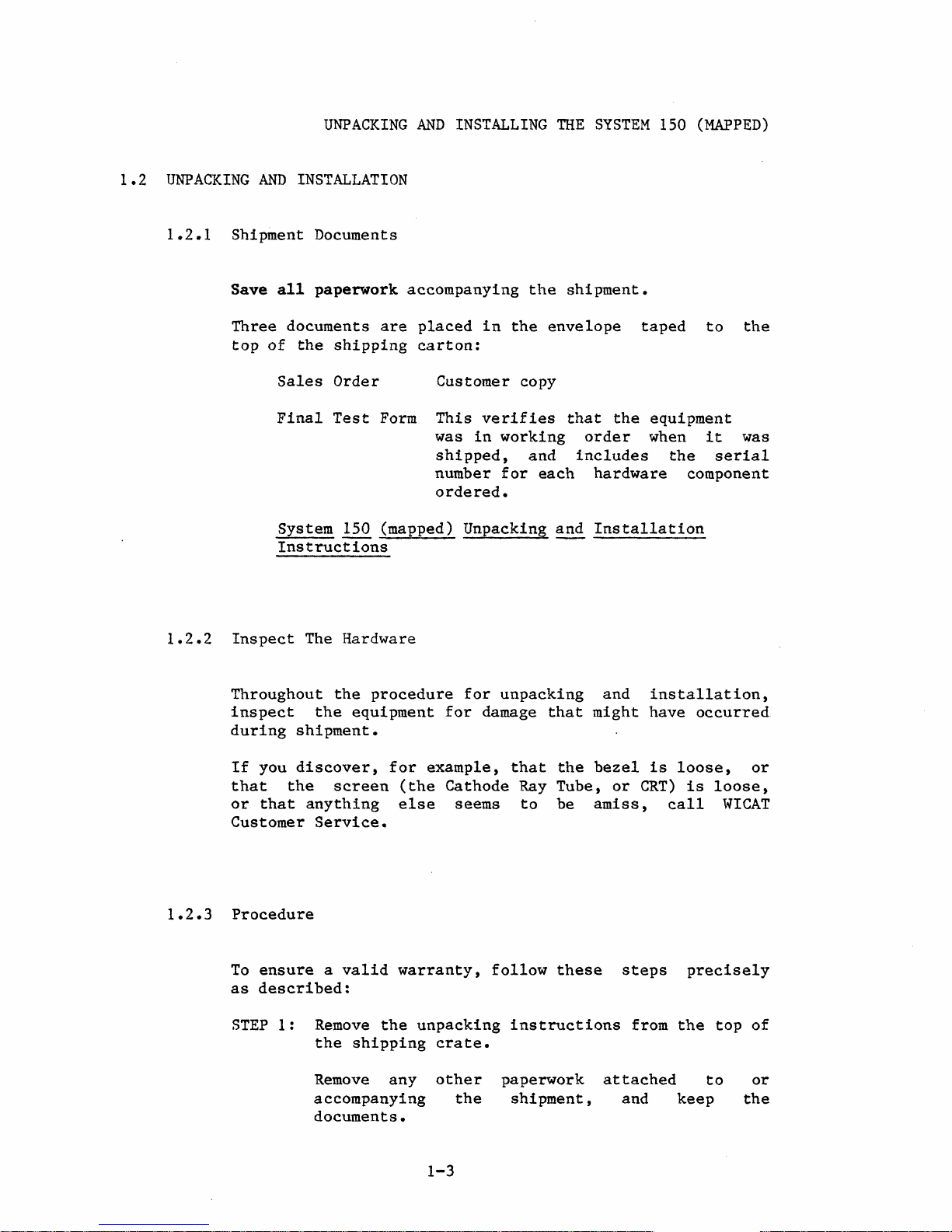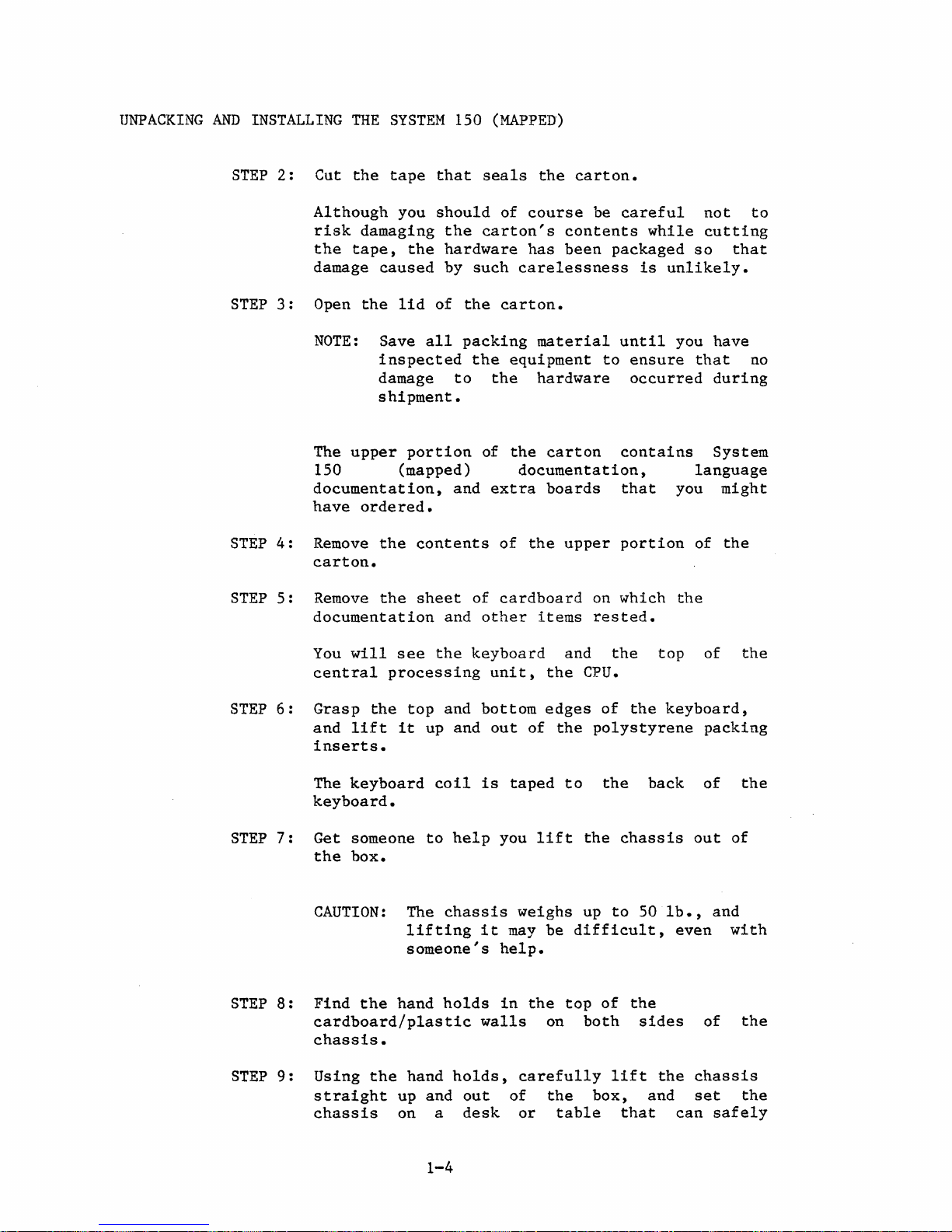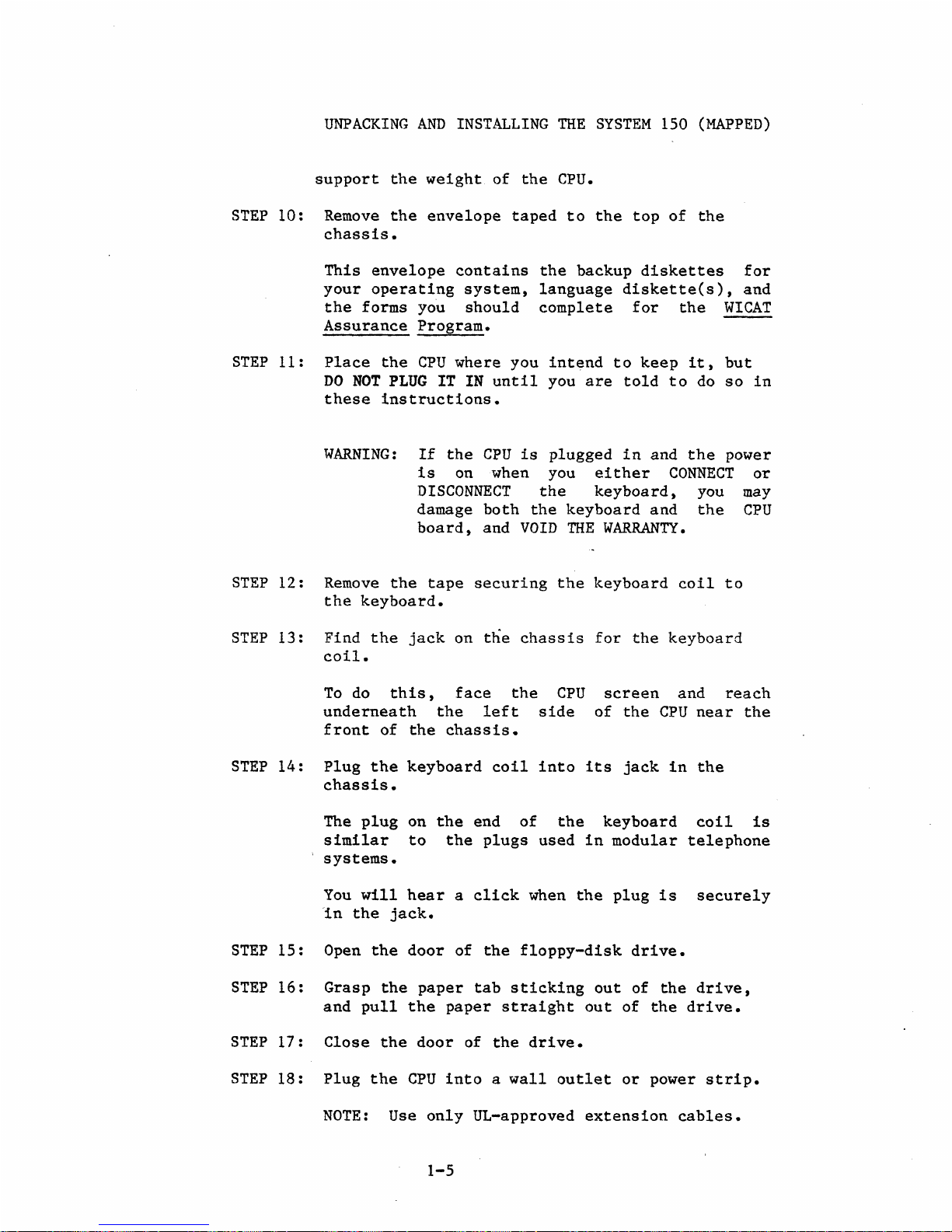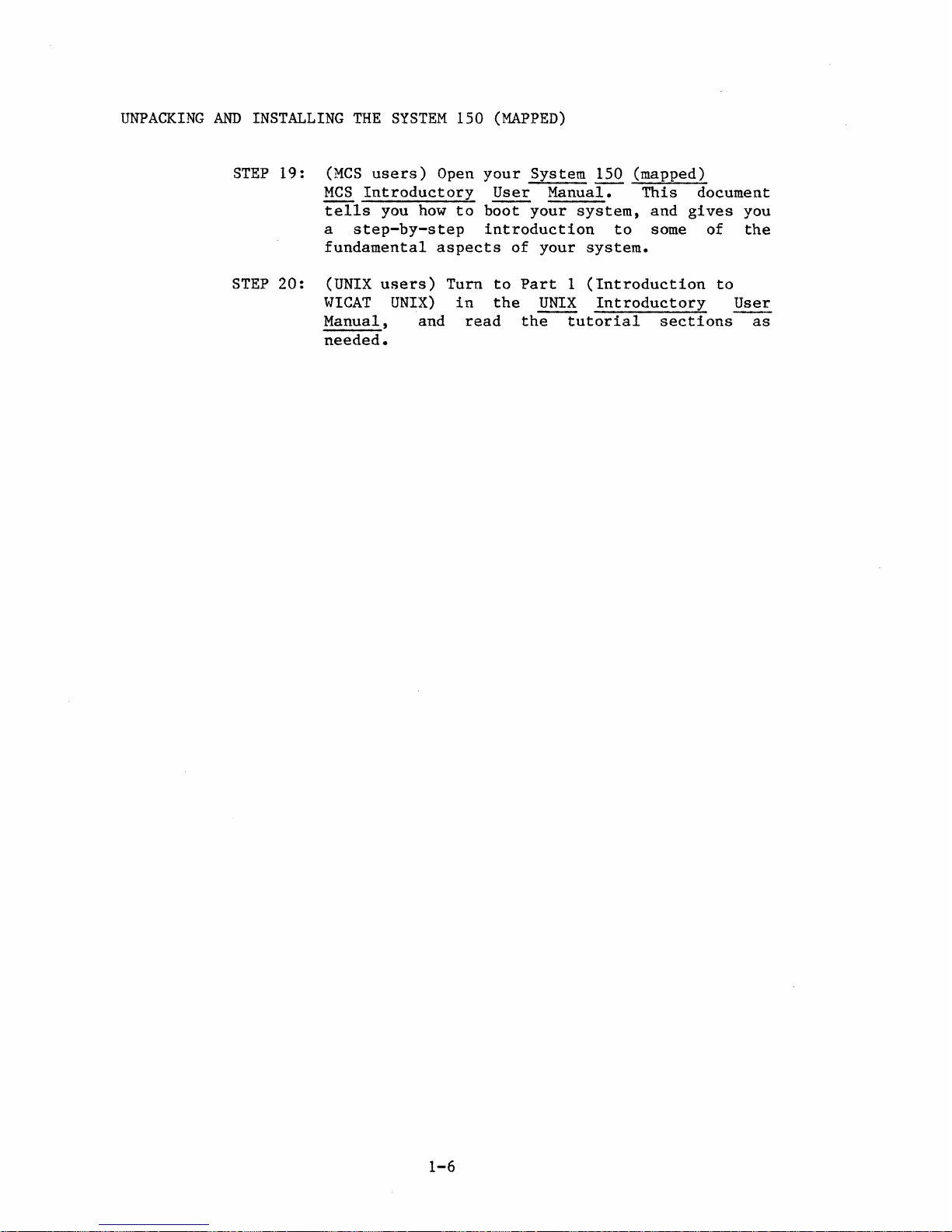System 150 (mapped) Unpacking and
Installation
Instructions
CHAPTER
1
1.1
1.1.1
1.1.2
1.1.3
1.2
1.2.1
1.2.2
1.2.3
CHAPTER
2
Table
Of
Contents
UNPACKING
AND
INSTALLING
THE
SYSTEM
150
(MAPPED)
ACCOMMODATING
THE
EQUIPMENT
• • •
Equipment Dimensions • • •
Air
Circulation
And
Temperature
Humidi
ty
• • • • • • • • • • • •
• • • • • •
1-1
• • 1-1
1-2
•
1-2
UNPACKING
AND
INSTALLATION
• • • • •
1-3
••
1-3
Shipment Documents • • • • • • • •
Inspect
The Hardware • • • • •
Procedure
• • • • • • • • • • •
CONNECTING
PERIPHERALS
• • • • • •
1-3
· • • • • •
1-3