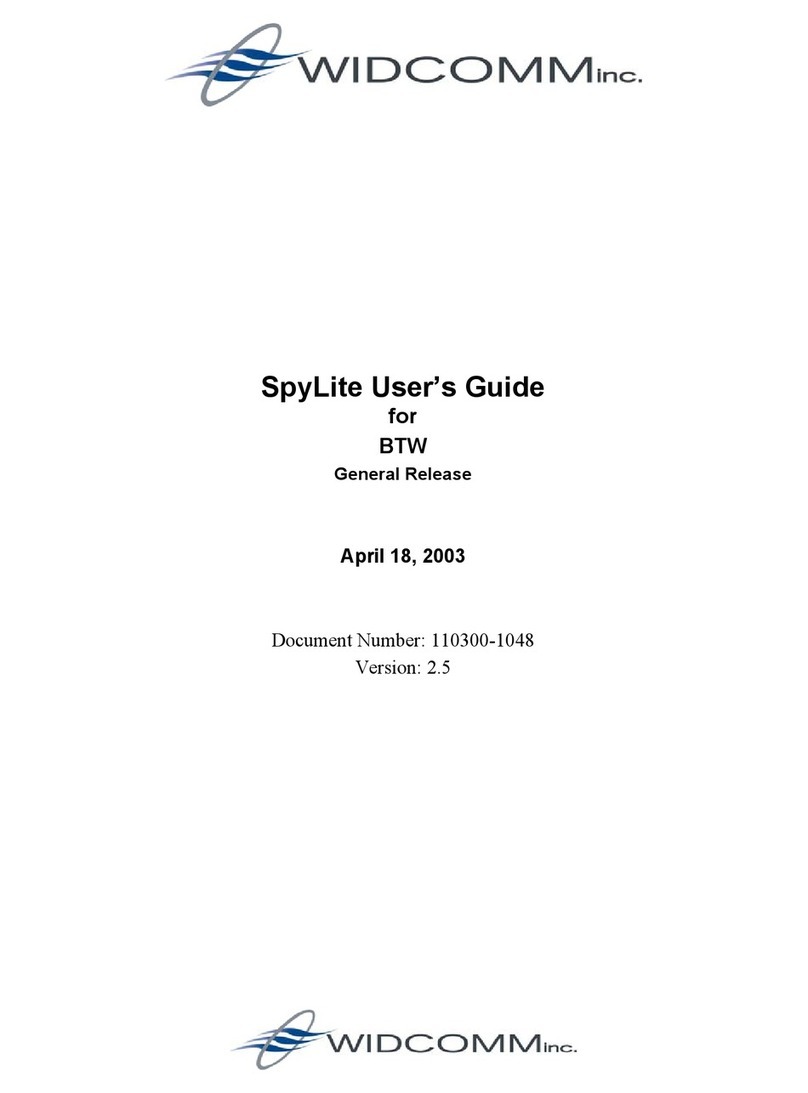BTW User’s Guide
September 9, 2002 WIDCOMMinc ii
Table of Contents
1Introduction............................................................................................................ 1
1.1 BLUETOOTH TRAY......................................................................................................................... 1
1.2 ACCESS MY BLUETOOTH PLACES.................................................................................................. 1
1.3 ICONS USED FOR BLUETOOTH DEVICES AND SERVICES................................................................. 2
2Basic Operations ..................................................................................................... 5
2.1 START OR STOP BLUETOOTH ......................................................................................................... 5
2.2 CREATE A CONNECTION FROM THE BLUETOOTH ICON IN THE SYSTEM TRAY ............................... 5
2.3 CREATE A CONNECTION USING THE BLUETOOTH SETUP WIZARD................................................. 5
2.4 CREATE A CONNECTION FROM BLUETOOTH EXPLORER................................................................ 5
2.5 FIND BLUETOOTH DEVICES ........................................................................................................... 6
2.5.1 Periodic Search for Devices...................................................................................6
2.6 FIND A SERVICE ............................................................................................................................ 7
2.7 BLUETOOTH CONNECTION STATUS ............................................................................................... 8
2.8 SEND TO BLUETOOTH.................................................................................................................... 9
3Configure Bluetooth............................................................................................... 10
3.1 ACCESS THE BLUETOOTH CONFIGURATION PANEL ..................................................................... 10
3.2 BLUETOOTH SERVICES VERSUS BLUETOOTH APPLICATIONS ....................................................... 10
3.3 BLUETOOTH EXCHANGE FOLDER ................................................................................................ 10
3.4 GENERAL CONFIGURATION SETTINGS ......................................................................................... 11
3.5 BLUETOOTH APPLICATIONS......................................................................................................... 11
3.5.1 Overview...............................................................................................................11
3.5.2 General Configuration ..........................................................................................11
3.5.3 Audio Gateway.....................................................................................................12
3.5.4 Bluetooth Serial Port ............................................................................................13
3.5.5 Dial-up Networking...............................................................................................14
3.5.6 Fax........................................................................................................................15
3.5.7 Headset................................................................................................................16
3.5.8 File Transfer .........................................................................................................17
3.5.9 Network Access....................................................................................................18
3.5.10PIM Synchronization ............................................................................................19
3.5.11PIM Item Transfer.................................................................................................21
3.5.12Printer...................................................................................................................23
3.6 BLUETOOTH SERVICES .............................................................................................................. 24
3.6.1 Notifications..........................................................................................................25
3.6.2 Audio Gateway.....................................................................................................27
3.6.3 Bluetooth Serial Port ............................................................................................28
3.6.4 Dial-up Networking Service..................................................................................29
3.6.5 Fax Service...........................................................................................................29
3.6.6 File Transfer Service ............................................................................................30
3.6.7 Headset Service...................................................................................................31
3.6.8 Network Access....................................................................................................32
3.6.8.1 Setup for Windows 98SE & Windows Me.............................................32
3.6.8.2 Setup for Windows 2000 and Windows XP..........................................32
3.6.9 PIM Item Transfer.................................................................................................33
3.6.10PIM Synchronization ............................................................................................36
3.7 HARDWARE SETTINGS ............................................................................................................... 37
3.7.1 Advanced Settings ...............................................................................................38
3.8 ACCESSIBILITY SETTINGS.......................................................................................................... 39
3.9 DISCOVERY SETTINGS ............................................................................................................... 40