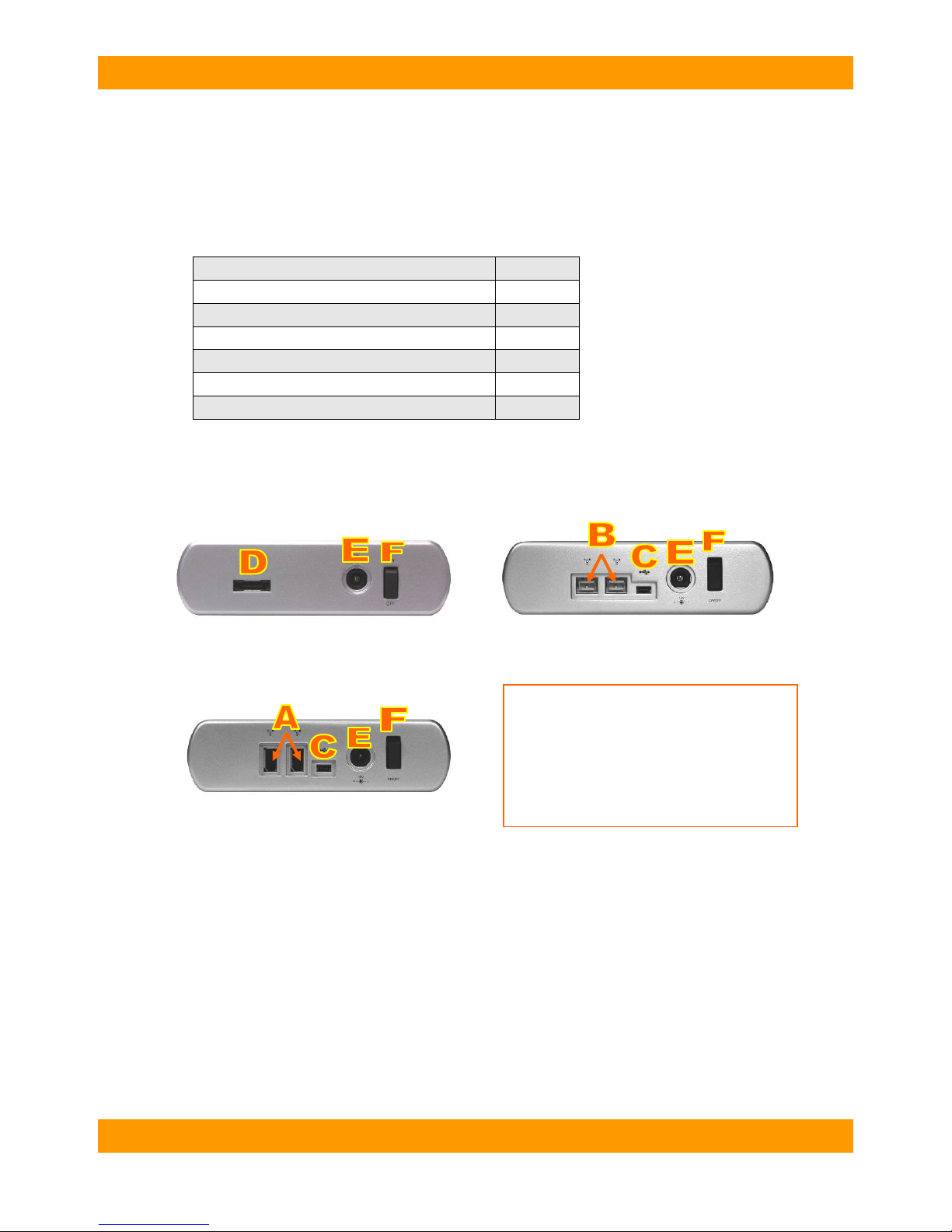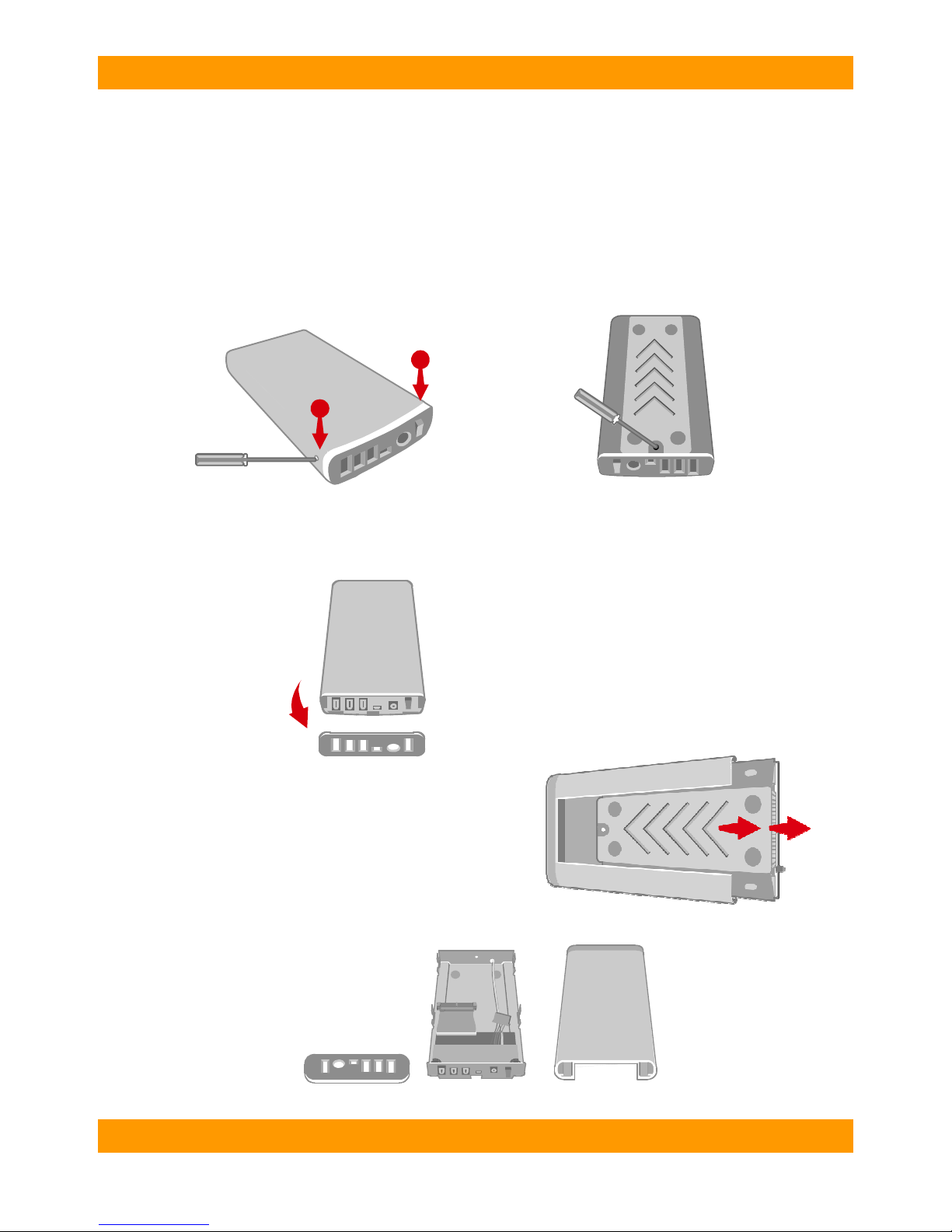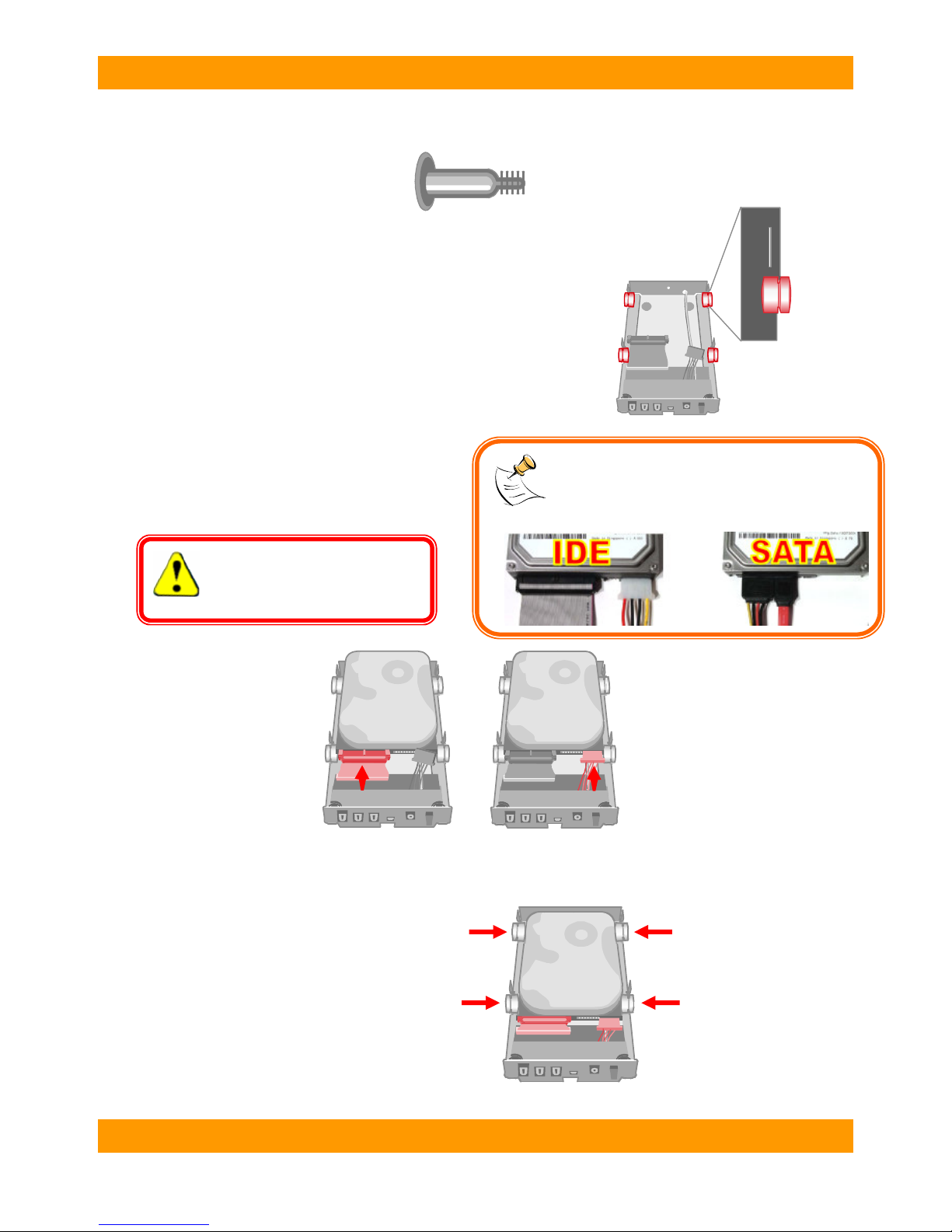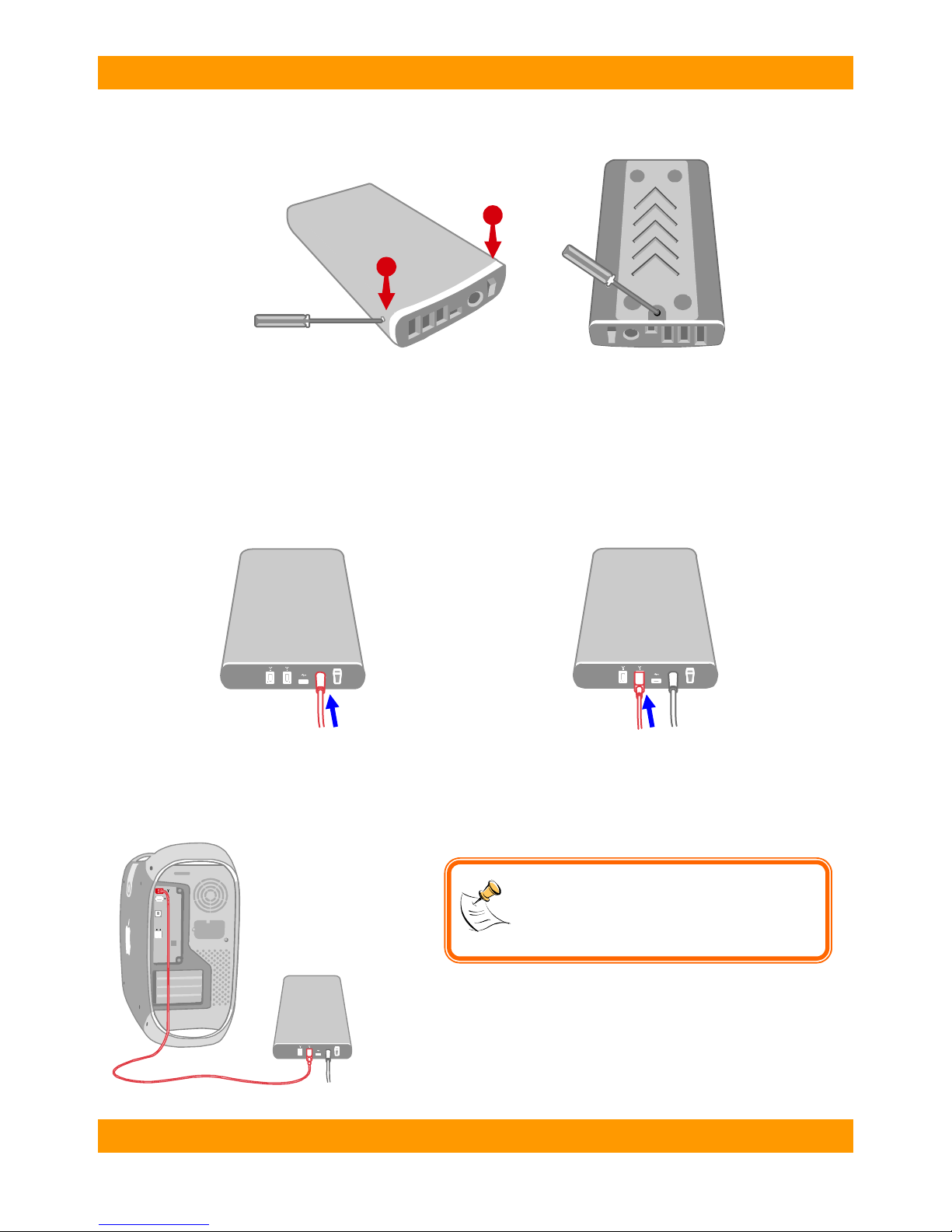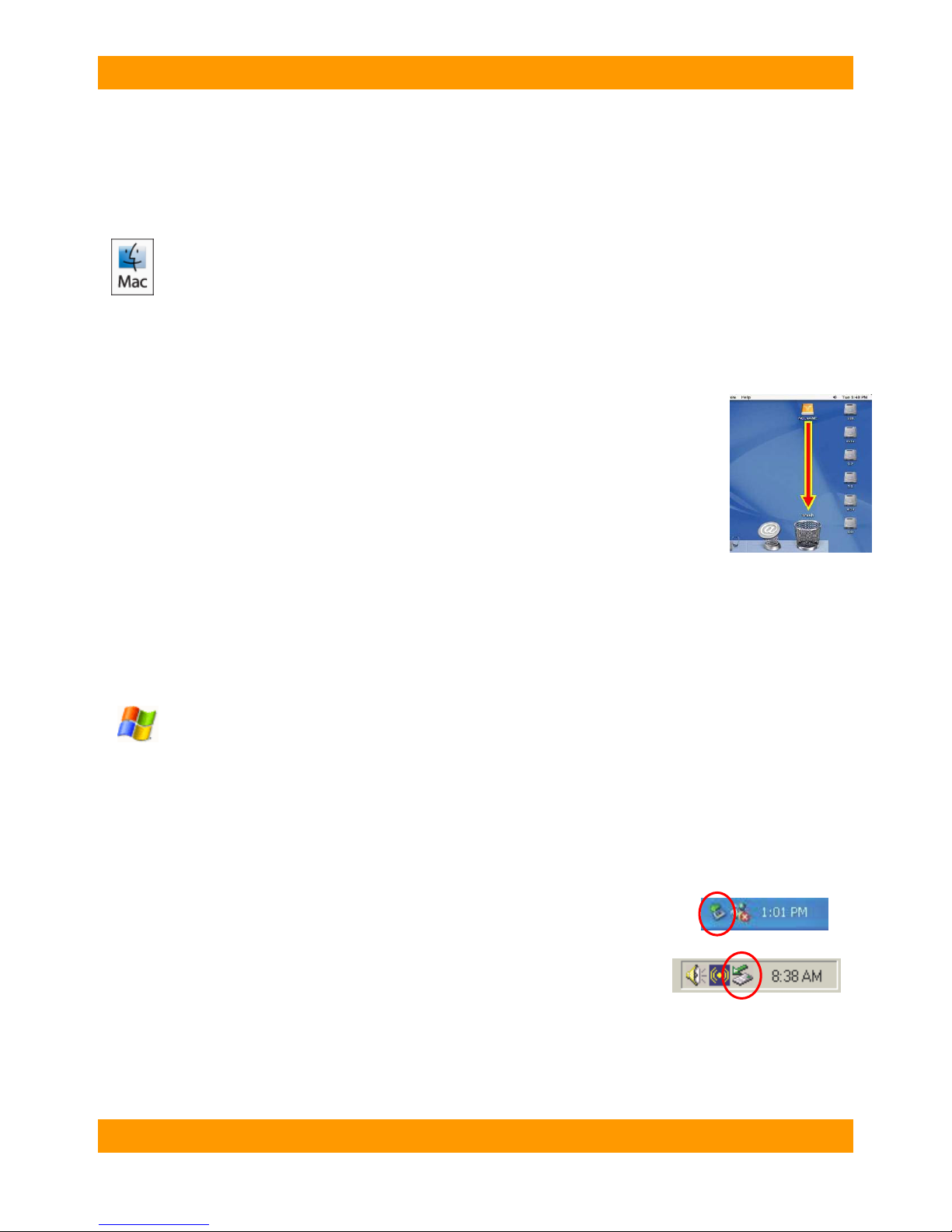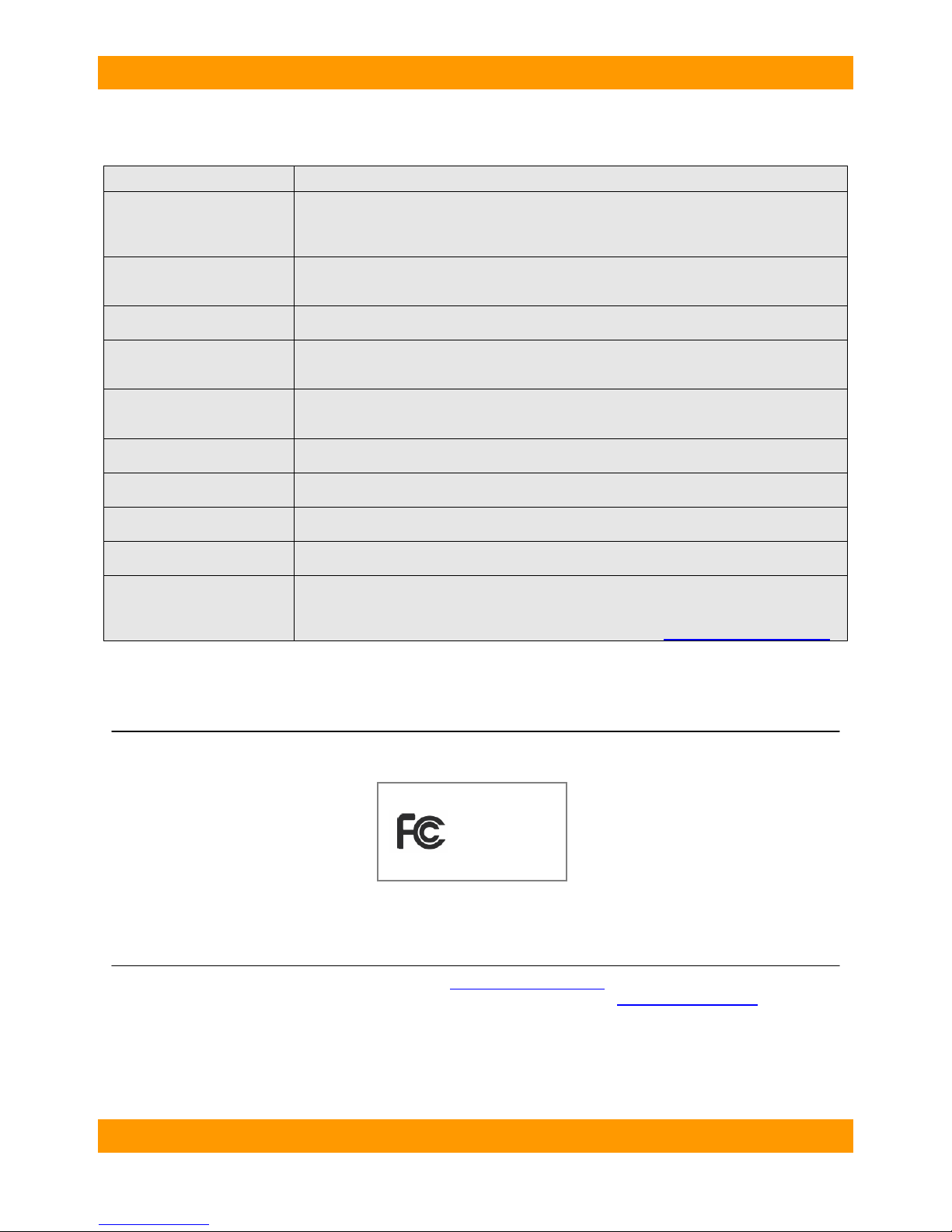WiebeTech LLC
T o u g h T ec h U s e r M a n u a l - 7 -
(Windows XP)
Your ToughTech is now ready to use!
If your hard drive is already formatted, you can begin using it right away. New hard drives will need to be
formatted before they can be used.
Usage with Macintosh Computers
Compatibility
The ToughTech is fully plug-and-play under Mac OS 9.1, 9.2 and OS X. No drivers are needed. The USB2 port is
USB 1.1 compatible. ToughTech 400/800 use IDE (parallel-ATA) hard drives only. ToughTech eSATA is compatible
with SATA hard drives only (serial-ATA).
Mounting and Unmounting Volumes
If the hard drive installed in the ToughTech is already formatted, an icon representing the drive’s
volume will appear (mount) on the desktop. You can begin using the volume right away. If the
drive is unformatted, a message will appear on the desktop saying that the disk is unreadable.
You can use OS X’s Disk Utility to easily format the drive.
Unmount the volume before powering down the unit by dragging the volume’s icon to the trash
bin, or by selecting the volume then pressing Command-E. Shutting down the unit without first
unmounting the volume can result in data loss.
Booting from your ToughTech
Some Macs support booting from a FireWire device. To activate this feature, you must first install OS X on the
external volume. The easiest way to do this is to clone an existing system drive using a utility such as Carbon Copy
Cloner or Super Duper. Next, go to System Preferences Startup Disk. A window will list the available bootable
volumes. Select the volume from which you wish to boot. Another method is to hold down the Option key during
boot up. A screen should appear that allows you to select the volume you wish to use. This is useful if you wish to
boot from your ToughTech only some of the time.
Usage with Windows Operating System
Compatibility
The ToughTech is fully plug-and-play with Windows XP. No drivers are needed on this operating system. The USB2
port is USB 1.1 compatible. ToughTech 400/800 use IDE (parallel-ATA) hard drives only. ToughTech eSATA is
compatible with SATA hard drives only (serial-ATA).
Mounting and Ejecting Volumes
If the hard drive attached to the ToughTech is already formatted, you can begin using the volume right away. When
the ToughTech is properly connected and turned on, a window may open to allow you access to the volume. If no
window appears, you can find the volume by double-clicking the “My Computer” icon.
Eject the ToughTech before powering it down by single-clicking the green arrow icon on the
task bar, then selecting “Safely remove….” Windows will indicate when it is safe to
disconnect the ToughTech. Shutting down the unit without first ejecting it can result in
data loss. NOTE: The ToughTech may not be ejected when connecting via eSATA.
Make sure no data input/output processes are taking place when shutting off the
ToughTech. If you want to disable the device before disconnecting, this is possible using Device Manager.
Booting from your ToughTech
Some PC motherboards support booting from an external device. To activate this feature, you will need to adjust the
motherboard’s BIOS settings. Check with your motherboard’s manufacturer or owner’s manual for details.