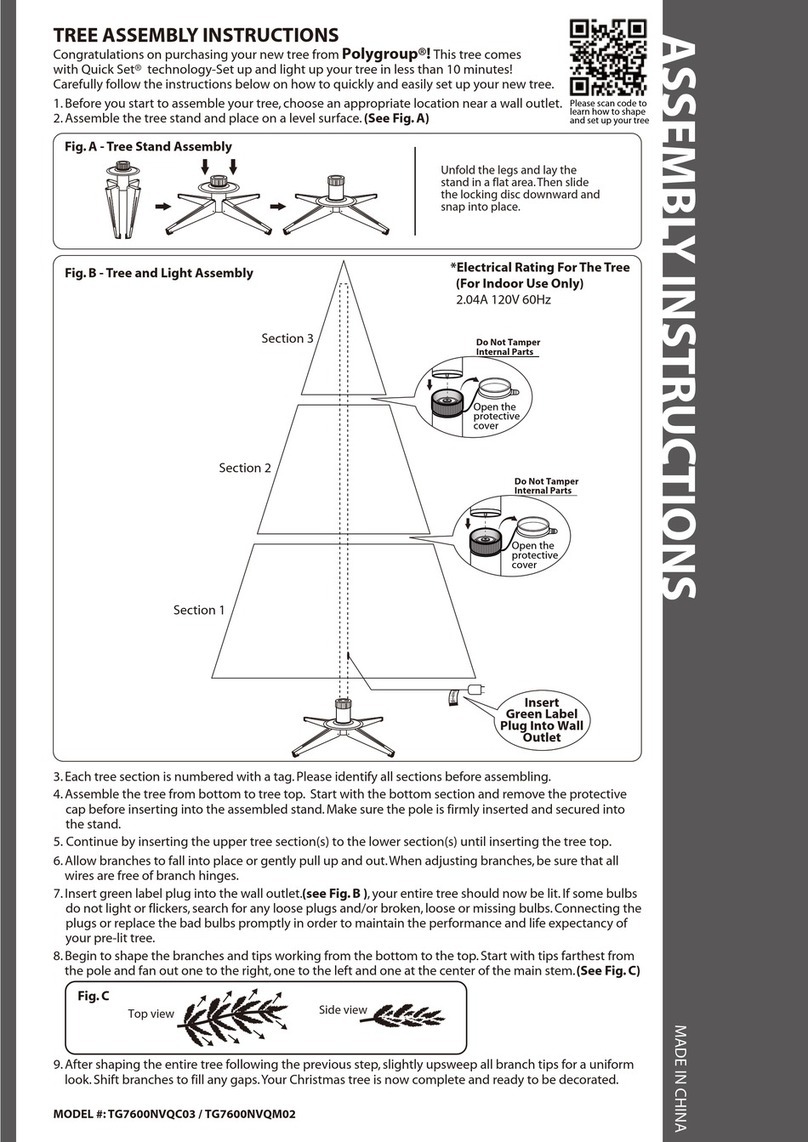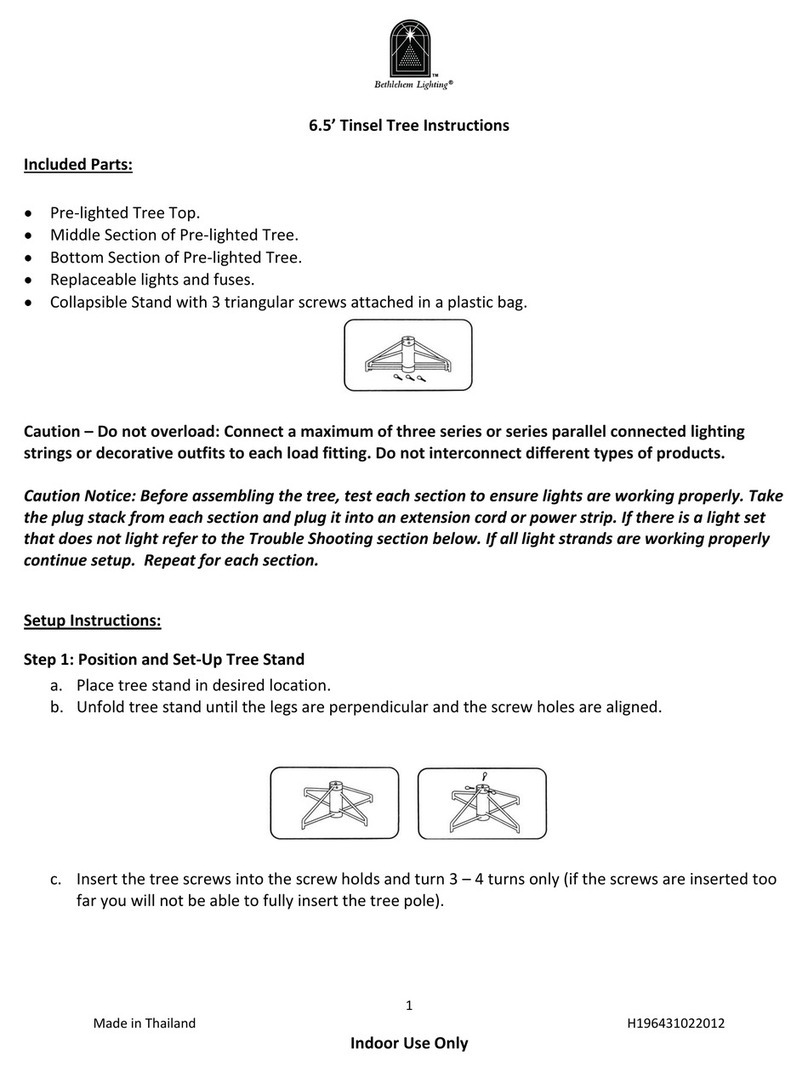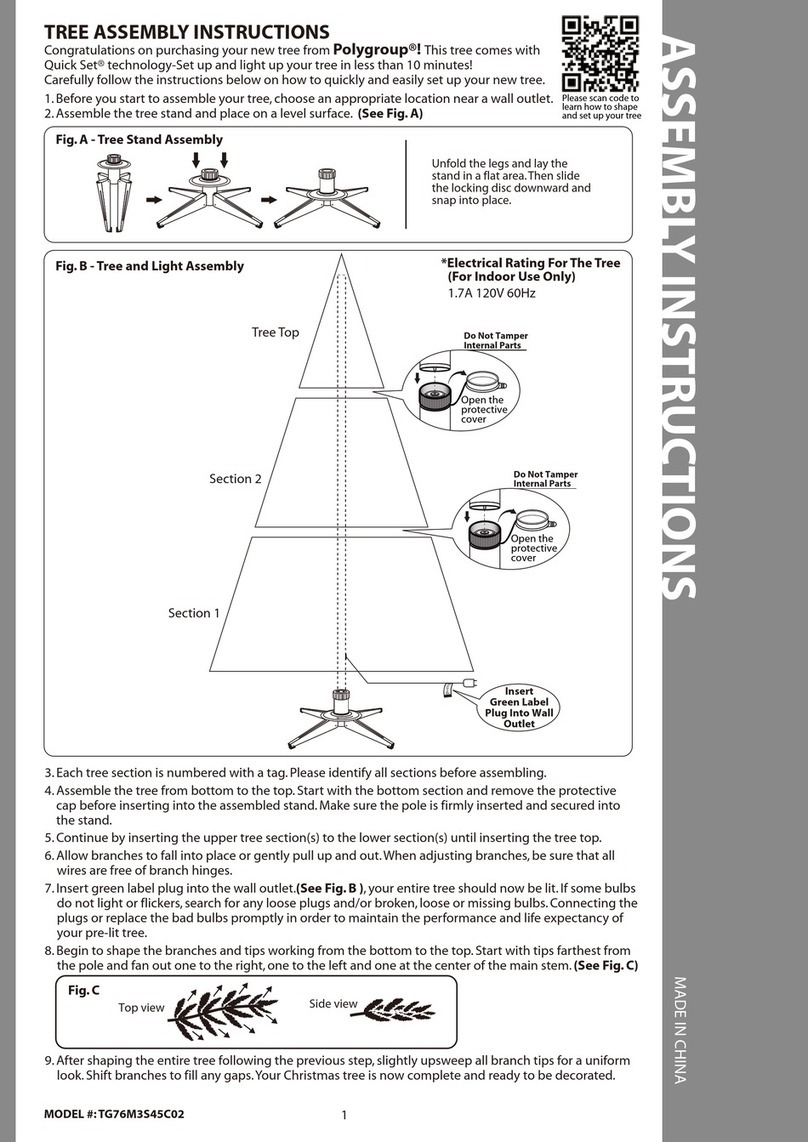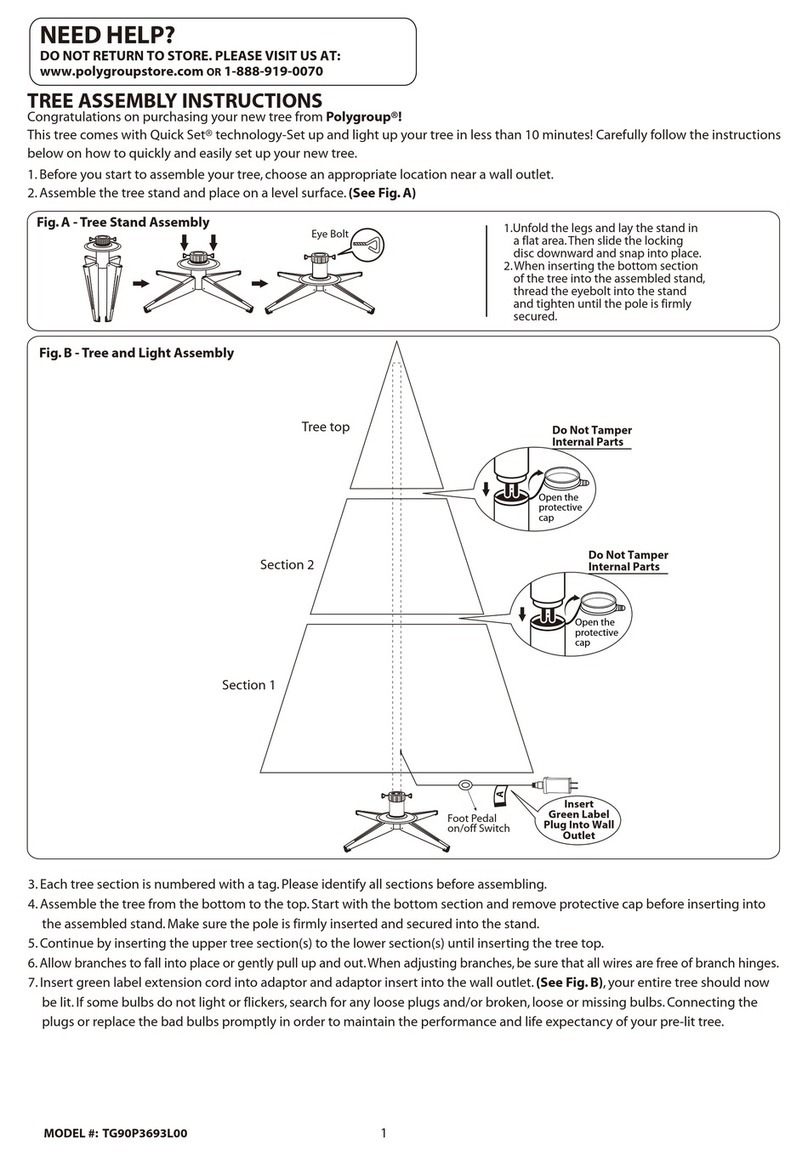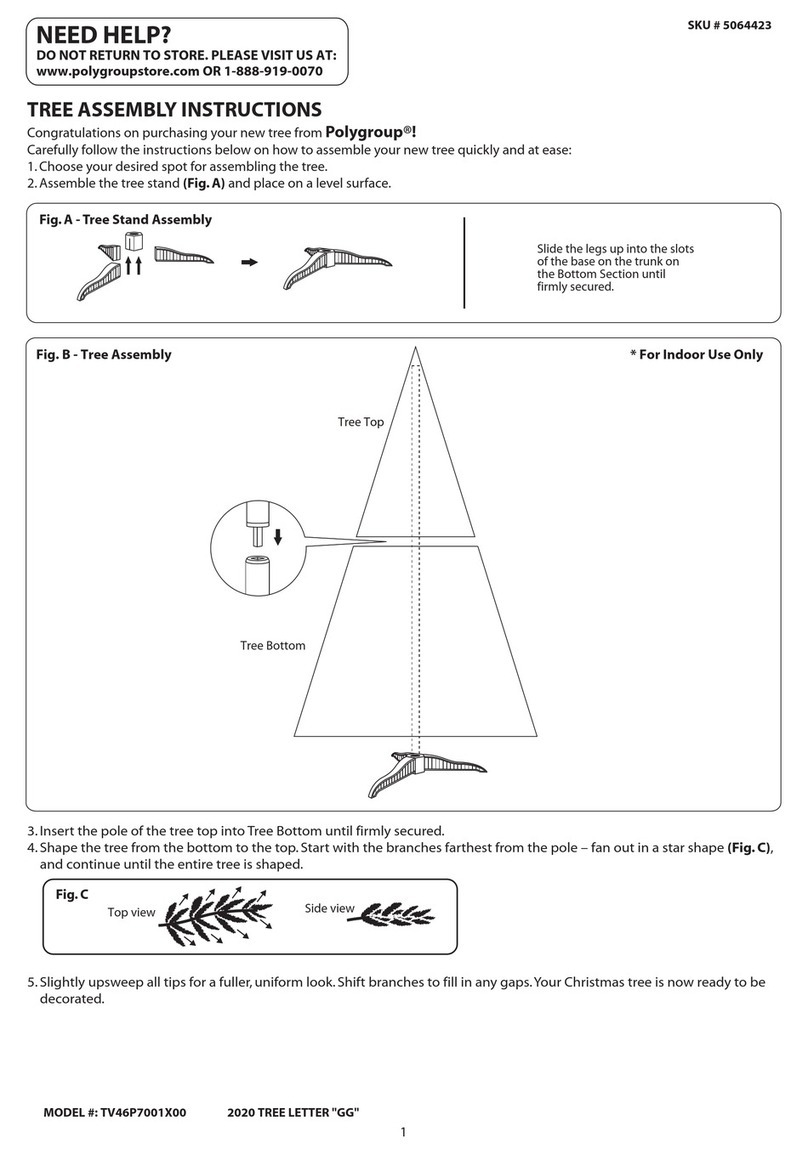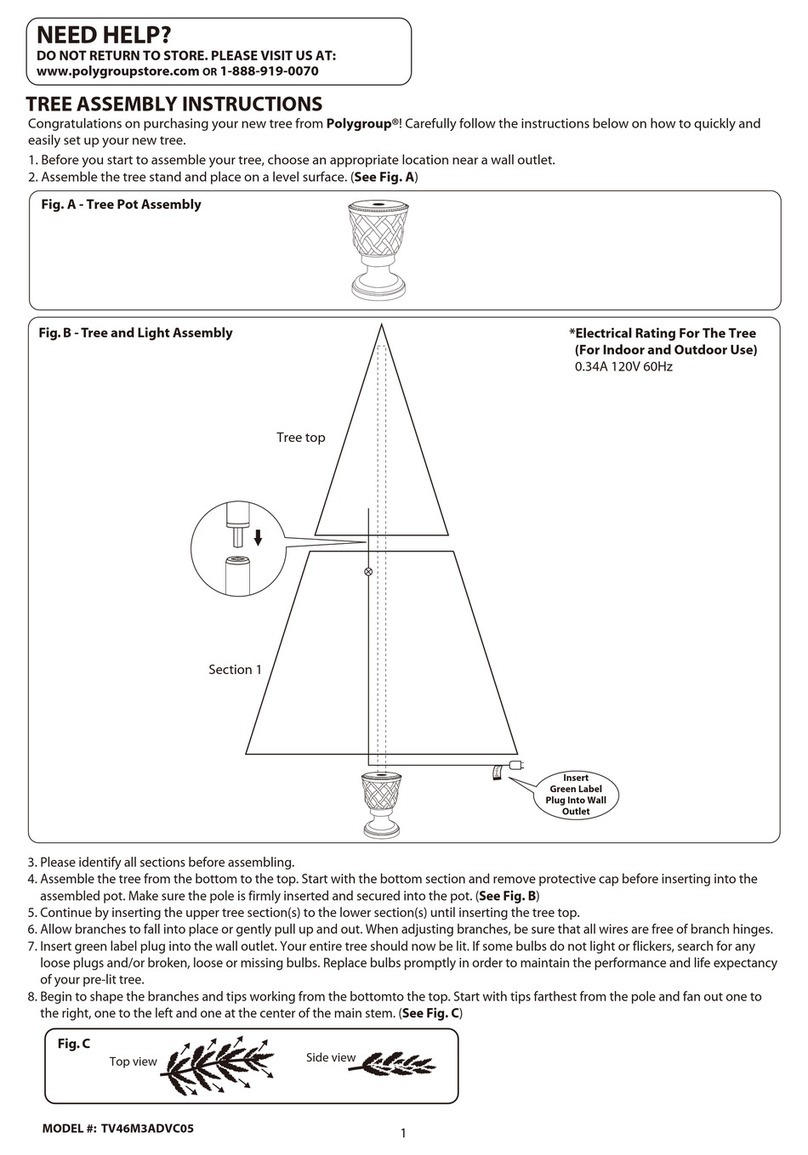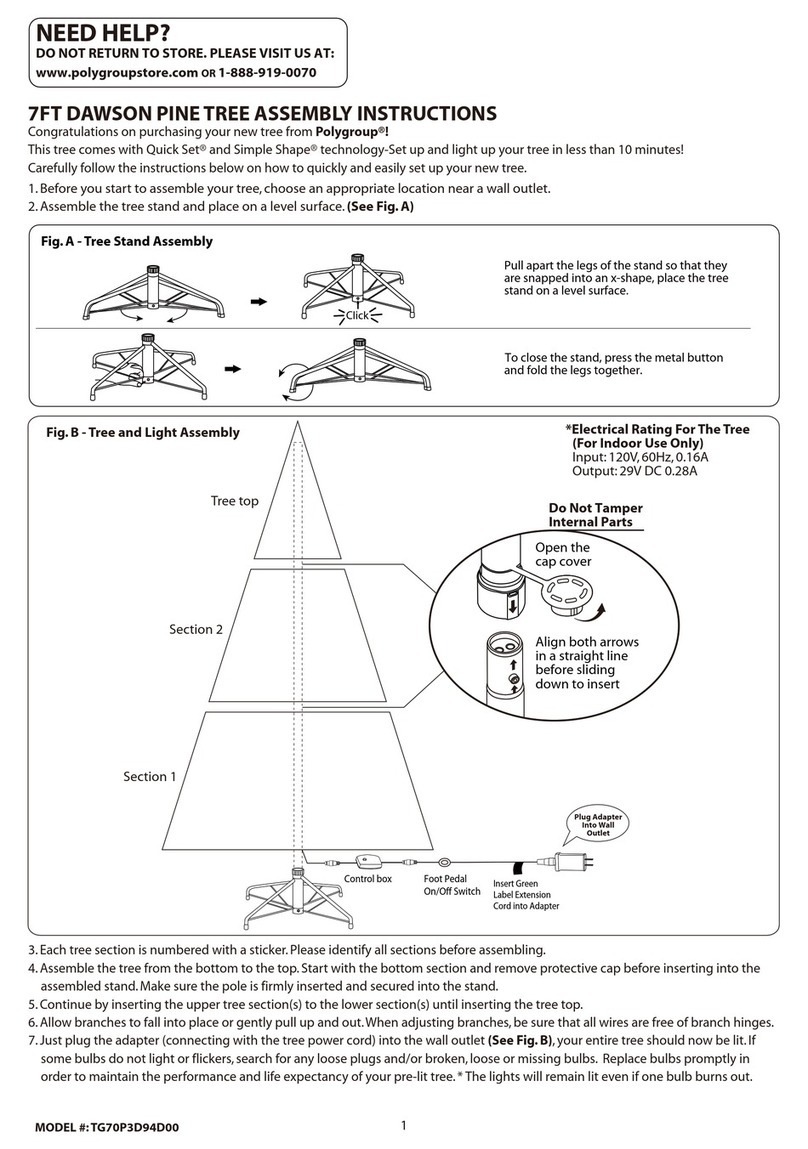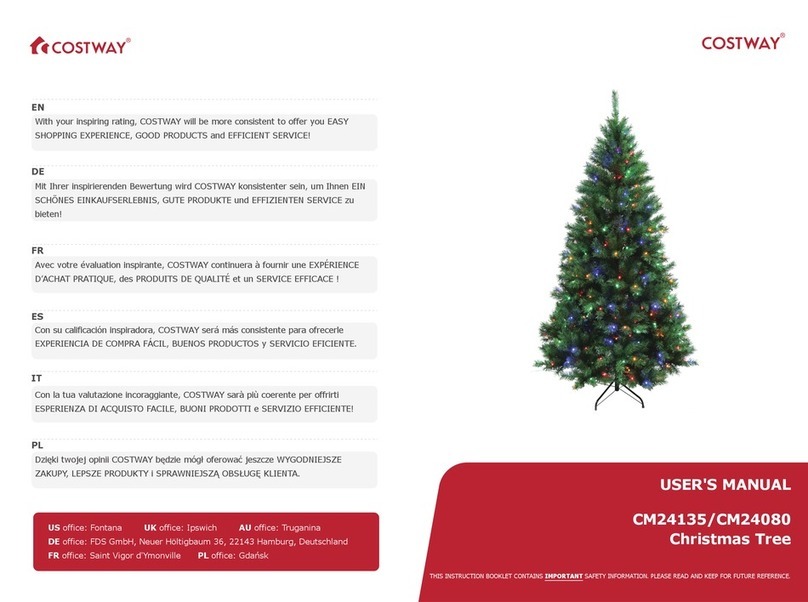IMPORTANT SAFETY
INSTRUCTIONS
When using electrical products, basic precautions should always be
followed including the following:
a) READ AND FOLLOW ALL SAFETY
INSTRUCTIONS.
b)Thisproduct isforindoor useonly. Theelectricalrating120V 60Hz 0.5A
Max.
c) Do not use seasonal products outdoors unless marked suitable for
indoor and outdoor use. When products are used in outdoor applications,
connect the product to a Ground Fault Circuit Interrupting (GFCI) outlet. If
one is not provided, contact a qualified electrician for proper installation.
d)This seasonal use product is not intended for permanent installation or
use.
e)Do not mount or place near gas or electric heaters, fireplace, candles or
other similar sources of heat.
f)Do not secure the wiring of the product with staples or nails, or place on
sharp hooks or nails.
g)Do not let lamps rest on the supply cord or on any wire.
h)Unplug the product when leaving the house, when retiring for the night,
or if left unattended.
i)Thisisanelectricproduct –notatoy! Toavoidriskoffire,burnspersonal
injury and electric shock it should not be played with or placed where small
children can reach it.
j)Do not use this product for other than its intended use.
k)Do not hang ornaments or other objects from cord, wire, or light string.
l)Do not close doors or windows on the product or extension cords as this
may damage the wire insulation.
m)Do notcoverthe productwith cloth, paperorany materialnot part ofthe
product when in use.
n) Read and follow all instructions that are on the product or provided with
the product.
o) SAVE THESE INSTRUCTIONS.
Package Contents
Qty: 1
Qty: 1
Qty: 1
bolt
Qty: 1
Qty: 1
HAPEVILLE TREE WIFI VOICE C6 196 LED
SKU# 1004213771
Assembling the tree stand
Step 1. Choose a location near a wall outlet.
Step2. Openthe stand toa 90 degree angle untilthe holelinesup withthe
hole on the tube.
Step 3. Screw an eye bolt into the hole.
CAUTION! – ALWAYS UNPLUG YOUR TREE
FROM ITS POWER SOURCE BEFORE ASSEMBLING OR
DISASSEMBLING.
Assembling the tree
Please remove protective covers from the base of the pole for each tree
section before assembling.
Step 1. Insert tree bottom (C) into the tree stand and tighten the screw.
(See Fig. 1)
Step 2. Insert middle section (B) into the tree bottom (C). (See Fig. 2)
Step 3. Insert tree top (A) into the middle section (B). (See Fig. 3)
Step 4. Insert the provided power cord into the connector on the tree
bottom (C) in right direction porperly and tightly (always match the
protuberance of the end connector of power cord to the concave
of the connector found on the tree bottom (C) according to the
magnified drawing on fig. 4.).
Step5. Allowbranches tofallintoplace or gentlypullbranches up andout.
When adjusting branches be sure that all wires are free of branch
hinges. (See Fig. 5)
Step 6. Shape the branches. Starting with tips closest to the pole, shape
one tip to the right, one to the left and one at the center of the main
stem. Repeat pattern for each branch. (See Fig. 6)
Step 7. Plug the power cord into a proper outlet. This tree comes with a
control box and a foot pedal switch for easy illumination and
changing functions. This tree is Color Changing, the 15 lighting
options available are:
1.Steady On
2.Twinkle
3.Sparkle
4.Instead
5.Fade
6.Rolling