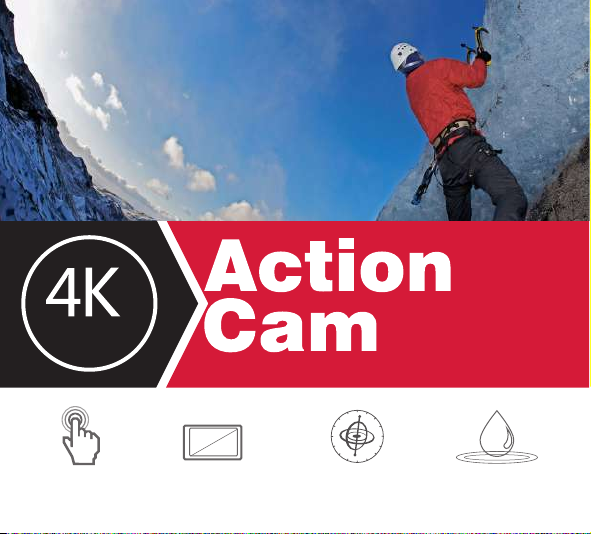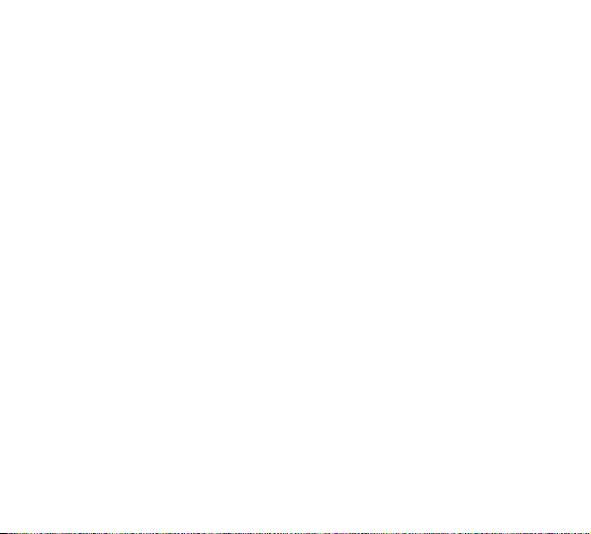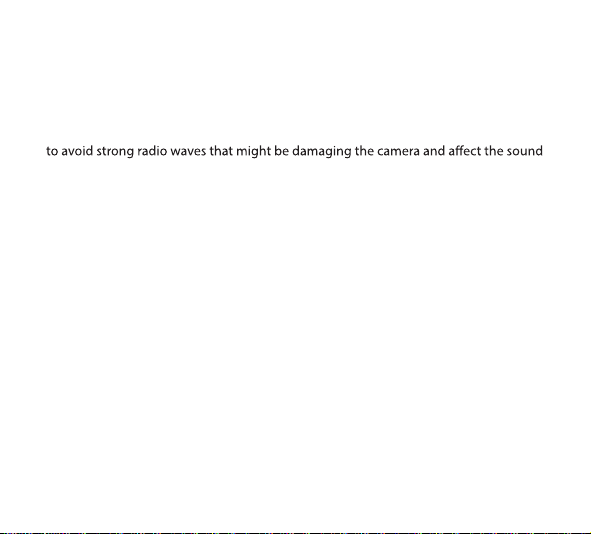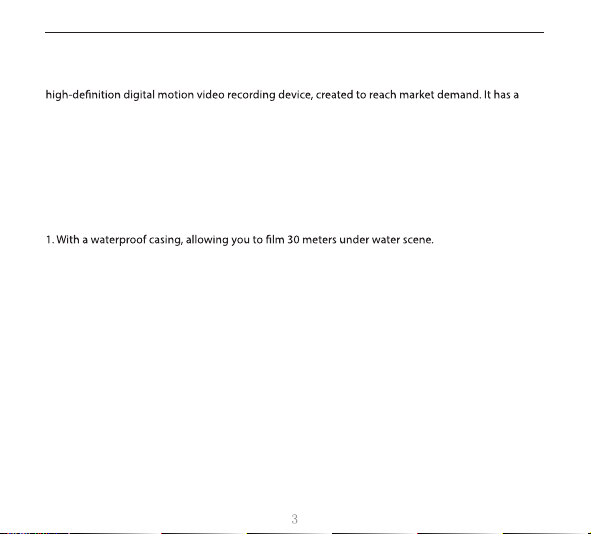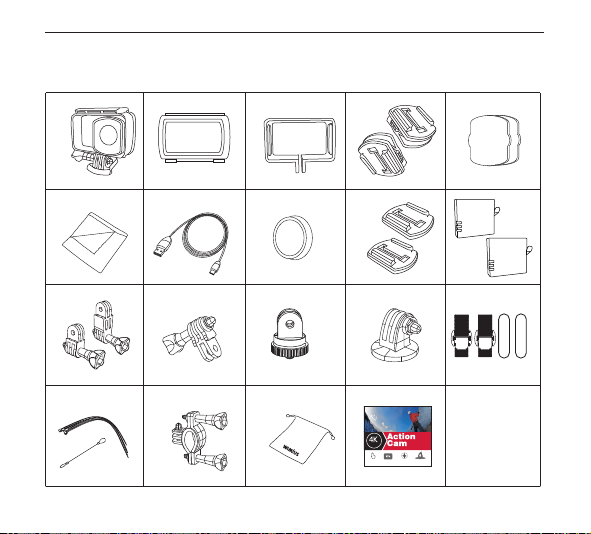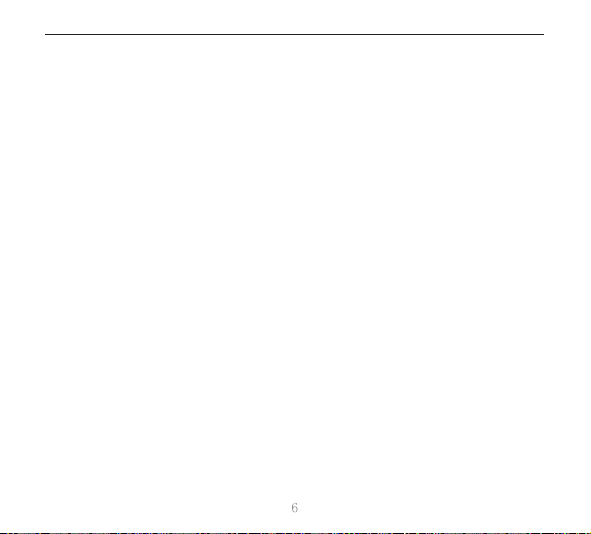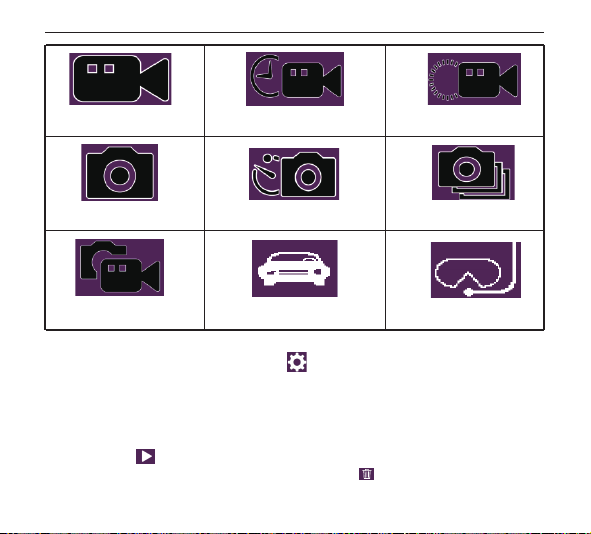Basic Operation
1. Inserting Micro SD Card
A. Push the battery cover switch in accordance with the
direction of the arrow to open it. You will see the Micro SD
card slot and then insert the card as the picture shown.
B. Note: Please choose a branded Micro SD card, and then
format it with the computer before use. We suggest a
high quality memory card for the perfect result.
2. Charging the Battery
A. You can recharge the camera by connecting it directly to the computer (Not including) or with the
power adapter (Not in the package).
B. The camera can record the video and take photos while charging.
C. The camera can be charge even the power is o.
D. When charging, the charging indicator will be on. And the indicator will be o when it is full charged.
3. Power on / o
A. Press the Power button for 1 second to turn it on.
B. Press and hold the Power button to switch o.
4. Capture Videos and Photos
A. In the video mode, press the Shutter button to record videos and press it again to stop. The video
indicator will be ash while the video is recording.
B. In the photo mode, press the Shutter button to take a photo.
5. Switching Mode
Power on the camera, there are 9 shooting modes can be selected by touching the middle of the
bottom screen.
Video + Photo: With Photo Lapse Time setting, press the Shutter button to start recording video. In
the meanwhile, the camera will take a photo automatically according to the interval until video
recording is stopped.
English
1 2 3
5 6 7 8 9 10 11 12
13 14 15 16 17 18 19 20
21 22 23 24 25 26 27 28
29 30 31 32 33 34 35 36
37 38