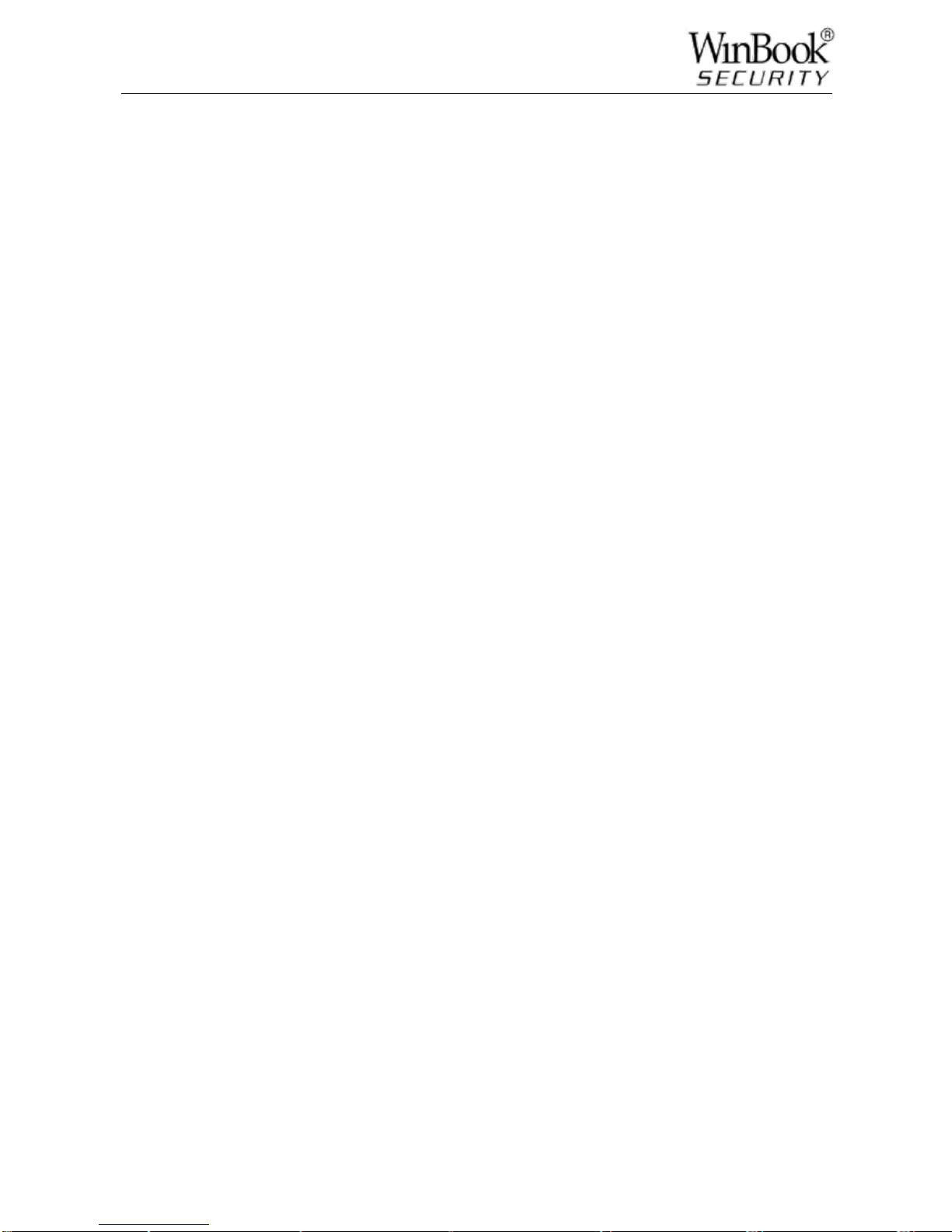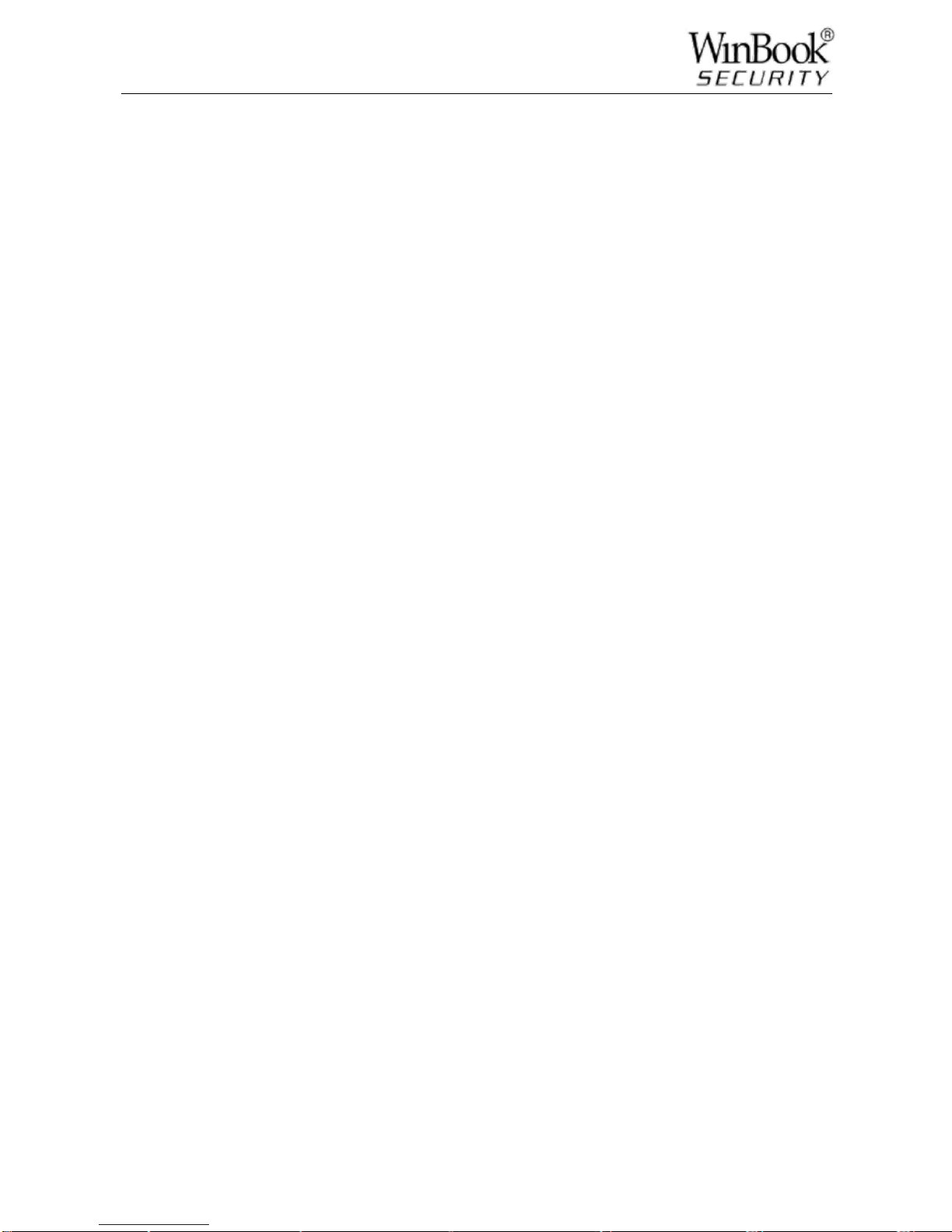2
CONTENT
1. PRECAUTIONS............................................................................................................................ 1
2. NOTEs.......................................................................................................................................... 1
3. PRODUCT INTRODUCTION....................................................................................................... 4
3.1. Introduction ..................................................................................................................... 4
3.2. Features.......................................................................................................................... 4
3.3. Installation....................................................................................................................... 5
3.4. Panel Introduction........................................................................................................... 7
3.5. USB Mouse..................................................................................................................... 8
3.6. Input Method................................................................................................................... 8
3.7. Power On/Off........................................................................................................... …. 9
3.8. Menu Icons.....................................................................................................................11
3.9. Live View........................................................................................................................12
3.10. Right Mouse Menu Button.............................................................................................12
3.11. Main Menu Introduction .................................................................................................16
3.12. Main Menu > the SEARCH menu..................................................................................17
3.13. Main Menu > the CONFIGURATION menu..................................................................20
3.14. Main Menu > the STORAGE menu...............................................................................37
3.15. Main Menu > the OUTPUT menu..................................................................................42
3.16. Main Menu > the MAINTENANCE menu......................................................................46
3.17. Main Menu > the SHUTDOWNmenu...........................................................................48
4. WEB & CLIENT ...........................................................................................................................49
4.1. Web Operation...............................................................................................................49
5. FUNCTIONs.................................................................................................................................59
5.1. DDNS Function..............................................................................................................59
5.2. Port Forwarding..............................................................................................................64
5.3. NTP function ..................................................................................................................65