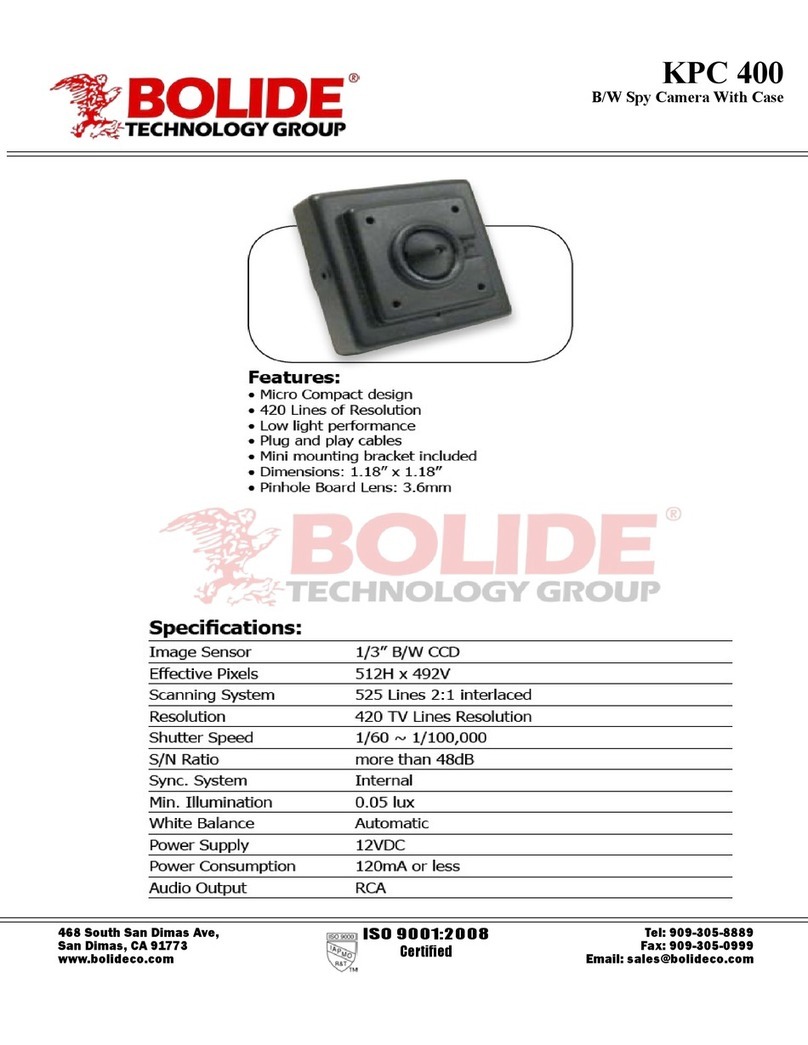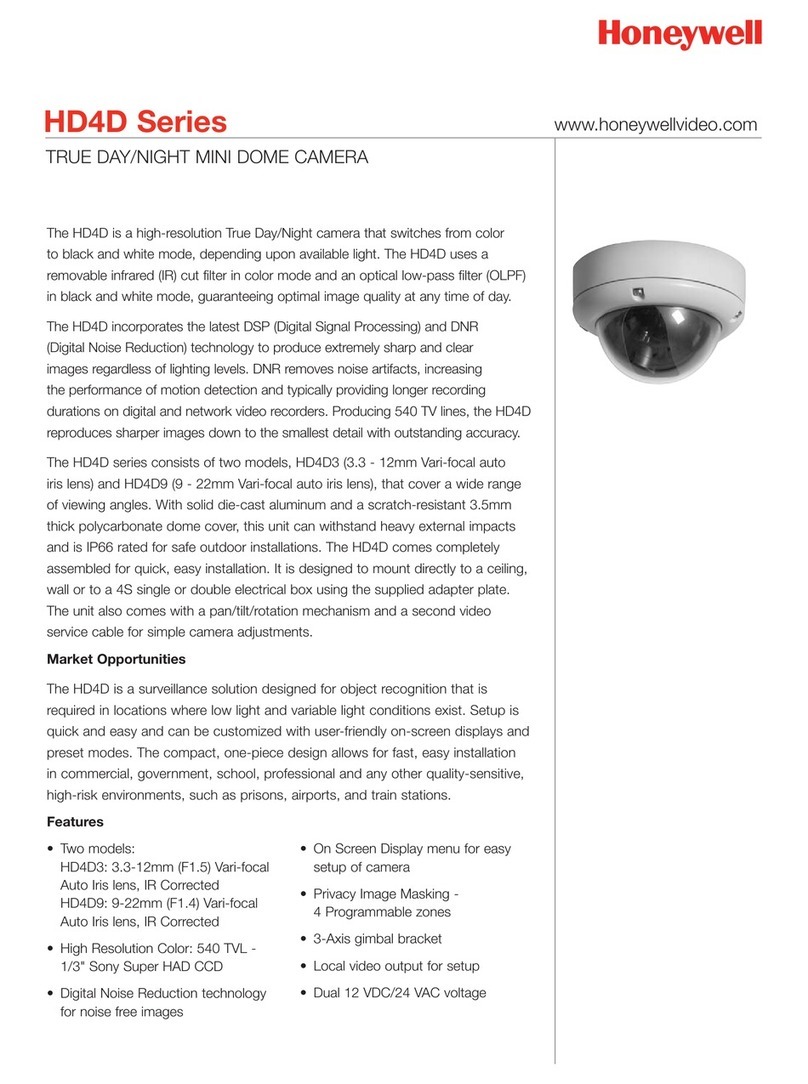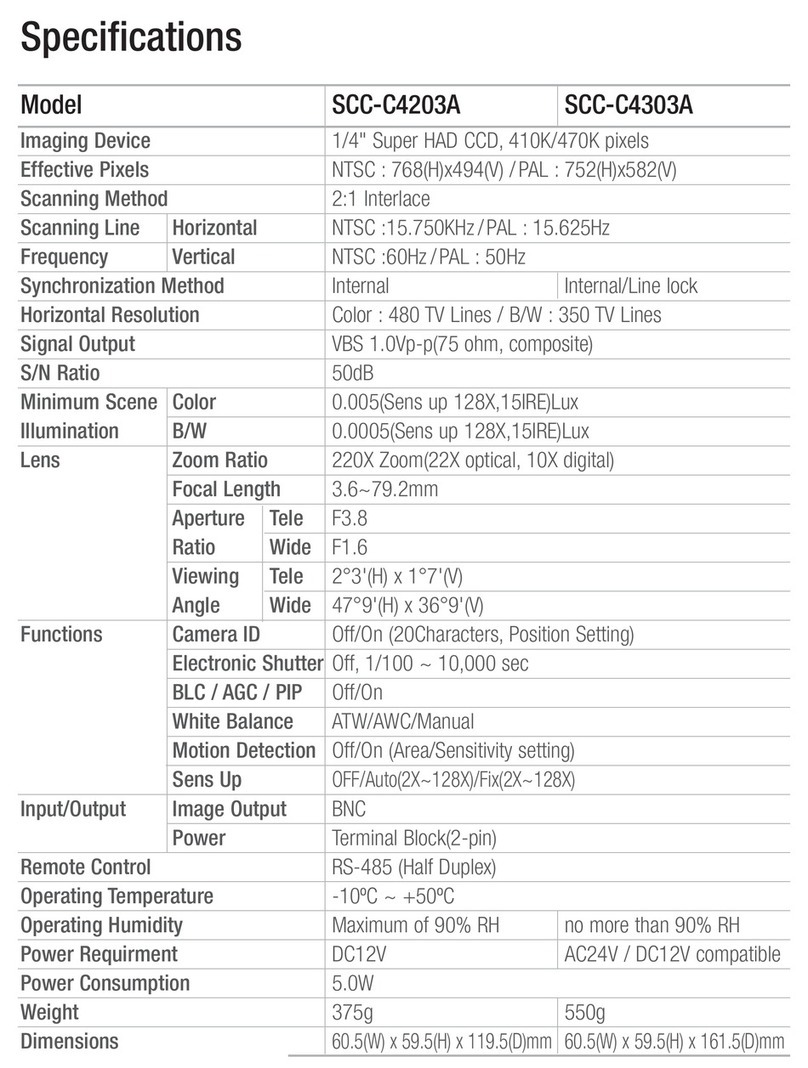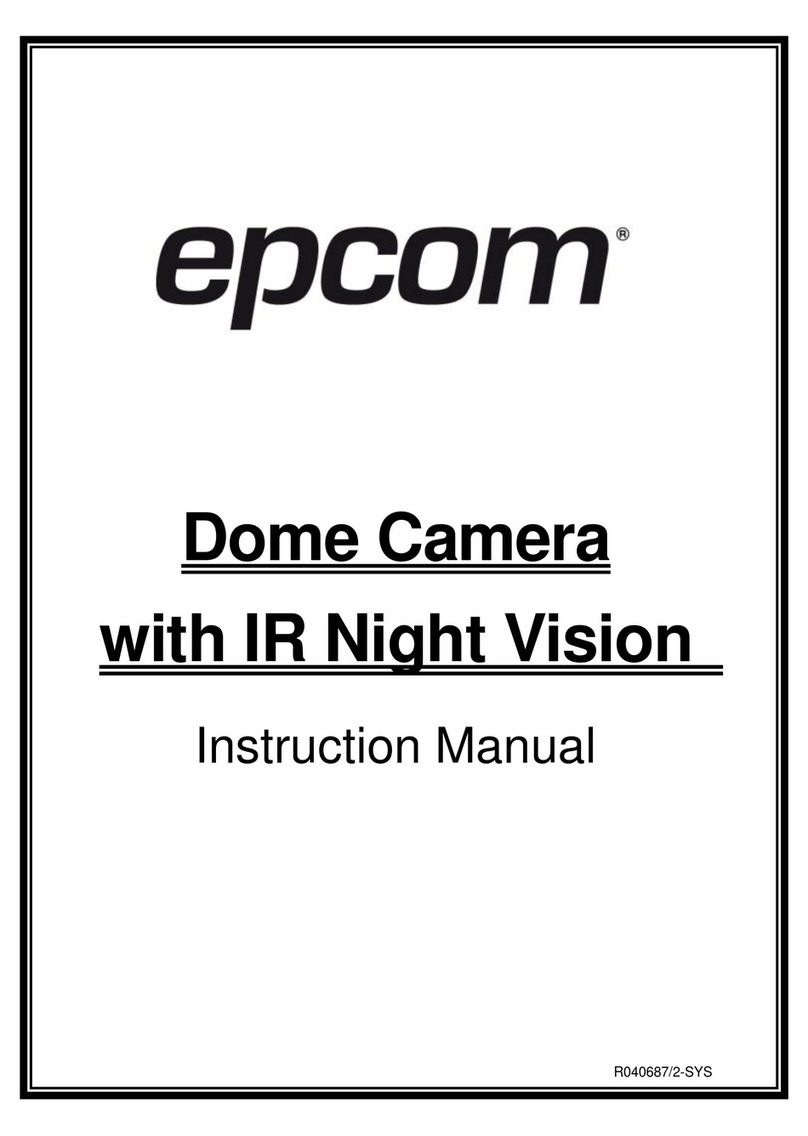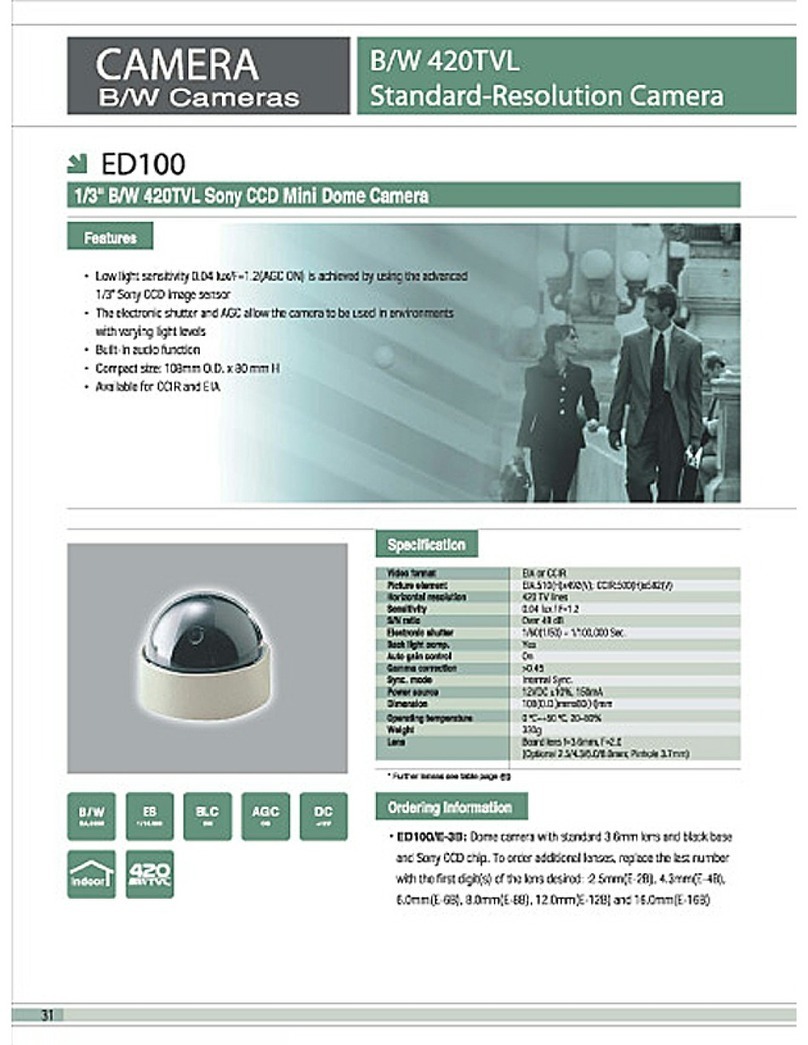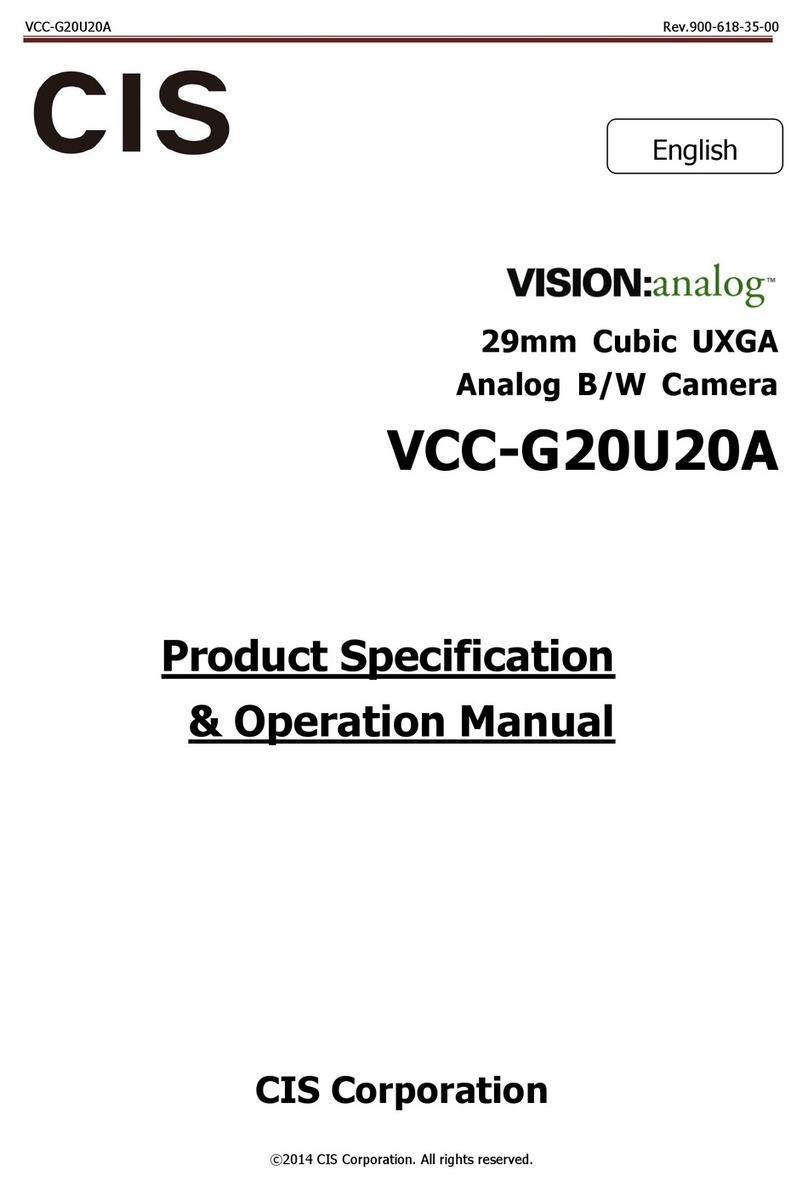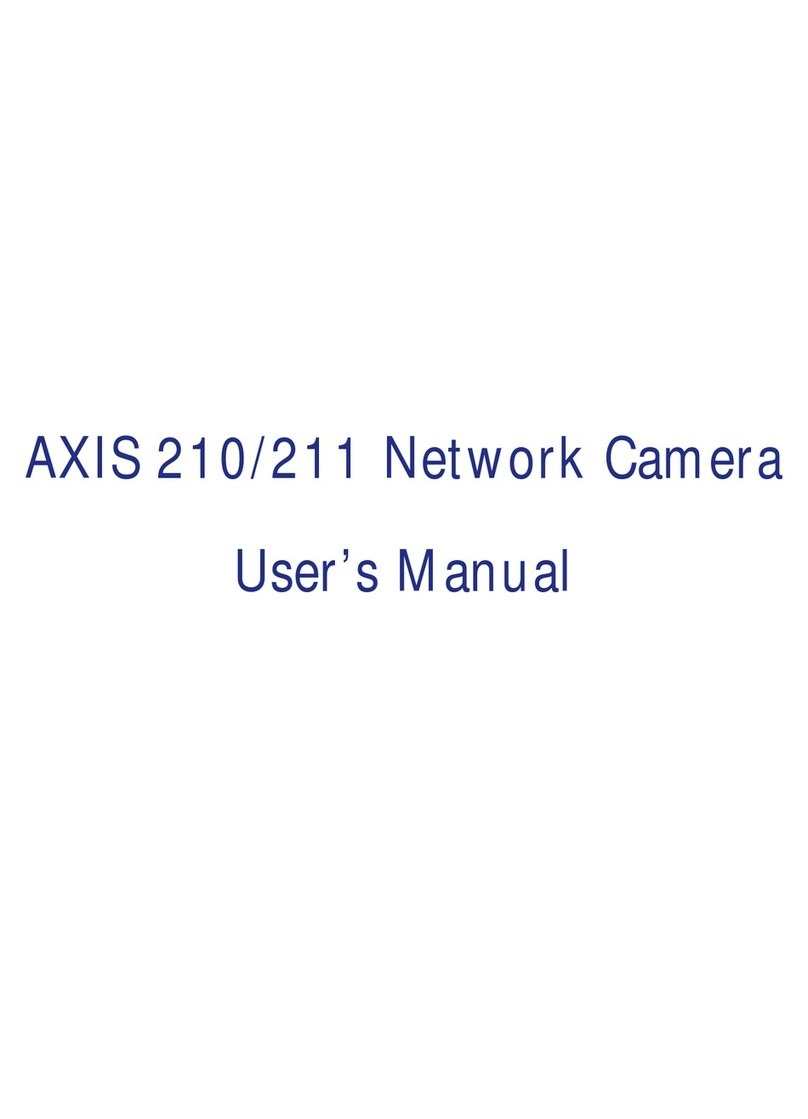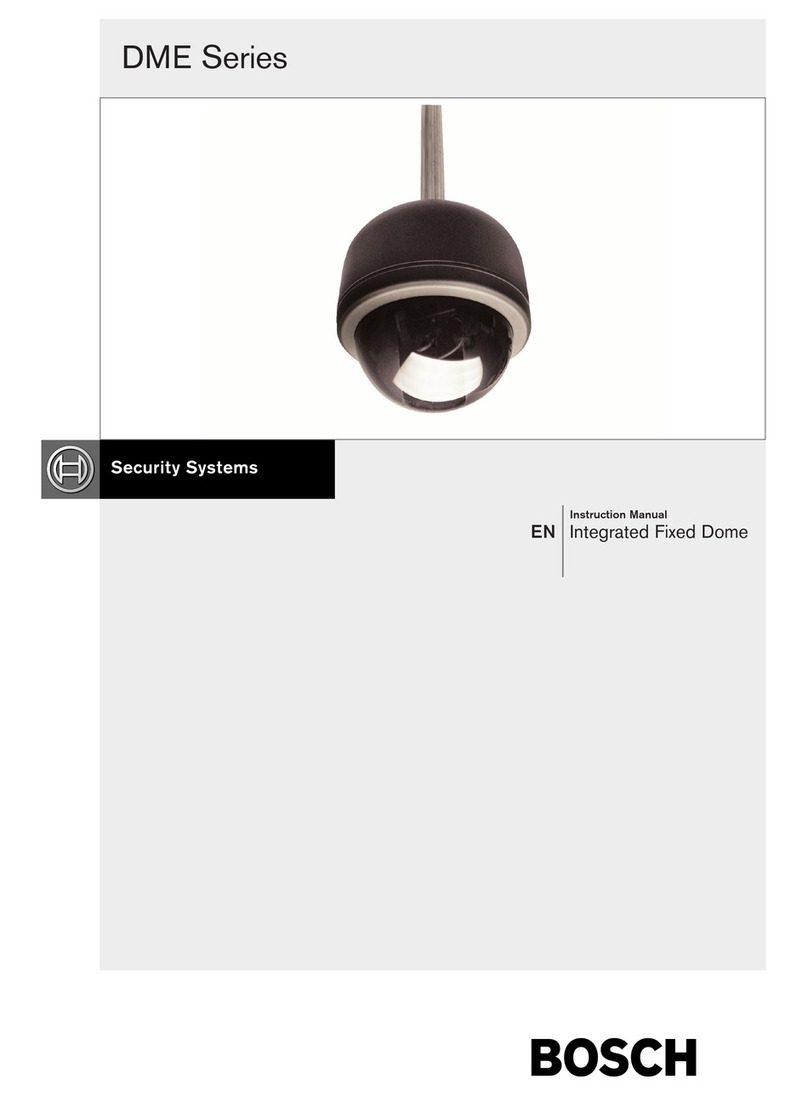Bolide Technology BC2002-AT88 User manual

User Manual
Before use the product, please read this manual carefully.
BC2002-AT88 Integrated Positioning System
BOLIDE R

CONTENTS
Welcome .................................................................................................. 1
Declaration ............................................................................................... 2
Installation Type Guide .............................................................................. 3
Wall Mount .......................................................................................... 4
Corner Mount ........................................................................................ 5
Pole Mount ........................................................................................... 6
Pedestal Mount ..................................................................................... 7
Connections .............................................................................................. 8
Menu Tree ................................................................................................10
Menu Operation........................................................................................11
Operation Instruction................................................................................11
1. System Setup...................................................................................12
2. Lens Parameters ..............................................................................17
3. Camera Parameters ..........................................................................18
4. Pan/Tilt Parameters ..........................................................................20
5. Function Setting ...............................................................................22
6. Privacy Masking ................................................................................27
Appendix I: DIP Switch & Jumper Settings ..................................................28
Appendix II: RS485 Bus Basic Knowledge ...................................................33
Appendix III:Lightning Proof & Surge Proof .................................................35
Appendix :Trouble Shooting ....................................................................36

-1-
Thank you for purchasing this product!
Features:
•Precise stepping motors ensure 0.1positioning accuracy and drive the unit to run smoothly without vibration
•220 presets, 4 sequences with up to 32 presets each, 4 patterns with min. 180 seconds each, 4 pannings, 8 zones.
•High quality slip ring ensures 360continuously pan more than ten million times
•-77to 40tilt
•With RS485, Manchester, Bi-phase or Coaxitron control interfaces, support Factory, VCL, PELCO-P, PELCO-D,
PELCO-C, PHILIPS, VICON, KALATEL, AMERICAN DYNAMICS, MOLYNX, PANASONIC etc. protocols.
•Up to 8 privacy masks.
•Color/Mono auto, manual or switch at a set time. (for day/night models).
•With 4000V video, data, power lightning proof and surge proof.
•Fit for the atrocious outdoor environment with thermostate heater,fan, sun-shield,deforster and wiper
•With wall mount,pedestal mount, pole mount and corner mount options.
Welcome

-2-
This equipment has been tested and found to comply with the limits for a Class A digital device, pursuant to part 15
of FCC rules and European Union 89/336/EEC directive and its latest amended version. These limits are designed to
provide reasonable protection against harmful interference when the equipment is operated in a commercial
environment. This equipment generates, uses, and can radiate radio frequency energy and, if not installed and used
in accordance with the instruction manual, may cause harmful interference to radio communications. Operation of
this equipment in a residential area is likely to cause harmful interference in that case the user will be required to
correct the interference at his own expense. Modifications not expressly approved by the manufacturer could void
the user’s authority to operate the equipment under CE and FCC rules.
Precautions:
1. Only qualified and experienced person can carry on this installation.
2. Always conform to national and local safety codes during installation.
3. Use reliable tools only, poor quality tools may cause danger. e.g. ladder.
4. Check the space and toughness of the site before installing. It should be able to bear 4 times the weight of the unit
and its accessories.
5. Keep all the original unit package materials in case of future repacking and transporting.
Warnings:
1. DO NOT install this unit in hazardous places where combustible or explosive materials are stored or used.
3. This camera runs on 24V AC. DO NOT connect higher or lower voltage to it.
4. DO NOT turn power on before completing installation.
5. DO NOT disassemble any part of the items.
6. Use soft towel to clean the cover when necessary. DO NOT use caustic detergent.
7. To protect CCD, avoid facing the camera directly to the strong light. e.g the sun.
Declaration

-3-
INSTALLATION TYPE GUIDEINSTALLATON TYPE GUIDE
Installation Type Guide
Four main kinds of installation are available for intergated positioning system:
1) Wall Mount 2) Corner Mount 3) Pole Mount 4) Pedestal Mount
NOTE: Installation site should be able to bear at least 4 times the weight of the positioning system.
2. Corner Mount
1. Wall Mount
3. Pole Mount 4. Pedestal Mount

-4-
Wall Mount Setup conditions:
It is suitable for the the hard wall which is indoor or
outdoor.
•• Wall thickness: be enough to install M8 (100mm
length) expansion bolt.
•• Bearing load: 4 times the weight of the integrated
camera assembly
1.Mark the screws position on the wall as the left picture
illustrated, and insert M8 expansion bolts.
2.Fix the mount on the wall with M8 nut ,spring washer
and flat washer.
3.Unscrew M4 screw and uncap the covering of the
mount.
4.Aim the 4 holes on bracket adapter to the 4 M8 screws
on bracket, route the power cable and video cable
through the cable hole and tighten the 4 M8 flat washers,
spring washers and nuts. The last step is to route wires
and cables through the centre of the mount bracket and
close the cover.
NOTE: it is recommended that two persons will carry
out the installation for the sake of safety.
5.Turn on the power. If self-testing is not carried out , please
refer to Troubleshooting.
140 0.
84 0.
The dimension of expansion bolt 1
The dimension of expansion bolt 2
M4 screw
4 M8nut spring washer flat washer
-, &
Power cable video cable
&
The cover of bracket
Wall mount bracket
4 M8nut spring washer flat washer tightening
-, & ( )
4 M8 foundation bolt
-

-5-
Corner Mount
Setup conditions:
It is suitable for the the hard walls which are both indoor
or outdoor and can make a vertical angle.
••Wall thickness: be enough to install M8 (80mm length)
expansion bolt.
•• Bearing load: 4 times the weight of the integrated
camera assembly
1.Mark the screws position on the wall as the left picture
illustrated, and then insert four M8 expansion bolts, fix the
corner adapter on the wall with M8 nut ,spring washer and
flat washer.
2. Attach the mount to the corner adapter securely with
M8 screw ,spring washer and flat washer.
3.Unscrew M4 screw and uncap the covering of the mount.
4.Aim the 4 holes on bracket adapter to the 4 M8 screws
on bracket, route the power cable and video cable
through the cable hole and tighten the 4 M8 flat washers,
spring washers and nuts. The last step is to route wires
and cables through the centre of the mount bracket and
close the cover.
NOTE: it is recommended that two persons should
carry out the installation for the sake of safety.
5.Then turn on the power. If self-testing is not carried out ,
please refer to Troubleshooting.
M4 screw
The cover
Corner adapter
4 M8 foundation bolt
-
4 M8 nut spring washer flat washer tightening
-, & ( )
Wall mount bracket
4 M8 nut spring washer flat washer tightening
-, & ( )
4 M8 nut spring washer flat washer-, &
Power cable video cable,
The cover

-6-
Pole Mount Setup conditions:
It is suitable for the hard pole which is indoor or outdoor.
•• Pole diameter: 130-152mm
•• Bearing load: 4 times the weight of the integrated
camera assembly
1.Fasten the pole adapter into the pole with the clamp as the
left picture illustrated.
2. Match the screw holes of the mount and pole adapter,
fasten M8 screw. Attach the mount to the adapter se-
curely with M8 screw,spring washer and flat washer.
3.Unscrew M4 screw and uncap the covering of the
mount.
4.Aim the 4 holes on bracket adapter to the 4 M8 screws
on bracket, route the power cable and video cable
through the cable hole and tighten the 4 M8 flat washers,
spring washers and nuts. The last step is to route wires
and cables through the centre of the mount bracket and
close the cover.
NOTE: it is recommended that two persons will carry
out the installation for the sake of safety.
5.Turn on the power. If self-testing is not carried out , please
refer to Troubleshooting.
Pole adapter
Clamps
Clamps
Wall mount bracket
4 M8x20 screws
spring washers flat washers tightening
- ,
&()
M4 screw
The cover
4 M8nut spring washer flat washer
-, &
Power cable video cable
,
The cover

-7-
Pedestal Mount
Setup conditions:
•• It is highly recommended to use the pole provided by
the dealer.
••Bearing load: 4 times the weight of the integrated cam-
era assembly
2.Turn on the power. If self-testing is not carried out , please
refer to Troubleshooting.
1.Put the pedestal mount on a solid, aclinic ground, aim the
4 holes on bracket adapter to the 4 M8 screws on the flange,
route the power cable and video cable through the cable
hole and tighten the 4 M8 flat washers, spring washers and
nuts. The last step is to route wires and cables through the
centre of the pedestal mount.
4 M8nut sprin
g
washer flat washer-, &
Power cable video cable,

-8-
Connections
•Connections for using RS-485 control
RS 485 A B
/
Monitor
Video output
Video input
Video cable
Power cable 24V

-9-
•Connections for using coaxial control
Connections
OPEN
CLOSE
WIDE
TELE
NEAR
FAR
Monitor or video matrix
Video input
Video output
Video cable
Communication cable
Power cable 24V
Communication cable
Video cable
Power cable 24V
Coaxial Convertor

-10-
Menu Tree
Privacy Masking
====================================
1.Mask Number :001
2.Setup New Mask
3.Activate :OFF
4.Show Next Mask
5.Delete Current Mask
6.Back
0.Exit
Function Setting
====================================
1.Presets Setup
2.Sequence Setup
3.Pattern Setup
4.Autoscan Setup
5.Regions Setup
6.Time Action
7.Idle Action
8.Back
0.Exit
Camera Parameters
====================================
1.Picture Freeze :OFF
2.Line Lock Phase :OFF
3.Exposure Mode
4.White Balance
5.Backlight Mode
6.Back
0.Exit
Lens Parameters
====================================
1.Zooming Speed :High/low
2.Max Digital Zoom :Off
3.Focus Limit :1cm
4.Vibration Correction: Off
5.Iris ALC Value :000
6.Iris PLC Value :000
7.Auto Recovery
8.Day/Night Mode
9.Back
0.Exit
Main Menu
====================================
1.System Setup
2.Lens Parameters
3.Camera Parameters
4.Pan/Tilt Parameters
5.Function Setting
6.Privacy Masking
0.Exit
System Setup
====================================
1.Device Information
2.Display Configuration
3.Change Password
4.Language Select
5.Factory Default
6.System Restart
7.About
8.Back
0.Exit
Pan/Tilt Parameters
====================================
1.Auto Stop Timer :OFF
2.Speed Magnifier :x01
3.Proportional PT :On
4.Water Jet Setup
5.Wiper
6.Defroster Setup
7.Pan Setting
8.Set North Direction
9.Back
0.Exit

-11-
Menu Cursor Positioning
POSITION THE CURSOR at a desired menu
locaiton:
•Move the joystick up or down to position the cur-
sor beside the preferred item, and then move it to the
right.
•Press the desired entry number on the keyboard
NOTE:
•If you want to switch the characters, move the
joystick clockwise or anticlockwise and hold it for
two seconds.
•If you want to scroll the next group of selection,
move the joystick to the leftmost until the highlight
symbol •appears,and then move the joystick up or
down to do selection.
Take the System Title for example, to edit the title,do
the follwing:
1.Select Device Information from System Setup.
2.Select Title,the following screen appears.
3.Movethejoysticktothe righttopositionthecur-
sor beside a character.
4.Move the joystick up or down to view selection.
When the desired character is highlighted,move the
joystick to the right.
Edit System Title
===================================
===================================
Uppercase (Zoom Shift)
Input[A ]
Back
NOTE: If it sets to Numeric mode, directly move the
joystick up or down to change the number.
5.Move the joystick to the right or left to point the
cursor to different position.
6.When finished, move the cursor to the leftmost,and
then select Back to return to the previous menu.
TIPS:
•Change a character: Move the cursor to the char-
acter you want to change and directly repeat step 4.
•Clear a character: Switch the character to Symbol,
and then position the character you want to delete,
finally move the joystick up or down to select Blank
Space character.
Editing the titles
Up to 16 characters can be used for a title.The fol-
lowing characters are avaiable:
•A-Z(upper case)
•a-z (lower case)
•Symbol (+ - ( ) % # ! $ / )
•ExtSymbol( w)
•0-9 (numeric)
Operation Instruction
Two methods are available for carrying out the opera-
tion by the system controller.
1. Press the combined hot keys to operate different
functions. Please refer to the system controller
manual for the detailed commands.
2. Access the OSD menu and operate according to
the following instructions.
Accessing the System Menu
•Access the system’s main menu on your monitor
by calling preset 95 once or calling preset 1 twice
within 5 seconds.
Note: The way to call a preset may vary among key-
boards with different manufactures. Please read
those manuals to learn keyboard operation.
•When there is password protection, user needs to
input the correct 6-bit password to access to the
OSD menu. (Default password is 000000).
•To input the password, move the joystick up or
down to select number (0-9), move the joystick
left or right to choose password digit. If the input
password is wrong, the password input window
will close.
Note: You still can control the system with a wrong
password, but can not access to the OSD menu.
Menu Operation

-12-
1. System Setup
Main menu •System Setup
1.1 Device Information
Main menu •System Setup •Device Information
1. System ID: Identifies the current system’s
ID number. Each system has its unique ID ranging from
001 to 255 (255 is default broadcast ID ). The System
ID can be set only when DIP switch is in Programmable
ID mode.
Device Information
====================================
1.System ID :001
2.Title :A
3.Title :B
4.Broadcast ADD :255
5.System Time :00:00
6.System Date(DD-MM-YY):05-01-00
7.Auto Restart :00:00
8.Back
0.Exit
System Setup
====================================
1.Device Information
2.Display Configuration
3.Change Password
4.Language Select
5.Factory Default
6.System Restart
7.About
8.Back
0.Exit
Enter S/N: 6161310854
====================================
1.Input[0000000000]
2.Back
====================================
Numeric (Zoom Shift)
To set the system ID:
1.Move the cursor to select INPUT fromSystemID
.The INPUT setting will flash as the following picture
shown.
2.Move the joystick to the right and enter the serial
number to be displayed for the “Enter S/N”setting.
3.Move the joystick up or down to select the figure,
and move it to the left to save the setting.
4.Move the joystick to the left or right to quit this
editing.
5.Select BACK to return to the previous menu.
Tip: Move the joystick clockwise or anti-clockwise to
select upper case, lower case and numeric input.
NOTE:
1.If the S/N is not identical with the original one,
the following picture will pop out.Please repeat step
1 through step 5.
----------------------------
Error S/N
---------------------------
2.If the OSD menu will pop out as below,try to
reset the system ID. That is because the system ID
is not identical with the setting.Thus the system can
not be controlled.
ID SET TO 2
Call Preset 1 to Confirm
3. After correct the system ID , call preset No.1 to
confirm the resetting .
4.If the OSD menu is appeared as below, it means
that the current ID is hard address and cannot be
programmed. You should set all 8 bits of SW1 ON to
activate programmable address.
----------------------------
Address Fixed By DIP
---------------------------
2.Title: Set the first 10 characters of the system name.
Please refer to page 11.
3.Title: Set the second 10 characters of the system
name.Please refer to page 11.

-13-
4. Broadcast ADD: Set broadcast address.
ID number (001~255). The ID number should be dif-
ferent from any other system, default setting is 255.
When a command is sent to broadcast ID, all the sys-
tems connected to the control bus accept the command.
Please refer to appendix to get information about ID
setting.
5.System Time: Configure the system time to display
on the screen and enable timer scheduled functions. Dis-
play format: hour : min
6.System Date:Display the current date , the display
mode is DD-MM-YY.
7.Auto Restart: The system will restart at this time.
When the time is 00:00, this function is default to be
closed.
8.Back: Return to the previous menu.
0.Exit: Quit the menu.
1.2.1 Title Display
This allows you to program how titles are display
on the monitor.The following titles can be set:
System Title (ON,OFF, 2s-60s): Displays the
system title.
Presets Title (ON, OFF, 2s-60s) :Displays preset
title when calling up the preset.
Pattern Title (ON, OFF, 2s-60s):Shows the
pattern title when running the pattern.
Autoscan Title (ON, OFF, 2s-60s) :Shows the title
during automatic scanning operation.
Regions Title (ON, OFF, 2s-60s) :Displays the
region title for the region mode settings.
The following settings are available for each title:
OFF: The title is not displayed when enabled.
ON: The title is displayed after activation.
2s-60s: The title is displayed within a range of two
seconds to sixty seconds after activation.
1.2.2 Other Display
1.2 Display Configuration
Main Menu•System Setup •Display Configuration
Display Configuration
====================================
1.Title Display
2.Other Display
3.Back
0.Exit
Title Display
====================================
1.System Title off
2.Presets Title off
3.Pattern Title off
4.Autoscan Title off
5.Regions Title off
6.Back
0.Exit
Zoom Position (ON, OFF, 2s-60s): Display time of
the zoom times.
Direction Disp (ON, OFF, 2s-60s): Display time of
camera pointing direction.
System Clock (ON/OFF): Display the system time.
System Date (ON/OFF): Display the current date
of displaying.
Select BACK to return to the previous menu.
The following settings are available for each one:
OFF: This function is disabled.
ON: This function is enabled.
2s-60s: The function is displayed within a range of
two seconds to sixty seconds after activation.
1.System ID 001
2.Title
3.Title :
4.Broadcast AD : 255
5.System Time :00:00
6.BACK
0.Exit
2
Edit System Title
-------------------------------
INPUT 0000000000
BACK
-------------------------------
Uppercase Zoom Shift
Other Display
====================================
1.Zoom Position :off
2.Direction Disp :off
3.System Clock :on
4.System Date :on
5.Back
0.Exit

-14-
•• Information Text Position
1.3 Change Password
Main menu •System Setup•Change Password
Changing the password:
1.Select SYSTEM SETUP from Main Menu.
2.Select CHANGE PASSWORD.
3.If no old password is set previously, start from step
six.
4.If an old password is existed, move the joystick to
select INPUT,and then enter the old password as the
following picture shown.
Enter Old Password
====================================
Input [******]
Back
Confirm Password
====================================
Input [******]
Back
8.If the password is input correctly,the following pic-
ture will pop out .
9.If the password is not input correctly,the following
picture will be displayed. Thus it is necessary to enter
again in the same way, otherwise you can not access
to OSD menu.
Password change succeed!
Password not match!
Error Password!
6.Set new password as the following submenu ap-
pears on the screen.
7.Confirm the new password.It is necessary to enter
the new password again.
Enter New Password
====================================
Input [******]
Back
5.If the old password is input wrongly,the following
picture is shown on the screen.The screen menu is
closed automatically.You must re-enter this menu.
Note:The default password is 000000. If it is changed ,
the password protection is activated.It is necessary to
enter the password whenever you want to access the
OSD menu.
134/074 2X
System Title
Time/Date
Zoom times
Vertical tilt degree
Horizontal pan degree
Preset/Pattern/
Autoscan Title
Region Title
16:25:06
05-01-00

-15-
Language Select
====================================
1.Language: English
2.Back
0.Exit
1.4 Language Select
Main menu •System Setup•Language Select
The language for the on-screen menus is selectable.Avail-
able languages include English,Chinese,Espanol, Italtano,
Deutsch.
To select the language:
1.Select SYSTEM SETUP from Main Menu.
2.Select LANGUAGE SELECT.
3. Move the joystick up or down to view selections,
and then move it to the left or right to save the
setting.
4. Select Back to return to the previous menu.
1.6 System Restart
Main menu •System Setup•System Restart
List of Default Setting( All settings vary from
different types of cameras.)
System Setup
====================================
1.System Information
2.Display Configuration
3.Change Password
4.Language Select
5.Factory Default
6.System Restart
7.About
8.Back
0.Exit
Zooming Speed HIGH User Defined R N/A
MaxDigital Zoom off User Defined B N/A
Focus Min Limit 30CM Backlight Mode Off
Iris ALCvalue 084 Backlight Value N/A
Iris PLC value 016 Auto Stop Timer Off
Preset Freeze Off Speed Magnifier X01
Line Lock Phase Off Proportional PT ON
Exposure Mode Auto Input Channel 1
Exposure Level N/A AlarmAction Off
Slow Shutter 1/1.5 Input Mode NO
White Balance Auto AlarmLinkage Off
Reset Delay Off AlarmOutput Off
Factory Restoring...
1.5 Factory Default
Main menu •System Setup•Factory Default
Select FACTORY DEFAULT to restore factory default
settings. System will request password to set it. Factory
default will not change dome ID.
System Restart...
Move the joystick to select SYSTEM RESTART,the fol-
lowing picture will display on the screen.Settings will
not change after restarting.
1.7 About
Main menu •System Setup•About
System Setup
====================================
1.System Information
2.Display Configuration
3.Change Password
4.Language Select
5.Factory Default
6.System Restart
7.About
8.Back
0.Exit
System Setup
====================================
1.System Information
2.Display Configuration
3.Change Password
4.Language Select
5.Factory Default
6.System Restart
7.About
8.Back
0.Exit

-16-
Note: The menu screen is closed automatically as any
command is carried out.
Move the joystick to select ABOUT, the following pic-
ture will display on the screen.
System S/N :0000000000000000
System ID :0001<Hard>
Baudrate :4800
Protocol :FACTORY
Model :BC2002-AT88
Camera temp :+25C/+77F
P/T temp :+33C/+91F
Version :f001(081015)
Copy right :2003 2008
Any Command to Exit

-17-
2. Lens Parameters
Auto Recovery
====================================
1.Joystick Recover: ALL
2.A/F Recover Time:005
3.A/I Recover Time:005
4.Back
0.Exit
Lens Parameters
====================================
1.Zooming Speed :High
2.Max Digital Zoom :Off
3.Focus Limit :1cm
4.Vibration Correction: Off
5.Iris ALC Value :000
6.Iris PLC Value :000
7.Auto Recovery
8.Day/Night Mode
9.Back
0.Exit
Day/Night Mode
====================================
1.Day/Night Mode: AUTO
2.Day Start Time: 00:00
3.Night Start Time:00:00
4.Back
0.Exit
Main menu •Lens Parameters
2.1 Zooming Speed
This function allows the user to define how fast the cam-
era will zoom. Available settings includes the following:
High : High zooming speed
Low: Low zooming speed
2.2 Max Digital Zoom
Max Digital zoom magnifies the picture by duplicating
pixels. The picture is enlarged but the resolution re-
mains the same. This menu item sets max. digital zoom
magnification times.
OFF : Turn off digital zoom
X1-~ X10 : Max digital zoom times
NOTE:Different camera has different Max. digital zoom
times.
2.4 Vibration Correction( Some camera only)
This prevents the image from intensively vibration,eg.
the system is installed on the highway in the condition
of vehicles frequently passing.
2.5 Iris ALC Value( Some camera only)
This sets the iris average level control value. The value
ranges from 000 to 255.Default value is illustrated as
below:
22X color camera: 066,
23X color/mono camera: 084 (different camera has
different ALC default value)
Note: Changing default value is strongly NOT
recommended.
2.3 Focus Limit
The focus limit sets the minimum distance between the
object and the camera. Focus is not achieved if the dis-
tance is less than the current setting. The following
values for focus limit are available:
1cm.10cm,30cm,100cm
This sets the iris peak level control value. The value
ranges from 000 to 127.
Default value: 23X color/mono camera: 016
(different camera has different PLC default value)
Note: Changing default value is strongly NOT
recommended.
2.7 Auto Recovery
This uses to configure the auto focus and auto iris re-
sume settings. Four settings are available:
2.8 Day/Night Mode
The Day/Night mode automatically switches between
color and monochrome mode in accordance with the
environment illumination. Four settings are available:
2.6 Iris PLC Value( Some camera only)
Setting Description
All Both return to au to focus an d return to auto
iris s e tt ing are en ab led .default setting)
None Both retu rn to au to focus and return to auto
iris s e tt ing are dis ab led .
Iris Only return to auto iris is enabled.
Focus Only return to auto focus is enabled.
Setting Description
Auto The dome will automatically change modes
according to light condition.
Day The dome is in colorful mode only.
Night The dome is in monochrome mode only.
Time Set schedule for mode change.

-18-
3. Camera Parameters
Main menu •Camera Parameters
Camera Parameters
====================================
1.Picture Freeze :OFF
2.Line Lock Phase :OFF
3.Exposure Mode
4.White Balance
5.Backlight Mode
6.Back
0.Exit
3.1 Picture Freeze
This feature is to reduce useless data traffic in web
application and save storage space for DVR.Available
selections include the following:
ON: The current image is frozen when a preset is
called.
OFF: The current image is never frozen.
Note:Not every camera has this feature.
3.2 Line Lock Phase
This feature prevents vertical rolling or adjusts the
apperance of overlay text on color monitors.The fol-
lowing selections are available:
OFF:This function is disabled.
001-360: It allows you to choose the suitable phase
to obtain synchronous video.
3.3 Exposure Mode
Exposure Mode
====================================
1.Exposure Mode: AUTO
2.Exposure Level: N/A
3.Slow Shutter: 1/1.5
4.Back
0.Exit
To set exposure mode. The value options are: Auto,
Shutter, Iris and AGC.
Shutter:
Set Shutter speed in priority, values are 1/1.5, 1/
3, 1/6, 1/12, 1/25, 1/100, 1/150, 1/250, 1/500, 1/
1000, 1/2000, 1/4000, 1/10000, 1/30000
Iris:
Set Iris in priority. Values are: F1.6, F2.2, F3.2,
F4.4, F6.4, F8.8, F12, F17, F24, F34
Only one of settings for Shutter, Iris and AGC will
take effect
Mode Shutter Iris AGC
Auto N/A N/A N/A
Shutter
1/1.5
1/3
1/6
1/12
1/25
1/50
1/100
1/150
1/250
1/500
1/1000
1/2000
1/4000
1/10000
1/30000
N/A N/A
Iris N/A
F1.6
F2.2
F3.2
F4.4
F6.4
F8.8
F12
F17
F24
F34
N/A
AGC N/A N/A
0dB
6dB
12dB
18dB
24dB
30dB
AGC:
Set Auto gain control in priority. Values are: 0dB,
6dB,12dB,18dB,24dB,30dB. Higher dB value makes
image brighter.
Note: Only if Exposure Mode is not set to AUTO,
Exposure Level can be changed.
Slow Shutter: Available settings include:1/1.5,1/3,1/
6,1/13,1/25,1/50.
Note: Only if Exposure Mode is set to AUTO, Slow
Shutter can be changed.
Table of contents
Other Bolide Technology Security Camera manuals