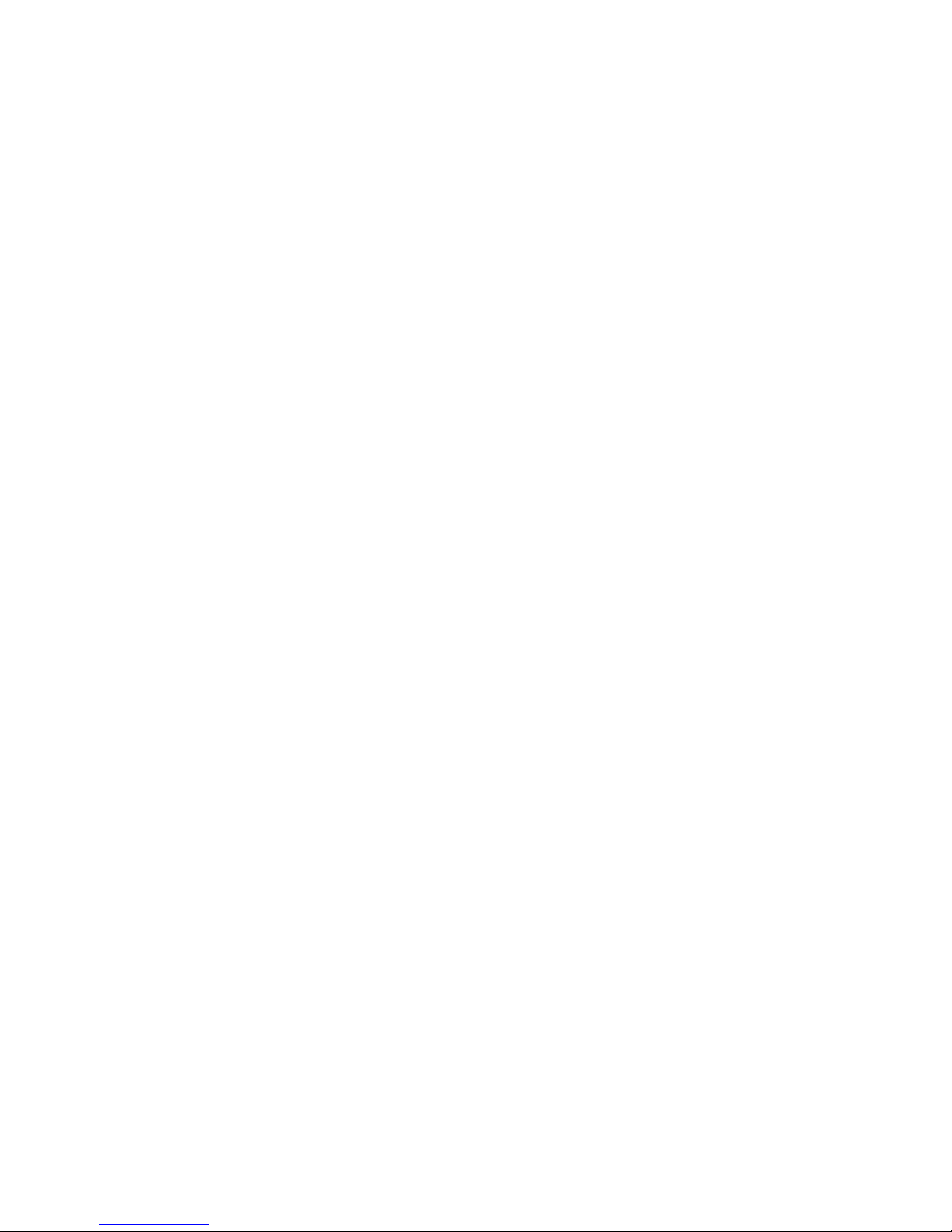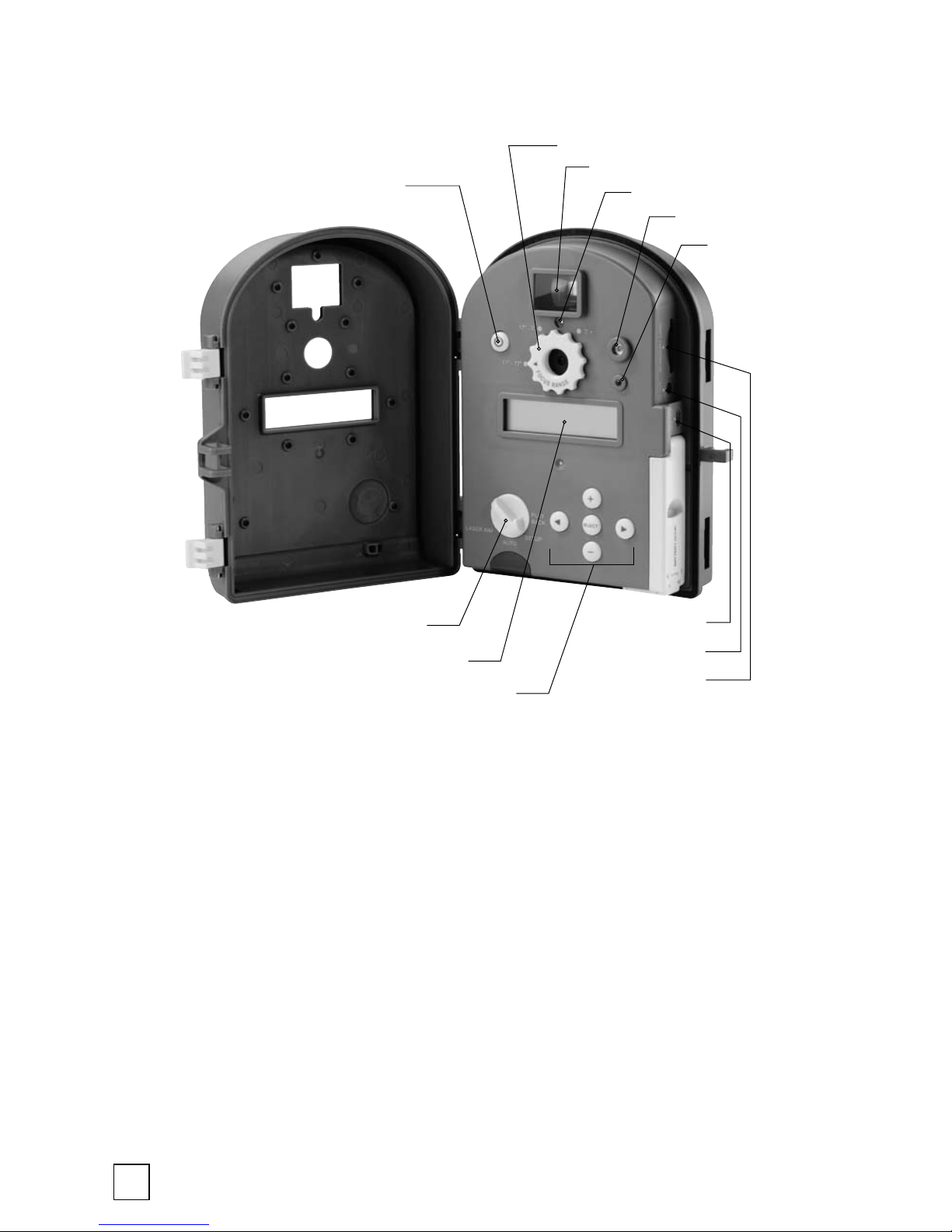5
2. QUICK START GUIDE
The following steps outline the quickest way to begin using your cam-
era. We recommend that you scan the remainder of this user’s guide
before using your new camera.
1. Remove camera from packaging.
2. Insert four new AA batteries.
3. Mount the camera so that it is level and aimed your target. Use
viewfinder and laser to insure accurate aim. (Refer to the chapter
on Mounting the PlantCam for suggestions.)
4. Using the included tape measure, adjust the focus ring to match
the distance between the camera and target.
5. Set the Rotary Dial to SETUP and press the Power/Status button
to turn the camera ON.
6. Important: set the date and time before initial use.
7. Turn Rotary Dial to AUTO, close the door and secure the latches.
What Happens Then?
The camera will be in the AUTO Mode. After 10 seconds, the camera
will take its first photo or video and then enter a standby mode and be-
gin to count down a timelapse interval. At the end of each interval, the
camera will wake-up, take a photo or video, show status for 10 seconds,
and then begin to count down another interval. The camera will con-
tinue taking images until either the memory is depleted or the batteries
are drained.