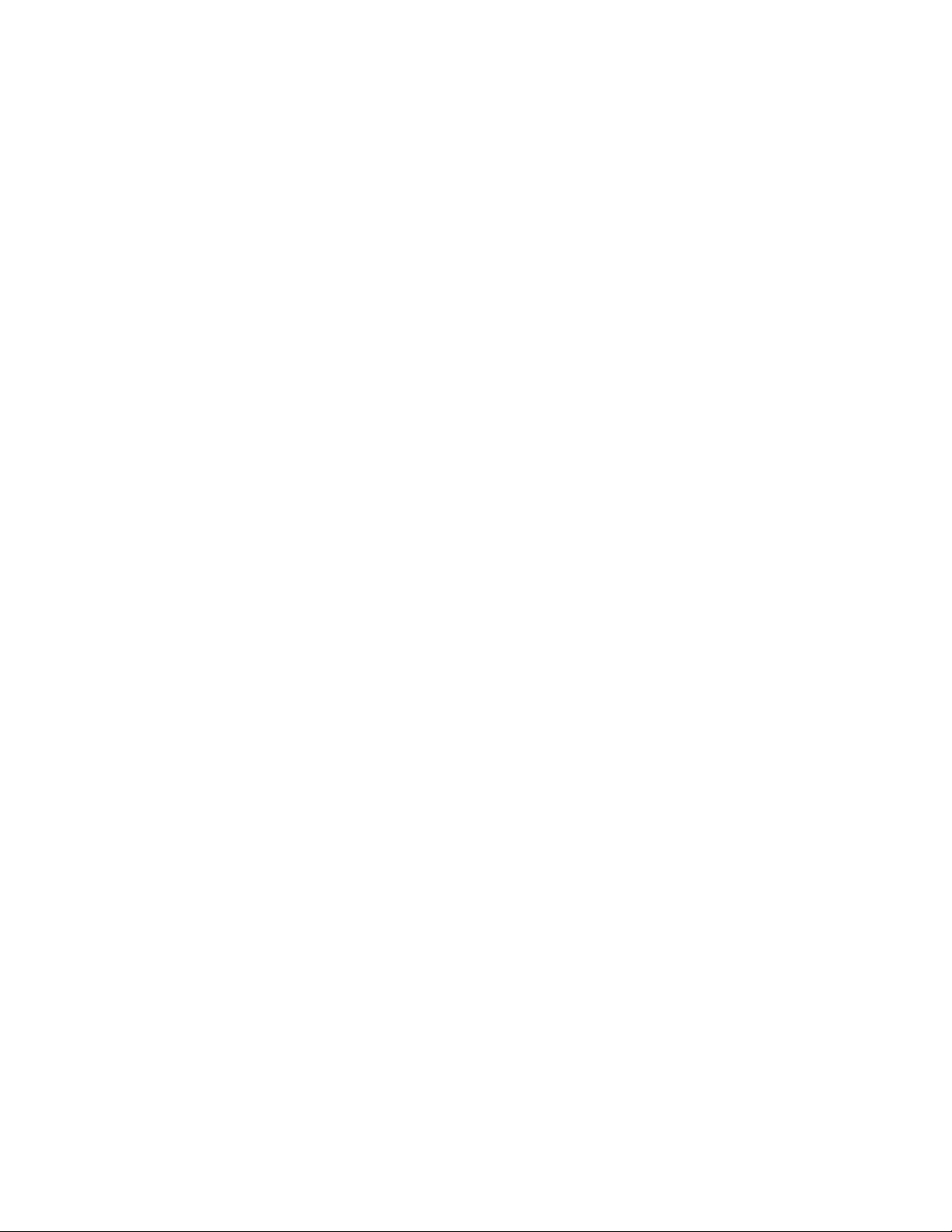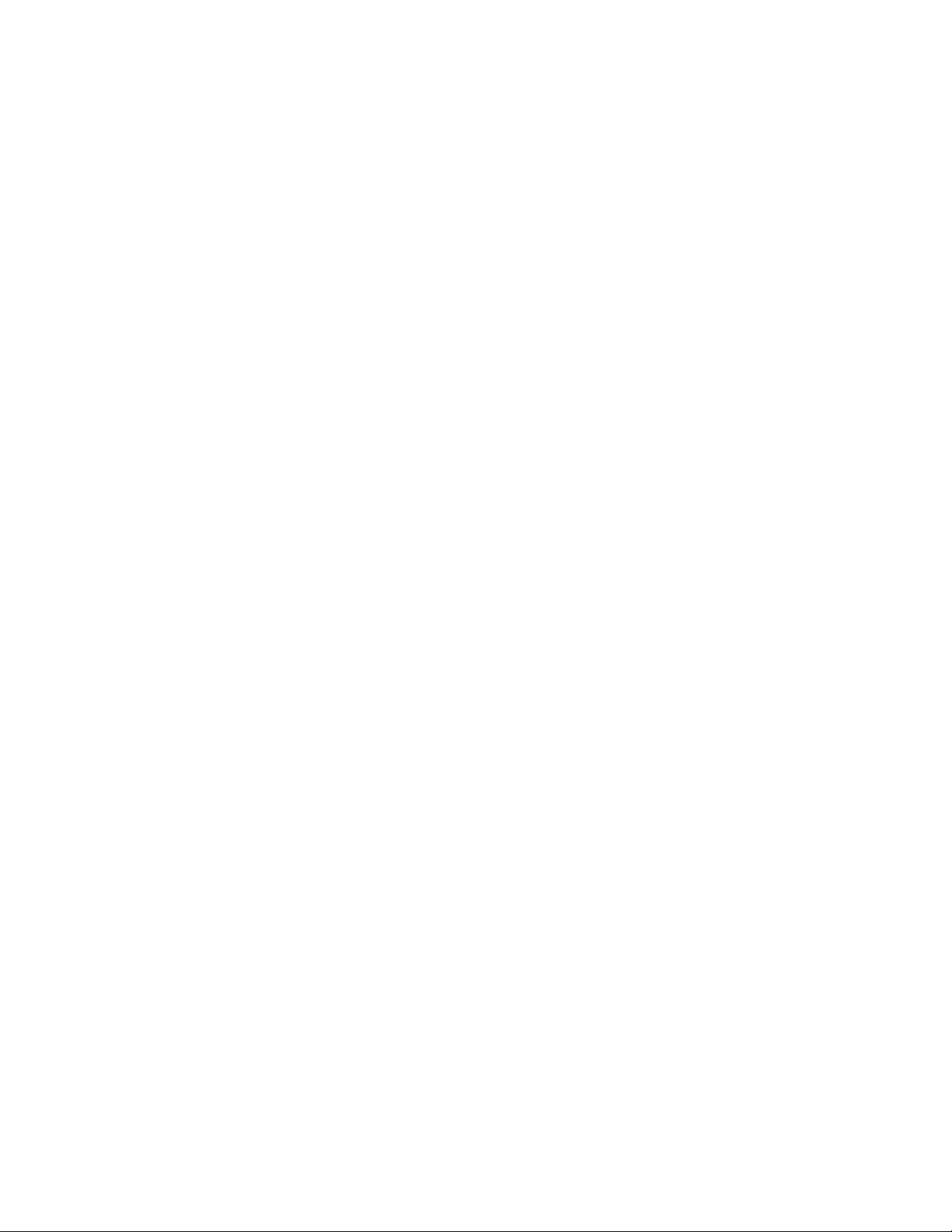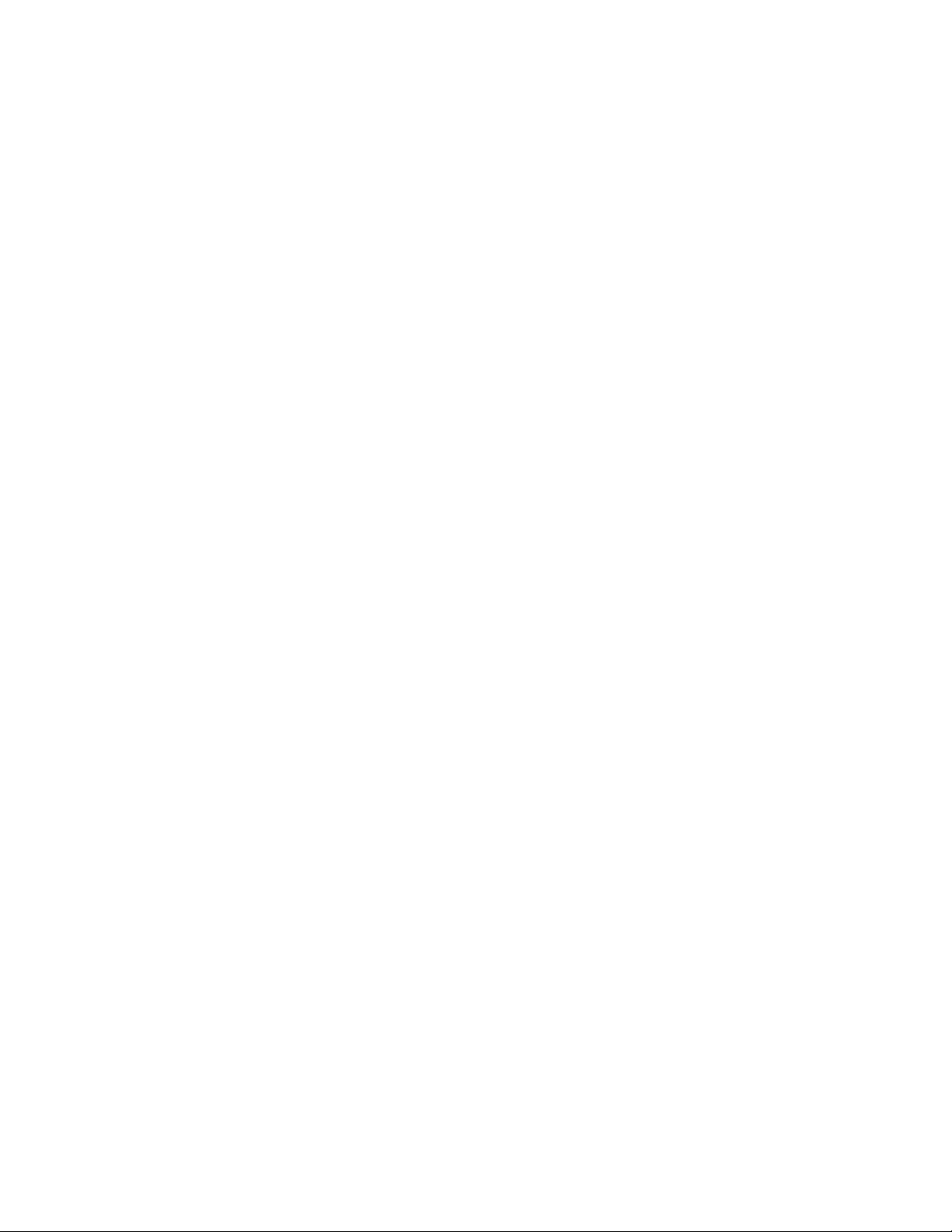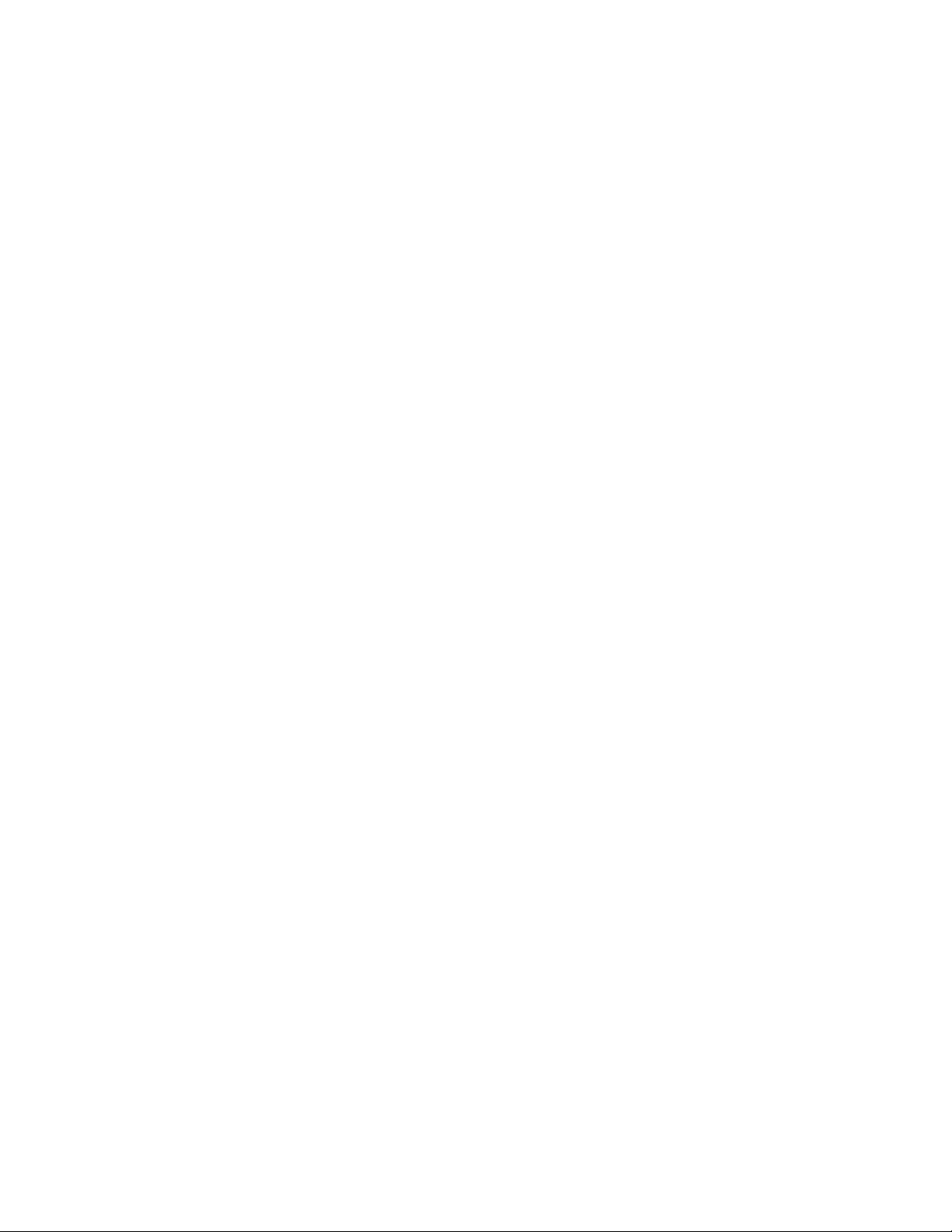128KB)
Memory expandable to 32MB on board
+ Co-processor socket option
* Dimension :22 x 22 CM with 4 layer (MODEL2 22 x 17 CM)
* Two 8bit slot , Six 16bit slots (MODEL:! One ilbit , Five 16bit)
* Clock generator for system clock
* Battery back-up for CMOS
* Hidden refresh support to enhance system performance
* Shadow RAM for System / Video BIOS
Jumpers and Connectors reference
================================
Before installing the mother board,make sure the jumpers setting are
set for your configuration. The Function of each jumpers are as fol-
lows:
MODEL1 MODEL2 Jumpers and Connectors
JP1 JP2 Reset / Charge CMOS
JP2 JP1 Mono / Color Monitor Selector
JP4-JP7 NONE Cache Option
JP8,JP9 JP7,JP8 Clock Generator Frequency Selector
JP10 NONE Enable / Disable 80386 PQFP CPU
JP11 JP6 Speaker connector
JP12 JP4 Turbo Switch connector
JP13 JP3 Turbo LED connector
J1 J1 External Battery Connector
J2 J2 Keyboard Connector
J3,J4 J9,J10 Power Supply Connector
J19 J16 Keylock/Power LED Connector
S1 S1 Reset Connector
JUMPER SWITCHES
===============
These switches consist of two or three pins set in a plastic base. Two of
the pins are covered by a cap which connect or short each other. It is
possible to change the switch setting by moving the cap between the first or
last two pins.
JUMPERS OPEN & SHORT
====================
If you wish to change any of the jumper setting, make sure the board is
disconnected from the power source. This is to protect the mother board from
getting damage.
MODEL1 JP1 (MODEL2 JP2) Reset / Charge CMOS
===========================================