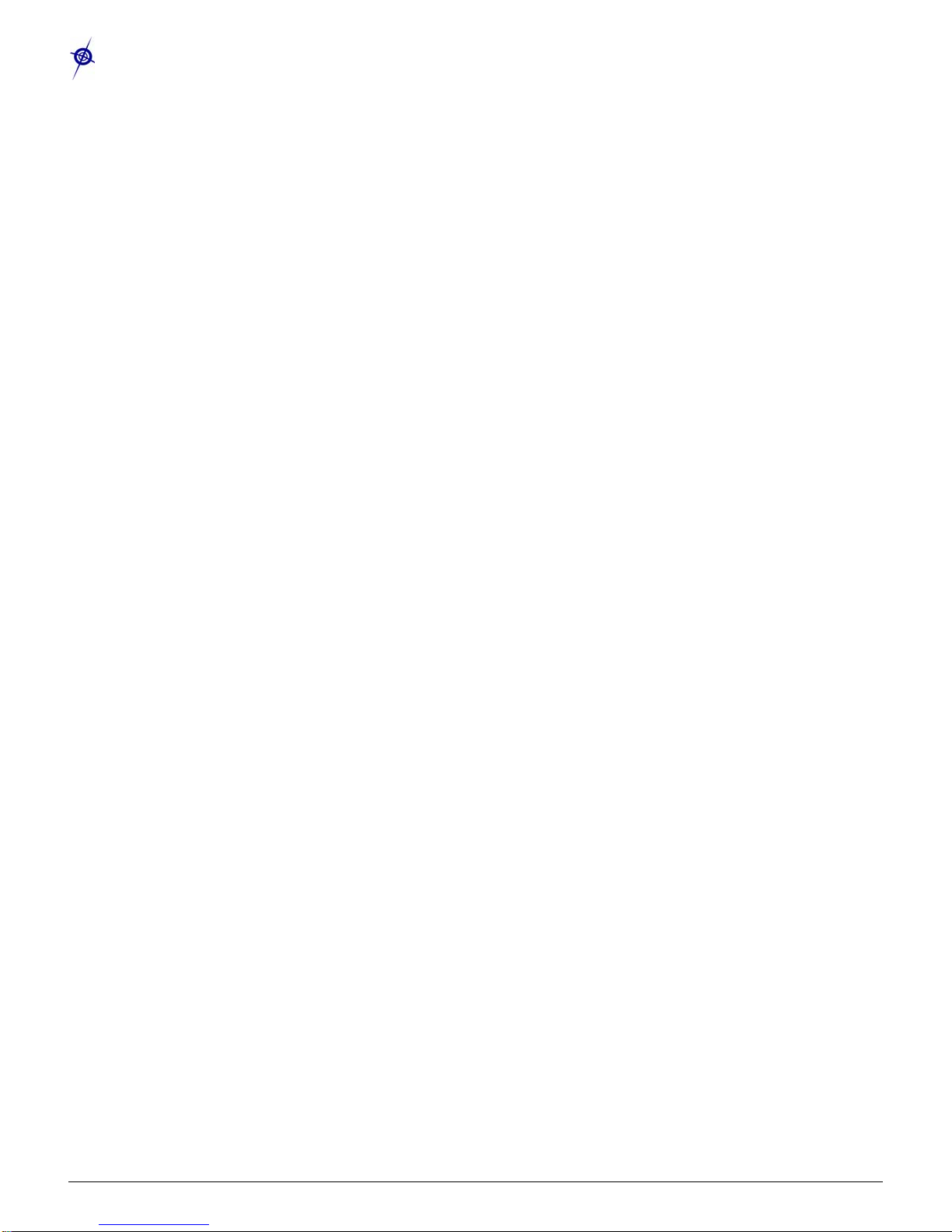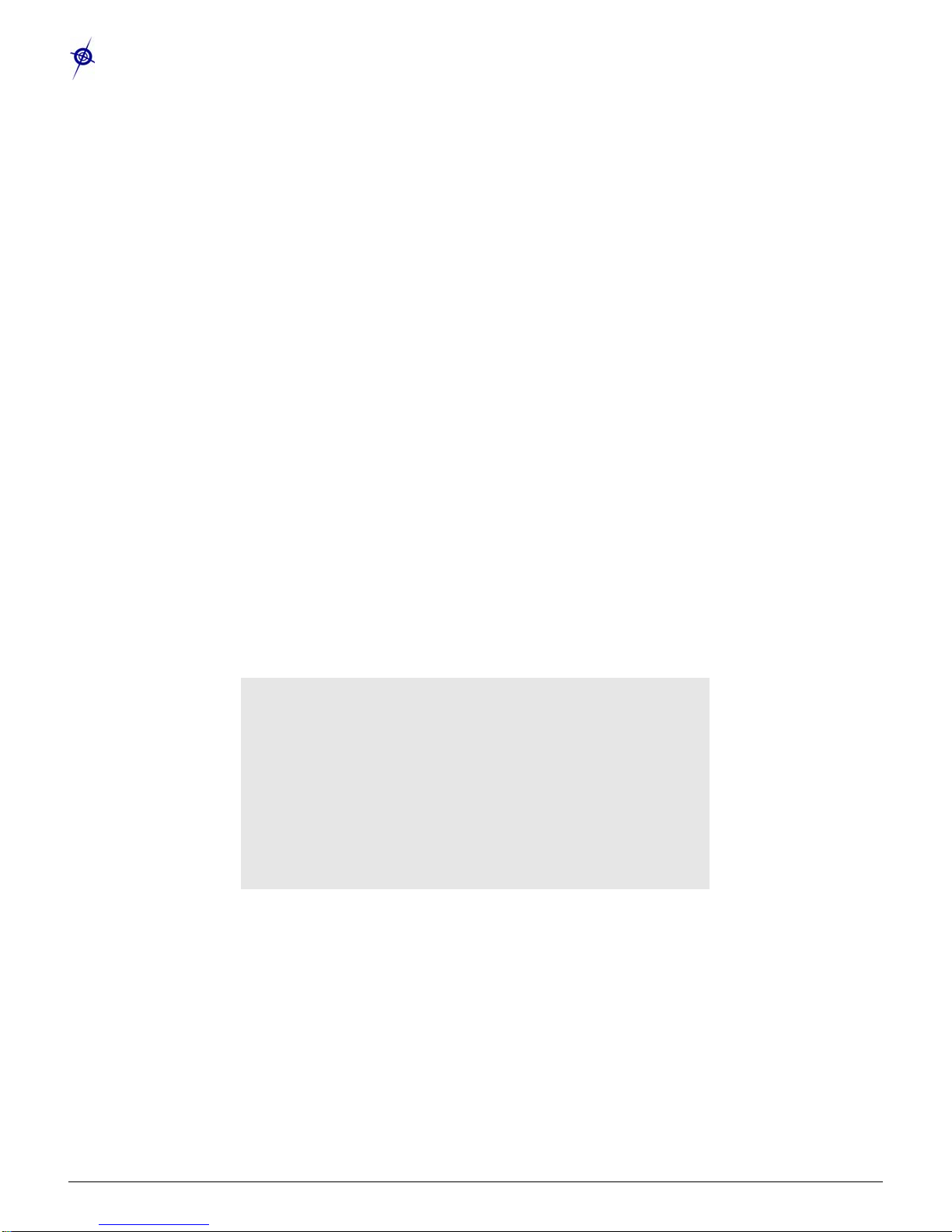Stargate Developer’s Guide Wireless Sensor Networks
Doc. # 7430-0317-13 Rev. B Page 1
Table of Contents
Table of Contents......................................................................................................................................................1
1Introduction .......................................................................................................................................................3
1.1 Stargate Features.............................................................................................................3
1.2 Software Environment ....................................................................................................4
1.3 Potential Applications.....................................................................................................4
2Getting Started...................................................................................................................................................5
2.1 Development Kit Overview ............................................................................................5
2.2 Hardware Layouts...........................................................................................................6
2.3 Assembling the Stargate Development Platform............................................................7
2.4 Verify successful setup on terminal console...................................................................7
3System Configuration......................................................................................................................................13
3.1 Networking Setup..........................................................................................................13
3.2 Application Server Configuration.................................................................................14
3.3 Starting Programs during System Boot-up ...................................................................23
3.4 Programming Motes......................................................................................................23
3.5 Setting the System Clock..............................................................................................24
4Developing and Running Applications on Stargate......................................................................................25
4.1 Installing and Using the GNU tool chain......................................................................25
4.2 Running Applications....................................................................................................25
5Creating a Linux boot image..........................................................................................................................27
5.1 How to build the Bootloader from Source....................................................................27
5.2 How to rebuild the Linux Kernel Image.......................................................................27
5.3 How to add new device driver modules........................................................................29
5.4 How to make a File System ..........................................................................................30
5.5 How to download images..............................................................................................30
6Linux Console Commands..............................................................................................................................37
6.1 cd – change directory (folder).......................................................................................37
6.2 ls – list files ...................................................................................................................37
6.3 pwd – print working directory (folder) .........................................................................37
6.4 scp – secure copy ..........................................................................................................37
6.5 ps – list current processes..............................................................................................37
6.6 kill – stop a current process...........................................................................................38