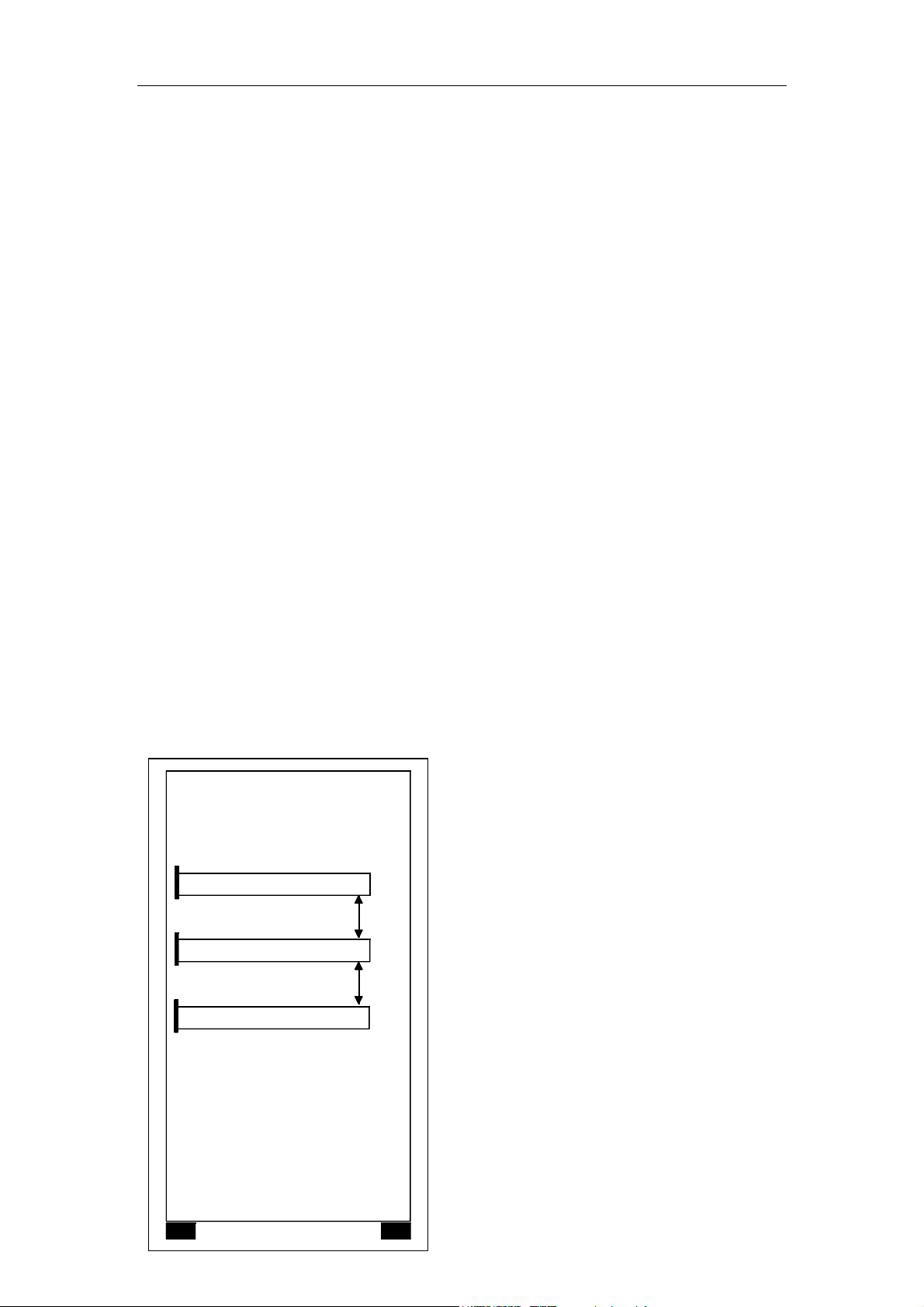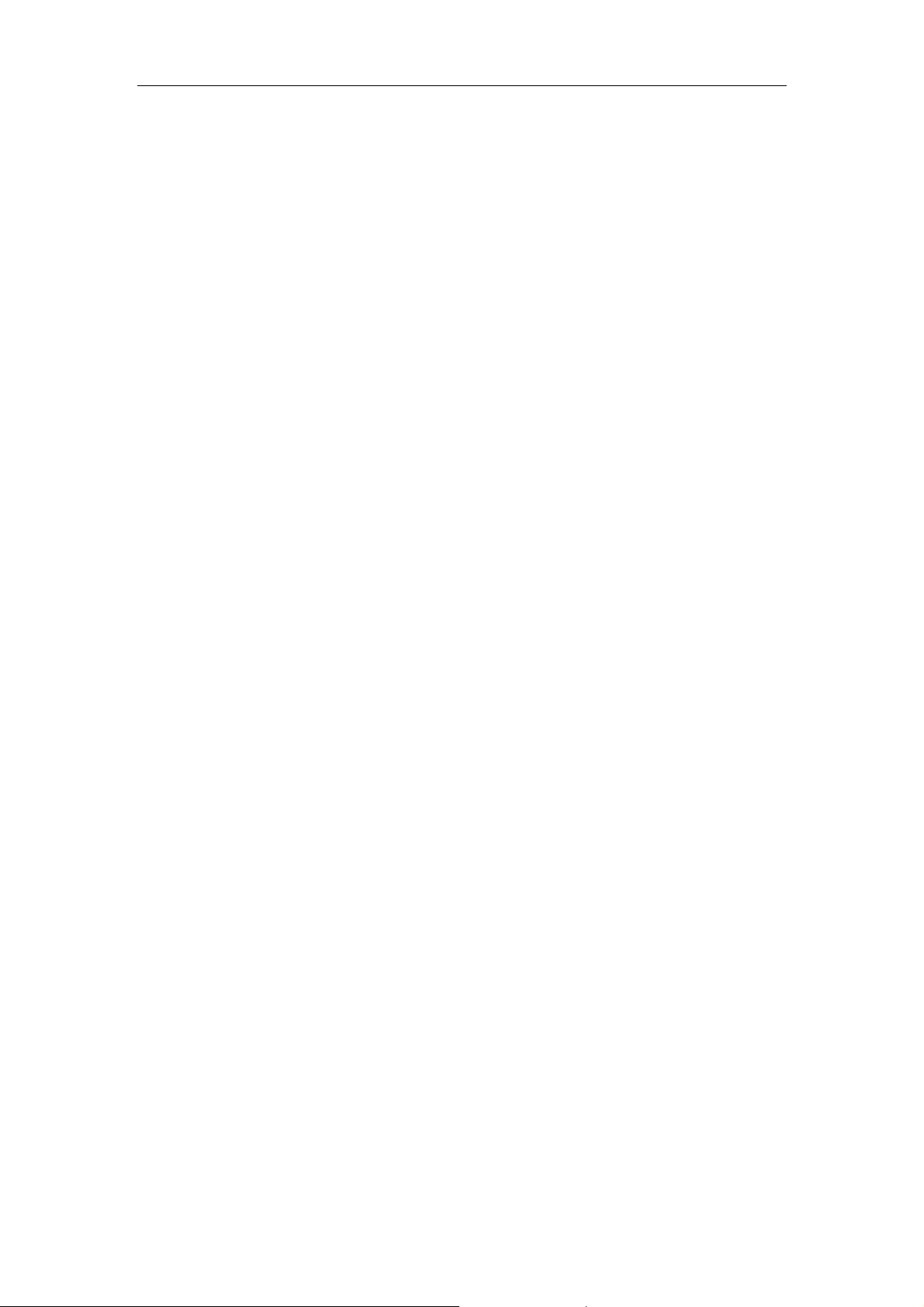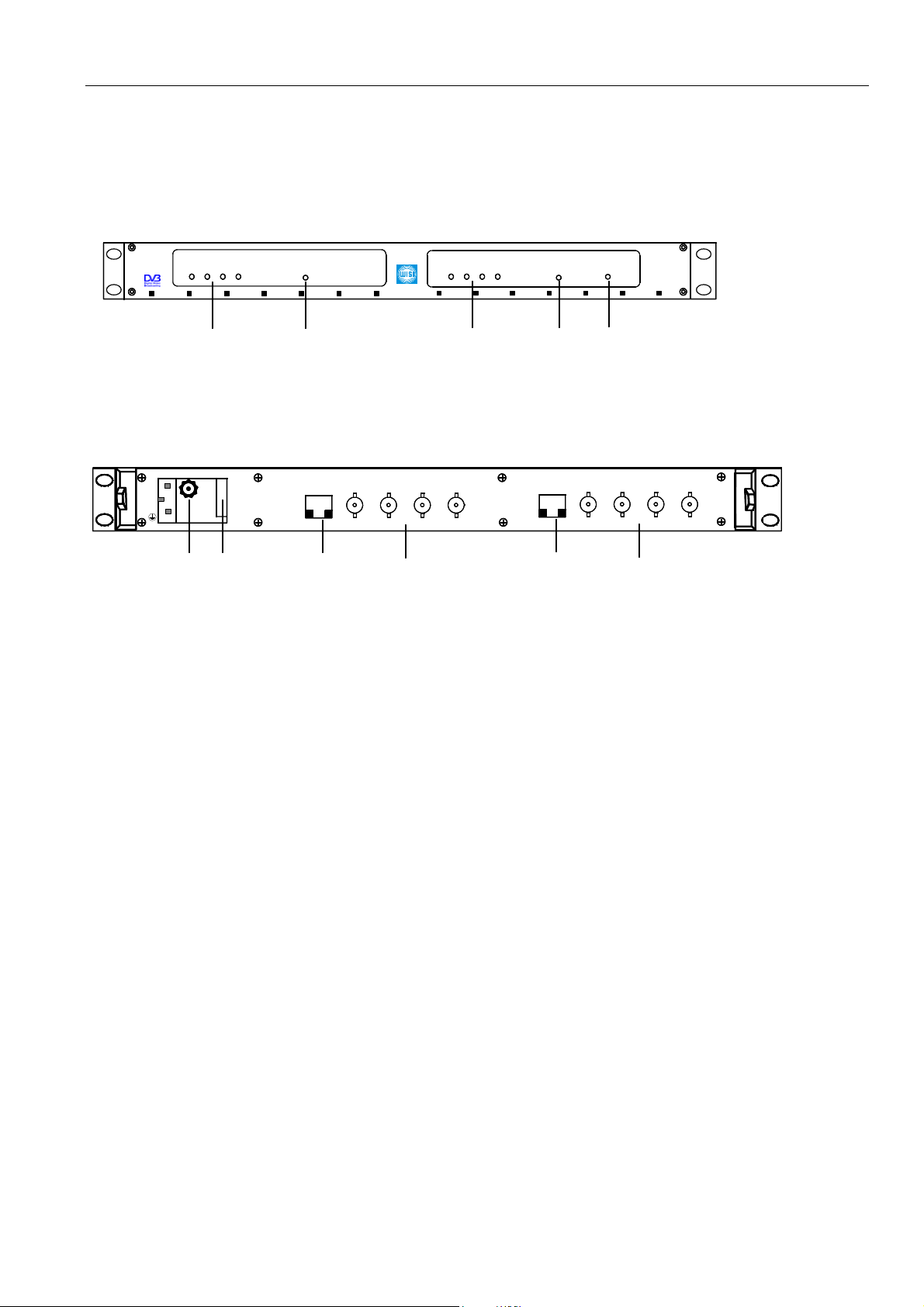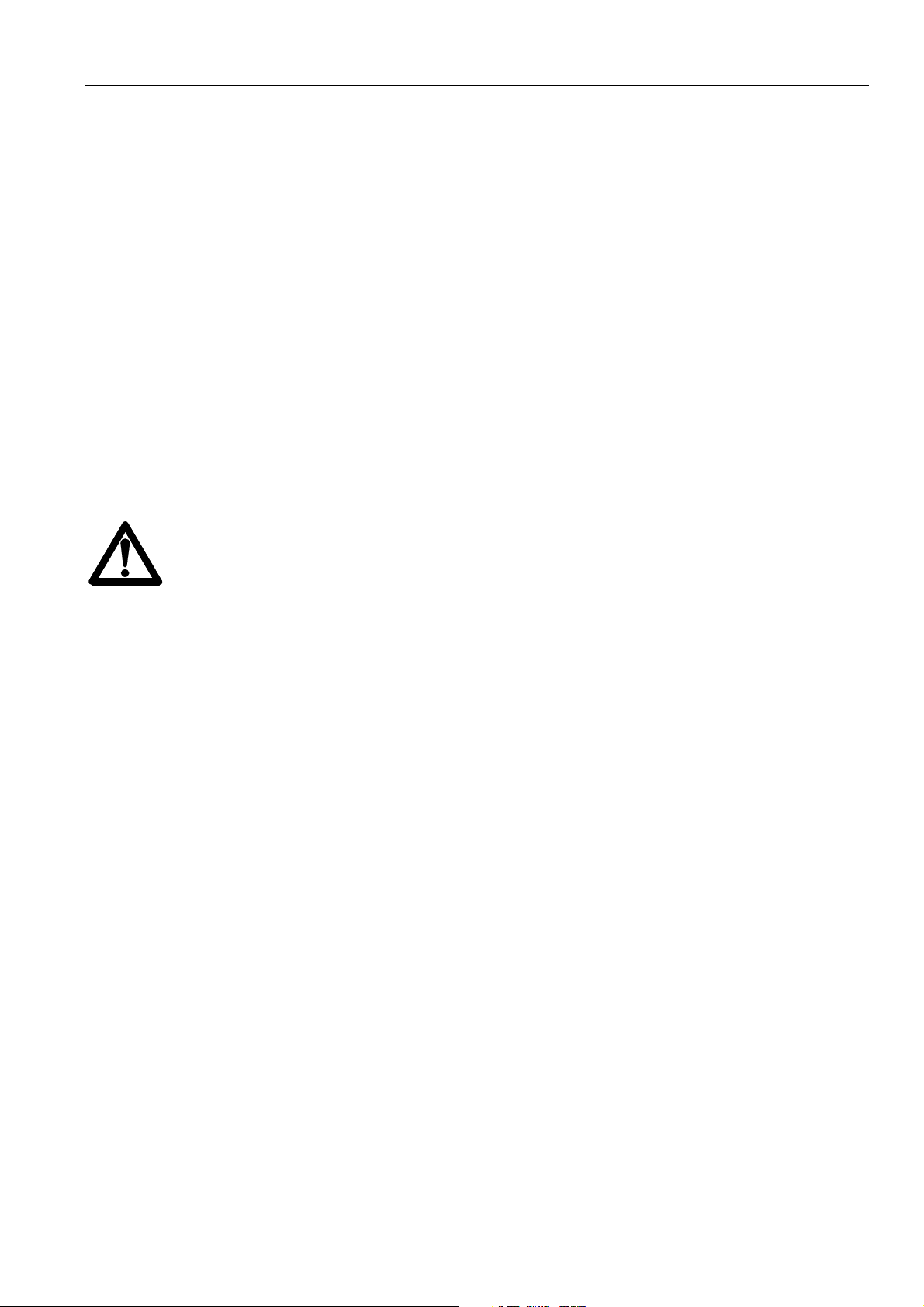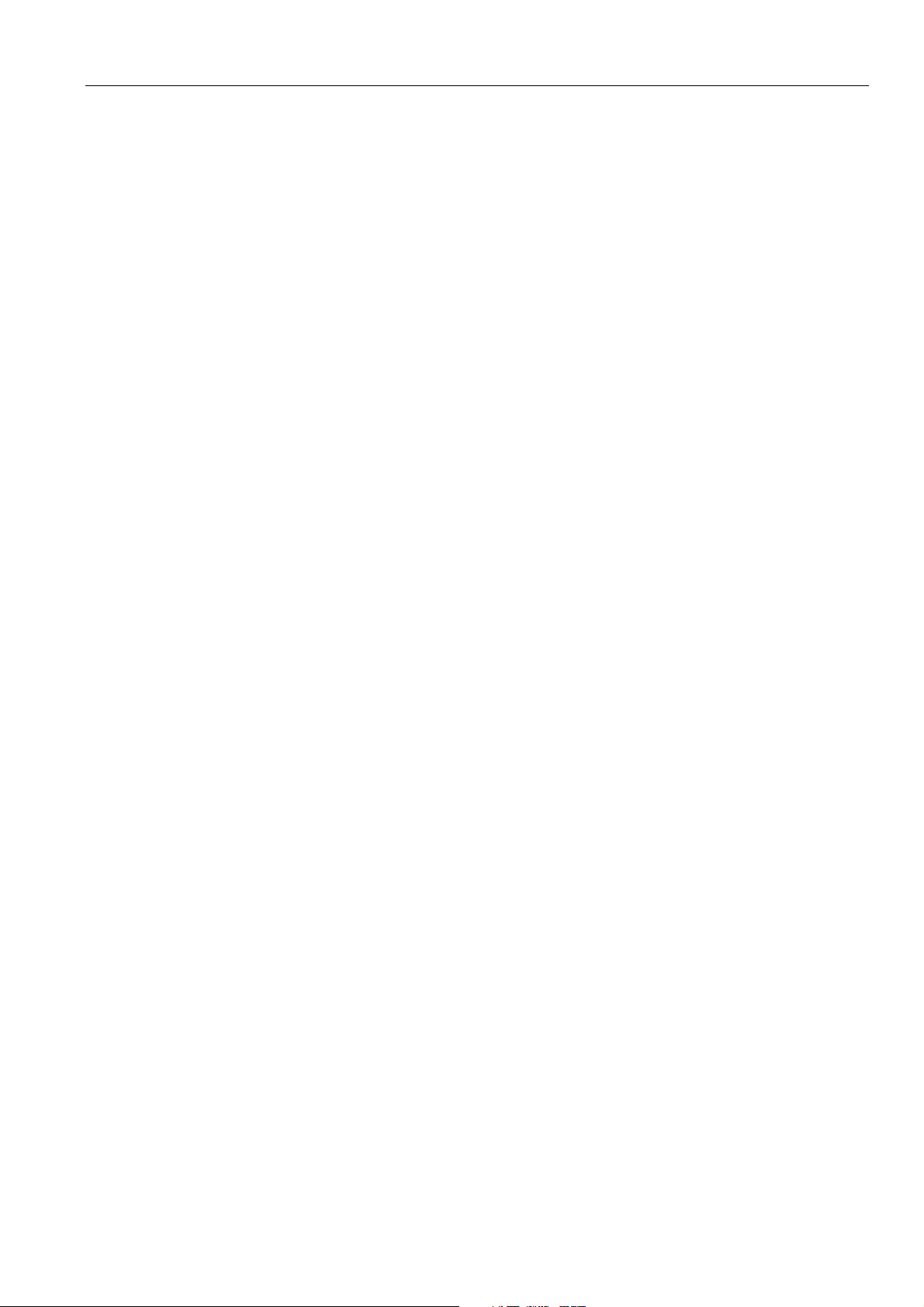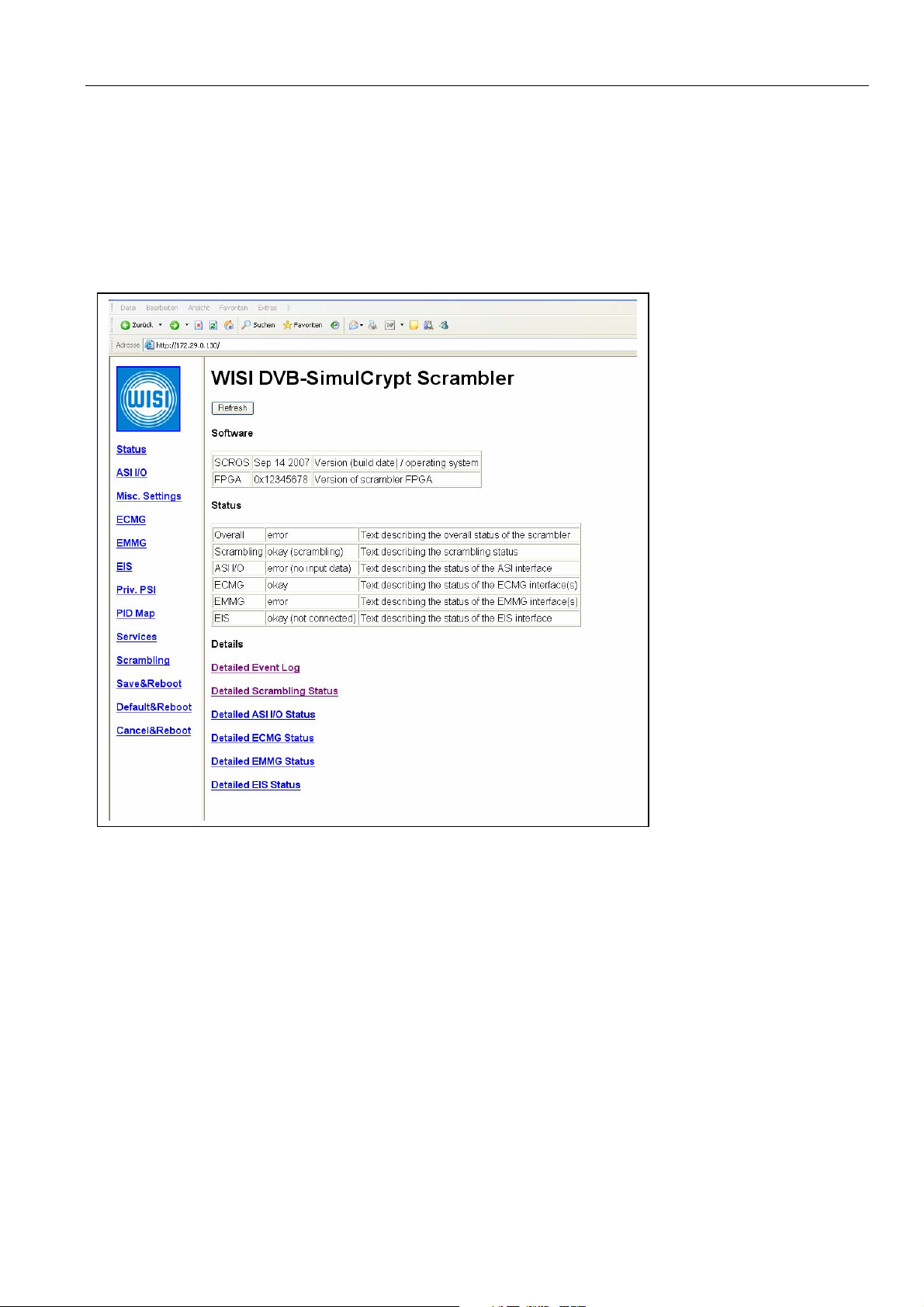Operation Manual 12./07 WISI Communications GmbH & Co. KG
Page 8 of 32
To make modifications to settings, click into the corresponding edit box, alter the value and
then click on the “Submit” button located on the upper left corner of the HTML page. The
scrambler will then process the modifications. It will possibly limit some values
automatically, so they remain in the allowed operating range.
The status pages, like shown above, do not have a “Submit” button, but a button named
“Refresh”. You click on this button, to refresh the contents of the status variables.
The scrambler presents information to the administrator mainly using tables. These tables
either have 3 or 6 columns. The first column contains a short name of the parameter presented
in this row. The last column usually contains a short description of the parameter, it may be
empty, if there is no description available. In between the short parameter name and the
description is the data field, that contains the content of the parameter. Some tables present
only one data column, other present 4 data columns to the administrator.
3.1 Input fields
Each input field has a specific data format:
Numeric input fields: The scrambler accepts both hexadecimal numbers (Starting with “0x”)
and decimal numbers in numeric data fields. Numeric input fields are for example used to
define port numbers. Acceptable numbers are for example:
0x201
513
0xFFFFFF00
The scrambler will present the number in numeric fields either as decimal or as hexadecimal
values, depending on whatever is suitable for this input field. For example: Port numbers are
usually decimal, while the CAS-ID is presented as a hex value. Independent of the preferred
presentation, you can always enter hex. or dec. values in numeric input fields.
IP address input field: The scrambler accepts an IP address in the format “a.b.c.d” here. For
example:
172.29.0.130
Hexadecimal string input fields: The scrambler accepts a string of characters “0…9” and
“A..F” and “a…f” without a leading “0x”. While numeric input fields only accept values, that
fit into 32Bit variables (or less), the hexadecimal string input fields accept a much longer
string of hexadecimal values. The hexadecimal string input fields are (for example) used to
define “access criteria” and private data to be inserted into the CAT (for example). Example:
A076B300005F
String input fields: The scrambler accepts a string of characters. String input fields are for
example used for naming Scrambling Control Groups.
Although many values take effect immediately, some values can only be applied after a reboot
and some will take effect only after a transponder scan.