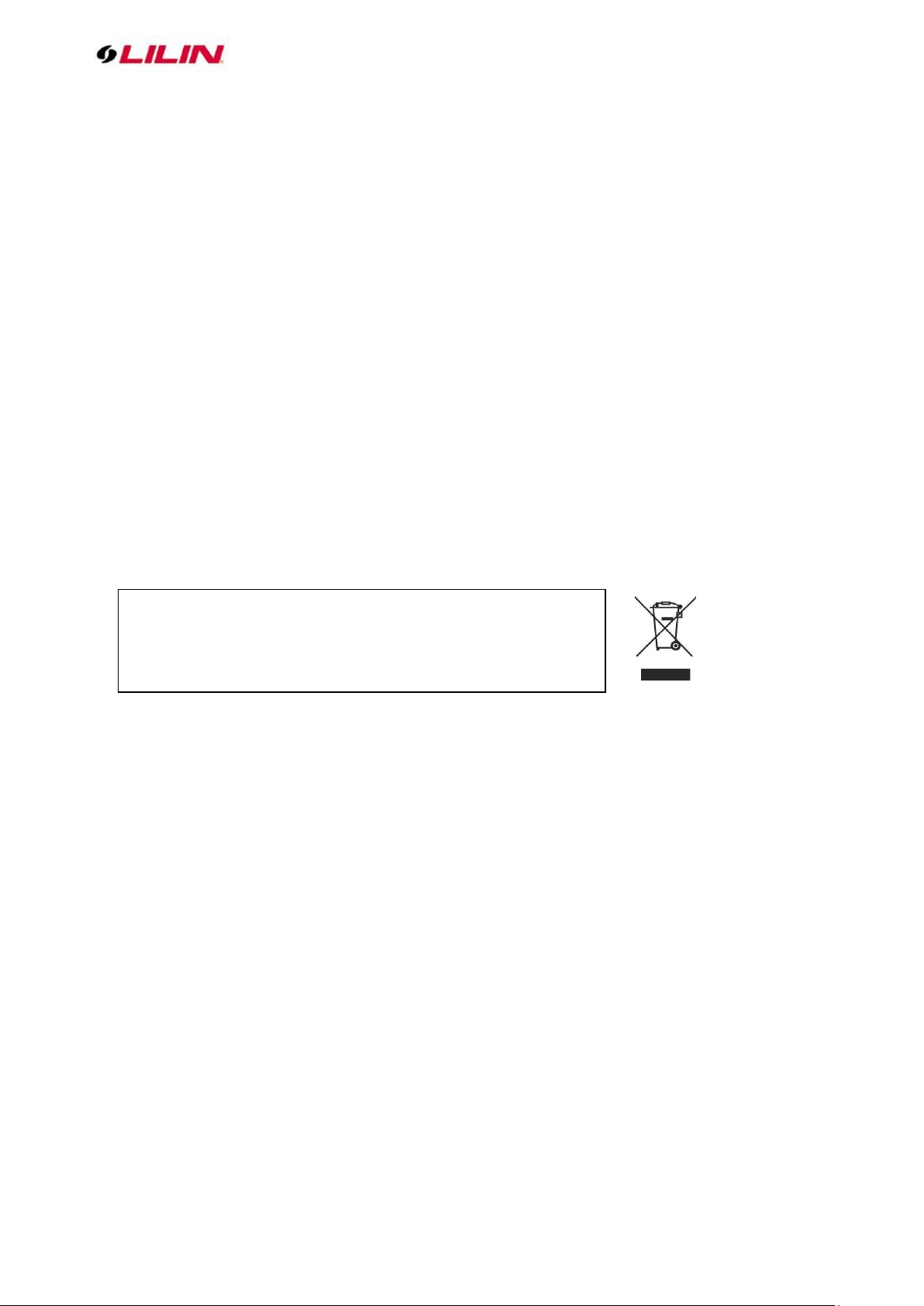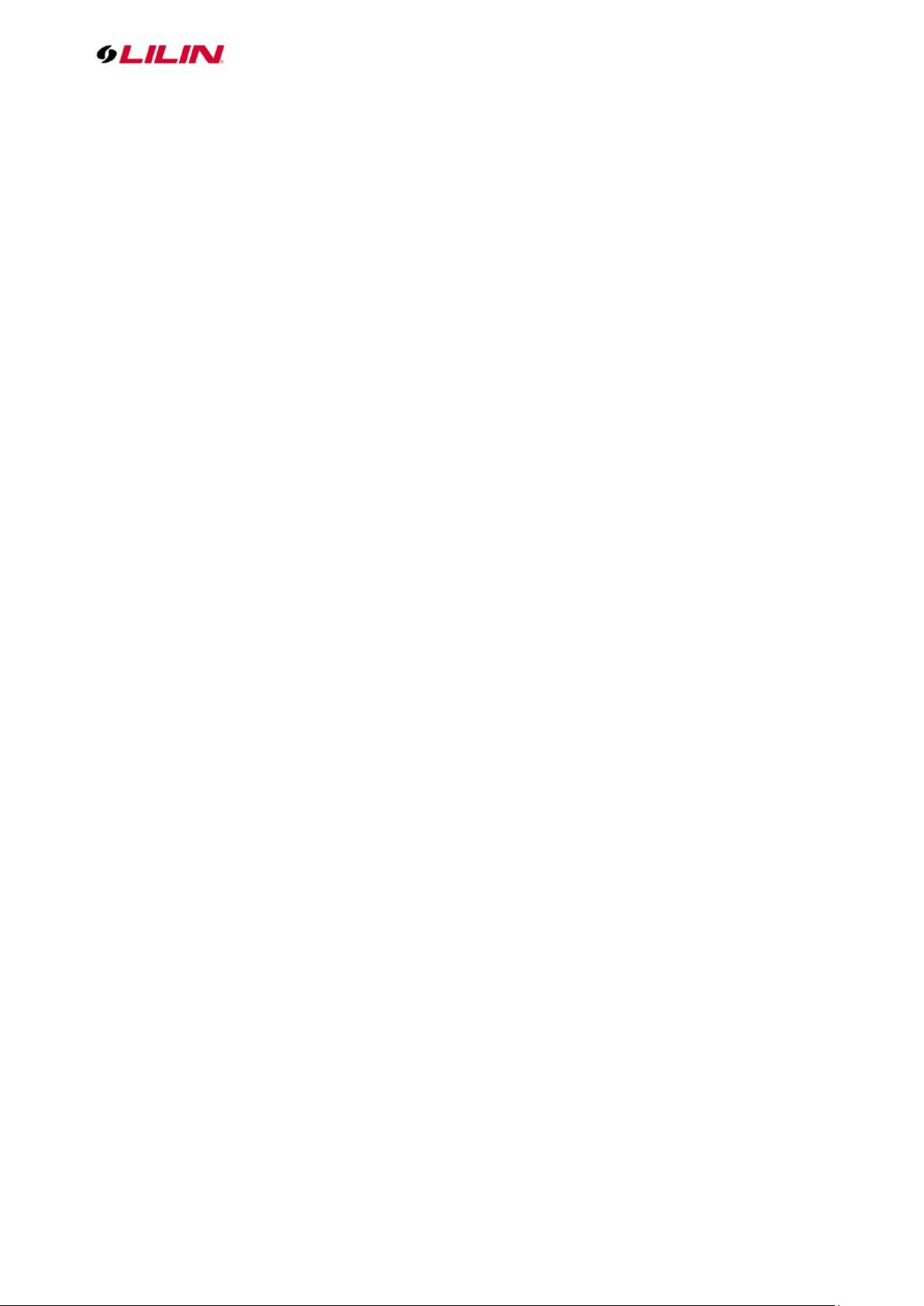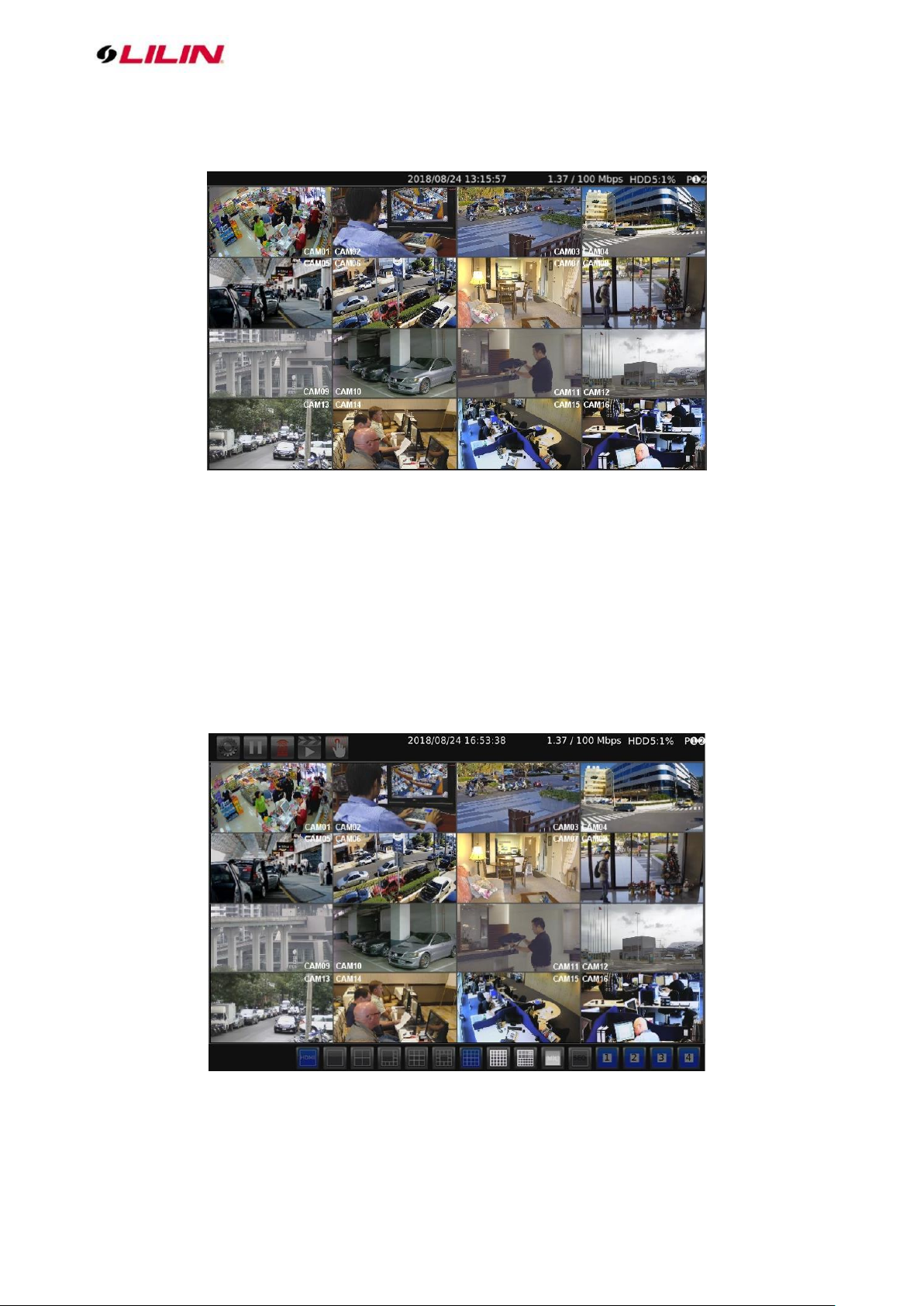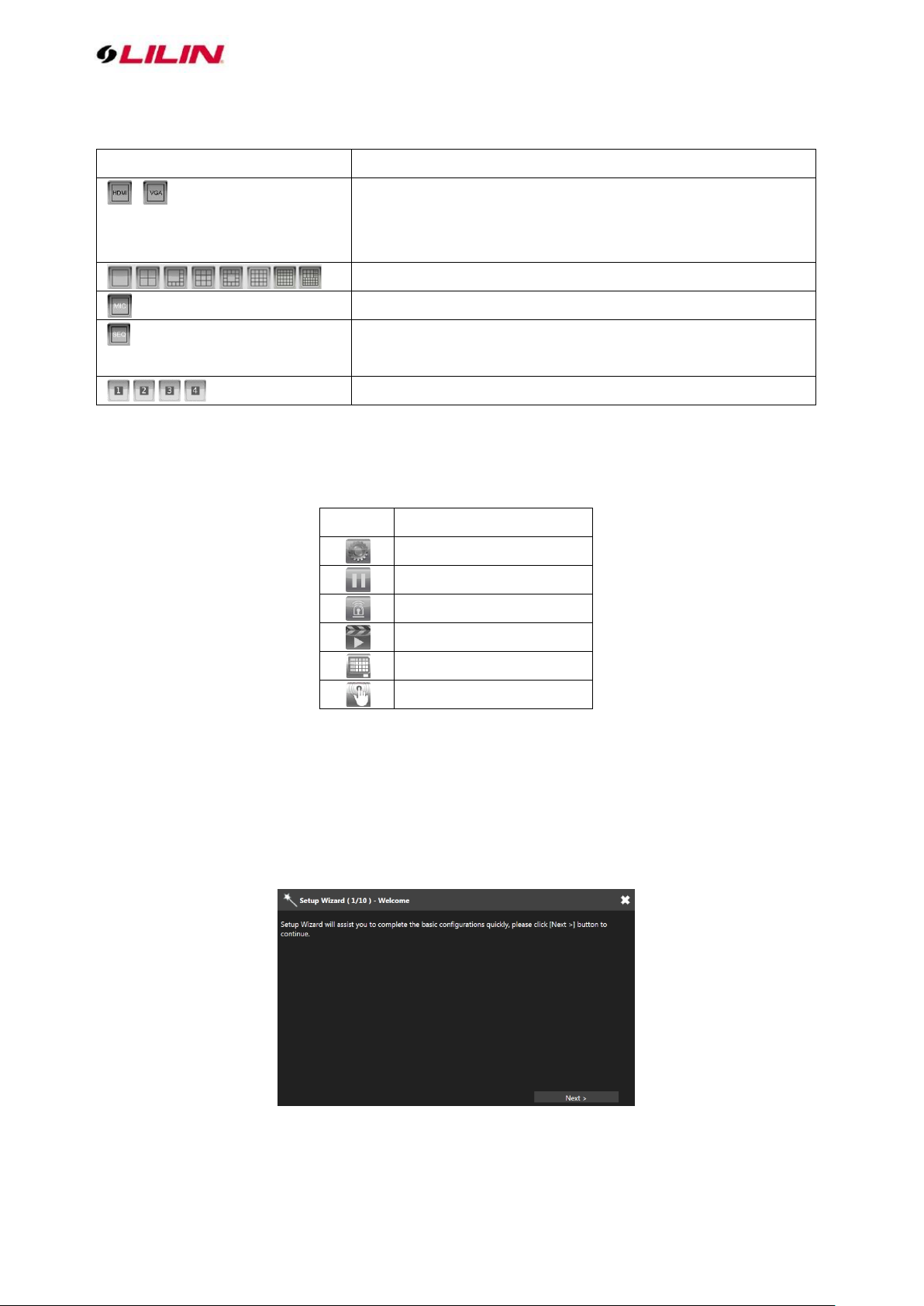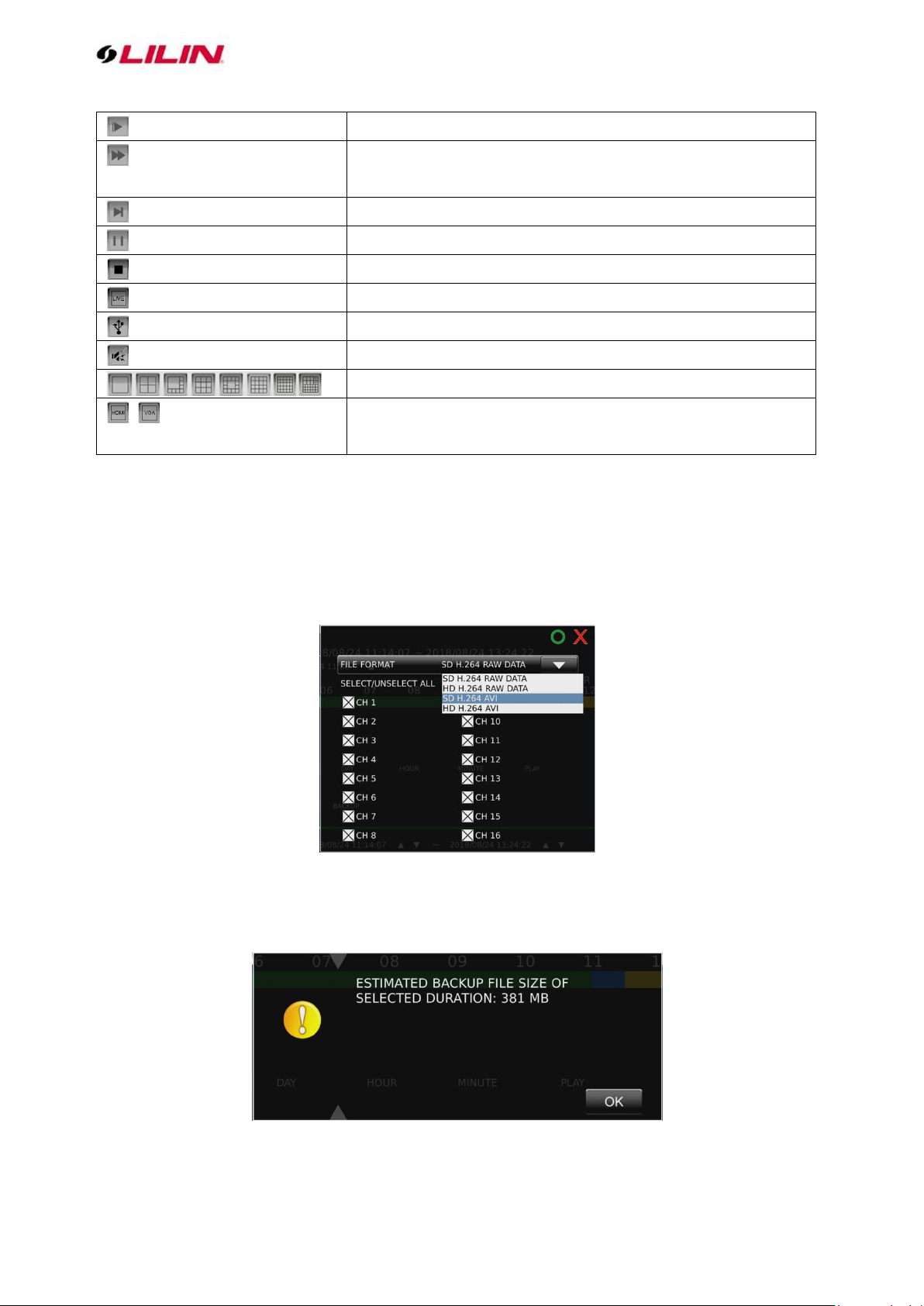1 66-UM-4KNVR-CSE-6
4K UHD Network Video Recorder User Manual
Table of Contents
About this document............................................................................................................................... 3
Disclaimer................................................................................................................................................. 3
Caution...................................................................................................................................................... 3
Introduction............................................................................................................................................... 4
Features.................................................................................................................................................... 4
Trademarks and registered trademarks .............................................................................................. 4
Chapter 1 Getting Started...................................................................................................................... 5
Chapter 1-1 NVR Settings Quick Guide.............................................................................................. 6
Chapter 1-2 Freeze................................................................................................................................. 7
Chapter 1-3 Alarm Event........................................................................................................................ 7
Chapter 1-3-1 Motion / Sensor Event .................................................................................................. 7
Chapter 1-3-2 Manual Event ................................................................................................................. 8
Chapter 1-4 Playback / Backup ............................................................................................................ 9
Chapter 1-4-1 Playback.......................................................................................................................... 9
Chapter 1-4-2 Backup.......................................................................................................................... 10
Chapter 2 System Setup...................................................................................................................... 11
Chapter 2-1 General............................................................................................................................. 11
Chapter 2-2 Time.................................................................................................................................. 12
Chapter 2-3 User................................................................................................................................... 12
Chapter 2-4 Storage............................................................................................................................. 13
Chapter 2-4-1 HDD MGT ( Raid NVR )............................................................................................. 14
Chapter 2-4-2 S.M.A.R.T..................................................................................................................... 17
Chapter 2-4-3 USB MGT. .................................................................................................................... 17
Chapter 2-5 Event................................................................................................................................. 18
Chapter 2-5-1 System.......................................................................................................................... 18
Chapter 2-5-2 Operating...................................................................................................................... 18
Chapter 2-6 Maintenance .................................................................................................................... 18
Chapter 3 Network Setup..................................................................................................................... 19
Chapter 3-1 General............................................................................................................................. 19
Chapter 3-2 Advance............................................................................................................................ 20
Chapter 3-2-1 TCP/IP........................................................................................................................... 20
Chapter 3-2-2 Mobile............................................................................................................................ 20
Chapter 3-2-3 P2P................................................................................................................................ 21
Chapter 3-2-4 Wi-Fi .............................................................................................................................. 21
Chapter 3-2-5 Bonding......................................................................................................................... 22
Chapter 3-3 E-Mail................................................................................................................................ 22
Chapter 3-4 FTP.................................................................................................................................... 23
Chapter 3-5 DDNS................................................................................................................................ 24
Chapter 3-6 Other................................................................................................................................. 24
Chapter 3-6-2 SNMP............................................................................................................................ 25
Chapter 4 Camera Setup..................................................................................................................... 26
Chapter 4-1 General............................................................................................................................. 26
Chapter 5 Record Setup...................................................................................................................... 27
Chapter 5-1 General............................................................................................................................. 28
Chapter 5-2 Schedule........................................................................................................................... 28
Chapter 5-3 Advance............................................................................................................................ 28
Chapter 6 Alarm Setup......................................................................................................................... 29