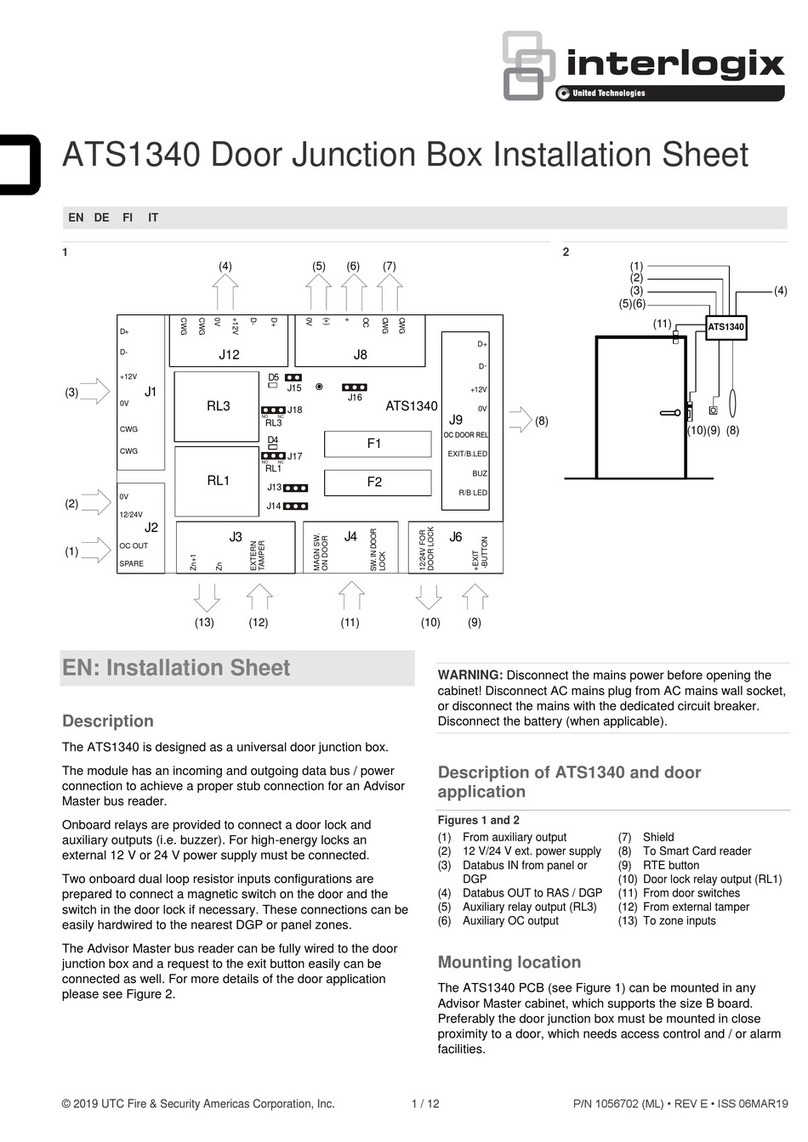Interlogix TruVision Series User manual
Other Interlogix Network Hardware manuals

Interlogix
Interlogix TruVision NVR 20 User manual

Interlogix
Interlogix TruVision NVR 11 User manual

Interlogix
Interlogix TruVision 10 User manual

Interlogix
Interlogix TruVision 10 User manual

Interlogix
Interlogix TruVision NVR 20 User manual

Interlogix
Interlogix TruVision NVR 22 User manual

Interlogix
Interlogix TruVision NVR 50 User manual

Interlogix
Interlogix TruVision NVR 50 User manual

Interlogix
Interlogix TruVision 10 User manual

Interlogix
Interlogix TruVision TVN-11 User manual

Interlogix
Interlogix TruVision NVR 20 User manual

Interlogix
Interlogix TruVision NVR 21 User manual

Interlogix
Interlogix TruVision 10 User manual
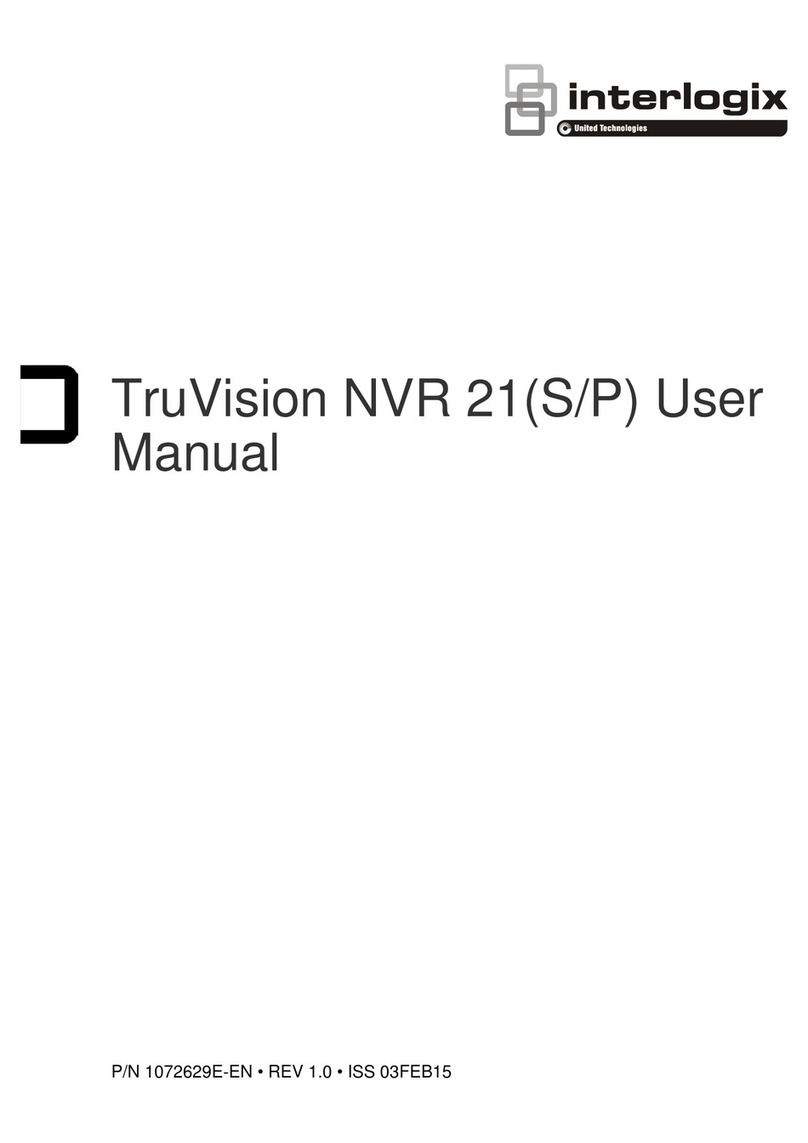
Interlogix
Interlogix TruVision NVR 21 User manual
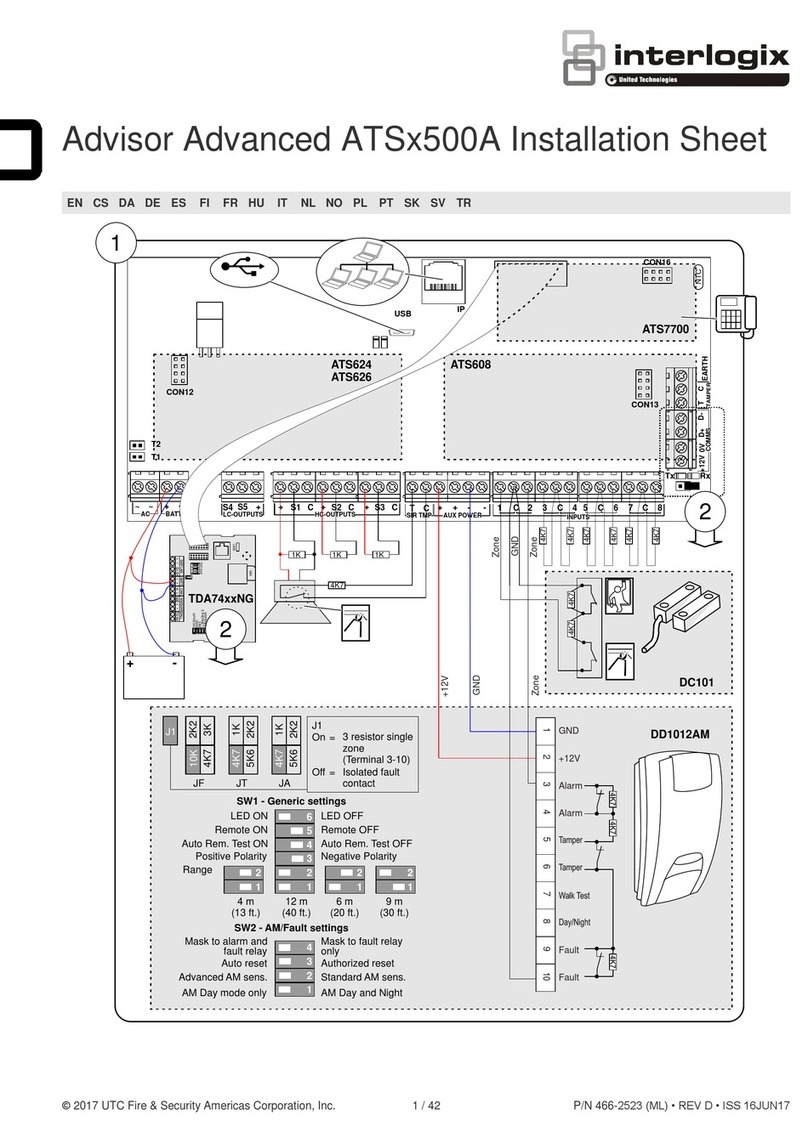
Interlogix
Interlogix ATS 500A Series Assembly instructions
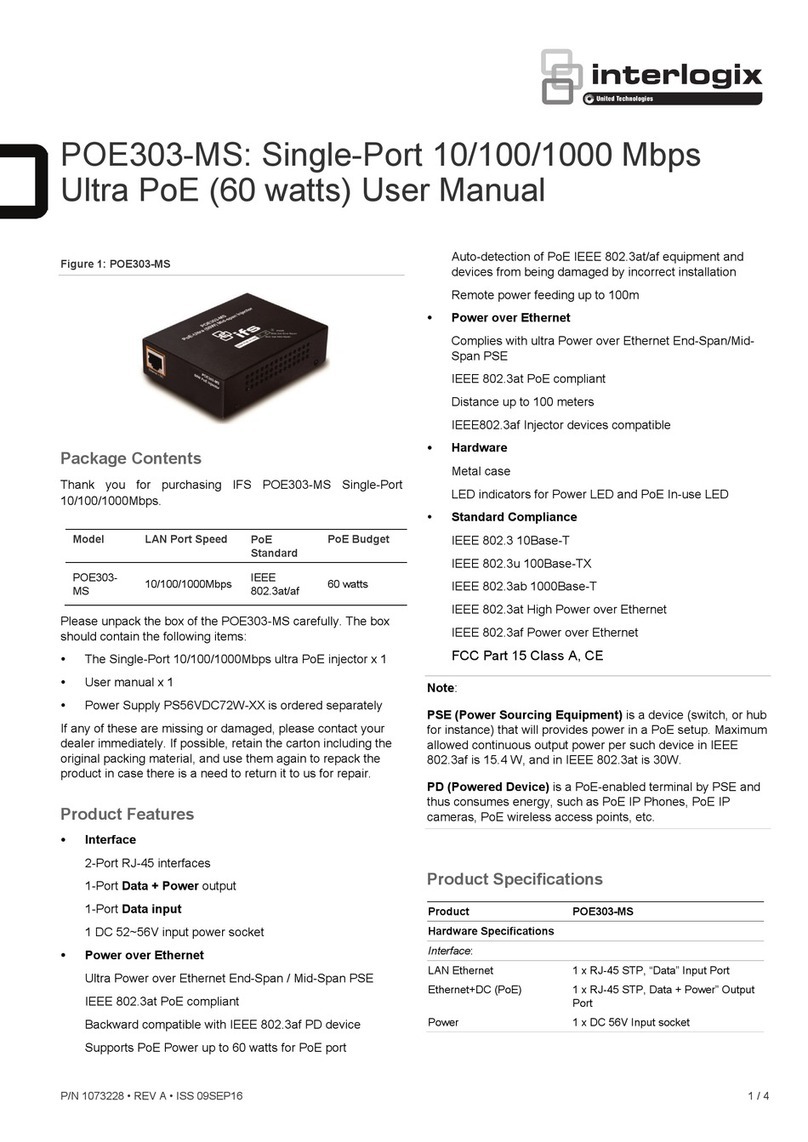
Interlogix
Interlogix POE303-MS User manual

Interlogix
Interlogix TruVision NVR 21P User manual

Interlogix
Interlogix TruVision NVR 21 User manual

Interlogix
Interlogix TruVision NVR 21P User manual

Interlogix
Interlogix TruVision NVR 21 User manual
Popular Network Hardware manuals by other brands

Cisco
Cisco CGR 1000 Series Getting connected guide

Matrix Switch Corporation
Matrix Switch Corporation MSC-HD161DEL product manual

National Instruments
National Instruments NI 653x user manual

B&B Electronics
B&B Electronics ZXT9-IO-222R2 product manual

Yudor
Yudor YDS-16 user manual

D-Link
D-Link ShareCenter DNS-320L datasheet