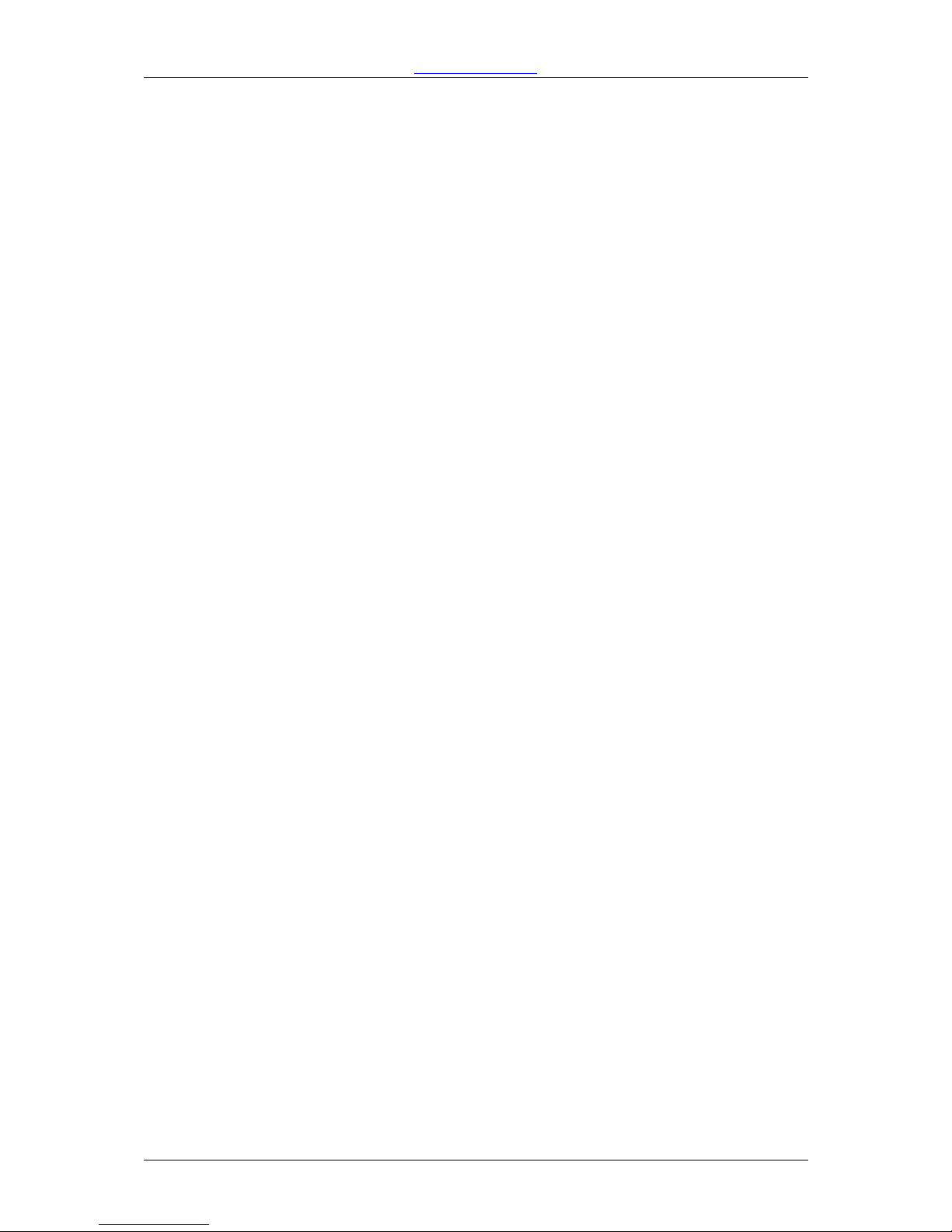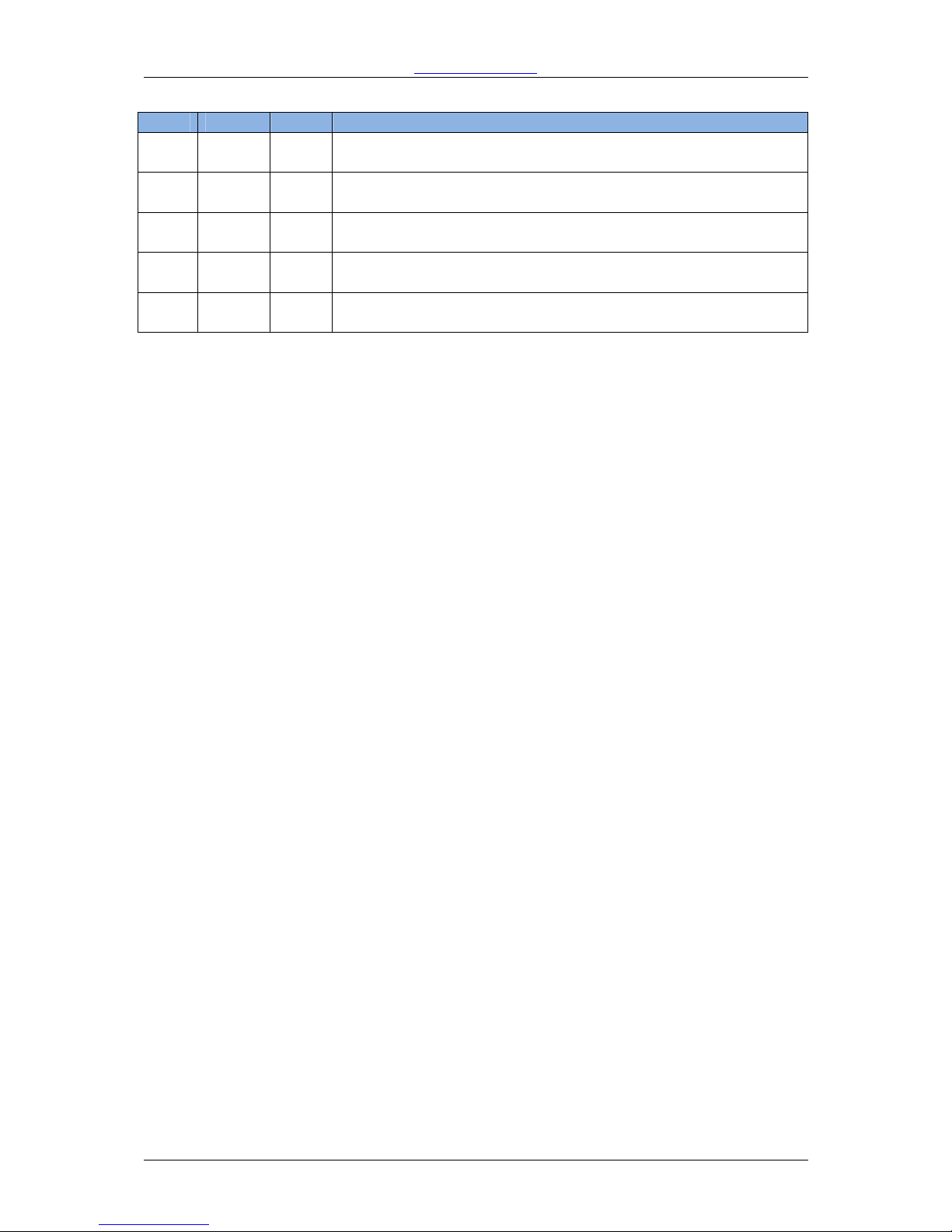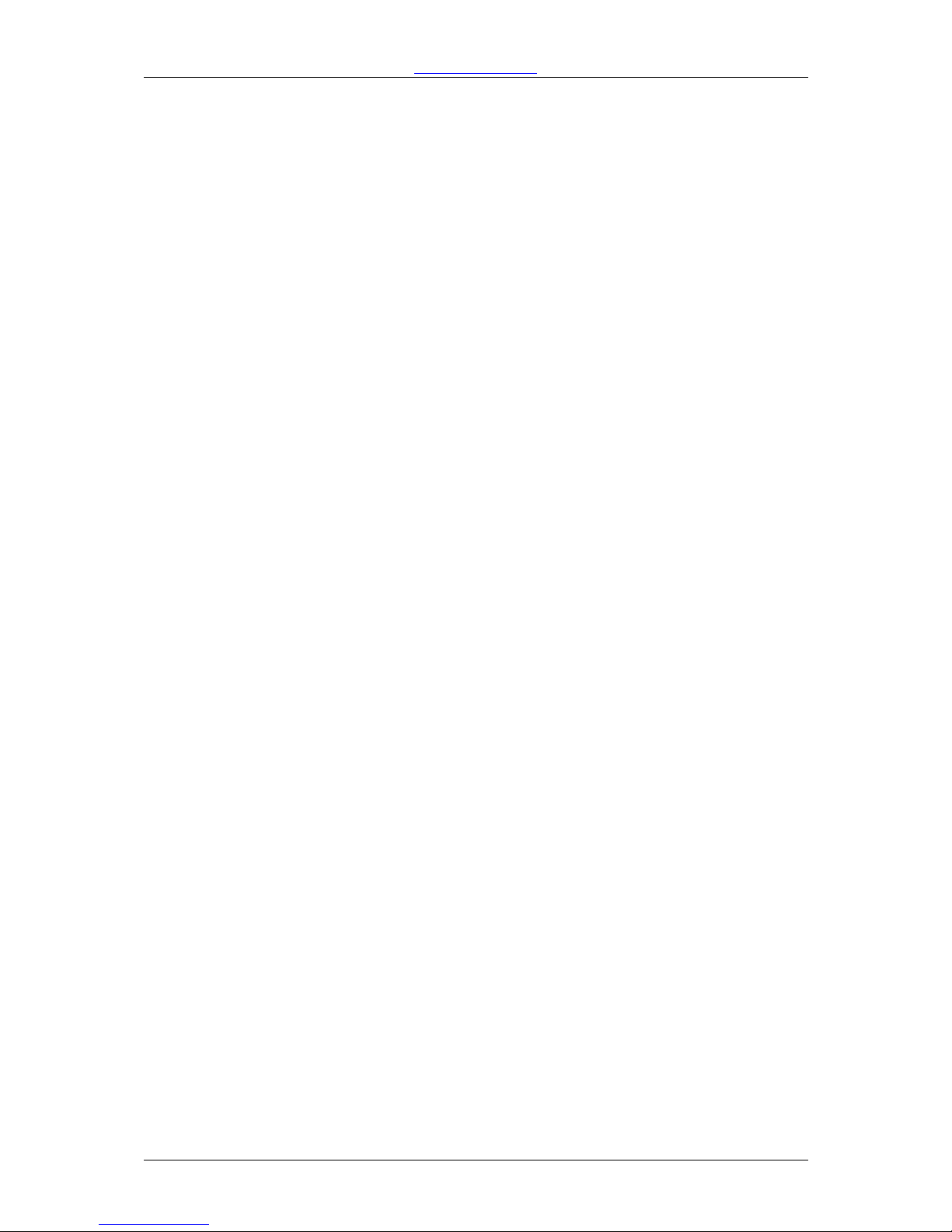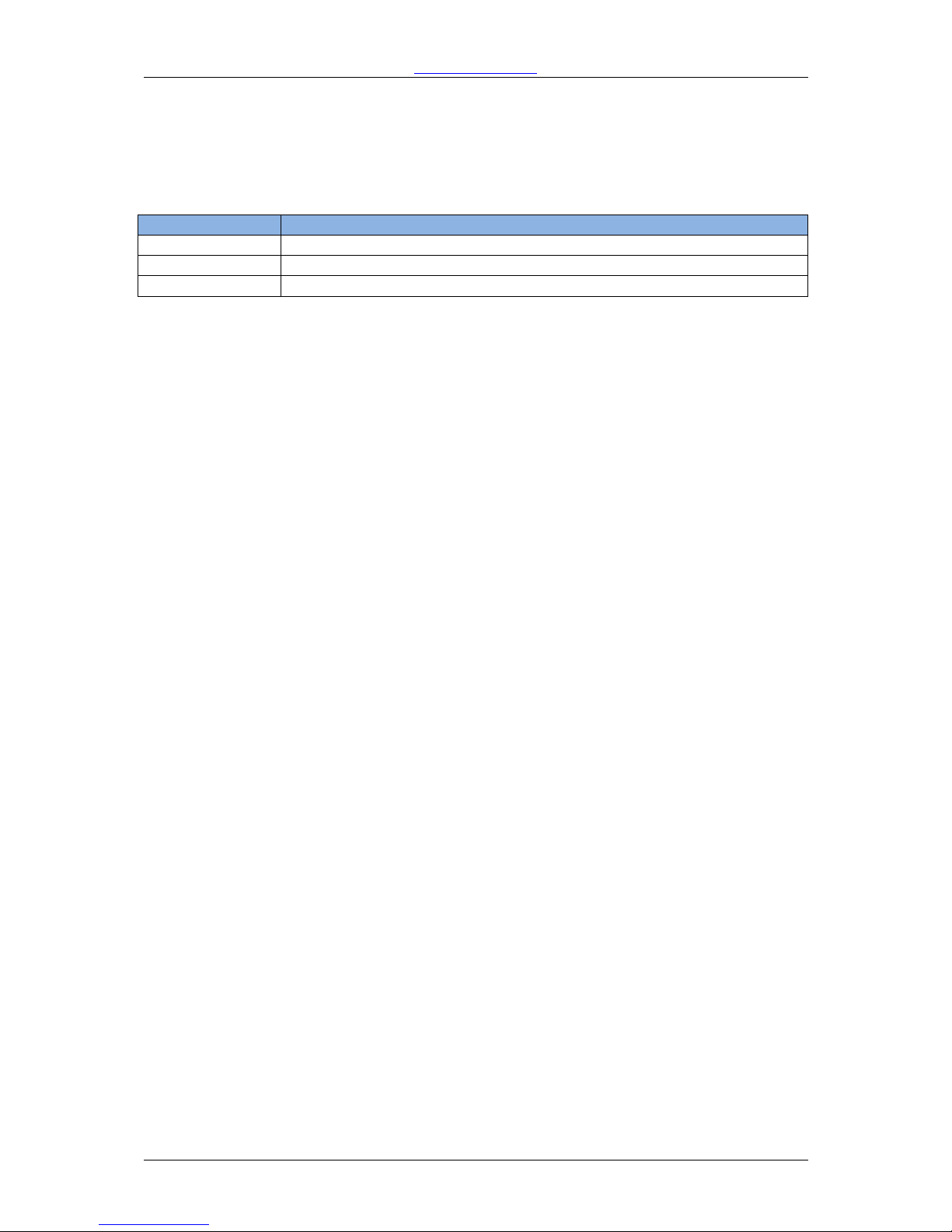WiSpher RS
www.wispher.net
User Manual
Version 1.2 22.01.2013 page 8
Network Configuration and Connection
As described above, the WiSpher RS can be configured in two odes:
- Wi-Fi Access Point
- Wi-Fi Client
Wi-Fi Access Point Mode
The Access Point ode is active by default (delivery state). In this ode the WiSpher RS device
creates Wi-Fi network with open security called “WiSpher RS”, to which any s artphone with Wi-Fi
interface can connect. To do this, connect the WiSpher RS to the power supply (the red and green
status LEDs shall blink) and go to the Wi-Fi settings in the s artphone. You should be able to see
“WiSpher RS” in the available Wi-Fi networks list.
If you cannot see the WiSpher RS network, this would ean that the odule has been configured
for the Wi-Fi client ode. To change back to the access point ode please reset WiSpher RS to the
factory settings (see chapter Restoring Factory Settings).
To connect to this network si ply click on the “WiSpher RS“ network and connect your phone to it.
Fro that point of ti e the red status LED on the WiSpher device shall stop blinking indicating that
there is at least one client connected to the Wi-Fi Access Point. You can start the LG YARC
application and start to control TV fro the phone.
The WiSpher RS Access Point has following features:
- Access Point IP address: 192.168.1.1
- Up to 7 clients can be connected to AP
- Only one client can control RS-232 port at the sa e ti e
NOTE: When using WiSpher RS in AP ode please ensure that the IP address of the TV in the LG
YARC application is set to 192.168.1.1 (default setting after application installation).