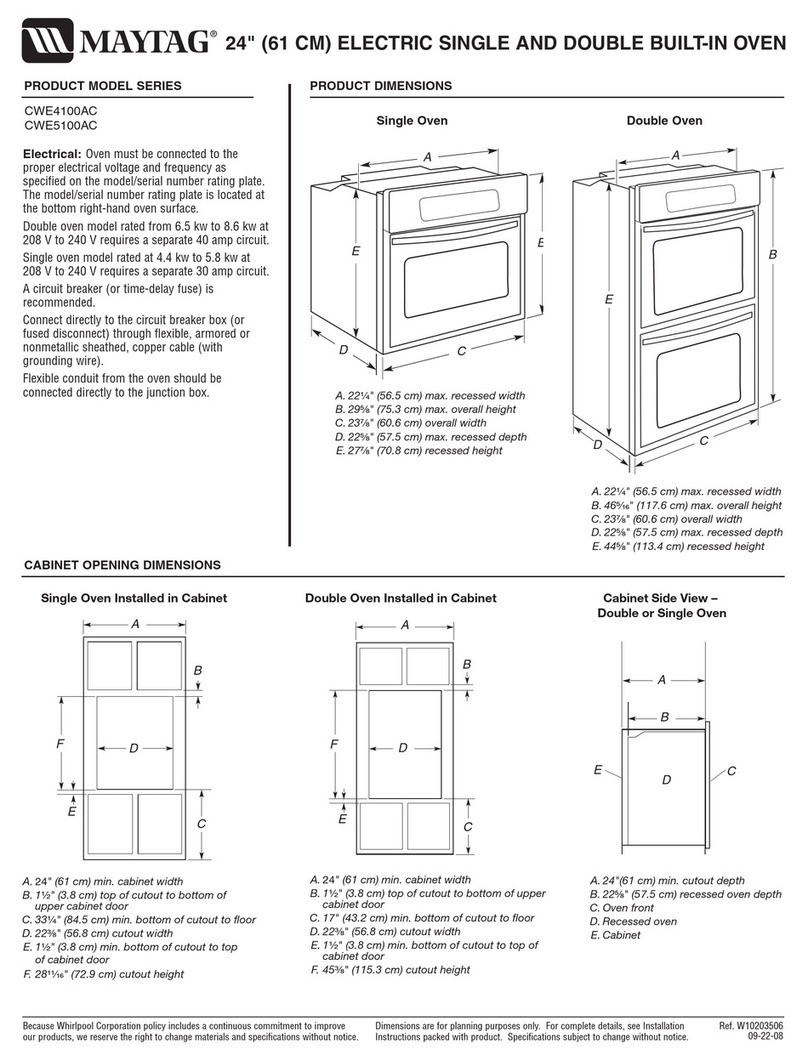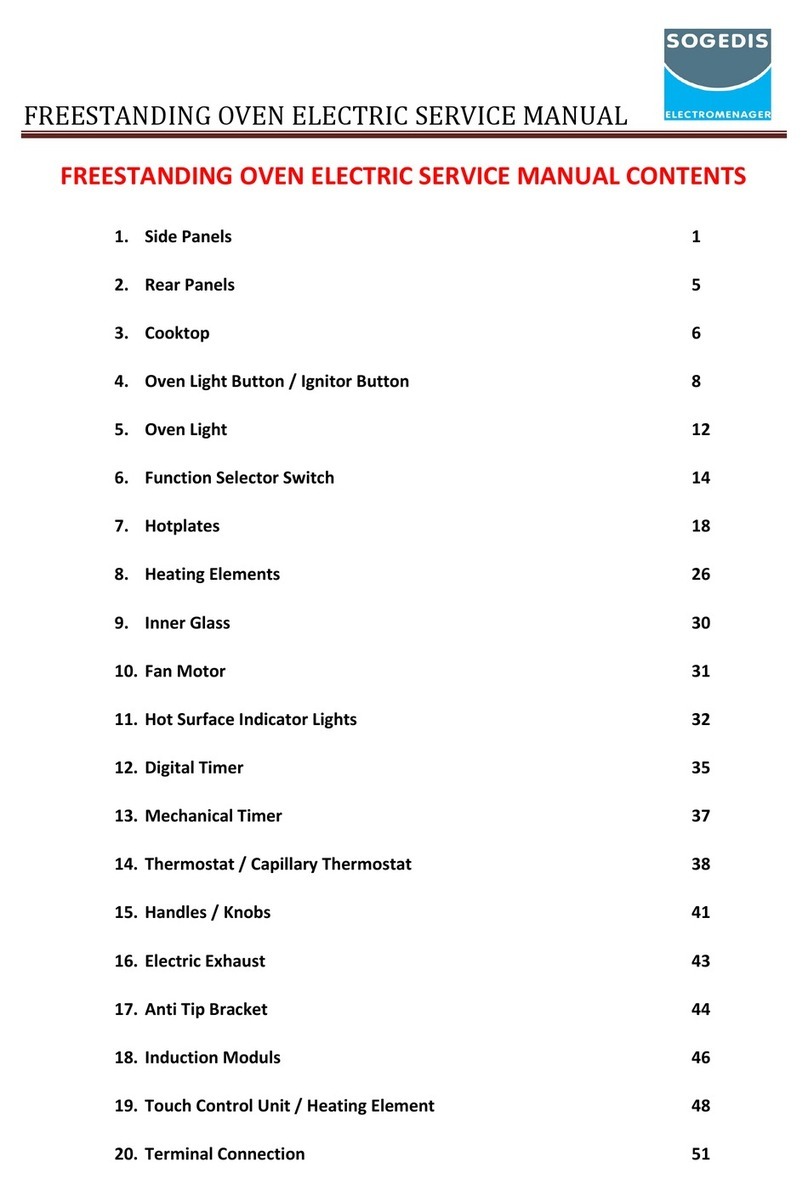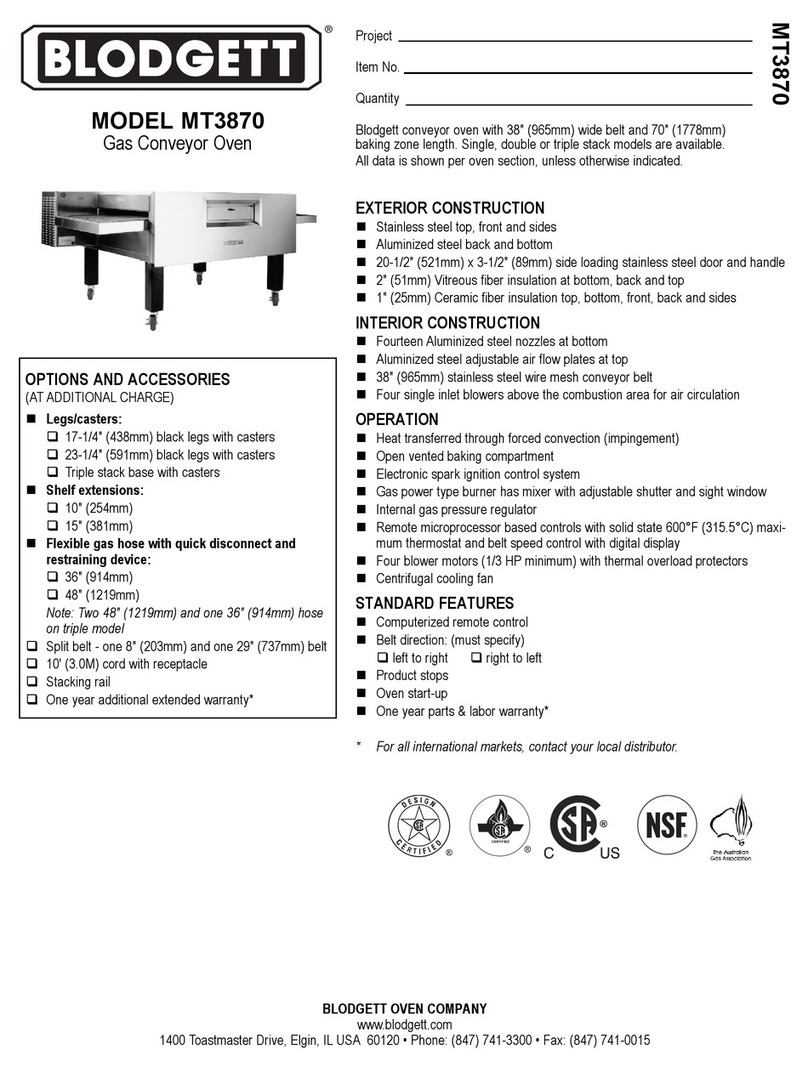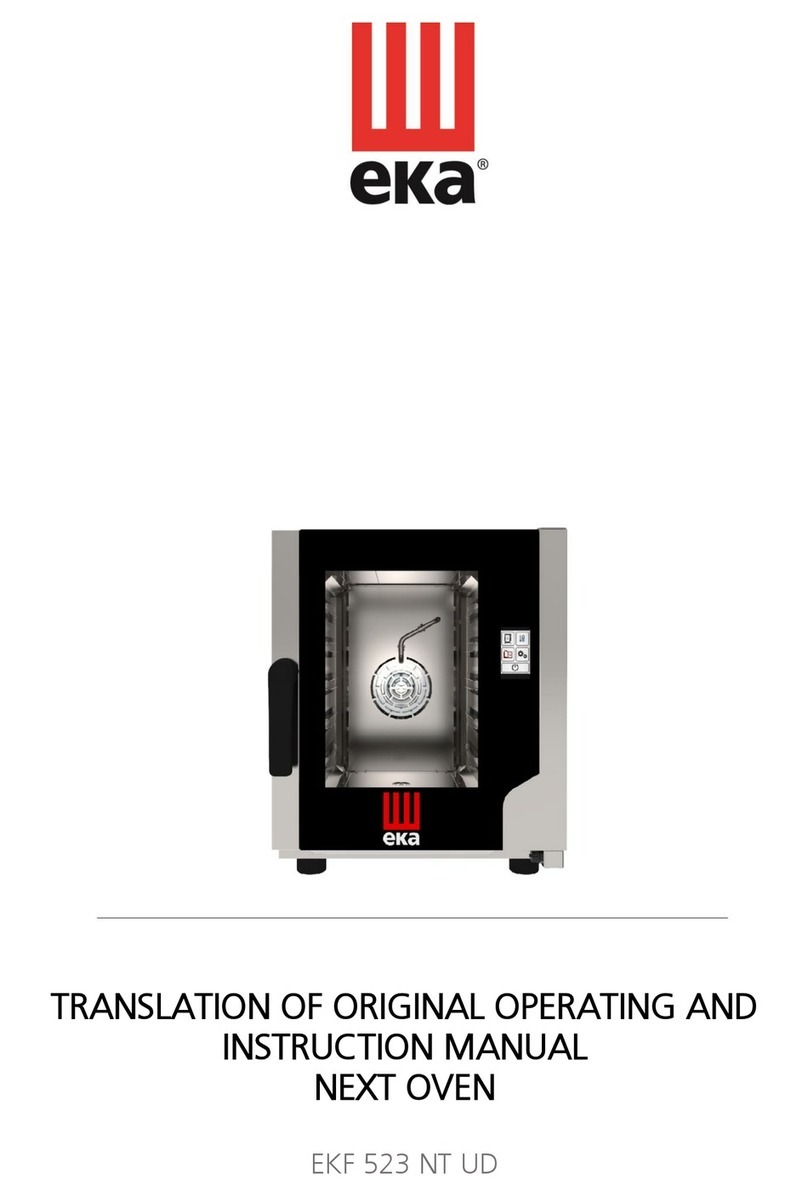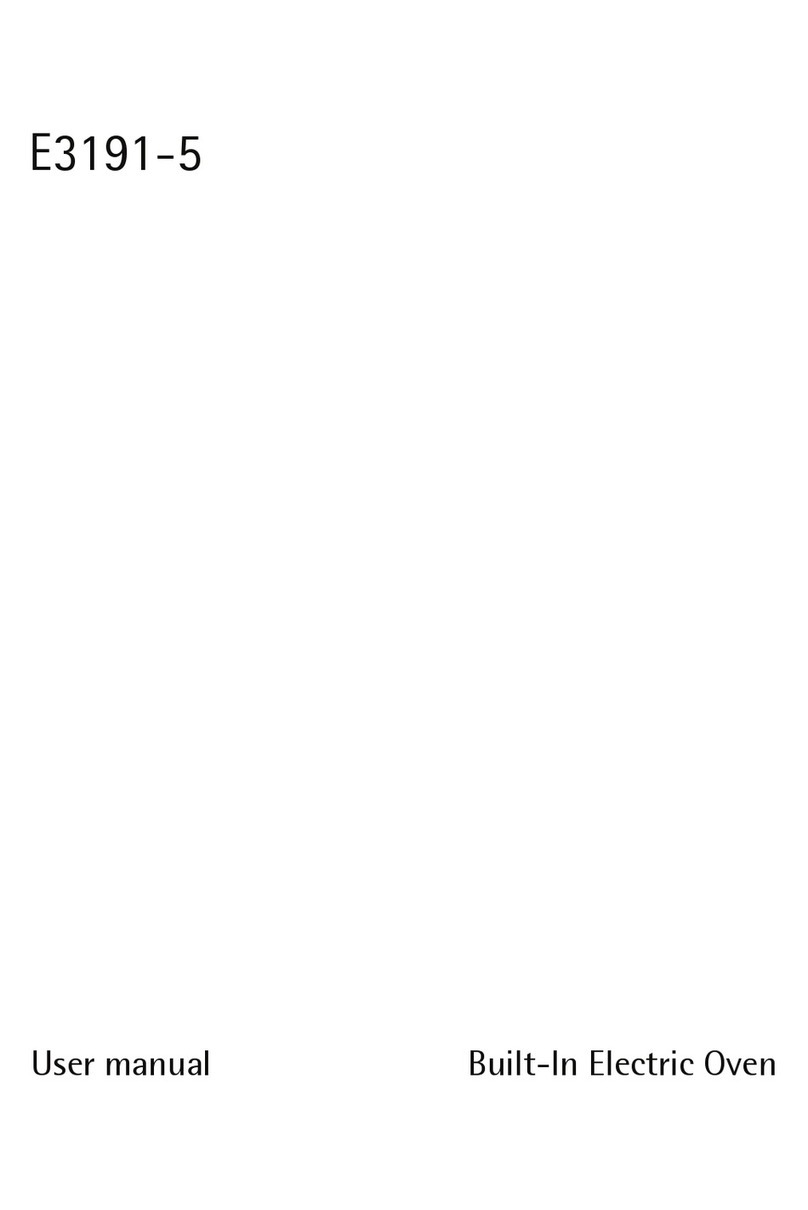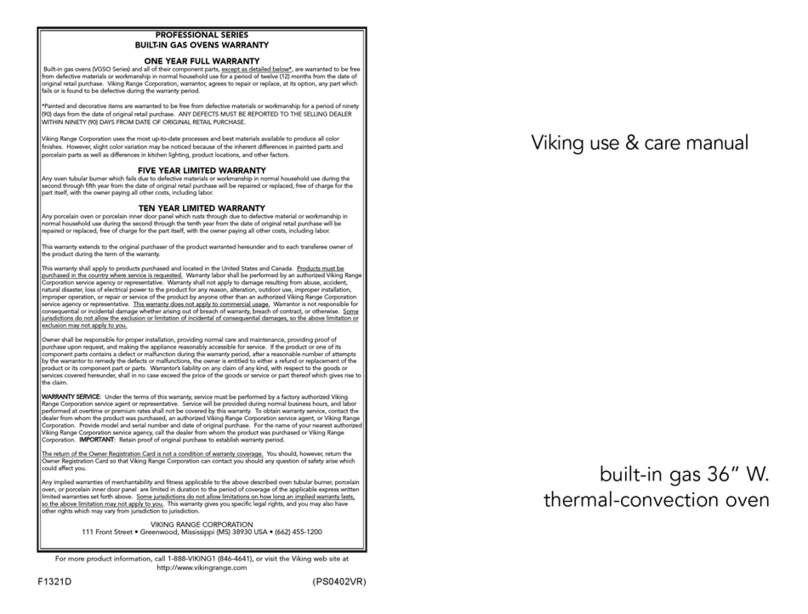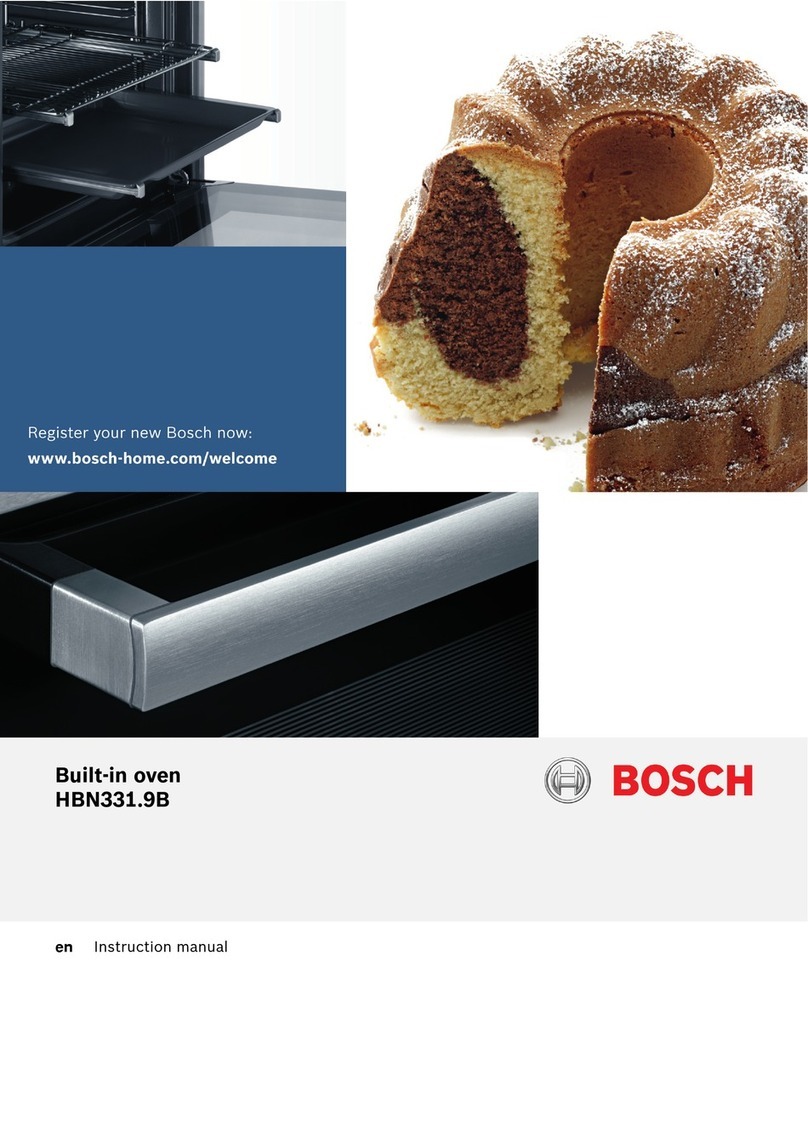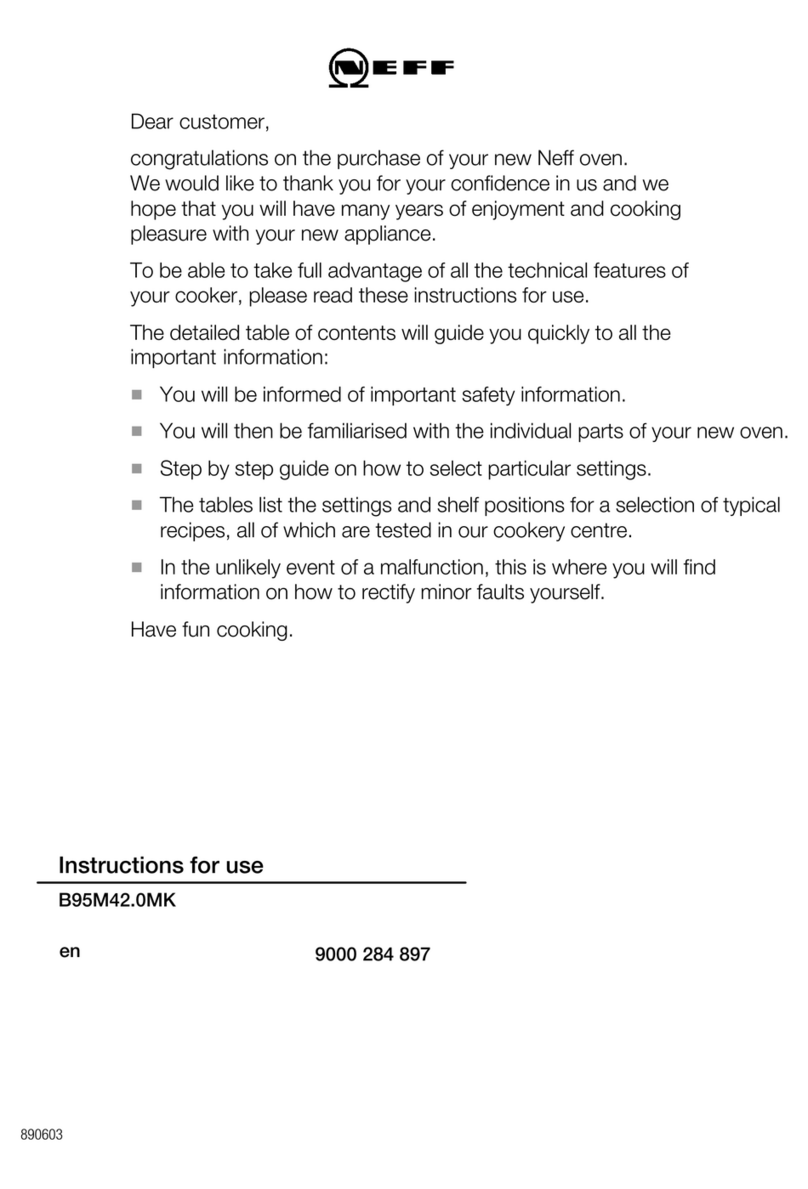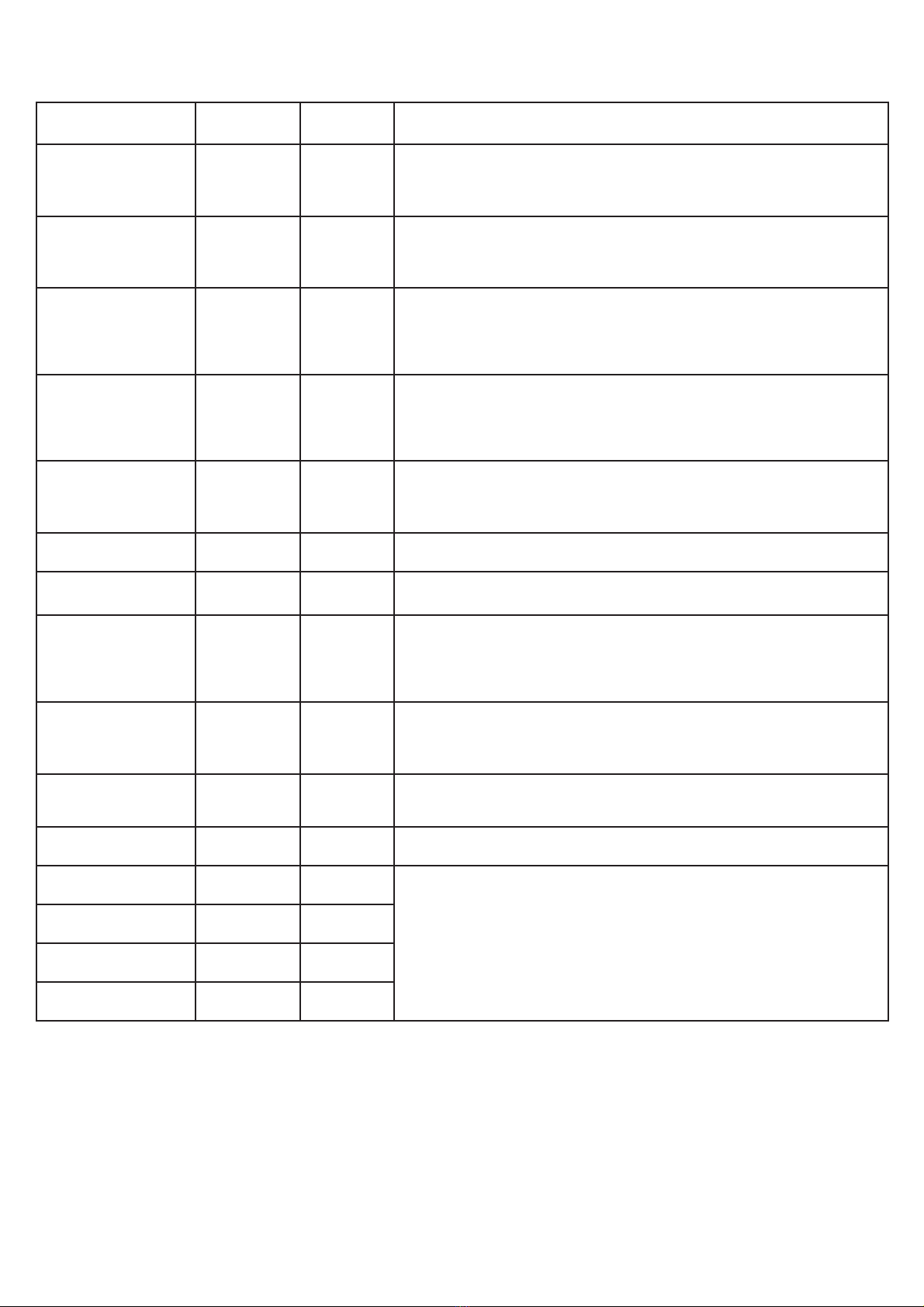2
Smart Oven Safety
nRead all instructions prior to first use.
nDo not touch hot surfaces. Use handles or knobs.
nTo protect against electrical shock, do not immerse cord,
plugs, or any parts of the oven in water or other liquid.
nClose supervision is necessary when any appliance is used
by or near children.
nUnplug from outlet when not in use and before cleaning.
Allow to cool before putting on or taking off parts.
nDo not operate any appliance with a damaged cord or
plug or after the appliance malfunctions, or is dropped or
damaged in any manner. Return appliance to the nearest
Authorized Service Facility for examination, repair, or
adjustment.
nDo not let cord hang over edge of table or counter, or touch
hot surfaces.
nDo not place on or near a hot gas or electric burner, or in a
heated oven.
nExtreme caution must be used when moving an appliance
containing hot oil or other hot liquids.
nThe use of accessory attachments not recommended by
the appliance manufacturer may cause injuries.
nUse extreme caution when removing broiler pan tray or
disposing of hot grease.
nOversize foods or metal utensils must not be inserted in
a toaster-oven as they may create a fire or risk of electric
shock.
nA fire may occur if the toaster-oven is covered or touching
flammable material, including curtains, draperies, walls,
and the like, when in operation. Do not store any item on
top of the appliance when in operation.
nAlways attach plug to appliance first, then plug cord into
the wall outlet. To disconnect, turn any control to “off”, then
remove plug from wall outlet.
nDo not clean with metal scouring pads. Pieces can break
off the pad and touch electrical parts involving a risk of
electric shock.
nExtreme caution should be exercised when using
containers constructed of other than metal or glass.
nDo not store any materials, other than manufacturers
recommended accessories, in this oven when not in use.
nDo not place any of the following materials in the oven:
paper, cardboard, plastic, or anything similar.
nDo not cover drip tray or any part of the oven with
metal foil. This will cause overheating of the oven. Foil is
permitted in the multipurpose pan to catch grease.
nTo disconnect, turn oven off by pressing Cancel button,
then remove plug from wall outlet.
nDo not use outdoors.
nDo not use appliance for other than intended use.
nDo not cover or block any openings on the smart oven.
IMPORTANT SAFETY INSTRUCTIONS
When using electrical appliances, basic safety precautions should always be followed including the following:
SAVE THESE INSTRUCTIONS
This product is designed for household use only