WMS CPU-NXT A-006182 Series Manual

07-01-2003 WMS Gaming 1 of 7
16-009323-03 Installing CPU-NXT (A-006182-xx)
Overview
Insstalling CCPU-NNXXT((A-00061822)
I
NSTALLATION
B
ULLETIN
WWW.WMSGAMING.COM
LOCAL CUSTOMER SERVICE (800) 378-7741
MODEL(S) AFFECTED
UNIT AFFECTED
THEME
ESTIMATED TIME
PARTS
AND
TOOLS
NEEDED
55x, 36x
Software/CPU
N/A
20 min. per game
⌧CPU-NXT Board (A-006182-xx)
⌧NXT Software & EPROMs
⌧ESD wrist strap
⌧ESD mat
BULLETIN #: 16-009323-03
WMS Part Number Description
A-006182-xx CPU-NXT Board
RAM Clear CF Card
NXT OS and Game CF Card
Boot EPROM
Jurisdictional ID Chip
vary by theme, version,
coin mechanism, game
denomination, and
jurisdiction
Part Number Information
Trademark Notice: NXTTM and CPU-NXTTM are registered trademarks of WMS Gaming, Inc.
WMS Gaming Inc. is introducing a new upgrade to the
electronic hardware and software for the Upright (55x) and
Slant Top (36x) models. WMS designed and built a
custom electronic circuit board, CPU-NXTTM . The CPU
board mates with the existing cabinet backplanes and
support most existing peripherals, such as the coin
acceptor, bill acceptor, and coin hopper.
The CPU-NXT board also supports the original
complement of existing I/O such as lamps, player panel
buttons, bell, knocker, and key switches.
The NXT upgrade approach allows games currently in the
field to utilize the new hardware and software, which offers
casino operators the opportunity to enhance an existing
product without having to incur the cost of a new game.
This document details the installation of the NXTTM
Operating System on the Upright (55x) and Slant Top
(36x) models, which utilize the new CPU-NXT board.
The EMI In-Line Power Filter Kit (A-010368) must also be
installed to utilize CPU-NXT. For installation instructions,
reference 16-010367-01 Installing the EMI In-Line Power
Filter Kit.
A
B
C
DEFG
H
I
J
LK
CPU-NXT board.
A- Boot EPROM
B- Battery-backed SRAM subsystem
C- SDRAM
D- CompactFlash®(CF) drive
E- AMD Elan SC 520 CPU
F- Serial port
G-Video port
H -Video controller
I- Audio subsystem
J- Custom Logic Device
K- Power supply
L- Jurisdictional EPROM

07-01-2003 WMS Gaming 2 of 7
16-009323-03 Installing CPU-NXT (A-006182-xx)
INSTALLATION BULLETIN
16-009323-03 Installing CPU-NXT (A-006182-xx)
Preparing for Procedure
Preparing for Procedure
Image 1. ESD strap on arm.
ELECTROSTATIC
DISCHARGE (ESD)
WARNING
Electrostatic discharge (ESD) damage
causes complete and/or intermittent
failures to video game components. Take
all necessary precautions to avoid
damage.
Use the following anti-static steps before
proceeding.
1. Fasten the ESD wrist strap on arm and
ensure that it makes good skin contact,
Image 1.
2. Connect the clip end of the strap to a
ground point.
3. Remove the CPU-NXT board from anti-
static packaging and place directly on ESD
mat.
4. Install the Boot EPROM on the CPU-NXT
board at location XU1, ensuring the notch
in the EPROM is properly aligned, Image 2.
5. Install the jurisdictional identification chip at
XU12, ensuring the notch for the SPI is
properly aligned.
6. Insert the RAM Clear CF card into the CF
drive, Image 3. Use the direction indicator
on the CF card to ensure proper insertion.
END PREPARING FOR PROCEDURE
Image 2. Boot EPROM installed, notch
called out.
Image 3. CPU-NXT board, compact flash
drive called out.

Installing CPU-NXT
07-01-2003 WMS Gaming 3 of 7
16-009323-03 Installing CPU-NXT (A-006182-xx)
1. Unlock and open the Main Door.
2. Turn the game power to Off at the PDU.
3. On the 55x, remove the Coin Tray and
Hopper. On the 36x, lift the slide the coin
chute towards you, Image 4.
4. Disconnect the video cable, Image 5.
5. Unlock and open the Card Cage.
6. Optional: remove the Card Cage door.
7. Pulling on the white board ejector
tabs, remove the existing CPU
board.
8. On the 55x, install the CPU-NXT
board securely in the left-most slot in
the Card Cage, Image 6a.
9. On the 36x, install the CPU-NXT
board in the bottom slot in the Card
Cage, Image 6b.
10. If removed, replace the Card Cage
(logic) door.
11. Reconnect the video cable to the
CPU board.
INSTALLATION BULLETIN
16-009323-03 Installing CPU-NXT (A-006182-xx)
Installing CPU-NXT
video
cable
Image 6a (left) and 6b. CPU board installed, 55x
(left), and 36x.
END INSTALLING CPU BOARD
video
cable
Image 5a (left) and 5b. Card Cage and video cable,
55x(left), and 36x.
Image 4. Lift and slide the
coin chute down the guide,
leaning the chute towards you
as shown on the label.
chute
guide
CPU
board

07-01-2003 WMS Gaming 4 of 7
Performing a RAM Clear
16-009323-03 Installing CPU-NXT (A-006182-xx)
1. Turn the game power to On. The monitor
displays POST (Power ON Self Test)
information and then displays the files being
loaded onto the system. Once completed, one
“Bong!” indicates that the sound system is
functioning properly.
2. Ensure the top (55x) or left-most (36x) LED
light on the I/O board turns on and then stays
off. Otherwise, if it stays lit, the CPU board is
not properly engaged. If this is the case, power
off the game and remove the CPU board.
Then, reinstall the CPU board ensuring that it
is installed securely.
3. The monitor displays a menu allowing selection
of the monitor, Image 7.
4. Select the correct monitor model option and
press the green Monitor Test button, Image 8.
To identify the monitor type, check the
manufacturer’s monitor label.
5. The monitor displays a test configuration
screen, Image 9. If the image displays clearly,
you have selected the correct monitor type.
Touch the screen to return to the monitor
selection screen. If the image does not display
clearly, touch the screen to return to the
previous menu. Then, correct the monitor
selection and retest.
6. Once the test completes properly, select the
Monitor Tested Good button.
INSTALLATION BULLETIN
16-009323-03 Installing CPU-NXT (A-006182-xx)
Performing a RAM Clear
Image 7. Selecting a monitor type.
Image 8. Selecting the Monitor Test button.
Image 9. Selecting a monitor type.

Performing a RAM Clear, cont.
07-01-2003 WMS Gaming 5 of 7
16-009323-03 Installing CPU-NXT (A-006182-xx)
7. The monitor displays a menu allowing selection of
coin validator, country, denomination, and type,
Image 10.
8. Select Coin Mech and the correct coin
mechanism in this game.
9. Select the country in which this game will be
played.
a. Select the denomination of each coin.
b. If more than one type is available for this
denomination, select the correct Coin or
Token option.
10. If applicable, select the denomination of this
game:
a. Select the correct Coin or Token option for this
game.
b. Select Game Denom.
11. Select all available denominations accepted by
this game, Image 11.
12. If applicable, select Sub-Coin Wager Game
and/or Sub-Coin Handpay as needed. If
applicable, select Sub-Coin Handpay Cancel.
13. Review System Settings on the right edge of the
display to verify correct entries, Image 8.
14. Select Accept,Image 12.
15. Select Confirm,Image 12.
16. The following monitor message displays: “RAM
Cleared. Turn off power and replace CF card,”
Image 13.
17. Turn the game power to Off at the PDU.
Image 10. Coin mech, country, and
denomination selected.
INSTALLATION BULLETIN
16-009323-03 Installing CPU-NXT (A-006182-xx)
Performing a RAM Clear, cont.
Image 11. Selecting the Coin Mech and
Game Denom.
Image 12. Accepting and confirming the
Coin Mech and Game Denom.
Image 13. RAM Cleared message.
Notice: The Sub-Coin Handpay option is available only if your
jurisdiction allows multi-denomination or tokenization.
END PERFORMING A RAM CLEAR

07-01-2003 WMS Gaming 6 of 7
Configuring NXT
16-009323-03 Installing CPU-NXT (A-006182-xx)
1. Eject the RAM Clear CF card using the eject
button and insert the NXT OS and game CF
card.
2. Replace the Card Cage/Logic Door, if
applicable.
3. Reconnect the video cable.
4. On the 55x, replace the Hopper and Coin Tray.
5. On the 36x, lift and slide the coin chute to its
initial position.
6. Turn the game power to On. The display will
show a POST (Power On Self Test) information
and then show the files being loaded into the
system. Once completed, one “Bong!” indicates
that the sound system is functioning properly.
7. The following monitor message displays:
“Clearing RAM. Use DIAGNOSTIC switch to
complete RAM Clear.” Press the DIAGNOSTIC
button. A progress indicator displays in the
upper left corner of the monitor until it reaches
100%.
8. The following monitor message displays:
“Percentages not configured. Please enter
administration mode to set game percentages.”
9. Press the DIAGNOSTIC button. This displays
the Administration Menu, Image 14.
10. Select Config/Test.
11. Select Game.
12. Select Game Percentage.
13. You may change the game percentage for each
denomination accepted by the game. For
instance, you might set the percentage for
$0.25 to 95% and that for $20.00 to 93%.
Select the appropriate game percentage(s) by
pressing the denomination button and cycling
through the percentage options until your
percentage is displayed, Image 15.
INSTALLATION BULLETIN
16-009323-03 Installing CPU-NXT (A-006182-xx)
Configuring NXT
Image 15. Game Percentage Screen.
Image 14. Administration Menu.
CAUTION: Select the game percentage carefully.
Once set, game percentages may only be changed by
performing a RAM clear and repeating these steps.
!
Notice: The option to adjust the game percentage by
denomination is not available in all jurisdictions.
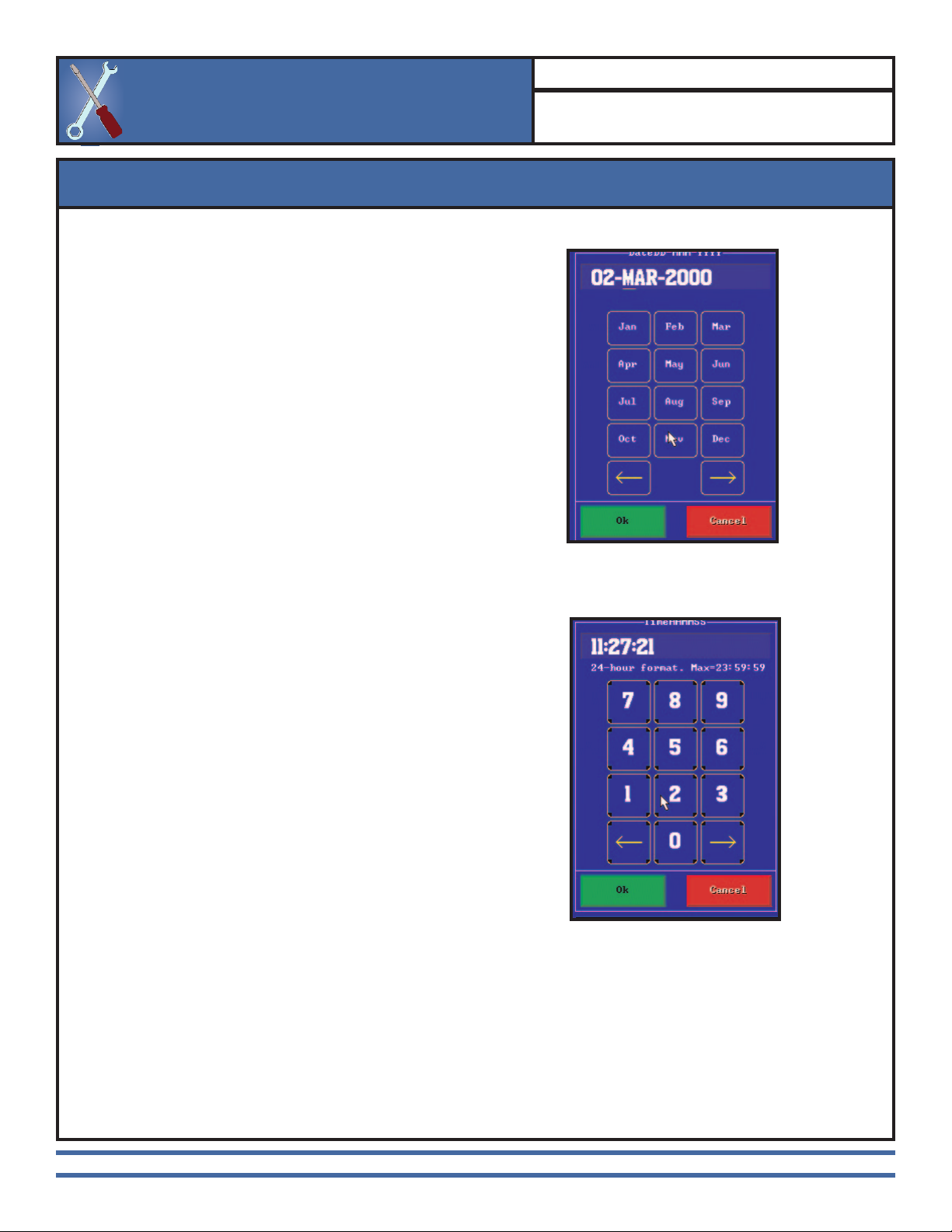
07-01-2003 WMS Gaming 7 of 7
Configuring NXT, cont.
16-009323-03 Installing CPU-NXT (A-006182-xx)
14. Select Exit. The Administration Menu
displays.
15. Select Services.
16. Select Set Clock.
17. Select Date.
18. Enter each character of the date using the
number pad in DD-MMM-YYYY format.
Select the month using the month selection
screen, Image 16.
19. Select Ok.
20. Select Time.
21. Enter the time using the number pad in 24-
hour format, HH:MM:SS, Image 17.
22. Select Ok.
23. Configure any additional options using the
Administration Menu. When completed,
press the DIAGNOSTIC button and close
and lock the Main Door.
INSTALLATION BULLETIN
16-009323-03 Installing CPU-NXT (A-006182-xx)
Configuring NXT, cont.
Image 16. Date screen.
Image 17. Time screen.
END OF DOCUMENT
Table of contents

















