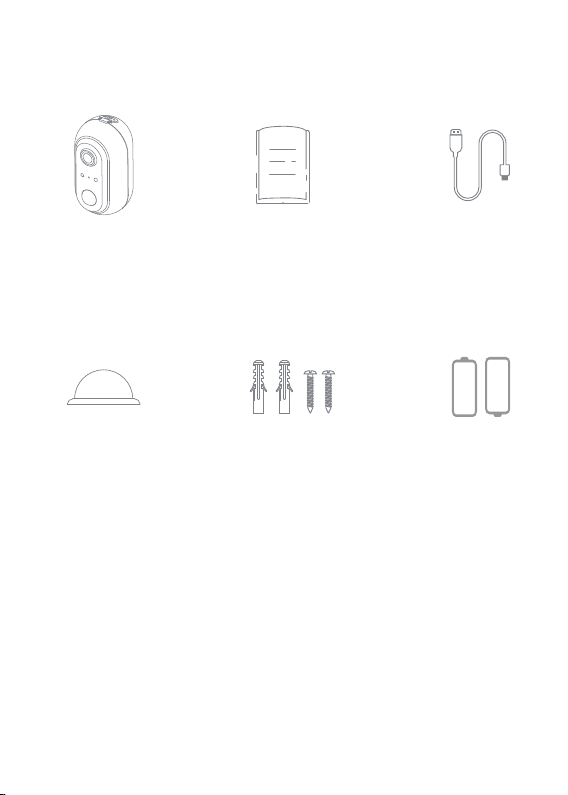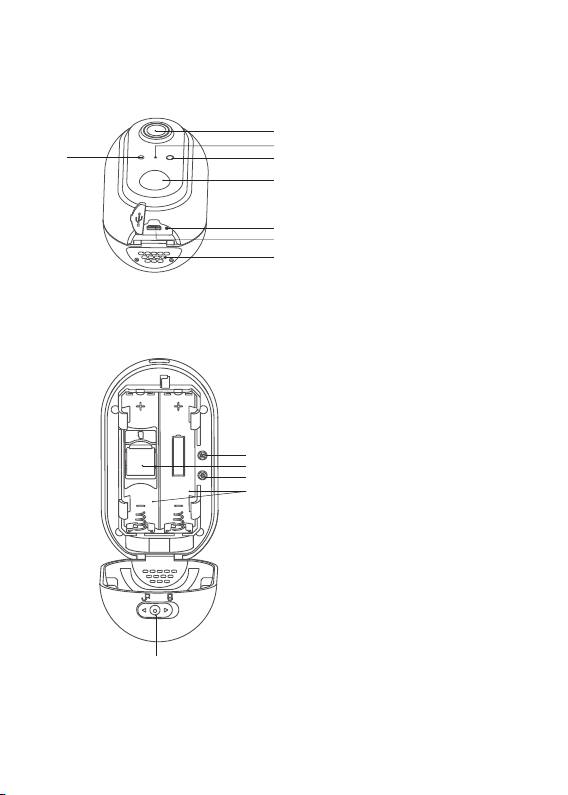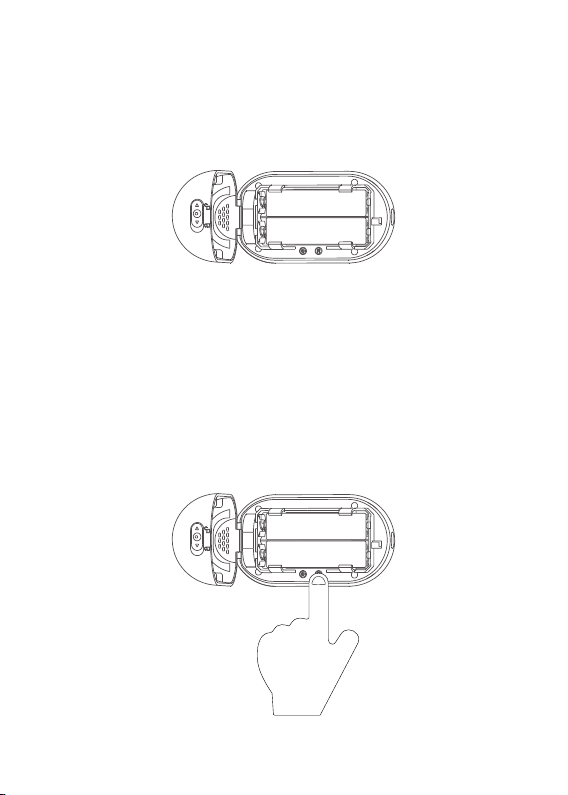CONNECT THE CAMERA WITH APP
1.Account Registration and Login
Please open Tuya App,and enter the App main interface. New
users need to register by Email or Mobile number,click
“Register”. Follow the steps to complete the registration of
the account,and login.
8
United States +1