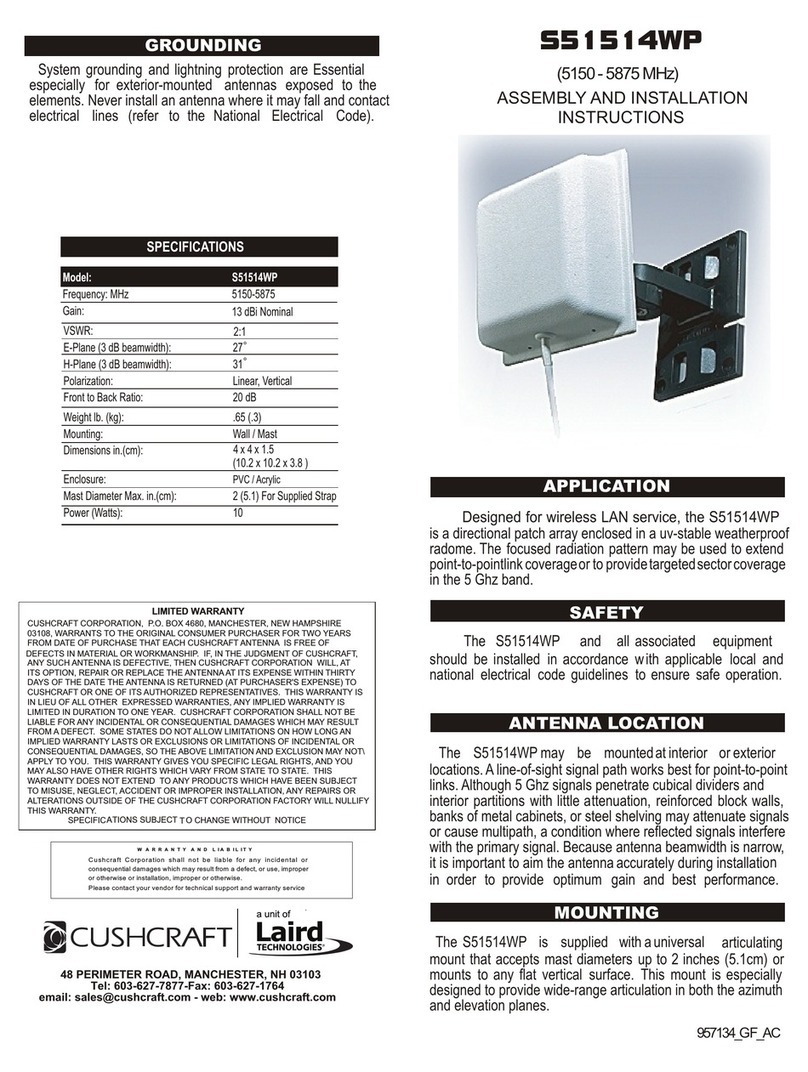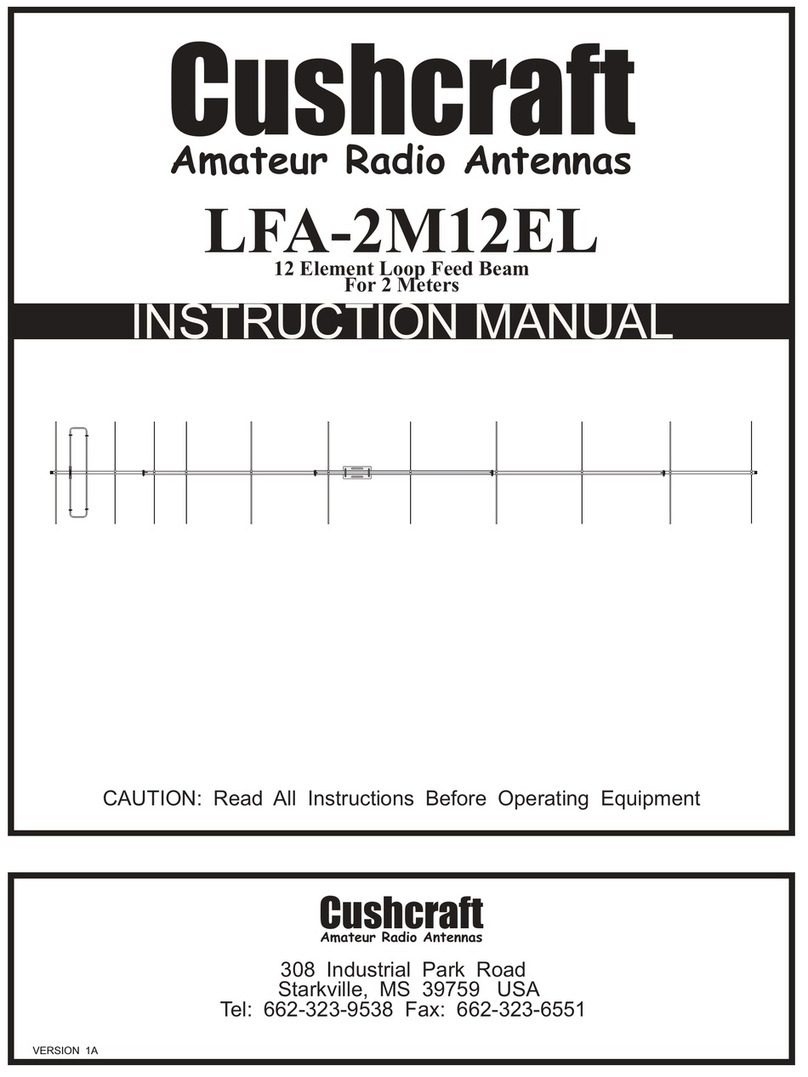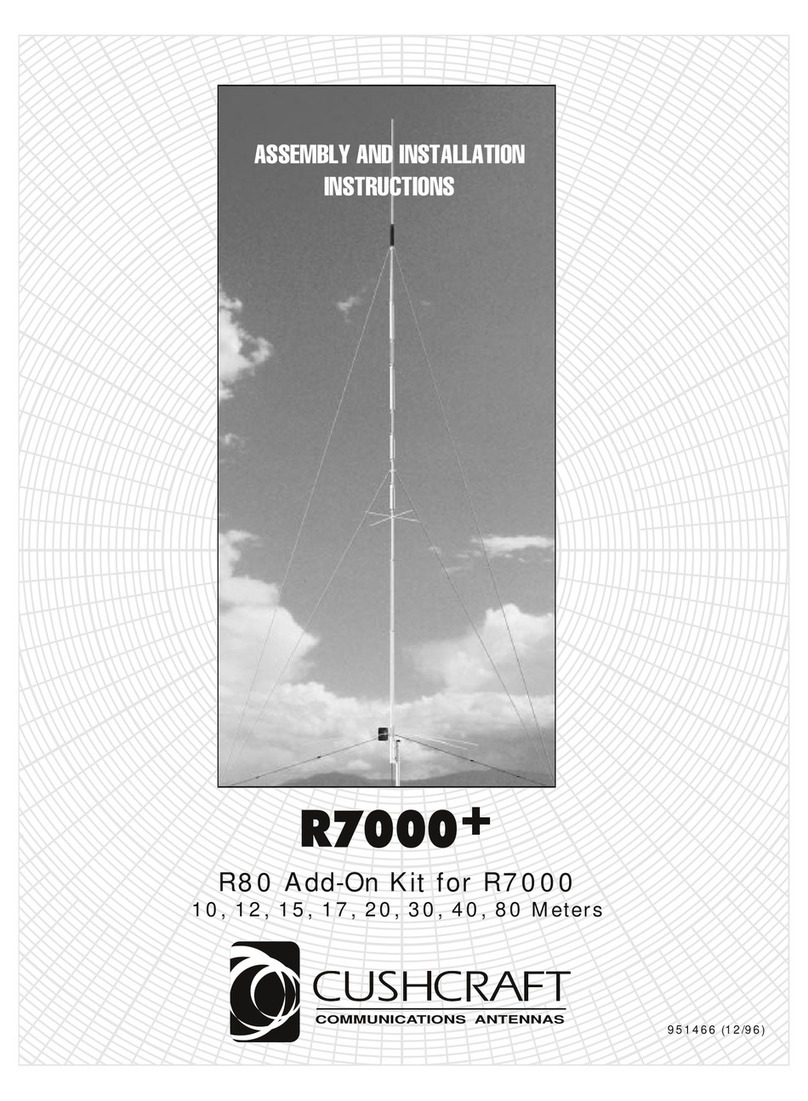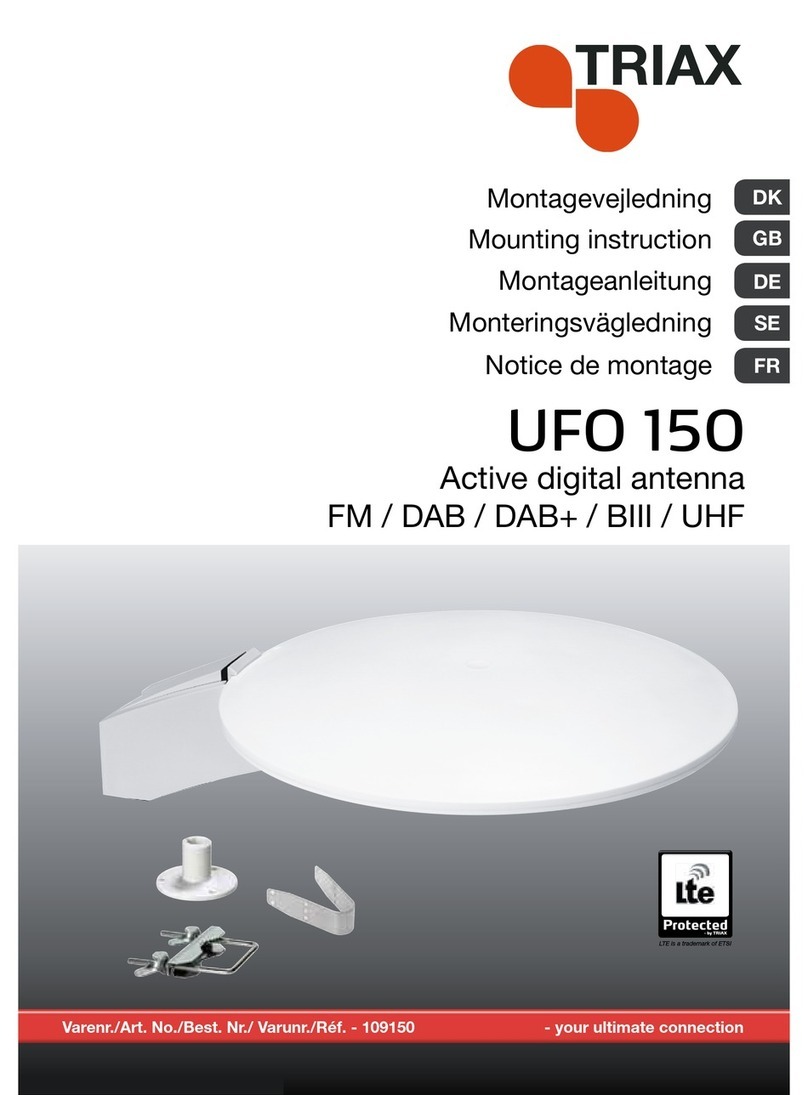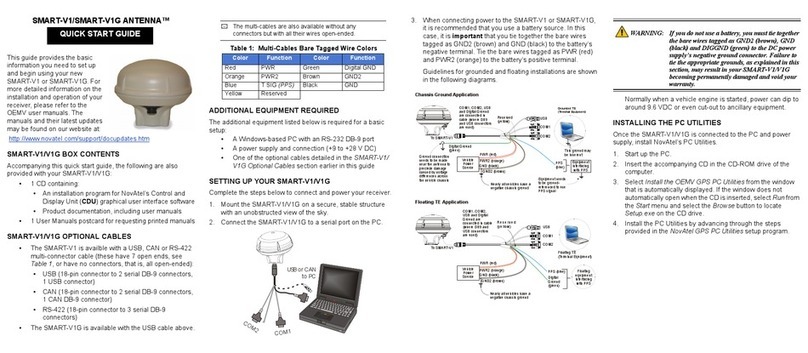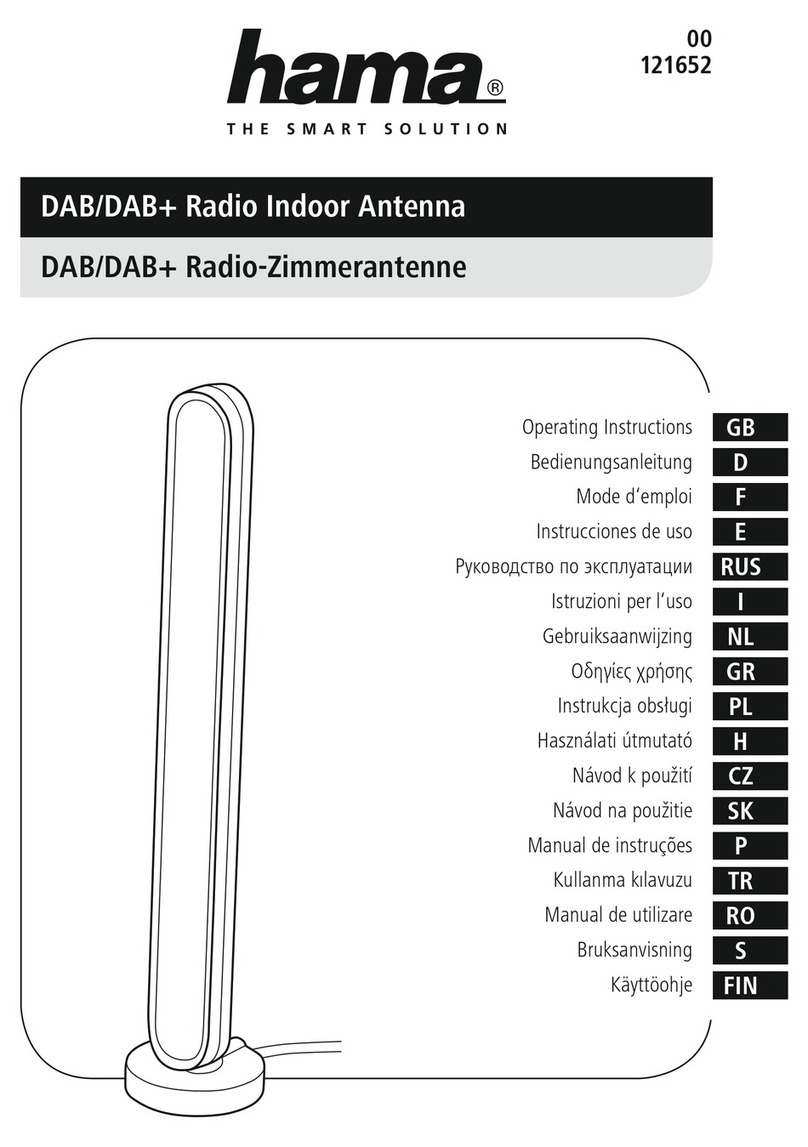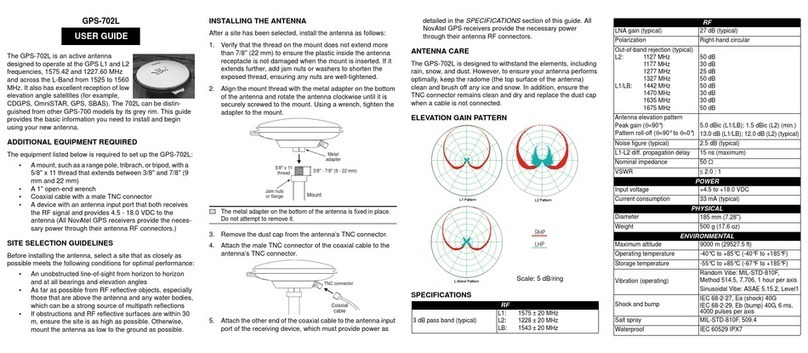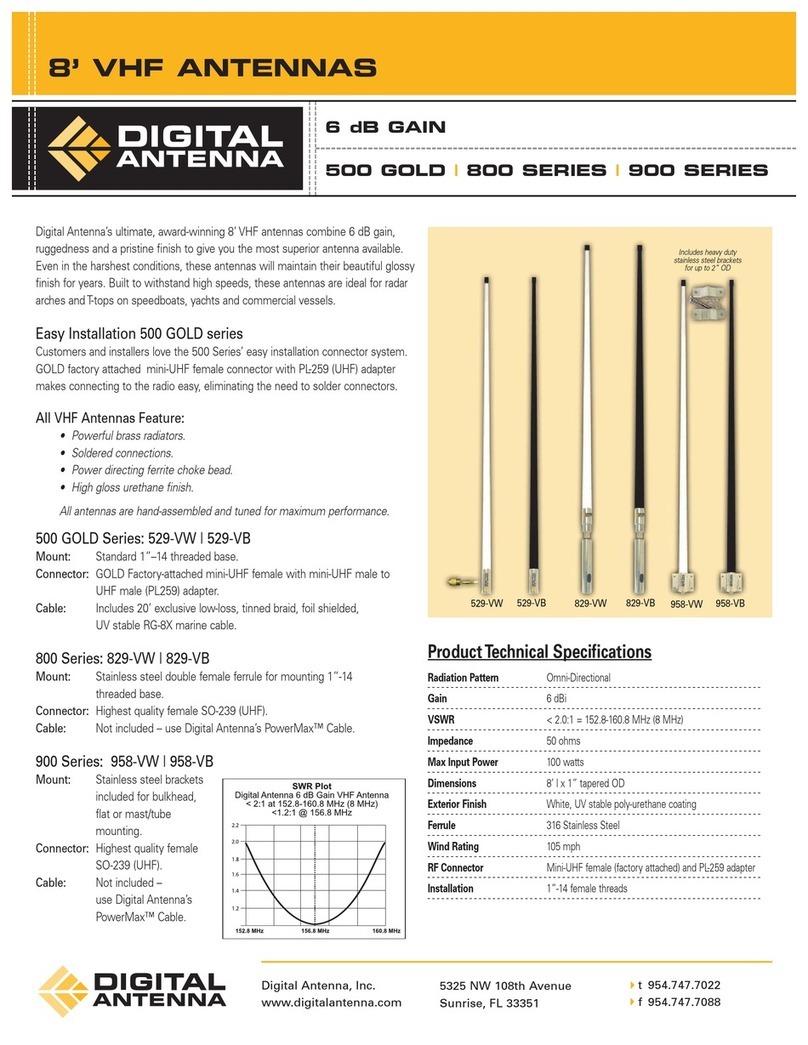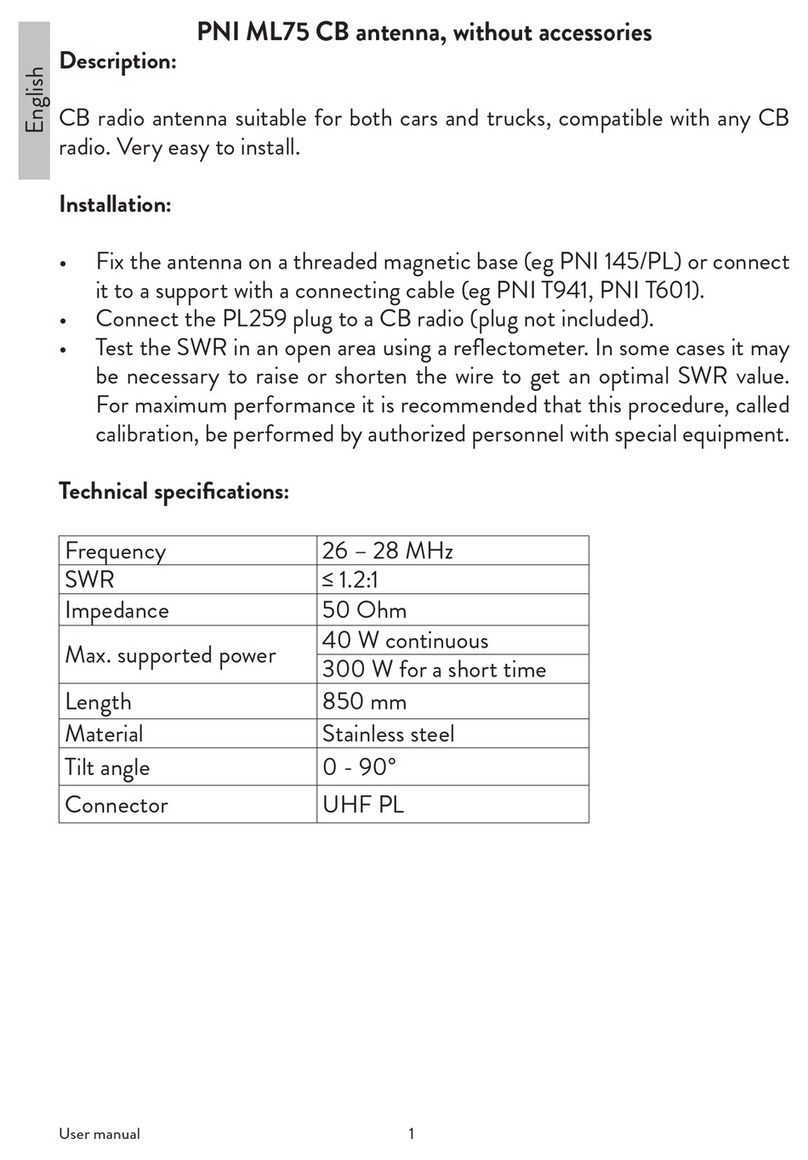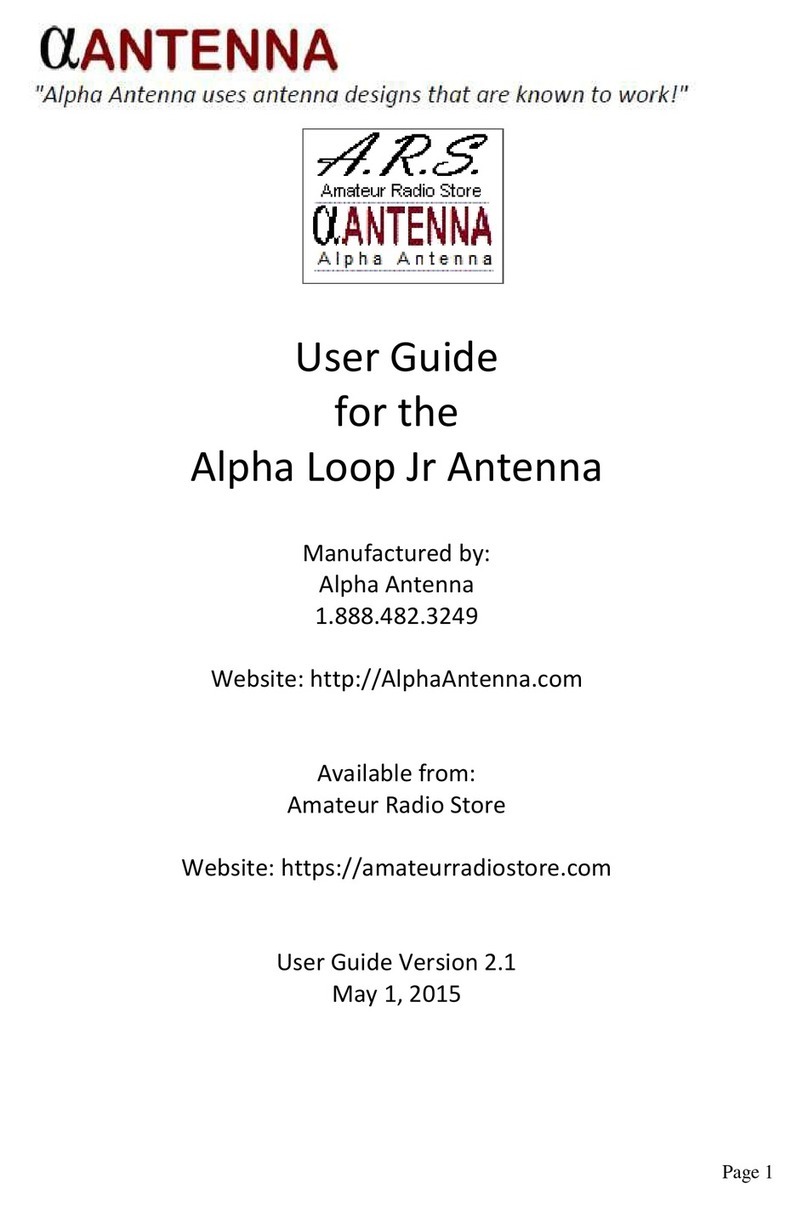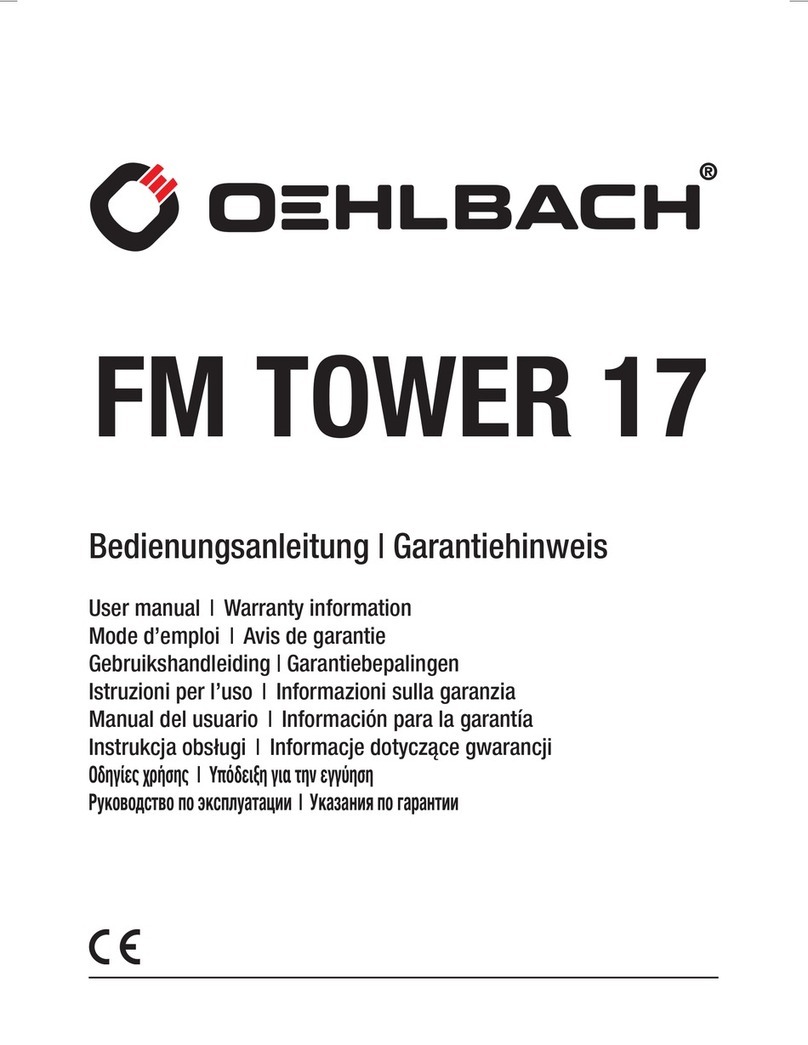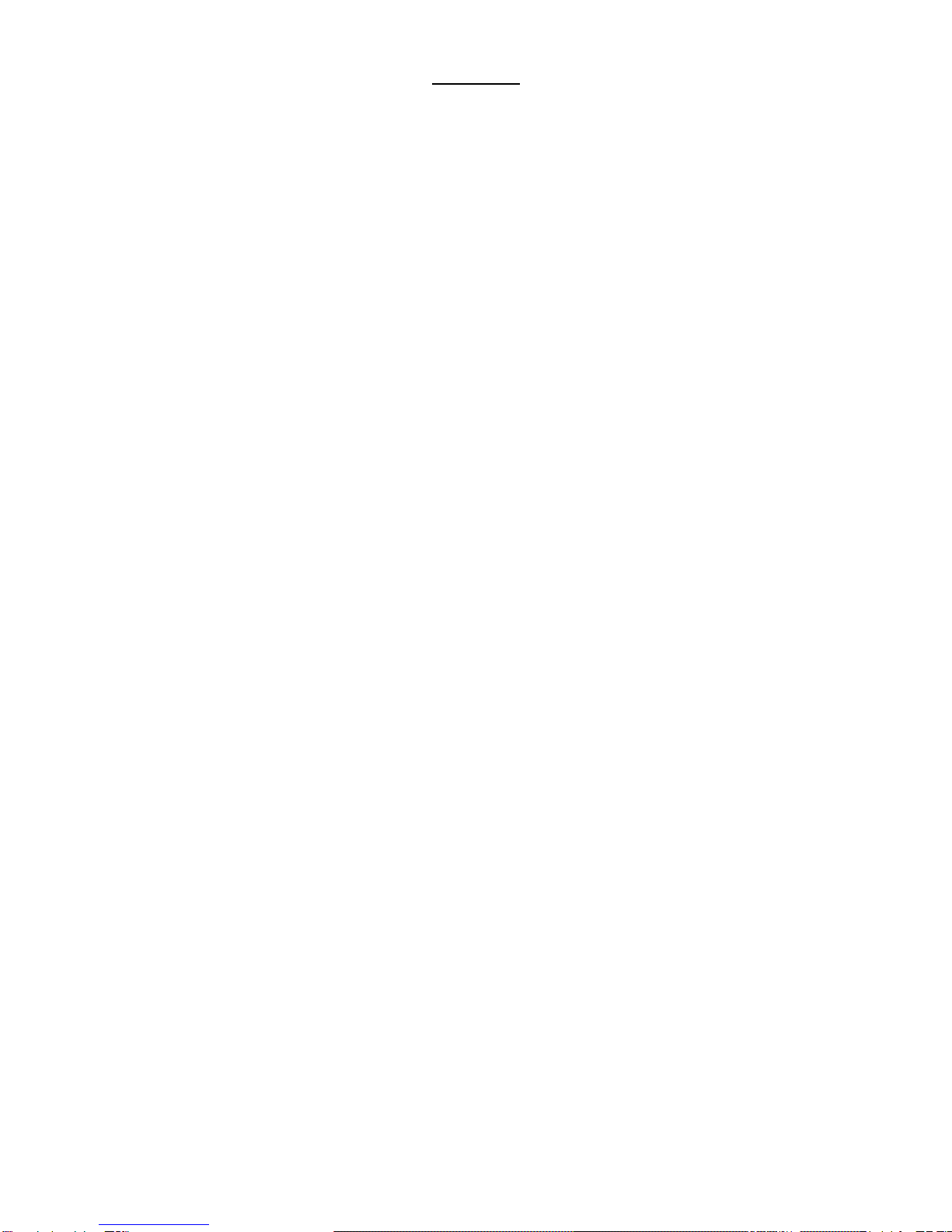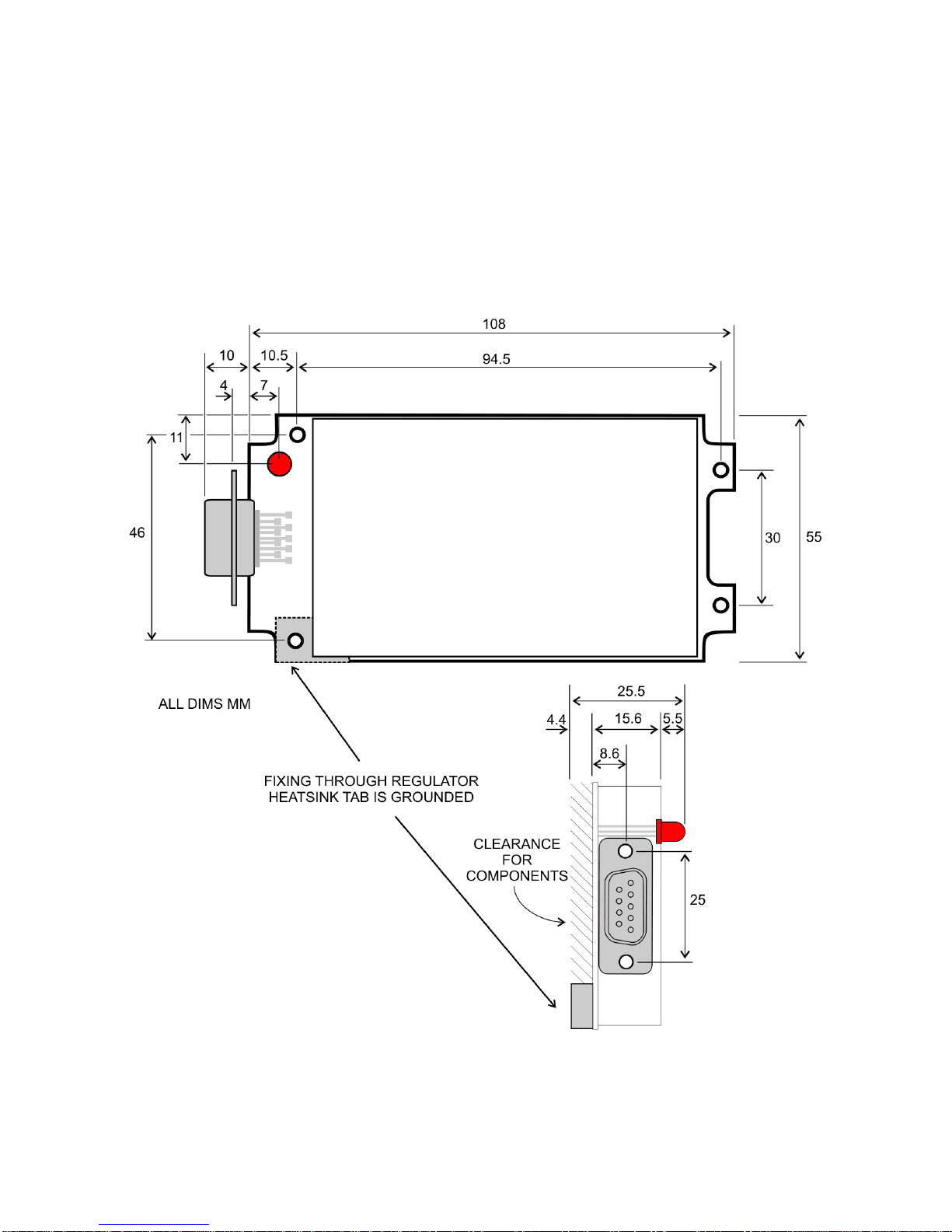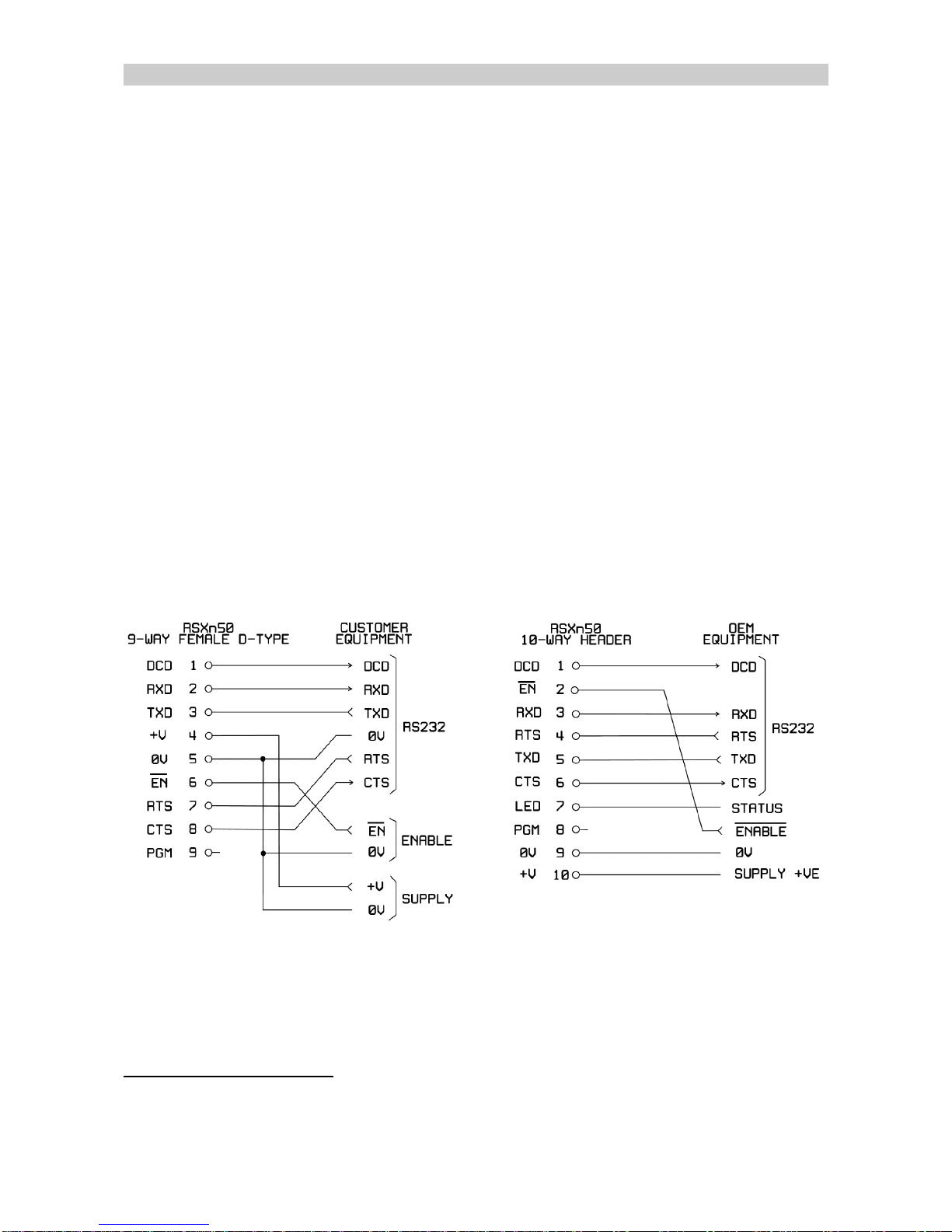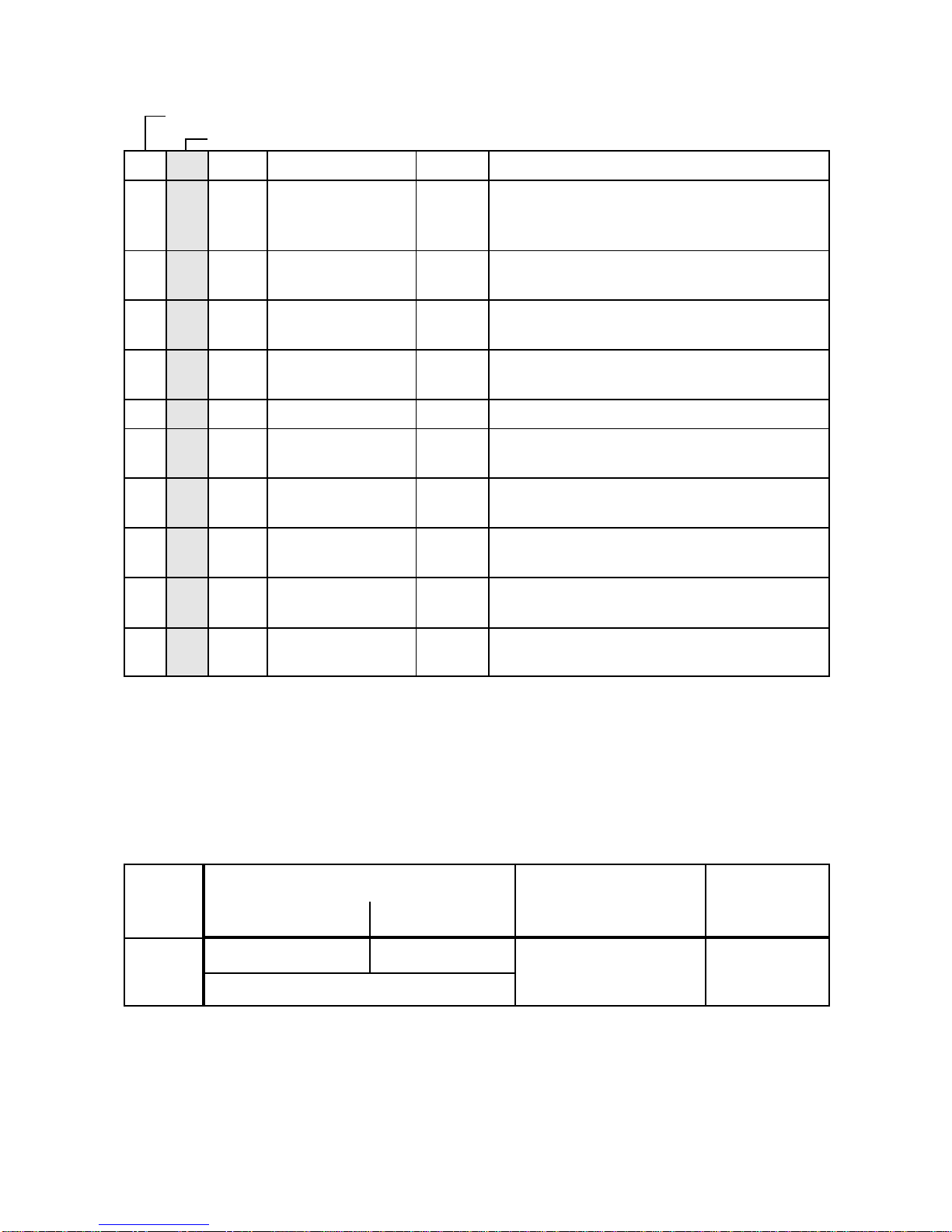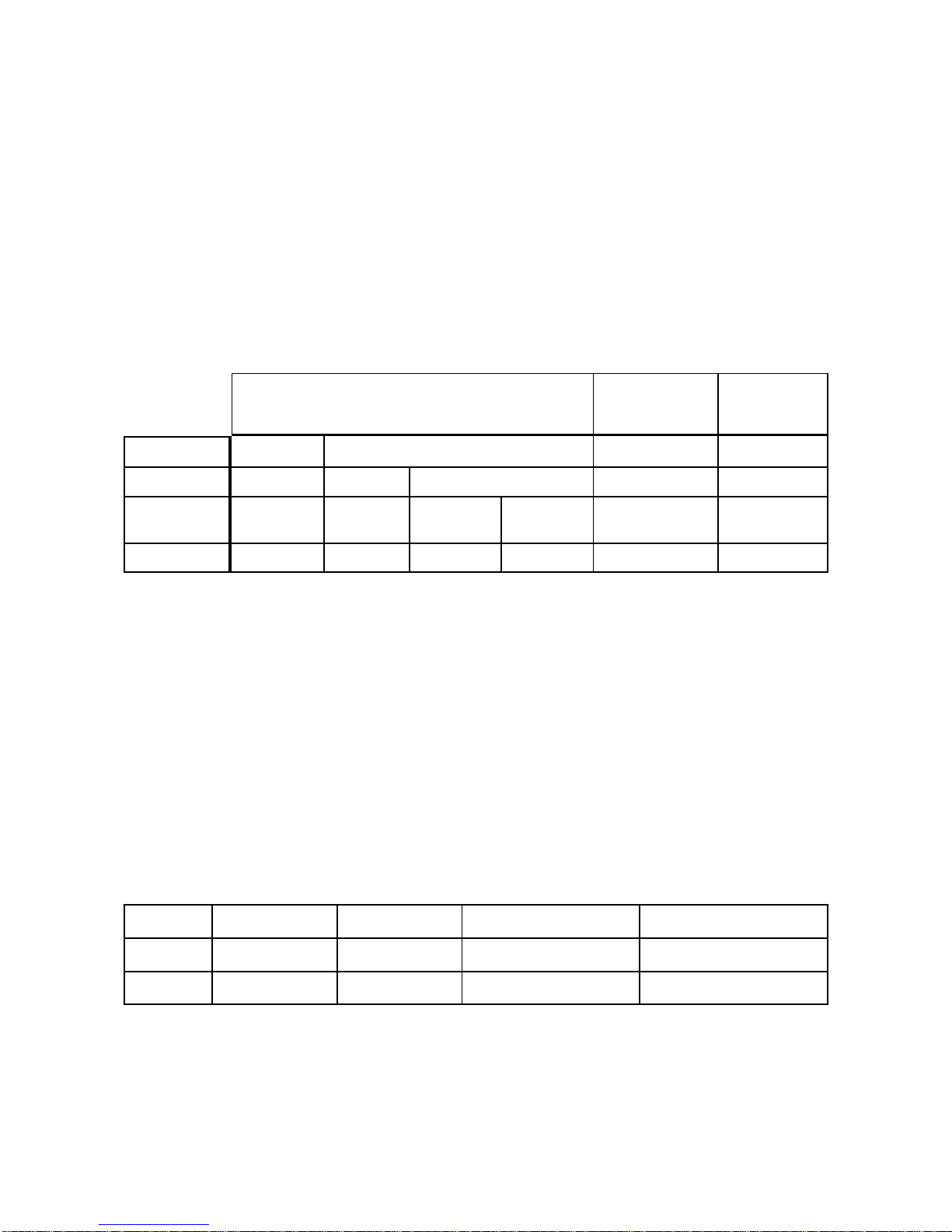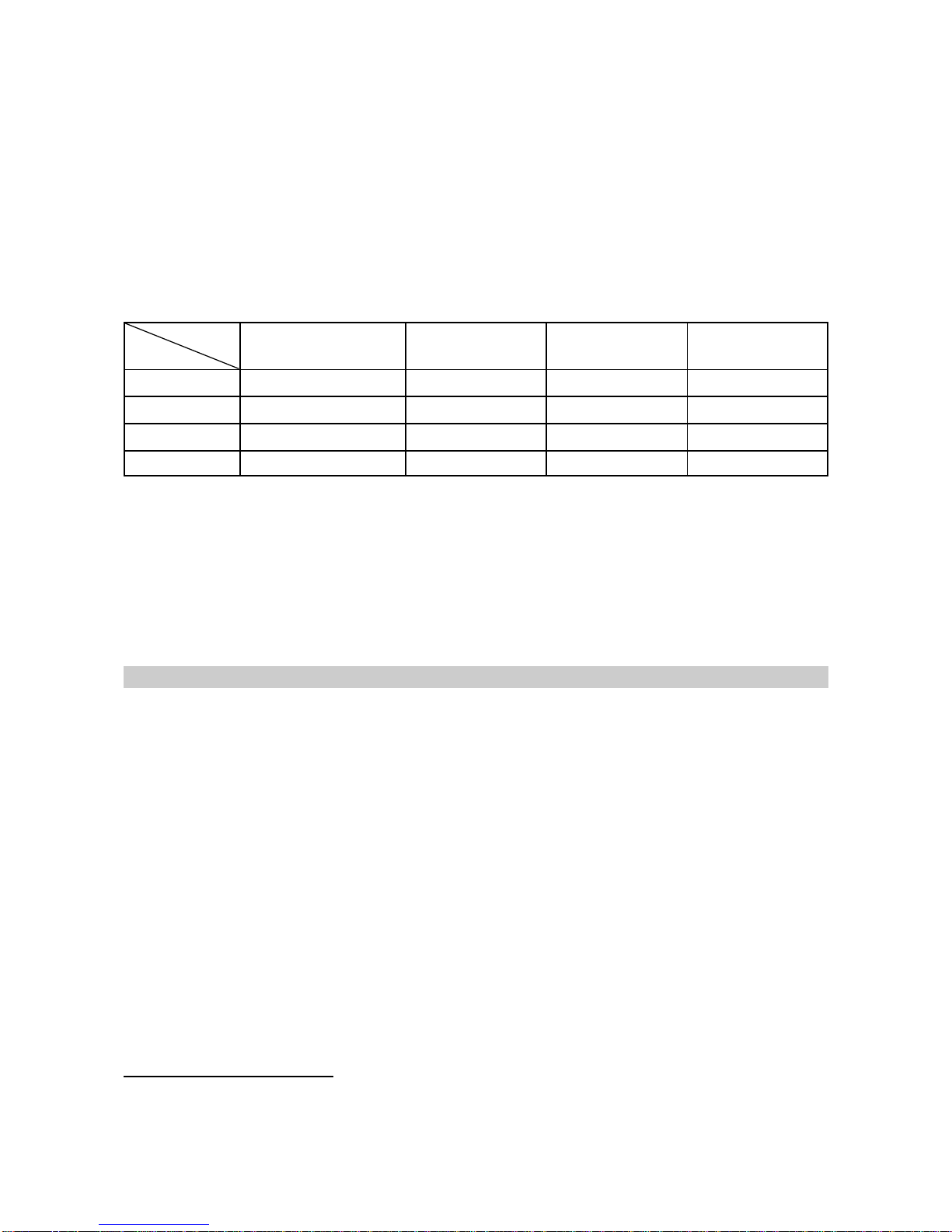21892 1139 - RSX Range of Intelligent Modems User Guide - v7.1 / Nov 2007
Contents
INTRODUCTION ....................................................... 3
Part One: Installation and Normal Operation ................................ 4
1.1 DIMENSIONS AND INSTALLATION .............................. 4
1.1.1 Standard Die-Cast Enclosure .............................. 4
1.1.2 OEM PCB ............................................. 5
1.2 CONNECTIONS ............................................. 6
1.2.1 Connections to Customer Equipment ........................ 6
1.2.2 Connections to a PC .................................... 7
1.2.3 Detailed Information ..................................... 8
1.2.4 Power Supply and Current Consumption .................... 10
1.3 DURING OPERATION ....................................... 10
1.3.1 Control Signals ........................................ 10
1.3.2 LED Indications ....................................... 11
Part Two: Programming the Radio ....................................... 12
2.1 HARDWARE LINK SETTINGS ................................. 12
2.2 PROGRAMMING RADIO PARAMETERS - SXN50 ................. 13
2.2.1 Programming Adaptor for use with SNx50.exe software ........ 14
2.2.2 Obtaining and Running the Programming Software ............ 14
2.2.3 Changing unit settings .................................. 15
2.3 CHANGING CHANNEL USING SERIAL COMMANDS ............... 18
Part Three: Programming the Modem ..................................... 20
3.1 CHANGING MODEM PARAMETERS - WINSETGMSK .............. 20
3.1.1 Adaptor Cable ........................................ 20
3.1.2 Obtaining and Running the Programming Software ............ 20
3.1.3 Connecting ........................................... 21
3.1.4 Editing Parameters ..................................... 21
3.2 WINSETGMSK ADDITIONAL FEATURES ........................ 23
3.2.1 Terminal Mode ........................................ 23
3.2.2 Telemetry Test ........................................ 24
3.2.3 Closing WinSetGMSK .................................. 25
3.3 CHANGING MODEM PARAMETERS USING SERIAL COMMANDS .... 25
Part Four: Additional Information ........................................ 27
4.1 RANGE ................................................... 27
4.2 VARIANT MODELS .......................................... 28
4.3 TIMING ................................................... 29
4.4 TECHNICAL SPECIFICATIONS ................................ 30
APPENDIX: PCs WITHOUT RS232 SERIAL PORTS (COM PORTS) ............. 31
APPENDIX: SXn50 RADIO PROGRAMMING SOFTWARE REFERENCE .......... 32
APPENDIX: TERMINAL KEYSTROKES .................................... 36