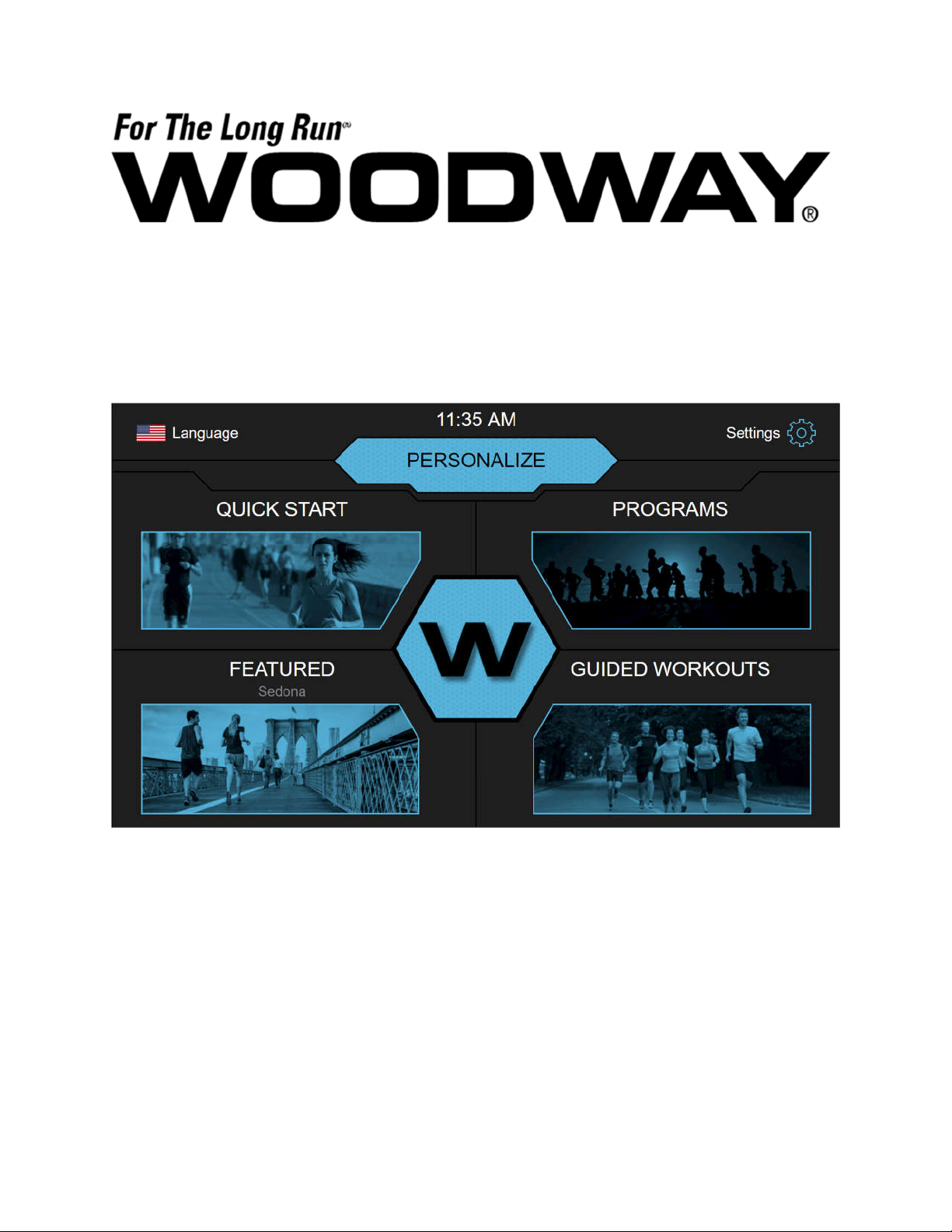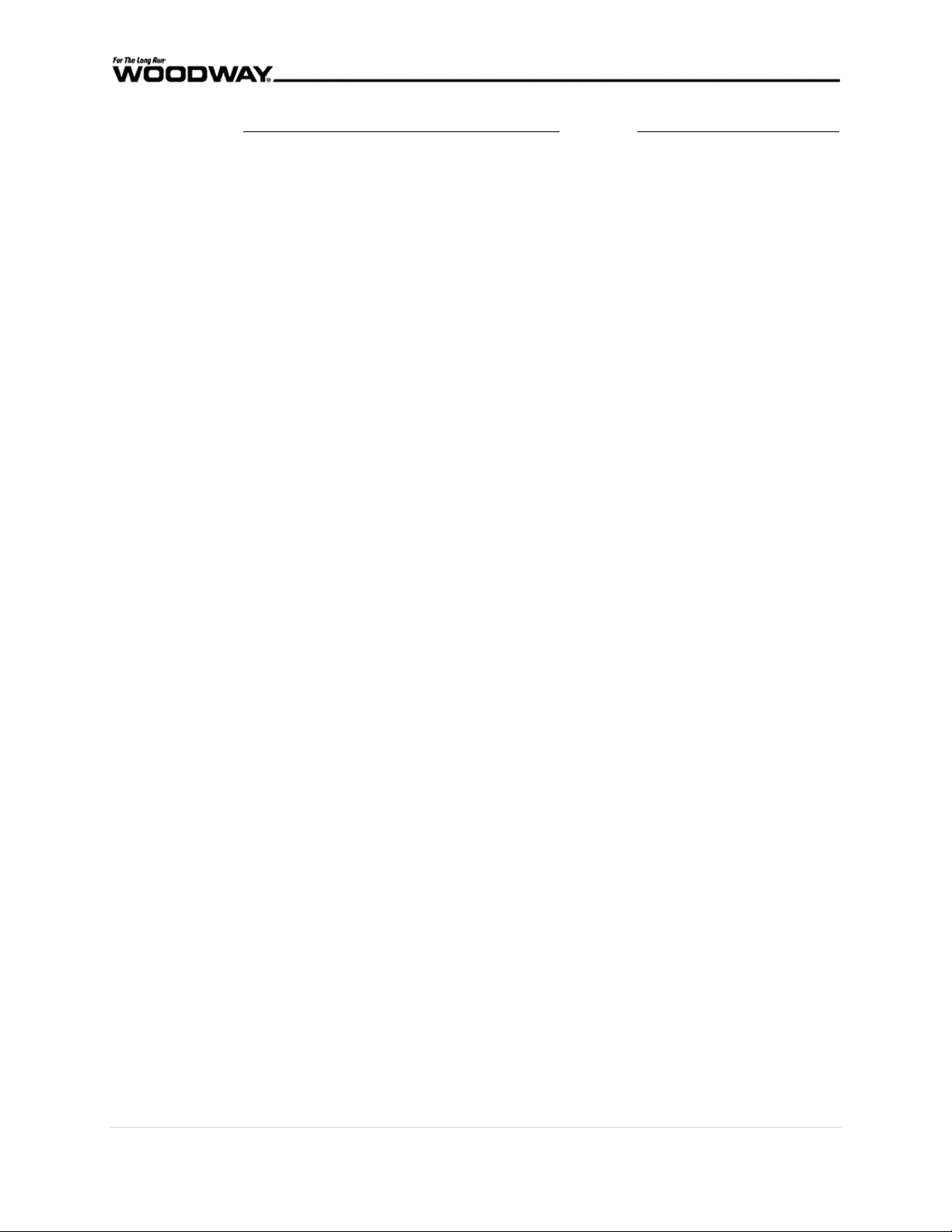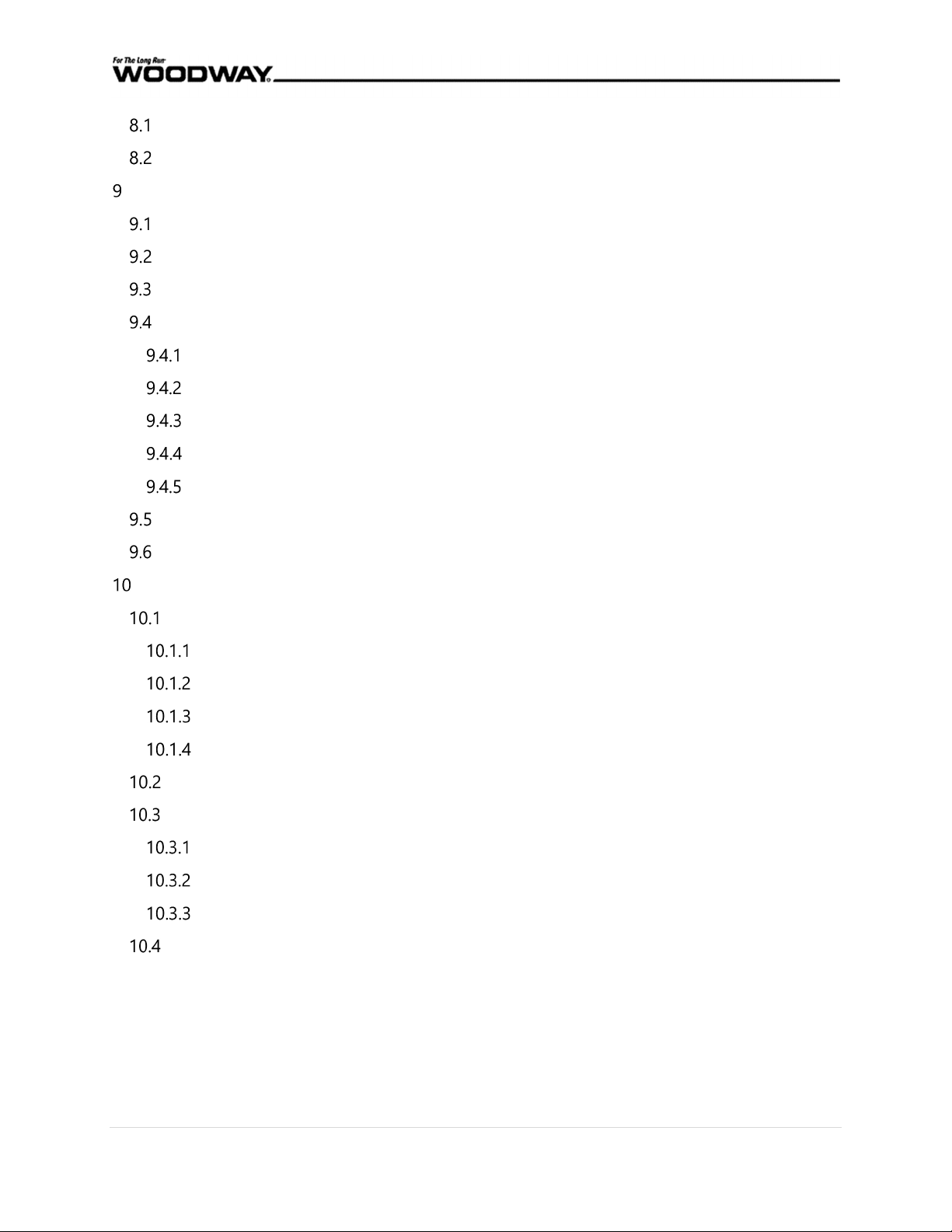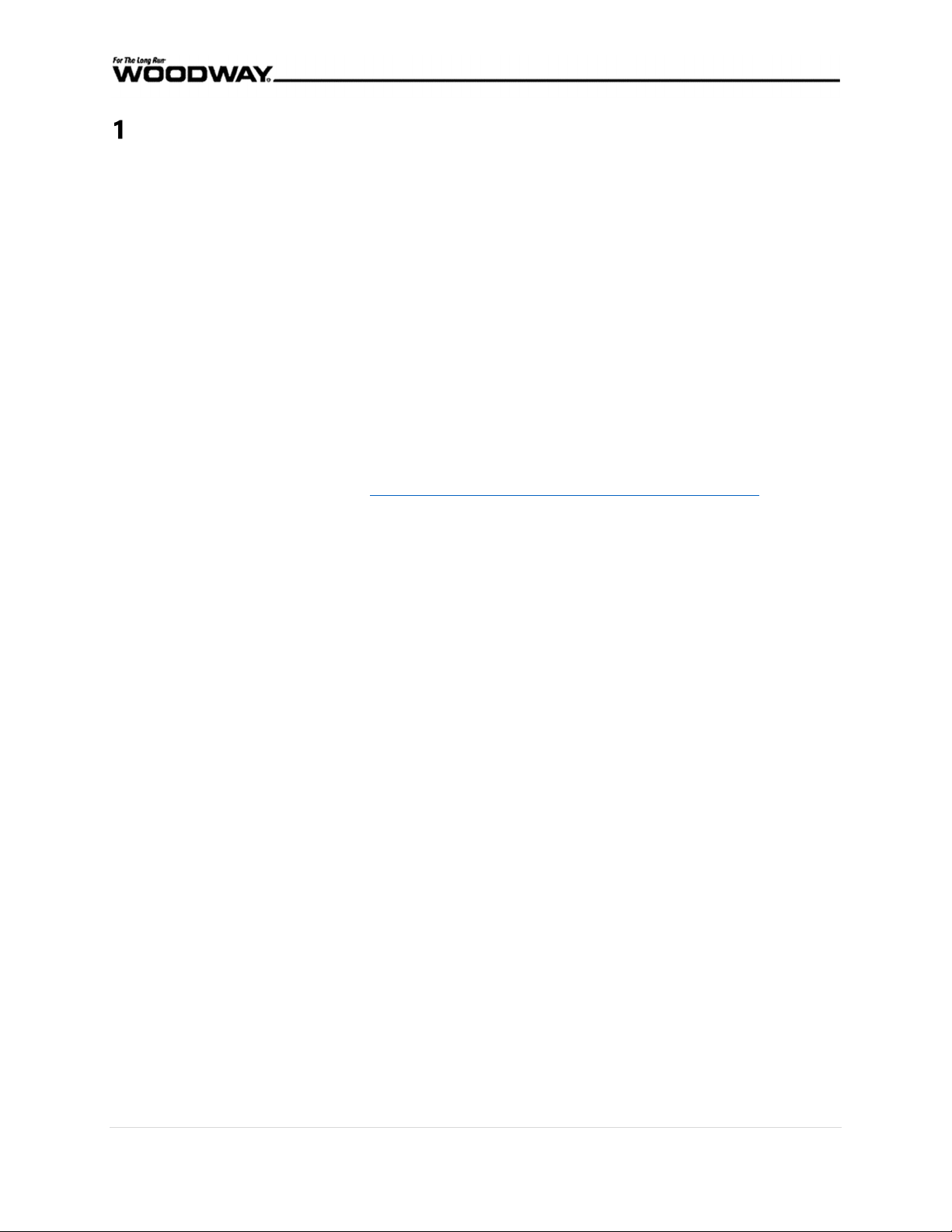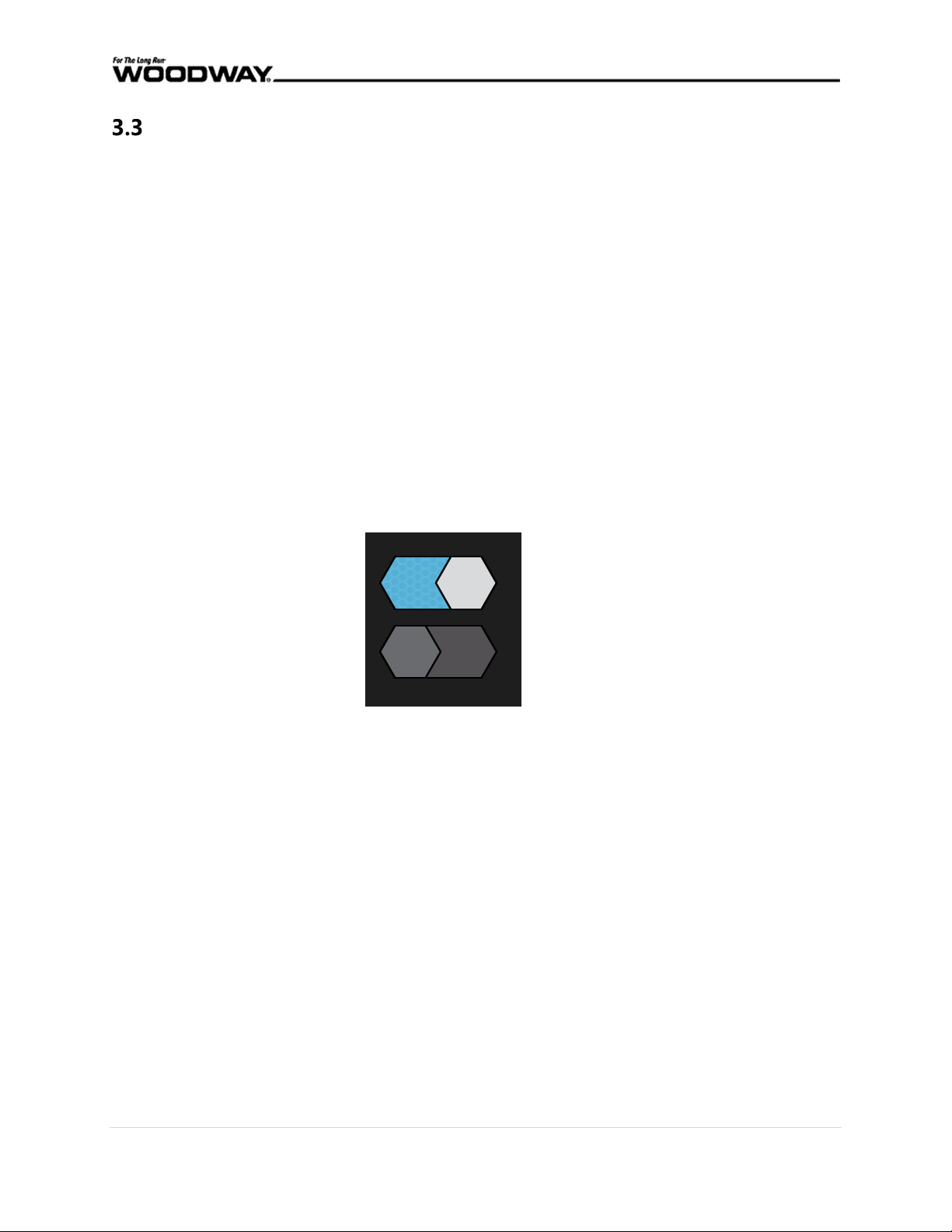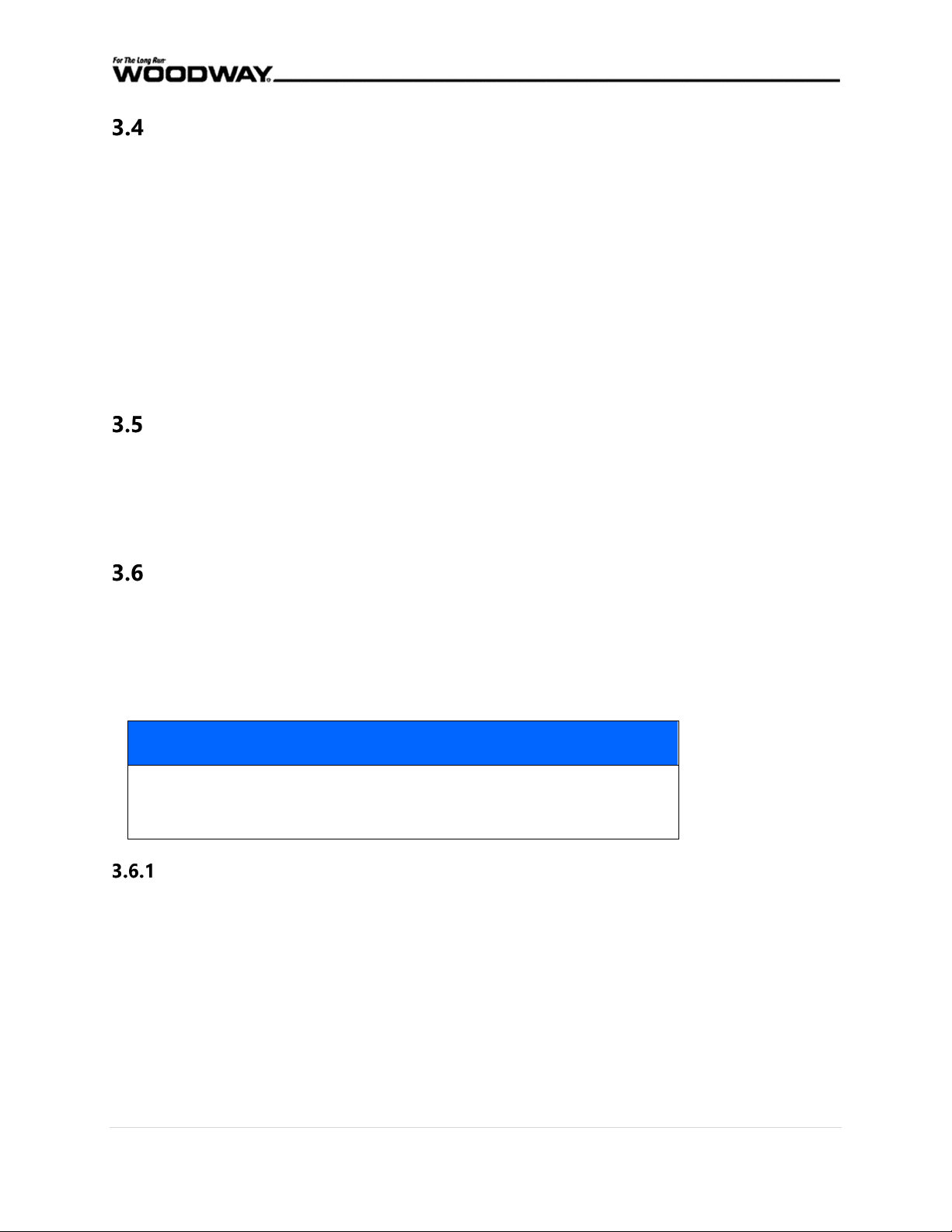5 | U M - P S - E N - 0 0
UI ............................................................................................................................................................. 27
Screen ................................................................................................................................................... 28
Network ................................................................................................................................................ 29
TV ............................................................................................................................................................ 30
OS ........................................................................................................................................................... 31
Device .................................................................................................................................................... 32
Advanced ............................................................................................................................................. 32
Workout ............................................................................................................................................... 33
UI ............................................................................................................................................................. 34
Files ........................................................................................................................................................ 36
Customize Components ................................................................................................................. 36
Asset Management .......................................................................................................................... 37
Personalization .................................................................................................................................. 37
OS ........................................................................................................................................................... 38
Experimental Settings ..................................................................................................................... 39
Accessing Web Interface .................................................................................................................................. 40
Summary ....................................................................................................................................................... 40
Network Basic Overview .......................................................................................................................... 40
Connecting a ProSmart to a Network ................................................................................................ 41
Wired Network Settings ................................................................................................................. 42
Wireless Network Settings ............................................................................................................ 43
Auto Update ....................................................................................................................................... 44
Accessing the Web Interface ................................................................................................................. 45
Putting the Update on the Flash Drive .............................................................................................. 46
Removing the Front USB Port ............................................................................................................... 48
Removing the Back of the Head Unit ....................................................................................... 50
Plug Your USB into the Port .................................................................................................................. 51
Starting the Offline Update .......................................................................................................... 51
Upload a Screensaver ........................................................................................................................................ 53
ProSmart Configuration Backup .................................................................................................................... 54