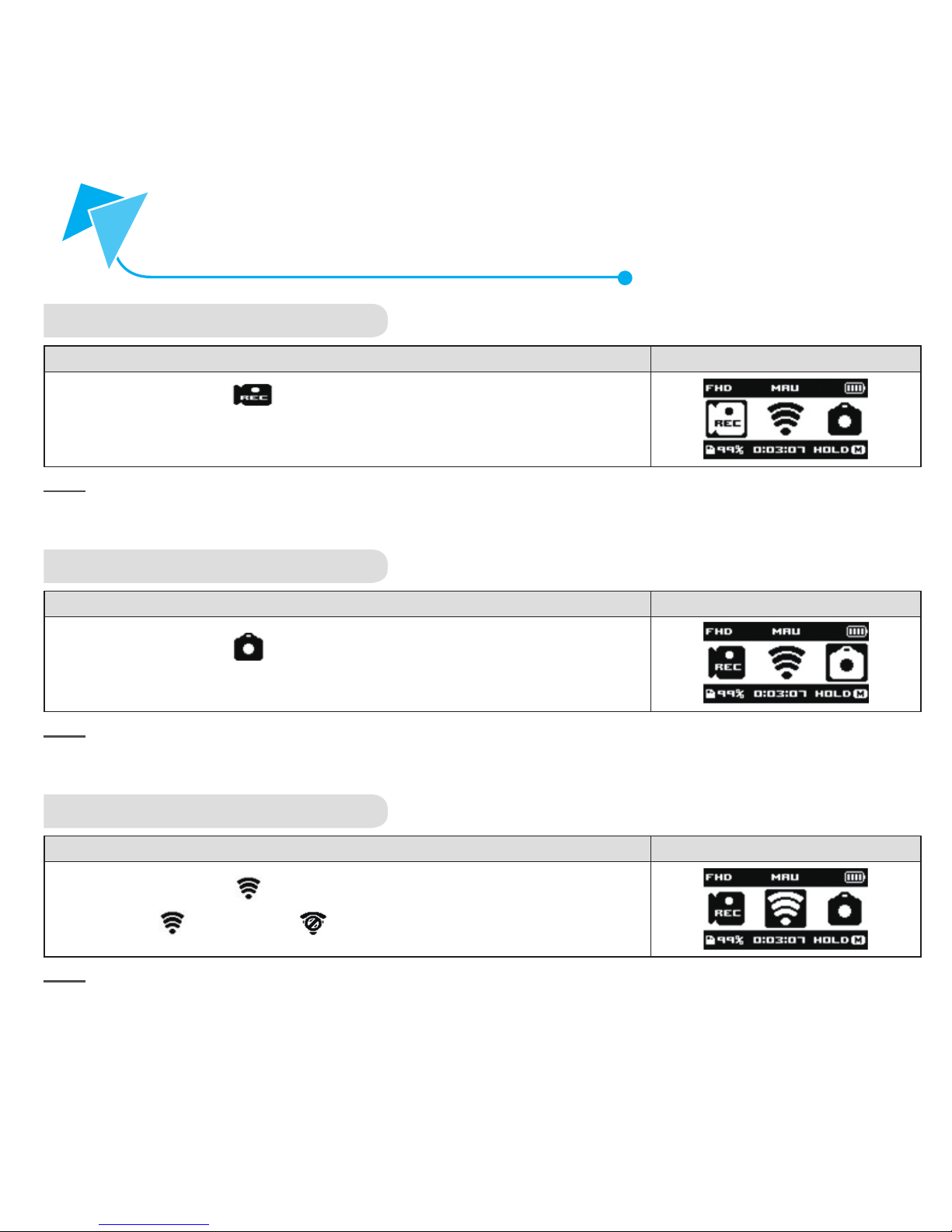24•SAFETY
Water
1. Do not use Aqua Cam in water 5M deep or more or for longer than 30 minutes.
2. Avoid using Aqua Cam in hot spring or hot water more than 40’C (104’F)
3. Pour water in a container, immerse Aqua Cam for 5 min or so and clean salt, sand, etc. by shaking Aqua Cam
or pressing the buttons in water.
4. Do not let water or sand enter Aqua Cam when port cover is open. It may cause trouble Aqua Cam. Do not open
or close port cover with wet or sandy hands. Open port cover after drying your hands thoroughly.
5. Do not let foreign materials such as sand, hair, dust, etc. captured in the water-proof packing.
6. Water may leak into Aqua Cam if port cover is not closed tight. The warranty is not applicable to damage caused
by water leakage.
7. Ensure that port cover is closed thoroughly before using Aqua Cam. Water leakage may be caused.
8. Do not open port case while using Aqua Cam waterside.
9. Images taken in water using Aqua Cam may not be clearer than normal images, but it is not a trouble.
10. Aqua Cam does not float in water.
After using Aqua Cam
1. It is recommended to wash Aqua Cam withfresh water within 60 minutes after using it.
2. When contaminated by chemicals (thinner, benzene, alcohol, disposable towel, insect repellent, sunscreen,
insecticide, etc.) including detergent, soap, oil, etc, immediately wipe off with dry cloth.
3. Immediately wash off with clean water after using Aqua Cam in sea water. Corrosion or deformation of the product
may be caused.
4. Even small foreign materials may cause water leakage. Make sure that there is no defect in the water-proof
packing.
5. Do not clean Aqua Cam with a sharp object. Scratch on the waterproof packing and O-ring contact surface may
cause water leakage.
6. Carefully check there is any sand, hair, salt, dust, threads, dirt, etc. on the O-ring. If found, be sure to sipe off
with a soft cloth or tissue paper.
7. Be careful not to leave any cloth or tissue pater fibers on the O-ring after cleaning it
8. Check the O-ring for cracks, skewing, distortion, fine splitting, scratches, embedded sand, etc. Replace
O-ring if you find any of these.
9. Check the O-ring contact surface on Aqua Cam in the same way
SAFETY