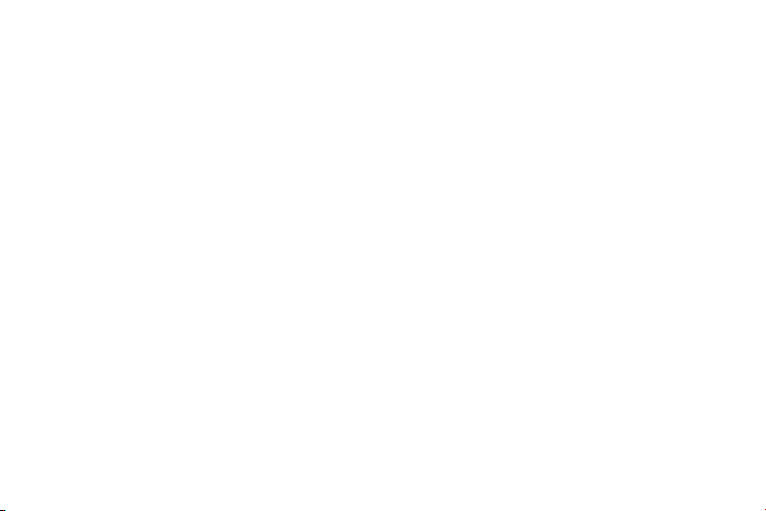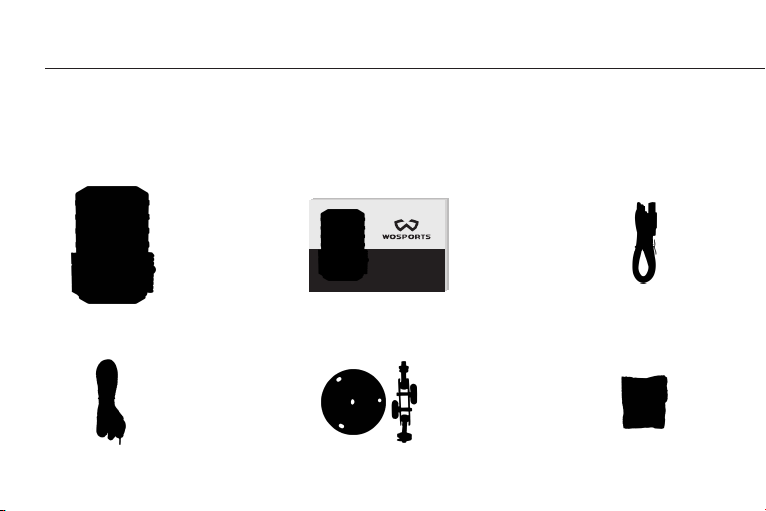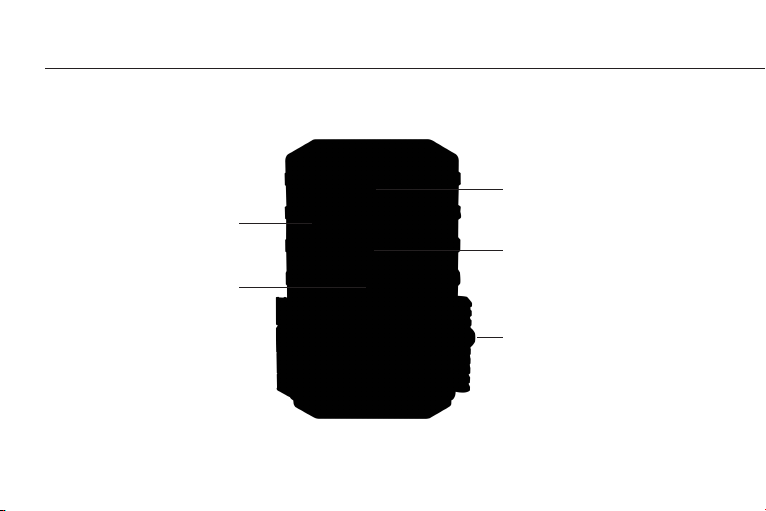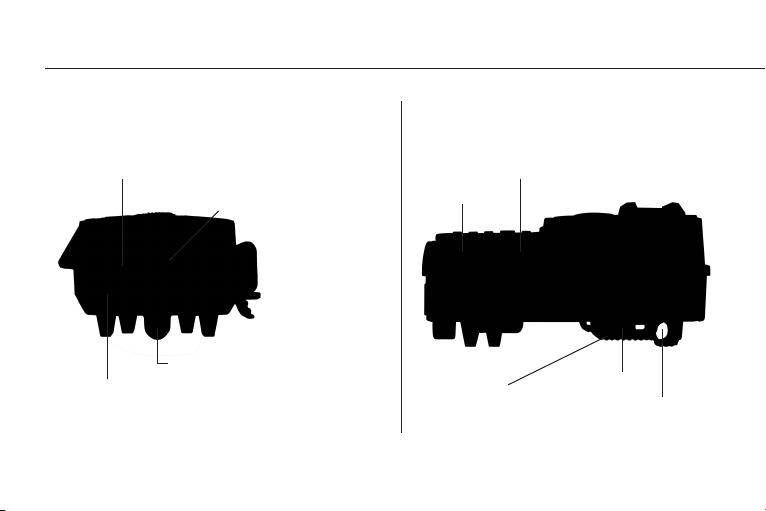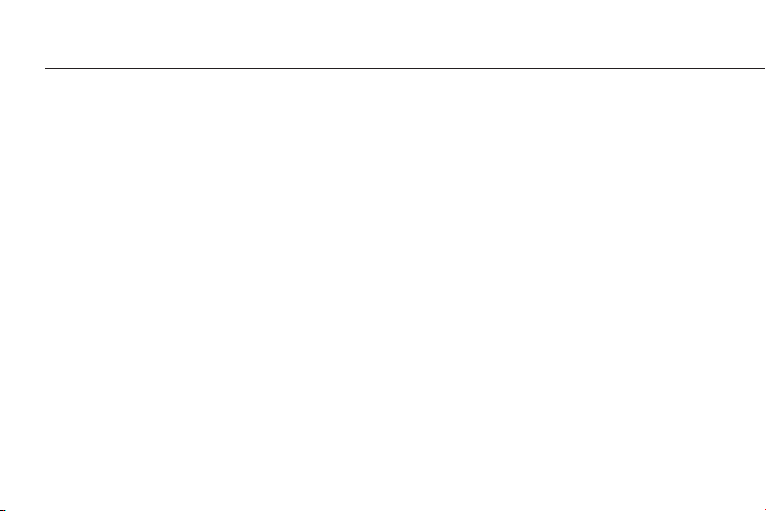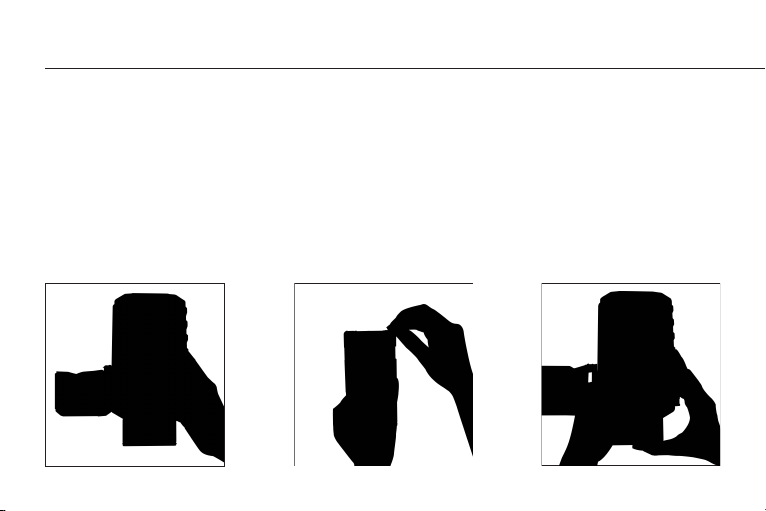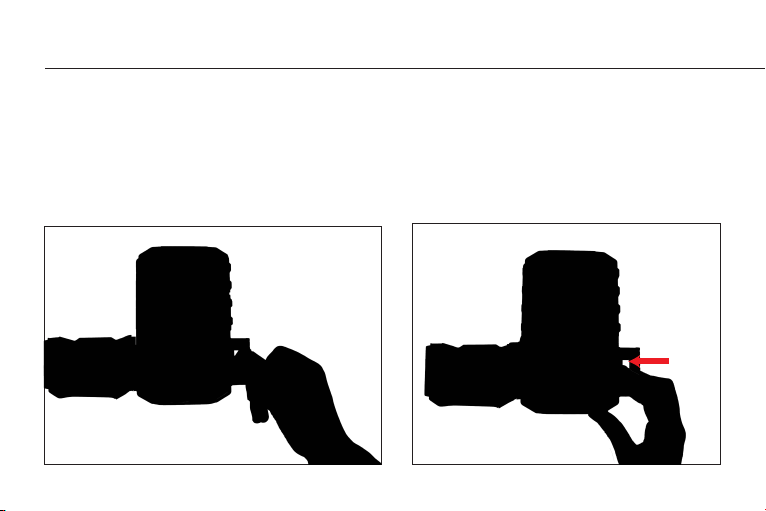CAMERA OPERATIONS
HOW TO USE?
1. Install 8pcs AA batteries (NOT INCLUDED).
2. Install SD card (CLASS 6 or higher class Up to 32GB max, NOT INCLUDED).
3. Put the switch to "AIM", then you can setting (Date/Time, Image resolution, video
resolution, and the Interval time etc)
4. Put the switch to the “ON” position, it will enter the PIR detection state. Then the trail
camera starts working.
Note:
1.Be sure to switch the camera’s power OFF before inserting /exiting the SD card and loading/unloading
the batteries.
2.Formatting the SD card before using it for the first time is recommended. (Put the switch to "AIM "
.Press “Menu “‒“Settings”-“Format” - Press OK to format the SD card . )
3.A full set of 8AA Alkaline or Lithium batteries is recommended
8