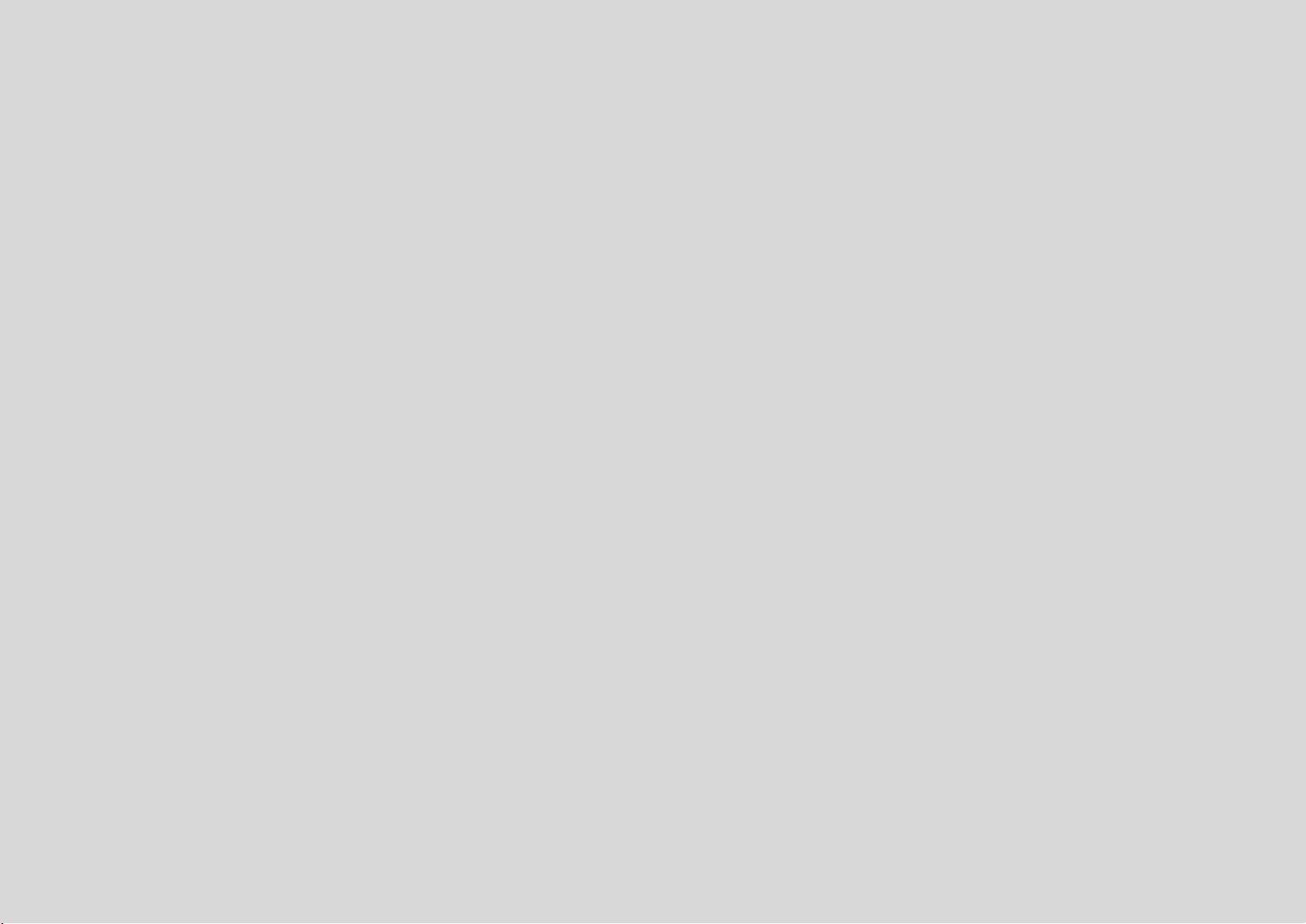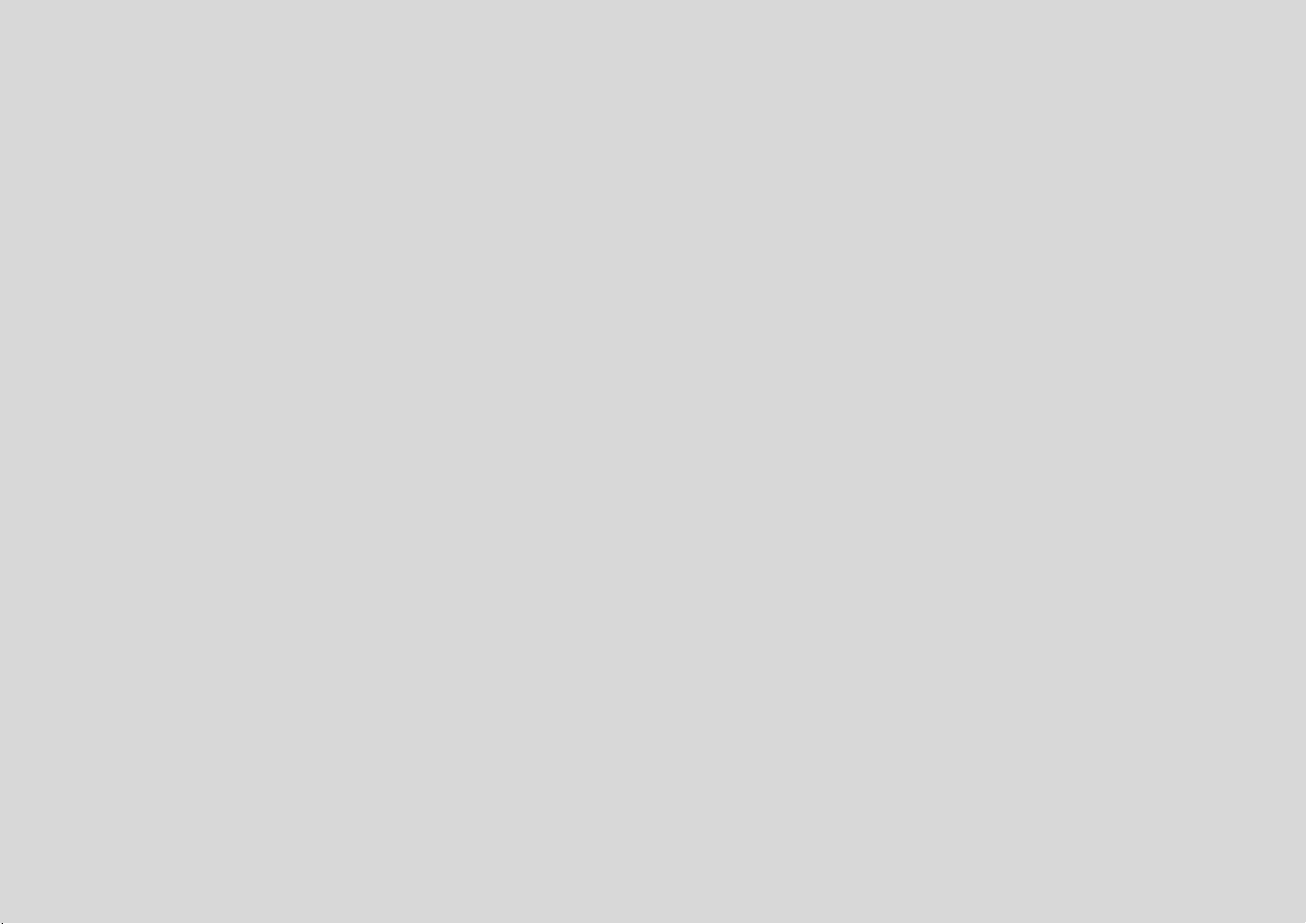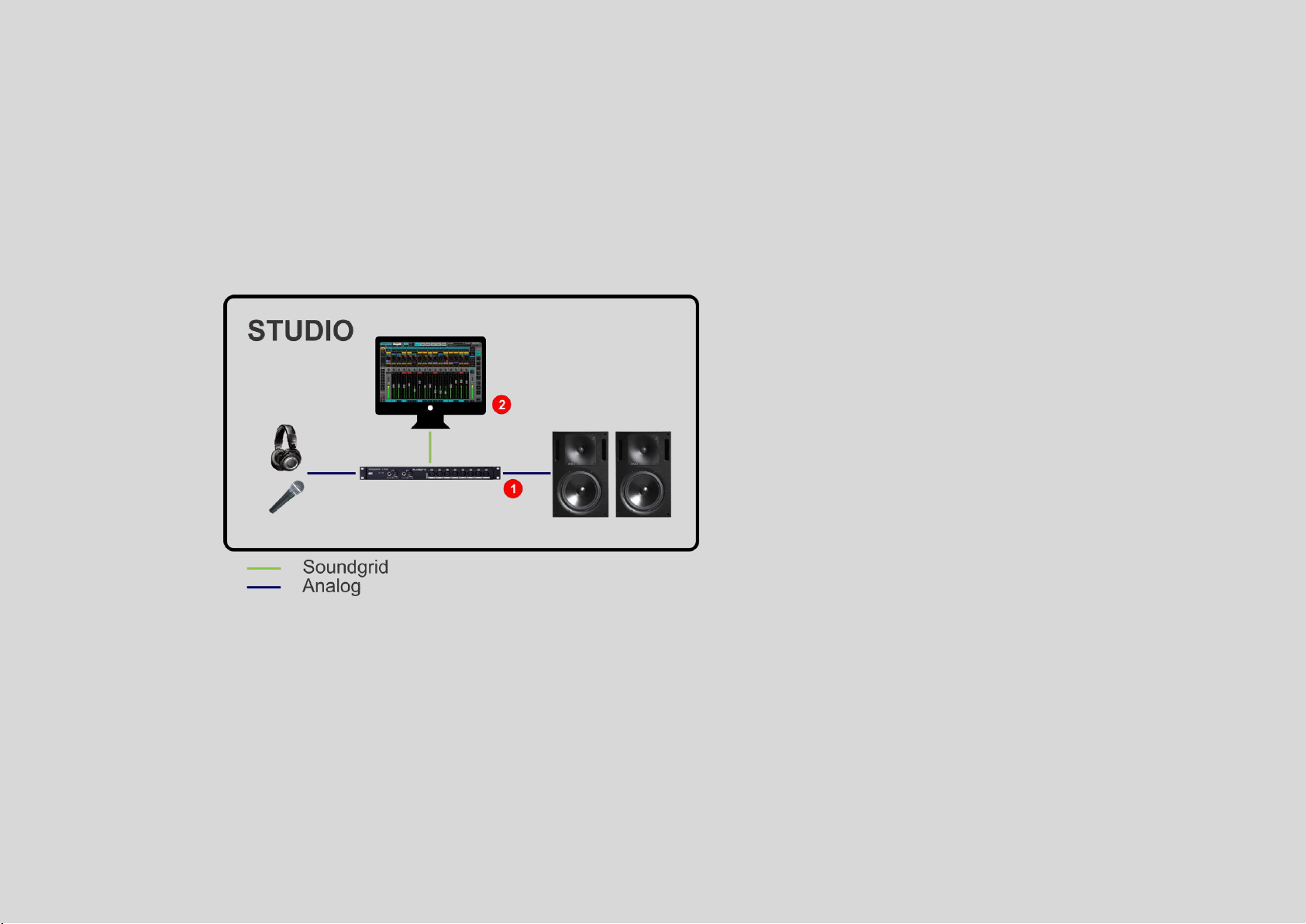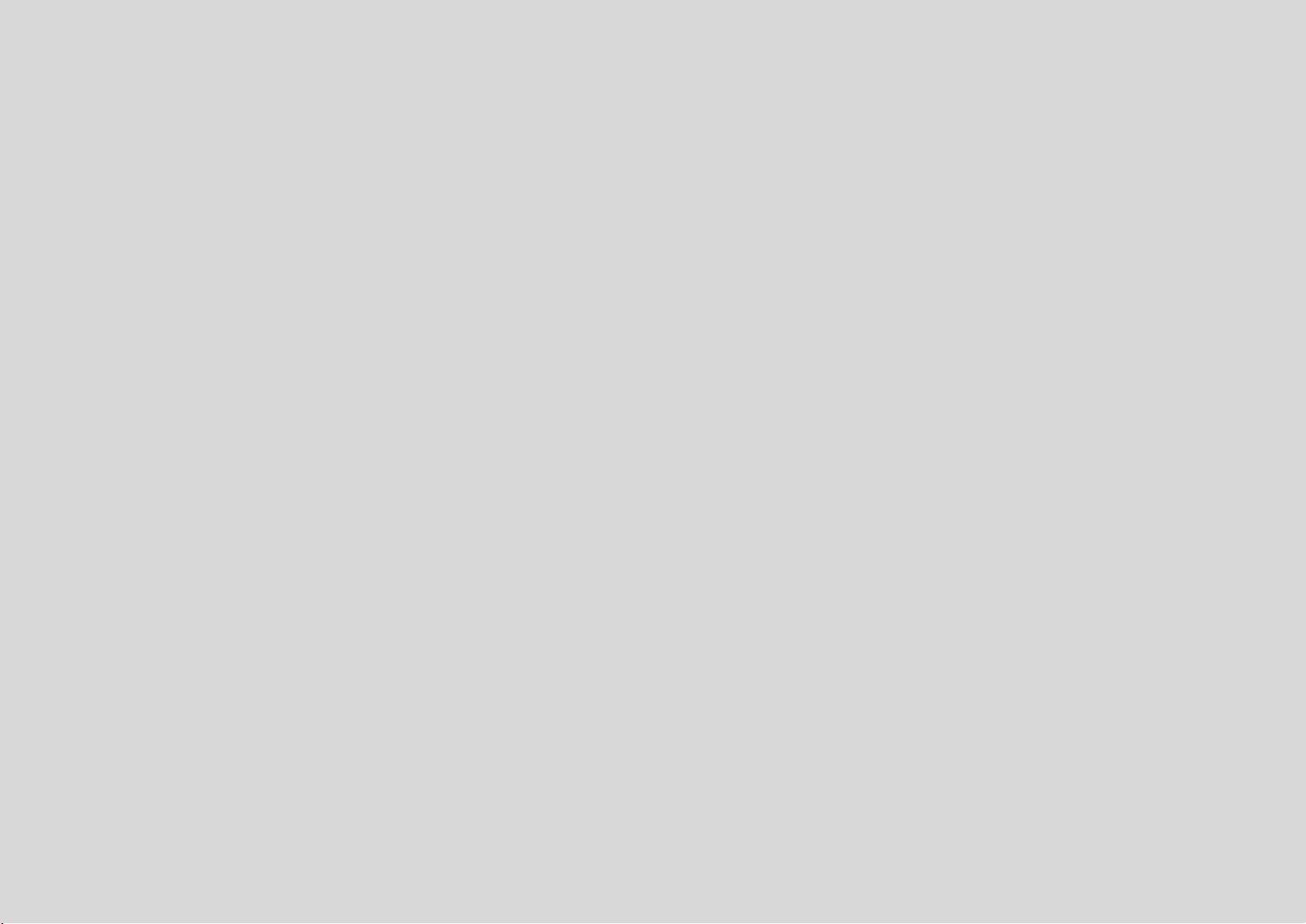
1 of 25 STAGEGRID 1000 User Guide rev.01 ago-20
CONTENTS
About................................................................................................................................................................2
STAGEGRID 1000...........................................................................................................................................2
SoundGrid.....................................................................................................................................................2
System Requirements ...................................................................................................................................3
Hardware..........................................................................................................................................................4
Package contents..........................................................................................................................................4
Rack Installation............................................................................................................................................5
Setups........................................................................................................................................................... 6
Front Panel ................................................................................................................................................. 10
Back Panel...................................................................................................................................................11
Software ......................................................................................................................................................... 12
Setup Screen...............................................................................................................................................13
Control Panel ..............................................................................................................................................15
Firmware Update........................................................................................................................................ 21
Specification ...................................................................................................................................................22