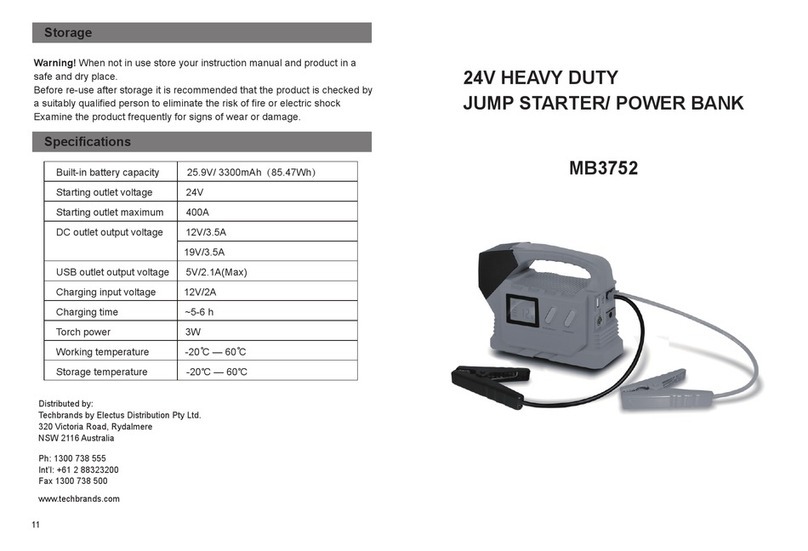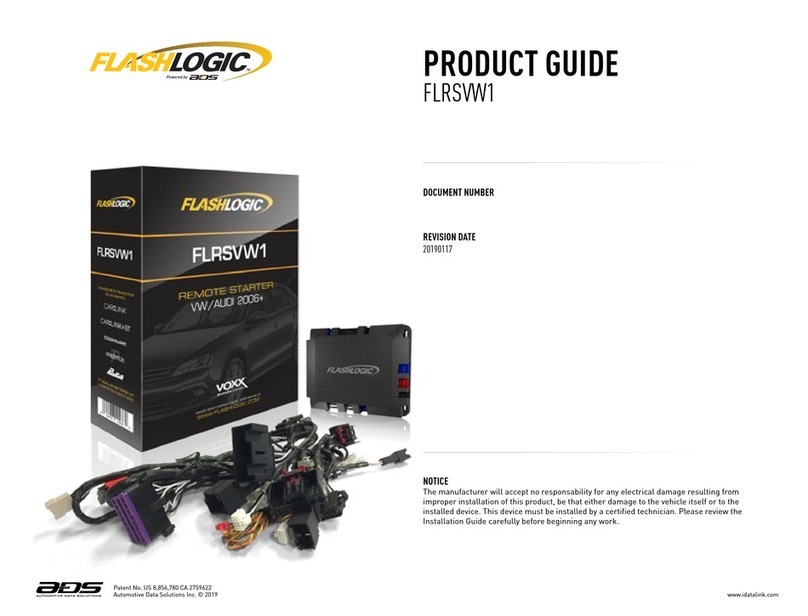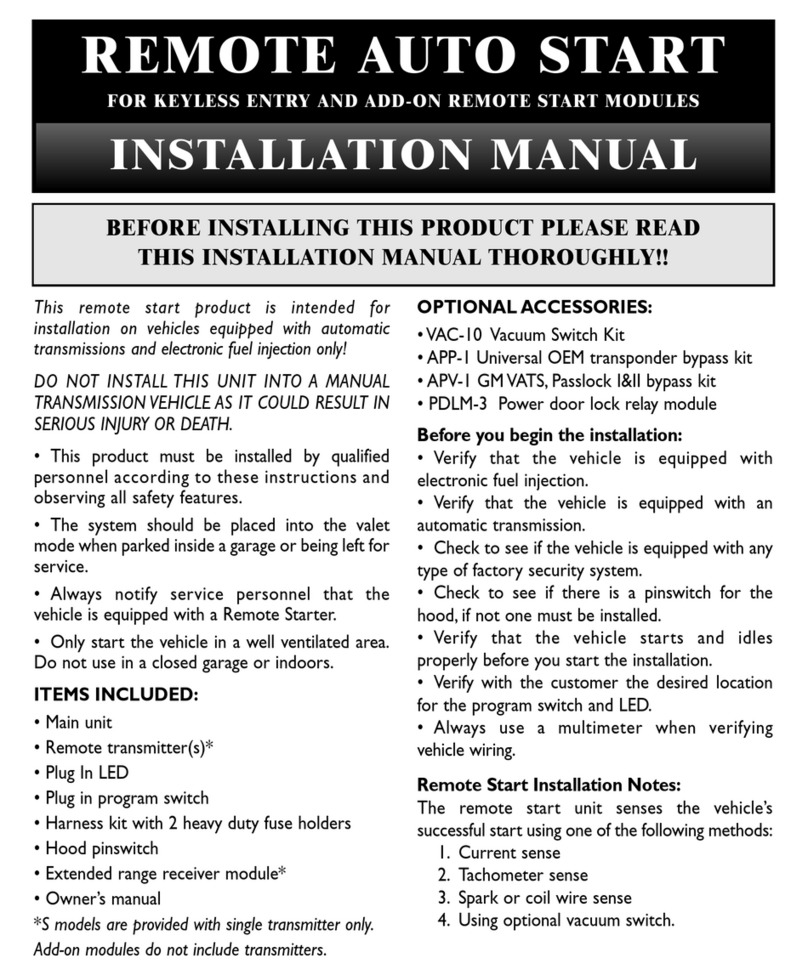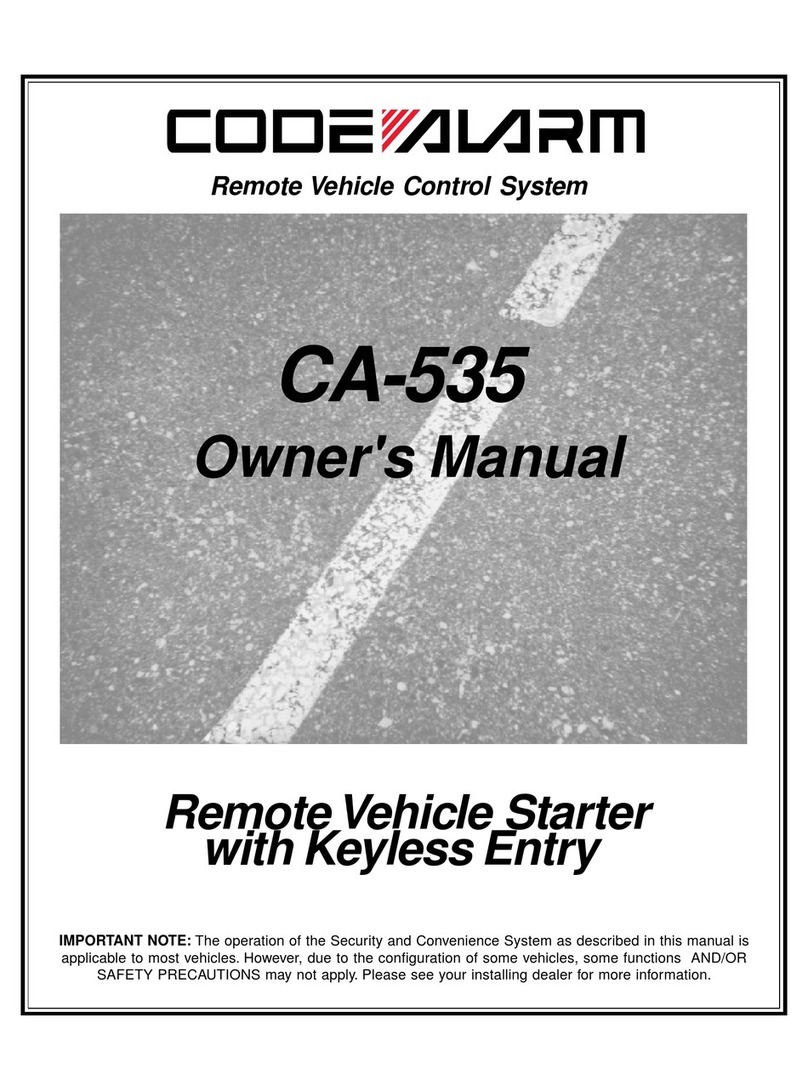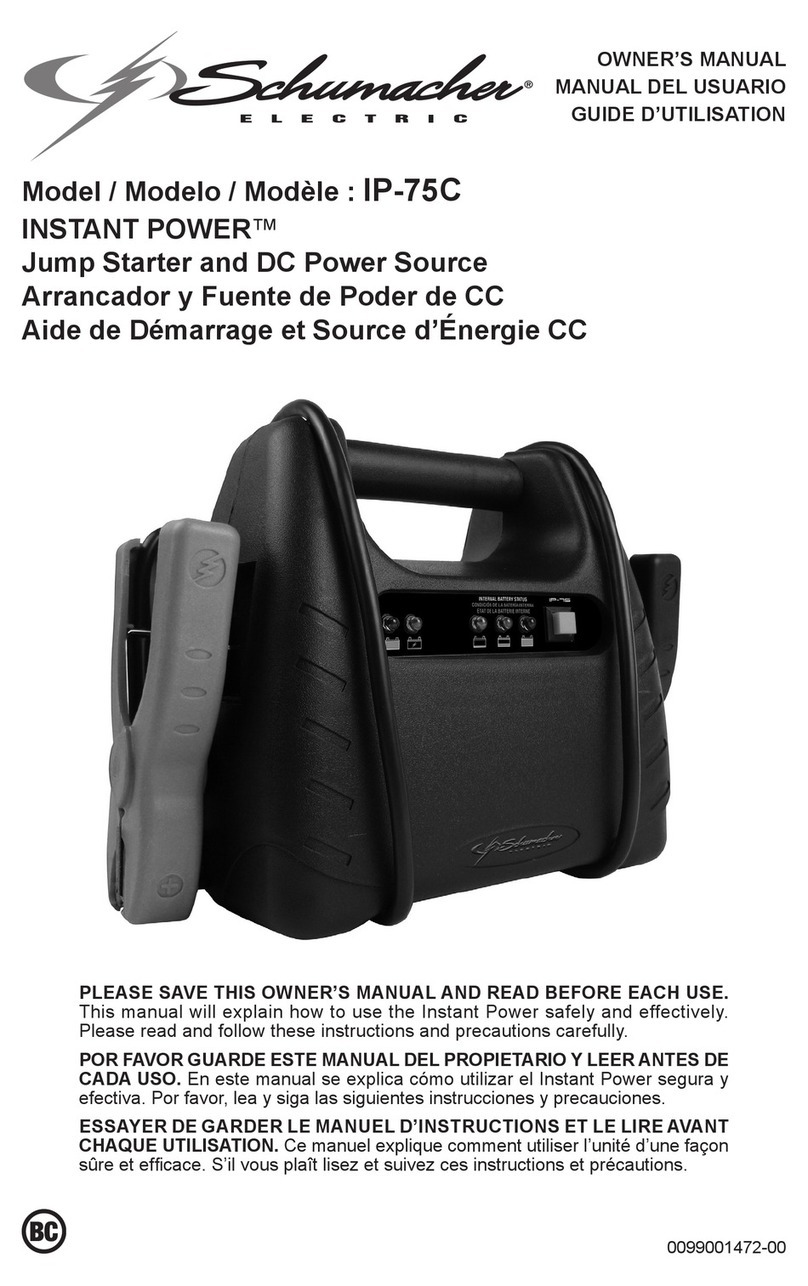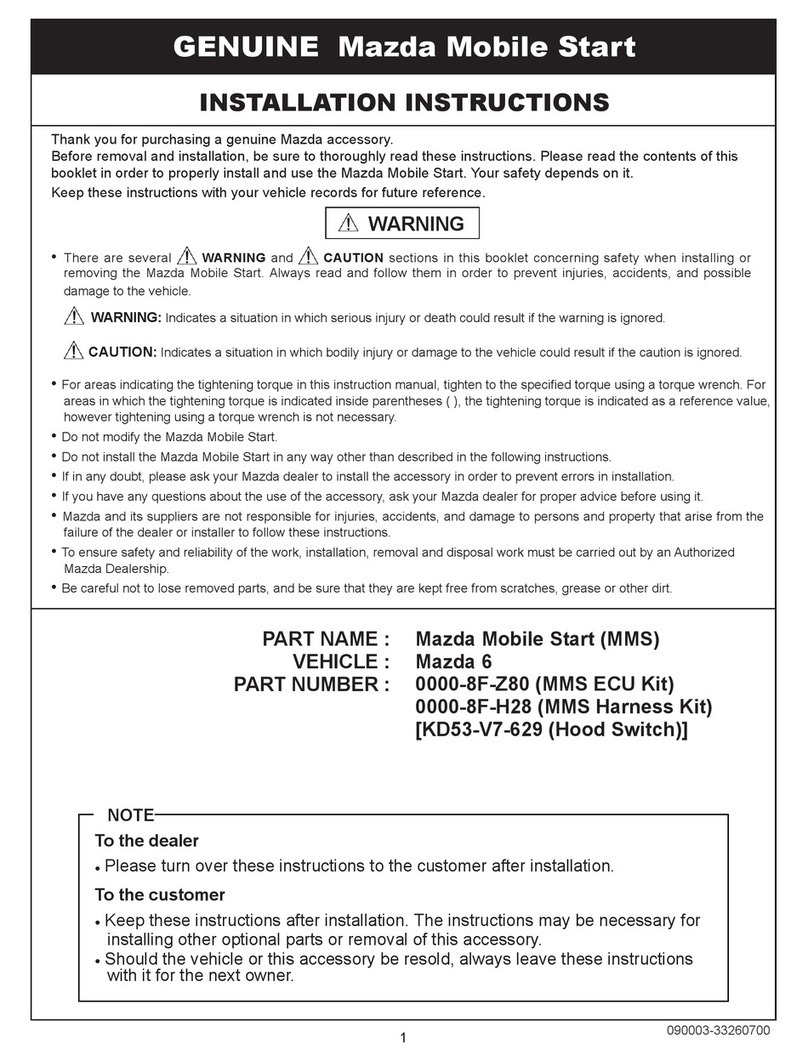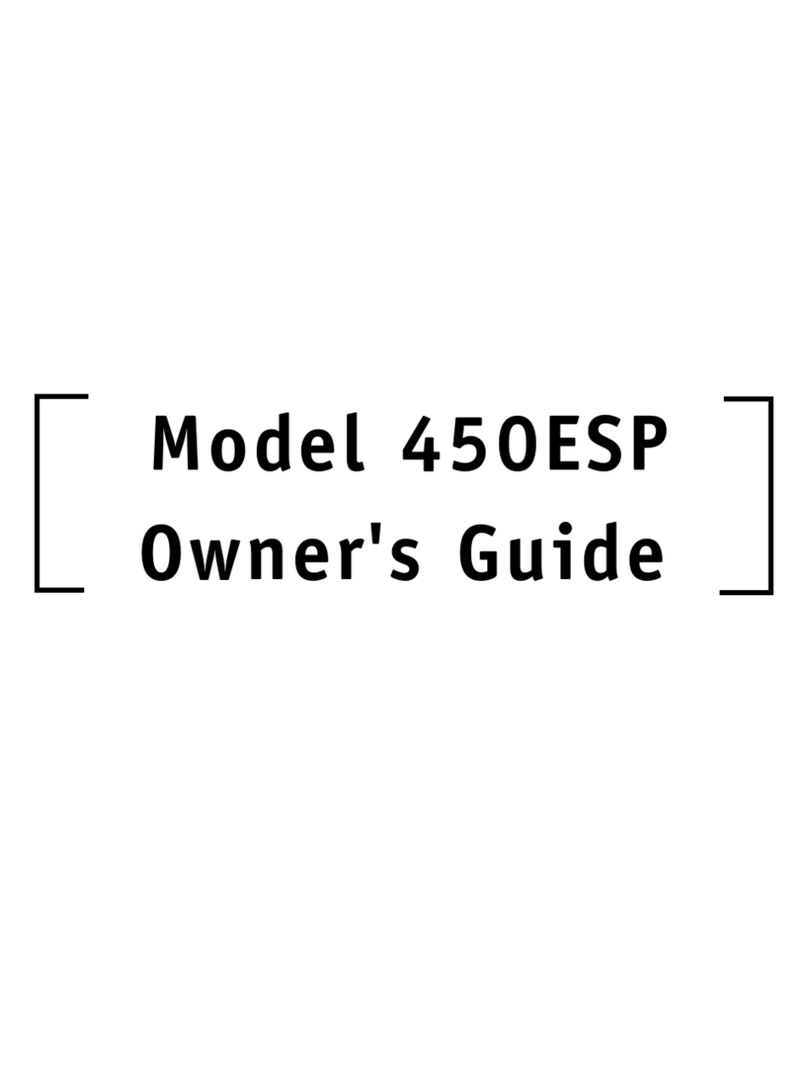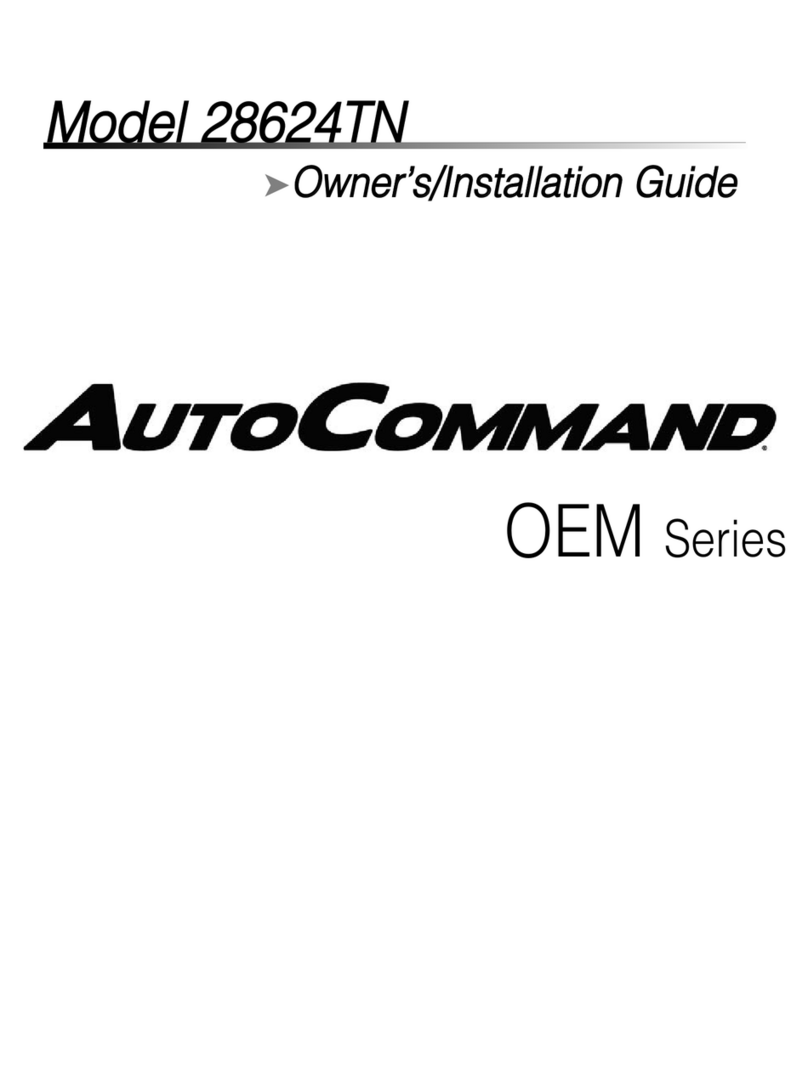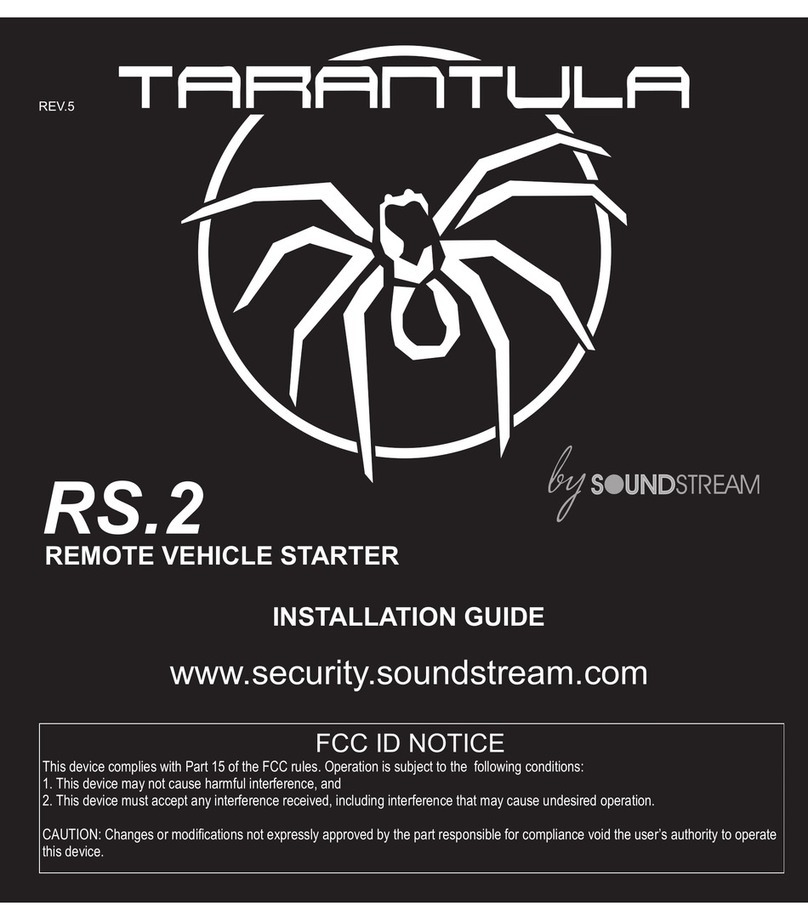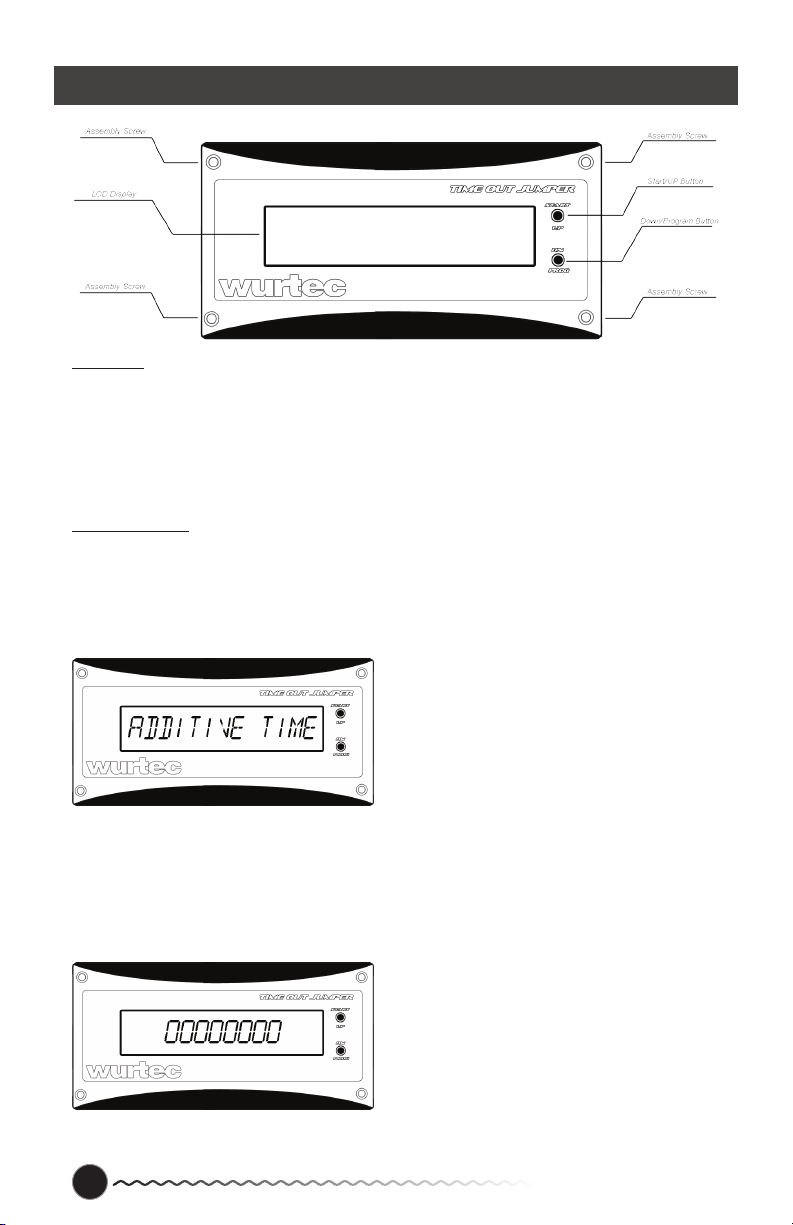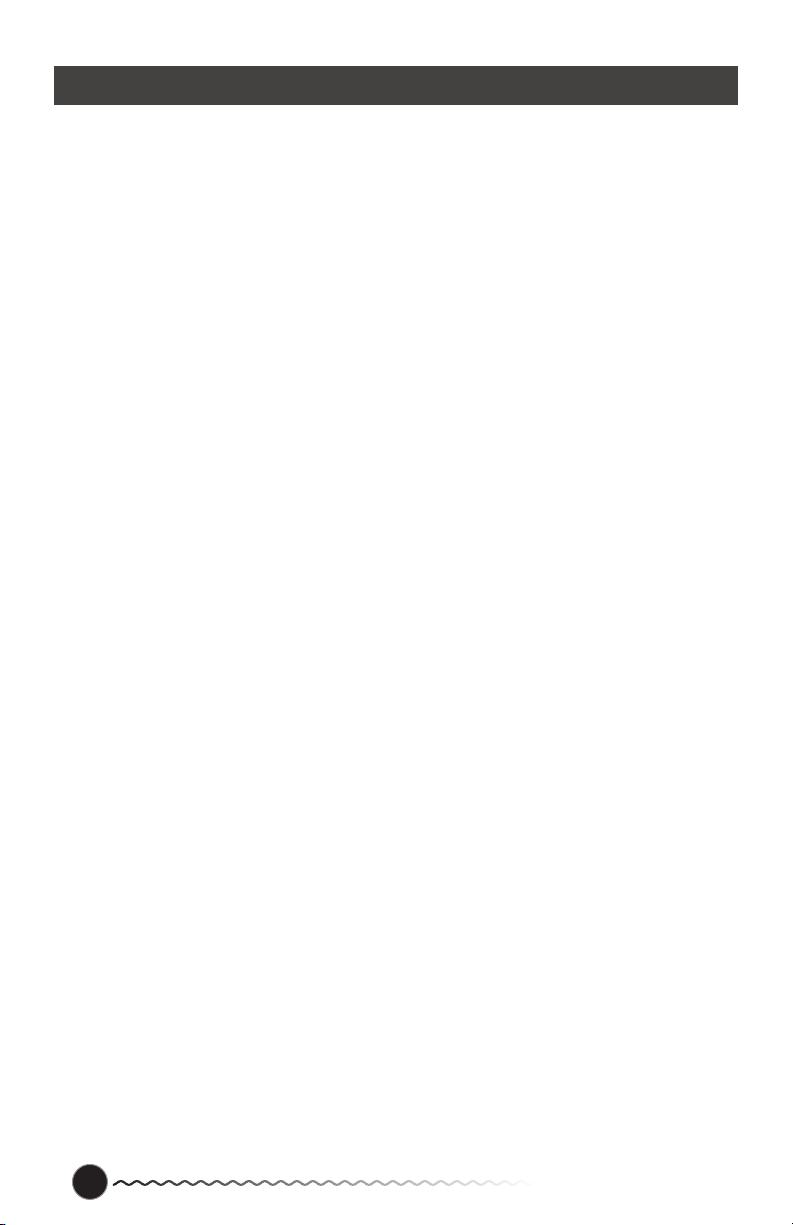Buy Online! Wurtec.com 3
Timeout Jumper Instructions
accordingly. To move to the next set of digits press and hold the “Prog” button
for approximately two seconds and then release. When nished press and hold
the “Start” button for approximately two seconds and then release. “Additive
Time” willscroll across the screen.
User Name – The “User Name” menu gives you the option of entering your
name to personalize your jumper. Programming your name is much like pro-
gramming the time. When “User Name”
has scrolled across the screen, press
and hold the “Prog” button for approxi-
mately two seconds and then release.
You will then see a blinking asterisk
(see picture C). At this point use the
“UP” or “DN” button to scroll through
the alphabet; when the desired letter is
displayed press and hold the “Prog” button for approximately two seconds and
then release. The letter you chose will be locked in, the cursor will blink waiting
for the next letter to be chosen. Follow these steps until your name is complete
(32 characters max). When nished press and hold the “Start” button for ap-
proximately two seconds and then release.
ID Number – The ID number menu is used to input a ID number for another
form of personalization. This number
can be up to eight characters. To
program a ID number scroll to the “
ID Number” menu; press and hold the
“Prog” button for approximately two
seconds and then release. At this
point you should see a string of eight
zeros being displayed with the rst
zero blinking. The number that is blinking is the number waiting to be changed.
To change the number use the “UP” or
“DN” button until you have come to the
desired number; press and hold the
“Prog” button for approximately two sec-
onds and release, you will see the next
digit begin to blink. Repeat as desired
for all numbers. When nished press
and hold the “Start” button for approxi-
mately two second and then release.
Access Code – The access code menu
is used to encrypt the user preferences
so it can’t be changed without entering
a user programmed access code. The
access code can be up to eight numbers.
To program the access code scroll to the
“Access Code” menu; press and hold the
“Prog” button for approximately two sec-